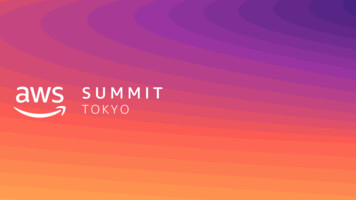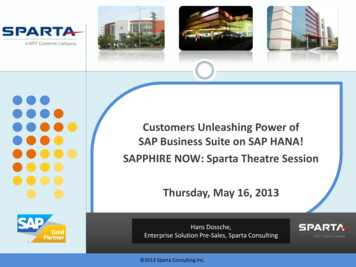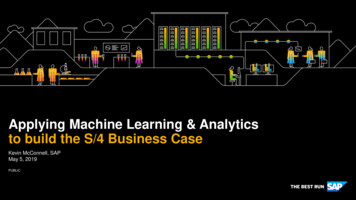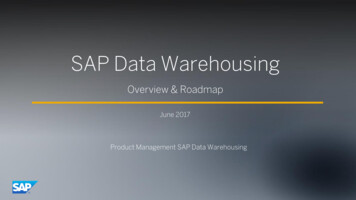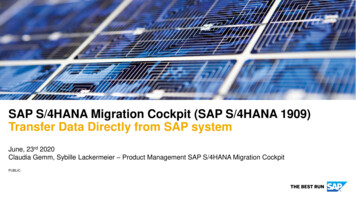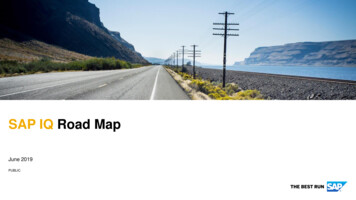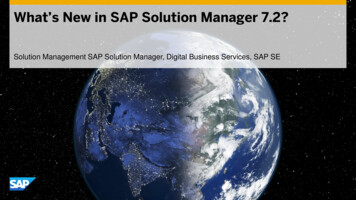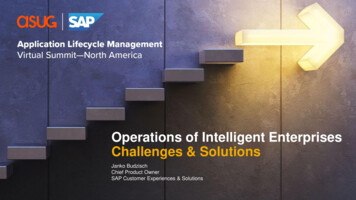Transcription
HOW-TO GUIDEHow To. Configure SAP Business TechnologyPlatform, Cloud Foundry Environment for CTSVersion 1.2May 2022
TABLE OF CONTENTS1SCENARIO . 12BACKGROUND INFORMATION. 23PREREQUISITES . 24RESTRICTIONS AND RECOMMENDATIONS . 255.15.25.3BASIC CONFIGURATION FOR CTS . 2Configuring an HTTP Destination . 3Import SSL Certificate . 5Configuring the Transport Organizer Web UI .126CONFIGURE ‘SCP CF’ AS APPLICATION TYPE .1477.17.1.17.1.27.1.3CONFIGURE THE CLOUD FOUNDRY TRANSPORT LANDSCAPE .16Configuring the Transport Landscape in TMS .16Configuring the Development system (Export system) .16Configuring the Test and Production System (Import Systems).19Transport Landscape: Defining Transport Routes .2288.18.28.2.18.38.3.1USE SAP BTP, CLOUD FOUNDRY ENVIRONMENT WITH CTS.25Select Objects and Attach to Transport Request.25Importing Transport Requests with Cloud Foundry Content .28Meaning of Return Codes - Reading the Deployment Log-File on CTS side .30Advanced Usage of Cloud Foundry with CTS .31Tools for managing transports .31
DOCUMENT HISTORYDocument Version1.2Description 1.11.0Updated guide to reflect the brand name change from SAP CloudPlatform to SAP Business Technology Platform (SAP BTP):oChanged Title from How To. Configure SAP Cloud PlatformCloud Foundry for CTS to How To. Configure SAP BusinessTechnology Platform Cloud Foundry Environment for CTSoSAP Cloud Platform, Cloud Foundry environment is now SAPBTP, Cloud Foundry environment.oExchanged some graphics which also contained SAP SCPAdded more detailed information on creating HTTP destinationsMinor correctionsFirst official release of this guide
TYPOGRAPHIC ple TextWords or characters quoted fromthe screen. These include fieldnames, screen titles, pushbuttonslabels, menu names, menu paths,and menu options.Cross-references to otherdocumentationCautionExample textEmphasized words or phrases inbody text, graphic titles, and tabletitlesRecommendation or TipExampletextFile and directory names and theirpaths, messages, names ofvariables and parameters, sourcetext, and names of installation,upgrade and database tools.ExampletextUser entry texts. These are wordsor characters that you enter in thesystem exactly as they appear inthe documentation. Exampletext Variable user entry. Angle bracketsindicate that you replace thesewords and characters withappropriate entries to make entriesin the system.EXAMPLETEXTKeys on the keyboard, for example,F2 or ENTER.ImportantNoteExample
How To. Configure SAP Business Technology Platform, Cloud Foundry Environment for CTS1SCENARIOThe Change and Transport System (CTS) of ABAP has been enhanced so that it can be used fortransporting non-ABAP objects as well – this is known as CTS or enhanced CTS. In the remainder ofthis document, the abbreviation CTS is used for the system where the transport landscapes areconfigured and for the fact that CTS can also be used for non-ABAP transports.In this guide, you can find information on how to use CTS for transporting applications running on theSAP BTP, Cloud Foundry environment. This guide shows step by step – including sample screenshots- how the configuration is done. Afterwards you will be able to transport Cloud Foundry applicationsbundled in Multi-Target Application (MTA) archives to Cloud Foundry spaces. If you already use CTS,e.g. to manage non-ABAP transports for applications like the SAP Enterprise Portal or to transportyour BW ABAP objects, you might be interested in using the same tool to transport the Cloud Foundrycontent as well. With the integration of Cloud Foundry into CTS, this is now possible. You can model alandscape for your Cloud Foundry spaces in CTS like for any other non-ABAP application supportedby CTS. When doing that, you associate logical systems in TMS to the spaces you have in CloudFoundry.Note that in the remainder of this document, the representations of the Cloud Foundry spaces in CTSwill be called systems (for example, logical non-ABAP system, source or export system, as well astarget or import system).The following figure shows a sample transport route modeled in CTS .CTS does not limit your landscape to one source and one target system. All the options that you mightknow from TMS are available for systems associated with Cloud Foundry spaces as well. You can e.g.have several systems in a row or more than one target system at once.To implement the scenario, you need a physical system where CTS is configured. For the setupdescribed in this guide, you have to use a SAP NetWeaver system on release 7.4 or higher.In order to trigger the transport you have to create a transport request for the first system in thetransport route (Dev in the example above) and attach the MTA archives that you want to transport toit using the Transport Organizer tool in CTS. Afterwards you need to release the transport request.You can then start the import into the next logical system from the transport route, which will triggerthe import into the corresponding Cloud Foundry space.May 20221
How To. Configure SAP Business Technology Platform, Cloud Foundry Environment for CTS2BACKGROUND INFORMATION SAP Business Technology Platform documentationGuides for CTSThe Multi-Target Application ModelDocumentation for CTS including CTS Plug-InCentral note for CTS : 1003674Security for the Enhanced Change and Transport System (CTS )3PREREQUISITESTo be able to use CTS with SAP BTP, Cloud Foundry environment as described in this guide, yoursystems have to fulfill the following prerequisites: CTS System: SAP NetWeaver 7.4 or higher If CTS System is on state lower than SAP NetWeaver 7.4 SP10: CTS plug-in installed on theCTS system (taken from the latest available SL Toolset 1.0 CTS plug-in). SAP Note for installingthe SAP CTS Plug-In of SL Toolset: 1665940SAP Notes 2236955 and 1160362 must be applied to the CTS system. 4RESTRICTIONS AND RECOMMENDATIONSYou have to use a system as CTS system which is on SAP NetWeaver 7.4, and at least on SP10 orhas CTS plug-in installed (for SPs below SP10).5BASIC CONFIGURATION FOR CTSYou have to do configurations on your CTS system and on the Cloud Foundry spaces to be able touse CTS. This chapter helps you with these configurations. It provides a step-by-step guide.(Remember: You may have to install the CTS plug-in on the CTS system.)Sample LandscapeIn the sample landscape shown in the picture above, you can see three systems associated withCloud Foundry spaces:BD3 represents the development CF space – also called export or source systemBT3 is the test CF space – also called import or target systemBP3 is the productive CF space – also called import or target systemMay 20222
How To. Configure SAP Business Technology Platform, Cloud Foundry Environment for CTSThis landscape is used as an example in the following chapters explaining the configuration.5.1 Configuring an HTTP DestinationYou have to create an HTTP destination on the CTS system for every Cloud Foundry target space(every system where you would like to execute imports).For more information on configuring an HTTP destination in an ABAP system, see Establishing aConnection Using a Destination (SM59).1. Go to transaction SM59.2. Mark HTTP Connections to External Server and choose Create.3. Enter a name in the field RFC Destination e.g. BT3 DESTINATION (you need a destination foreach target system).CAUTIONThe name that you enter in the field RFC Destination will automatically be converted intoupper case as soon as you save the destination. Later on, you will have to enter the name ofthe destination when you define the target system in STMS. Make sure that you use thecorrect writing in there.4. On the tab Technical Settings, enter the details of the target system.May 20223
How To. Configure SAP Business Technology Platform, Cloud Foundry Environment for CTSa. Enter the data center specific hostname of the SAP Cloud Deployment service asTarget Host and leave the Service No. field empty.To obtain the hostname, proceed as follows:i. Log in to your organization using the command:cf api API endpoint A list of API endpoints can be found at Regions.ii. Execute the following command:cf login -o organization -s space iii. Then, execute cf domains.iv. Select the first shared domain and add "deploy-service.cfapps." in front of it.Your hostname should be as follows:deploy-service.cfapps. shared domain omb. Then, enter the Path Prefix using the following:/slprot/ target org name / target space name /slpNote: You need to escape special characters in your org and space name with aproper URL encoding. For example, replace space characters with %20, and commaswith %2C.Example with URL encoding for organization ‘Example Company Test Org’ and space‘Example Company Test ample%20Company%20Test%20Space/slpc.May 2022Finally, configure the HTTP Proxy Options according to your network configuration.4
How To. Configure SAP Business Technology Platform, Cloud Foundry Environment for CTS5. Go to the tab Logon & Security and configure the logon to the target system according to yourneeds. Make sure to check the Active checkbox for SSL and note the Cert. List as it isrequired below.Currently CTS for SAP BTP Cloud Foundry environment supports only ‘BasicAuthentication’.The Cloud Foundry user that you enter in here needs to have at least the roleSpaceDeveloper in the corresponding Cloud Foundry target space. More information on theroles is available in the SAP Business Technology Platform Documentation under Workingwith Role Collections.NoteAll import processes of Cloud Foundry content for this target system triggered by CTS use thisuser name and password by default.6. Repeat these steps for each target system.5.2 Import SSL CertificateThe CTS system must validate the server certificate in order to ensure the server identity and toprevent man-in-the-middle attacks. This means that the root certificate of the certificate authority thatwas used to sign the Cloud Foundry server certificate needs to be imported. This is the certificationpath for the hana.ondemand.com domain:The following is a step-by-step description for exporting the root certificate using Google Chrome andimporting it using the transaction STRUST. These steps are exemplary for Google Chrome. However,the certificate can also be exported from another browser, from the operating system, or can bedownloaded from digicert (https://www.digicert.com).May 20225
How To. Configure SAP Business Technology Platform, Cloud Foundry Environment for CTS1. Start Google Chrome, and choose- More Tools - Developer Tools.2. Choose Security and then View certificate.May 20226
How To. Configure SAP Business Technology Platform, Cloud Foundry Environment for CTS3. On the General tab, you see that the certificate is issued to the *.hana.ondemand.comdomain. Go to the Details tab.May 20227
How To. Configure SAP Business Technology Platform, Cloud Foundry Environment for CTS4. To download the certificate, choose Copy to File .5. On the Certificate Export Wizard, choose Next.May 20228
How To. Configure SAP Business Technology Platform, Cloud Foundry Environment for CTS6. Select Base-64 encoded X.509 (.CER) and click Next.7. Enter a filename and click Next.May 20229
How To. Configure SAP Business Technology Platform, Cloud Foundry Environment for CTS8. Click Finish on the next dialog. The certificate has now been exported.9. Click OK.10. Log on to the CTS system and open transaction STRUST. Open the edit mode by clicking onthe Display - Change button.11. Select the certificate list on the left that you have specified in the previous chapter whensetting up the HTTP connection.May 202210
How To. Configure SAP Business Technology Platform, Cloud Foundry Environment for CTS12. Click the Import Certificate button on the bottom left.13. In the dialog enter the file name of the certificate file which has been exported in step 6.14. Click Add to Certificate List and leave the edit mode by clicking the Display - Change buttonon the top.May 202211
How To. Configure SAP Business Technology Platform, Cloud Foundry Environment for CTS15. The connection test for the connection in transaction SM59 should be successful afterimporting the certificate.5.3Configuring the Transport Organizer Web UICTS provides Transport Organizer Web UI, an ABAP Web Dynpro application, which is used to getdetailed information about transport requests (e.g. default request, target systems) and to createtransport requests and attach objects manually. You have to activate the ICF serviceCTS ORGANIZER to run and use this application.In order to use the Object List Browser to see a detailed list of objects attached to a transport request(as part of one file) you need to activate the ICF service CTS OBJECTLIST BROWSER.For more details, refer to Activating Services for Transport Organizer Web UI.If CTS is already in use on the CTS system where you are doing the configuration, the servicesshould already be activated. If not, activate them now.If you receive error messages when running this application later on or if you don’t want to activate allICF services read the error messages carefully and activate the services named in the error messagesvia transaction SICF.The following figure shows the Transport Organizer Web UI.May 202212
How To. Configure SAP Business Technology Platform, Cloud Foundry Environment for CTSTo open the Transport Organizer Web UI, go to transaction STMS in CTS system and click onMay 202213
How To. Configure SAP Business Technology Platform, Cloud Foundry Environment for CTS6CONFIGURE ‘SCP CF’ AS APPLICATION TYPEIn order to use CTS with Cloud Foundry, you have to define an application type for Cloud Foundry inCTS. The application type will then be used as unique identifier for Cloud Foundry content in CTS. Forthe Cloud Foundry integration with CTS, the application type SCP CF is used.Documentation on how to do this is provided on the SAP Help Portal under Configuring SourceSystems for Further Applications.The following steps describe how the application type is created and managed in CTS.Log on to your CTS system (DomainController) and open transaction STMS.Go to the System Overview.To create a new application type, go toExtras Application Types Configure.You can see a list of application typesalready created in your system. ChooseNew Entries if SCP CF is not yet part ofthe list.May 202214
How To. Configure SAP Business Technology Platform, Cloud Foundry Environment for CTSOn the next screen, you can enter yourapplication type and some details. UseSCP CF in here. A description andsupport details are required to givedetails on the application type and onhow customers can get support in caseof issues.Use Multi-Target Application (MTA) onSCP CF as Description and BC-XS-SLDS as Support Details. This is whereyour customers can get support in caseof issues with Cloud Foundry contenttransports.Save your entry and click Yes todistribute the new application typethrough your landscape.The new application type has beensaved. Click Back to return to the list ofapplication types.The new application type SCP CF isnow part of the list.May 202215
How To. Configure SAP Business Technology Platform, Cloud Foundry Environment for CTS7CONFIGURE THE CLOUD FOUNDRY TRANSPORT LANDSCAPEThe configuration of the Cloud Foundry transport landscape consists of several steps, which will bedetailed in the following chapter.As an example, we will setup a landscape of three systems as depicted in chapter Basic Configurationfor CTS, i.e. a development system (BD3) as source system, a test system (BT3) and a productionsystem (BP3) as target systems.1. CTS identifies systems resp. transport nodes via 3-digit System IDs (SIDs). You cannot derivea SID from the Cloud Foundry space directly. So think at first about the 3 digit SIDs that youwould like to use to identify your Cloud Foundry space.NoteSIDs consist of three characters (letters and / or numbers). They have to be uniquewithin your transport domain, but they may be shared between different applications (i.e.Portal and SLD if they run on same NW AS JAVA instance).As an example we will use BD3 (development system), BT3 (test system) and BP3(production system) in the following.2. As soon as you define the SIDs for your Cloud Foundry spaces, you can start creating therepresentations for these systems in TMS and connect them with the help of transport routes.Details are described in the Configure the Transport Landscape in TMS below.7.1 Configuring the Transport Landscape in TMSCreate the individual spaces of your Cloud Foundry transport landscape as non-ABAP systems inTMS. These systems identified with the corresponding SIDs are representing the Cloud Foundryspaces in TMS.Documentation on how to create non-ABAP systems in TMS is provided on the SAP Help Portal underDefining and Configuring Non-ABAP Systems. This chapter shows how setting up the systems wouldwork in our example.7.1.1 Configuring the Development system (Export system)Define a source system (‘BD3’) for your Cloud Foundry development space. You therefore have toselect the option ‘Activate Transport Organizer’ when creating the system representation in TMS.May 202216
How To. Configure SAP Business Technology Platform, Cloud Foundry Environment for CTSLog on to your CTS system (DomainController). Open transaction STMS andchoose System Overview.Choose SAP System Create NonABAP SystemMay 202217
How To. Configure SAP Business Technology Platform, Cloud Foundry Environment for CTSEnter the SID of your developmentsystem (BD3 in our example) in the fieldSystem, a Description and chooseActivate Transport Organizer. Select anappropriate client and then chooseSave.The system will be created and thesystem list will show up.All Cloud Foundry users that should be allowed to attach Cloud Foundry content to transport requestshave to have a corresponding user in the client of the CTS system that you are using for transports ( the client where you activated the Transport Organizer Web UI). To transport non-ABAP objects, youcan use the authorizations of the delivered role SAP CTS PLUS.CAUTIONDo not use this role directly. Instead, use it as a template and copy it to your own role(Z *). For more information on the creation and maintenance of roles in ABAP take alook at the SAP Help Portal under Role Administration.May 202218
How To. Configure SAP Business Technology Platform, Cloud Foundry Environment for CTSAlso take a look at note 1003674 for recent updates on authorizations required for the differentreleases.7.1.2 Configuring the Test and Production System (Import Systems)All other systems of your Cloud Foundry landscape – like e.g. test and production systems (‘BT3’,‘BP3’) have to be defined as target systems. This chapter describes how this is done.Choose SAP System Create NonABAP SystemWhen you create a non-ABAP targetCloud Foundry system which shoulduse this new application type SCP CF,you have to choose Other as Method(s)and deselect all other options. ClickSave.May 202219
How To. Configure SAP Business Technology Platform, Cloud Foundry Environment for CTSClick Yes to distribute the configuration.When saving the non-ABAP SCP CFsystem, you are asked to define thedeployment method for your system.Choose New Entries.On the next screen, choose SCP CF asApplication Type (F4-help). ChooseHTTP-based Deployment(application-specific) asDeploy method.Enter the HTTP destination that youconfigured for this system before inchapter 5.1 Configuring an HTTPDestination. Make sure that you use thecorrect writing – this entry is casesensitive. Destinations are stored inupper case.Save your entries and choose Yes todistribute the new application typethrough your landscape.Your entry is now saved. Click Back toreturn to the list.You can now see your details forhandling the application type SCP CF.Choose Back to return to the system.Create any other target system that you might need (e.g. for production system –‘BP3’) as shownbefore.You can also extend the configuration of existing systems to be able to use them with new applicationtypes. To do so do the following:May 202220
How To. Configure SAP Business Technology Platform, Cloud Foundry Environment for CTSGo to the system overview in TMSand double-click on the systemwhere you would like to extend theconfiguration.In the details of your system,choose Goto Application Types Deployment MethodChoose New Entries and proceedas described above for the creationof new systems.NoteThe parameters DEPLOY DATA SHARE and DEPLOY WEB SERVICE are not required if youconfigure CTS for HTTP-based deployment. Nevertheless, they are automatically added tonewly created non-ABAP systems in any case. In case of CTS using HTTP-based deployment,these parameters are simply ignored at runtime. The same is valid for the parameterCTS FILE PROVIDER URI. There is no need to delete these parameters – neither if they wereadded automatically when you created the system nor if you decide to change the configurationof a certain non-ABAP system. The transport tool check will only report errors for theseparameters if they are used for at least one transport configuration in the respective system.You can check if the system can be reached: Return to system overview, select the target system andcheck the import settings using SAP System Check Transport Tool. To get the details aboutreported errors for non-ABAP systems, go to transaction SA38 and execute the programRSTMS NONABAP SUPPORT.May 202221
How To. Configure SAP Business Technology Platform, Cloud Foundry Environment for CTS7.1.3 Transport Landscape: Defining Transport RoutesNow that you have created representations for the different systems (BD3, BT3 and BP3 in ourexample) in TMS, you have to connect them with the help of transport routes.Use client-independent transport routes.For details on how to configure transport routes, take a look at the SAP Help Portal under ConfiguringTransport Routes.Log on to your CTS system (DomainController). Open transaction STMS andgo to Transport RoutesThe systems BD3, BT3 and BP3 thatyou just created are shown in the upperrow of systems. The systems shown inhere are not yet connected by transportroutes. Switch to Edit mode.Click on system BD3 and then click inthe area where the transport routes areshown.Repeat the previous step for BT3 andBP3May 202222
How To. Configure SAP Business Technology Platform, Cloud Foundry Environment for CTSChoose Add Transport RouteYour mouse pointer is now a pencil.Draw a line from BD3 to BT3.A dialog box opens. Make sure thatConsolidation is selected. Aconsolidation route is needed toconnect a development system to e.g. atest system (from a system where youdo an export to a system where youwould like to import the transportrequest).Enter a name for the Transport Layer,e.g. ZBT3. The name has to start with aZ.NoteCreate one standard transport layer(this is the default), not two separateones for SAP- and custom transports asyou might know it from configuringtransport routes for ABAP systems.Choose Transfer.You have to enter a Short Descriptionfor the Transport Layer in a secondwindow if the transport layer does notyet exist. Choose again Transfer.May 202223
How To. Configure SAP Business Technology Platform, Cloud Foundry Environment for CTSA transport route has been addedconnecting BD3 with BT3. Now draw aline from BT3 to BP3.Choose Delivery for this transport routeand click on Transfer. When you set upa delivery route, you are making surethat all transport requests that areimported into the route’s source systemare automatically flagged for import intothe route’s target system.Choose Transfer.Save the configurationConfirm that you would like to Distributeand Activate the configurationThe transport route for BD3, BT3 andBP3 is now part of the configurationMay 202224
How To. Configure SAP Business Technology Platform, Cloud Foundry Environment for CTS8USE SAP BTP, CLOUD FOUNDRY ENVIRONMENT WITH CTS8.1 Select Objects and Attach to Transport RequestThis section shows how to attach an MTA archive to a transport request.To add an MTAarchive to atransport requestin CTS, you firsthave to start theTransportOrganizer.To do this, log onto your CTSsystem, opentransaction STMSand chooseTransportOrganizer WebUI.Select the firstsystem in thetransport route(source system),in our example,BD3.The TransportOrganizer Web UIopens. You caneither select anexisting transportrequest or createa new one. Tocreate a new one,choose CreateRequest.May 202225
How To. Configure SAP Business Technology Platform, Cloud Foundry Environment for CTSEnter aDescription. Inour example, weentered My firstSCP CF contenttransport request.Choose Create.Afterwards thetransport requestis displayed in theoverview.May 202226
How To. Configure SAP Business Technology Platform, Cloud Foundry Environment for CTSTo attach an MTAarchive to thetransport request,select the ObjectList tab, chooseDisplay - Change, and thenAttach.In the followingdialog, select theMTA archive onyour localmachine usingthe Browsebutton, selectSCP CF as theApplication andthen choose Addto List. Thenchoose Attach.As a result, yousee the attachedMTA archive inthe object list.Click on SaveChanges.After you have added one or more MTA archives to a transport request, you can release the transportrequest. This is also done in the Transport Organizer Web UI. Mark the transport request that you would liketo release and choose Release.May 202227
How To. Configure SAP Business Technology Platform, Cloud Foundry Environment for CTSAfter releasing the transport request, it cannot be changed any more. It is no longer visible in the list ofModifiable transport requests in the Transport Organizer Web UI.For information on Transport Organizer Web UI, see Transport Organizer Web UI (CTS ORGANIZER).NoteIf you encounter problems when attaching objects or releasing the transport request, checkwhether you can find details for errors in the Application Log (transaction SLG1) for objectCTSPLUS.8.2 Importing Transport Requests with Cloud Foundry ContentAll transport requests that are released become part of the import queue of the first target system. You cannow import one, several, or all of them.Log on to your CTS system and opentransaction STMS. Choose ImportOverviewMay 202228
How To. Configure SAP Business Technology Platform, Cloud Foundry Environment for CTSDouble-click on the SID of your targetsystemMark transport requests that you wouldlike to import and choose Importrequest.Choose Continue to start the importimmediately or define an appropriatetime frame or event when the importshould be started and choose Continueafterwards.May 202229
How To. Configure SAP Business Technology Platform, Cloud Foundry Environment for CTSConfirm that you want to import thetransport request (click Yes).After having imported a transportrequest, a return code will be shown foreach transport request to tell whetherthe import was successful or not. Takea look into the next chapter to learnmore about return codes.For more details on performing imports, see Importing Transport Requests with Non-ABAP Objects.NoteAs of CTS Plug-In 2.0 SP02 (SL Toolset 1.0 SP05), a new browser-based Import UI isavailable. Alternatively, you can use the Import UI to perform imports. For more information,see Performing Imports Using the Import Queue Web UI.8.2.1 Meaning of Return Codes - Reading the Deployment Log-File on CTS sideFour different return codes can appear in the import queue RC 0: The import has been successfully completed. Icon in the queue: RC 4: Warning that not everything was ok but import in principle worked. Icon in the queue:RC 8: Errors for the content occurred when importing. A subsequent transport is required. Icon in the queue:RC 12: There were issues with the tool during the import. The transport request can be importedagain after the issue has been fixed. Icon in the queue:You can double-click on the icon for the return code for one transport request to learn more about the import.Especially if the RC is not zero, it might be interesting to find out what went wrong. Clicking on the returncode will
SAP Business Technology Platform documentation Guides for CTS The Multi-Target Application Model Documentation for CTS including CTS Plug-In Central note for CTS : 1003674 . The Cloud Foundry user that you enter in here needs to have at least the role SpaceDeveloper in the corresponding Cloud Foundry target space. More information on the