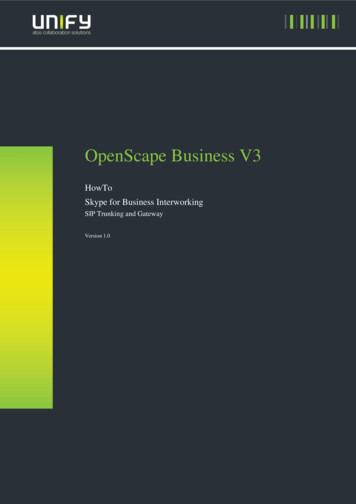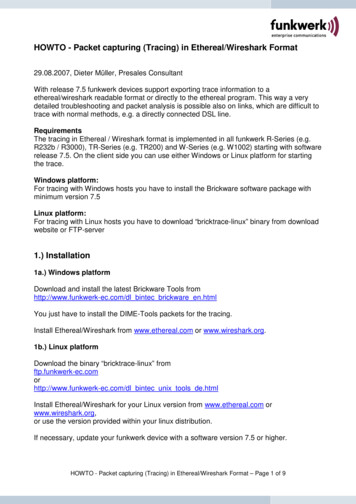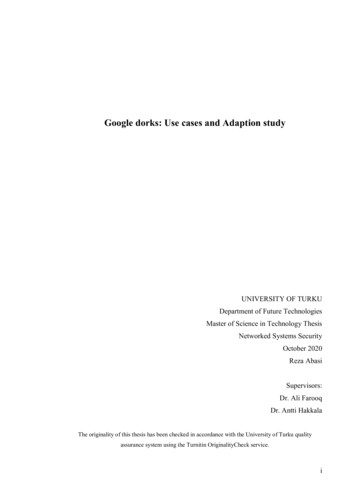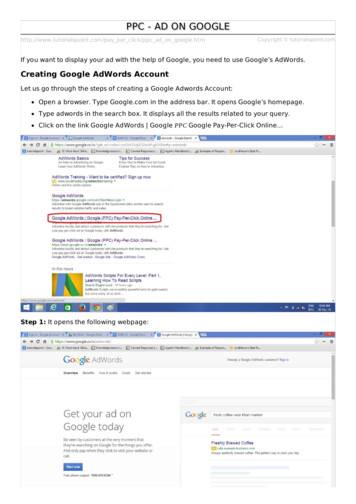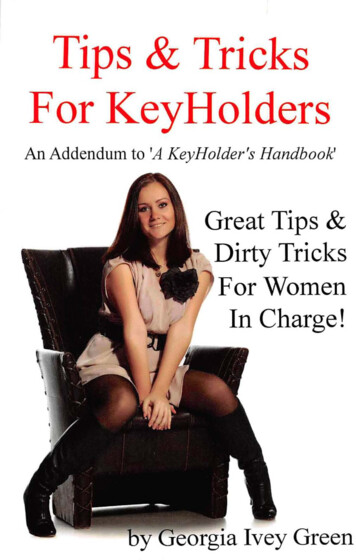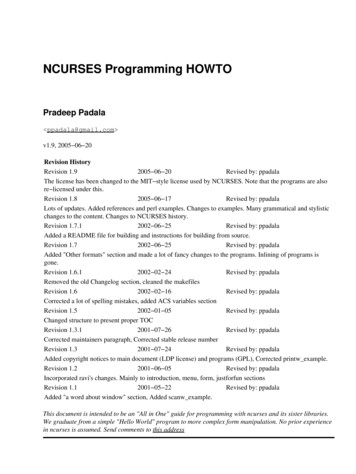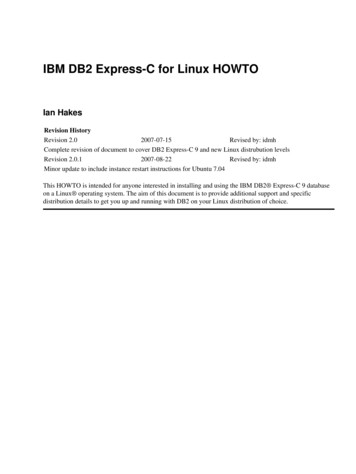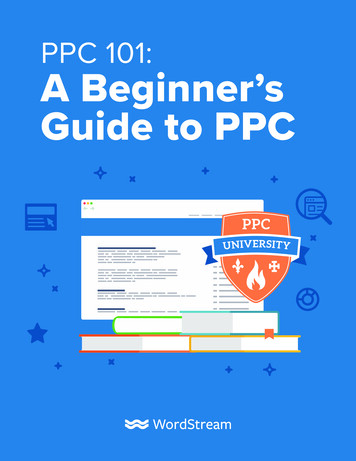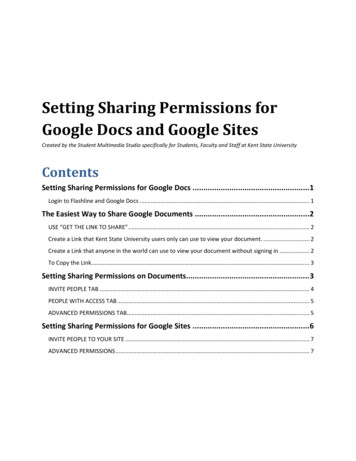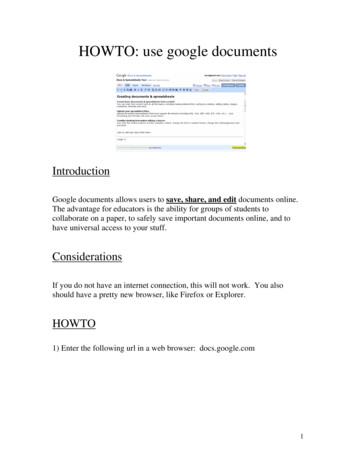
Transcription
HOWTO: use google documentsIntroductionGoogle documents allows users to save, share, and edit documents online.The advantage for educators is the ability for groups of students tocollaborate on a paper, to safely save important documents online, and tohave universal access to your stuff.ConsiderationsIf you do not have an internet connection, this will not work. You alsoshould have a pretty new browser, like Firefox or Explorer.HOWTO1) Enter the following url in a web browser: docs.google.com1
2) Note the login page3) If you have a google account, login4) If you do not have a google account simplyclick on Create a new Google AccountThe process is pretty simple!5) Once you have logged in, note the Google docs:We'll cover individual topics below.Creating a new document.Page 3Saving a document.Page 3Renaming a document.Page 4Basic editing.Page 5Tagging a document.Page 6Collaborating and sharing a document. Page 7Publishing a document.Page 8Printing a document.Page 9Copying a document.Page 102
Creating a new document1) Click on the New Document Link (shown below)2) That's it!Saving a document1) Click on the File button and choose Save. Note you can also useControl S3
Renaming a document1) Click on the File button and choose rename.2) Type in a new document name and click ok.3) That's it!4
Basic Editing1) Note the formatting bar - click once to turn on, and twice to turn off.- undo- indent less- redo- indent more- cut- quote some text- copy- alignment left- paste- alignment center- boldface- alignment right- italics- remove all formatting- underline- change font type- change font size- change text color- change text background color- create a link- create a numbered list- create a bulleted list5
Tagging a documentGoogle doesn't use folder to organize stuff. Google uses tags. Think of a taglike a keyword which describes a file. Files can have multiple tags. You cansort your documents by tags - which is very handy if you have manydocuments.Here's a screengrab of some tags:Note the tags on the right side of the file name. If I click on a tag, I will seeall the documents with the tag I clicked.So, to tag then.1) Click on the checkbox next to the file(s) you want to tag.2) Click on the Tag menu, and choose anew tag, or simply click an existing tag.You can also choose multiple tags (Isuggest you always use multiple tags it makes it easier to organize files) .6
Collaborating and sharing a documentIn order to share a document, the person with whom you are sharing musthave a google account.1) Open google documents and note the list of documents2) Click share now on the document you want to share. Note the sharingdialog:Note you can invite people as viewers or as collaborators.3) Type a brief message, and click Send7
Publishing a documentPublishing a document makes it visible to the entire world. Google adds itto the google-index, so if you add your resume, and someone googles yourname, your resume might turn up!Publishing is ridiculously easy.1) On the upper-right side of the screen, please note the "publish" tab.2) Note the publish screen. Simply click publish, and you are done!8
Printing a documentThere is a very simple file - print operation to print.However, I have found a slightly more reliable manner of printing.1) Click on file and then Save as PDF2) Click OK when you see this dialogand print from inside Adobe Reader!9
Copying a document1) Simply click on File and then Copy document.2) Note the confirmation dialog.3) The file is saved as "copy of filename "10
HOWTO: use google documents Introduction Google documents allows users to save, share, and edit documents online. . Click on file and then Save as PDF 2) Click OK when you see this dialog and print from inside Adobe Reader! 10 Copying a document 1) Simply click on File and then Copy document.