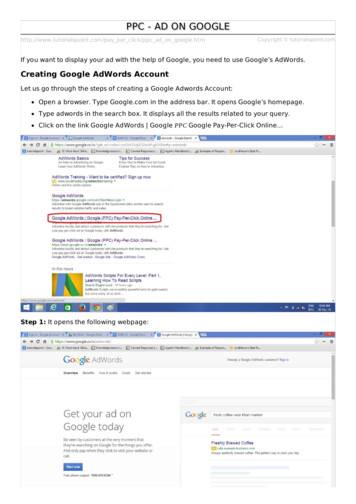
Transcription
PPC - AD ON GOOGLEhttp://www.tutorialspoint.com/pay per click/ppc ad on google.htmCopyright tutorialspoint.comIf you want to display your ad with the help of Google, you need to use Google’s AdWords.Creating Google AdWords AccountLet us go through the steps of creating a Google Adwords Account:Open a browser. Type Google.com in the address bar. It opens Google’s homepage.Type adwords in the search box. It displays all the results related to your query.Click on the link Google AdWords Google PPC Google Pay-Per-Click Online Step 1: It opens the following webpage:
Step 2: Look at the upper right corner of the page. It depicts that if you are already availing theAdWords service, you proceed with using AdWords as shown below.IfyouarenotanAdWordscustomer, skipStep5andcontinuewithStep6.Step 3: Click on Sign-in. It displays the following page:
Step 4: Google starts AdWords for you as shown below:Step 5: Click on the button ‘Start now’. You get to see Google AdWords welcome page as shownbelow:Step 6: Enter the email ID with which you wish to create your AdWords account.Select appropriate country, time zone, and currency options.
Click on the button ‘Save and continue’. It brings up the next page of setting Google accountas shown:Enter proper information in the fields Name, current email address, password, birth date andmobile number, location, etc. Click ‘I agree Google’s terms of service and privacy policy’. Itcreates a new account with Google.Step 7: Click on the button ‘Next step’. It displays the following webpage:Step 8: Open the inbox of your gmail account. Click on the link for conforming your email addressto Google to start AdWords service.
Creating a PPC Campaign in Google AdWordsBefore creating an actual campaign, let us take a look at a dummy advertising project. Supposeyou need to create a PPC ad for selling mechanical and electronic locks, keys, and their repairingservices.You need to keep the following checklist ready:Budget per Month – Rs 10000Budget per Day – Rs 300Scope of Geotargeting – Hyderabad CityList of Keywords – Key makers, Key makers in Hyderabad, local key makers, computerizedkey makers, car key maker, car key makers, key maker for car, key makers for car, etc.A Ready Ad Copy with the Following Details:Heading of ad 25char – Locksmith HyderabadDescription Line 1 35char – Looking For Keymaker?Description Line 2 35char – Call For Immediate ResponseDisplay URL 35char – http://www.affordablelock.netDestination URL 1024char – http://www.affordablelock.net/remote keysLanding Page URL- http://www.affordablelock.net/Purchase LockDesign of landing page ready/not ready – Not readyImage required, if anyStart with creating the ad now.Step 1: Sign-in to your Google account. After a few seconds, you get to see the followingwebpage:Step 2: Click on the button ‘Create your first campaign’.
Step 3: It displays the following page. Enter the Campaign name as First Campaign.Step 4: Enter Type as Search Network only.Scroll down for further entries. Enter the Location. If you want this ad to be visible only within aparticular geographical area, select the option Let me choose .Enter Hyderabad in the textbox. Click on Advance Search. It displays the map.
Step 5: Click on the button Search. It shows the location Hyderabad. Click on the button Add. Nowclick on the button Done. It brings up the previous page with Targeted locations as Hyderabad,India.Set the language. Default is English.Step 6: To set up a bid strategy, there are two options. First, you can do it on your own and theother offers you to let AdWords handle it. Select the first option I’ll manually select my bids forclicks.
Step 7: Enter Default bid as 50. Enter Budget as 300 per day. It sets the maximum number ofclicks to 6 per day. Scroll down further.Step 8: As this is a very basic type of ad, leave the Location, Site links, and Call optionsunchecked. Click on the button Save and continue. It displays the following page to create Adgroups as shown below:
Step 9: Select My landing page isn’t ready. Enter the Ad group name as Locksmith Hyderabad.Add one keyword as locksmith hyderabad and another as keymaker hyderabad. You need to addone keyword per line in the list box of keywords.Step 10: Scroll a little further. You will find the following options as shown below:
Step 11: Click on the button Continue to ads. It displays a dialog to create ads as shown below:Enter the Destination URL as www.affordablelocks.net/remote keys. Enter Write your ad asLocksmith Hyderabad. This is the heading of the ad. Write the display URL aswww.affordablelock.netNote: Both Display and Destination URLs need not be same, but they need to be from the samedomain.Now enter description line 1 as Looking For Locksmith? Enter description line 2 as Call forimmediate response!Note: In addition to using effective keywords, it is important to use punctuation marks indescription lines to make them inviting.Click on the button Save. It displays the following page:
Step 1: Click on the button Review campaign to ensure that everything is set as per yourrequirements. The review page appears as follows:Step 2: Click on the button Save and finish. You are done! Your first basic ad is ready! You get tosee the following page with details of the campaign.
Once you create a basic ad, you can modify the settings of campaign name, type, targetlocation, language, budget, bid strategy, etc.You can also add extensions such as site links, contact numbers, etc. as per yourrequirement.Using the Keyword Planner feature, you can add potential keywords to your list of keywords.Loading [MathJax]/jax/output/HTML-CSS/jax.js
If you want to display your ad with the help of Google, you need to use Google's AdWords. Creating Google AdWords Account Let us go through the steps of creating a Google Adwords Account: Open a browser. Type Google.com in the address bar. It opens Google's homepage. Type adwords in the search box. It displays all the results related to .
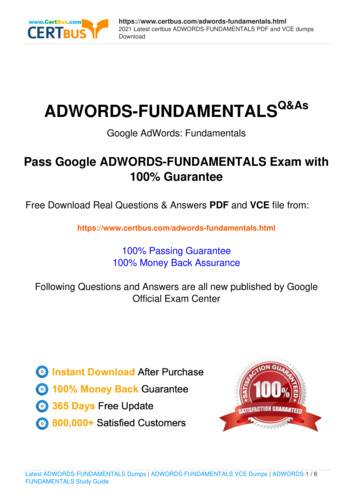
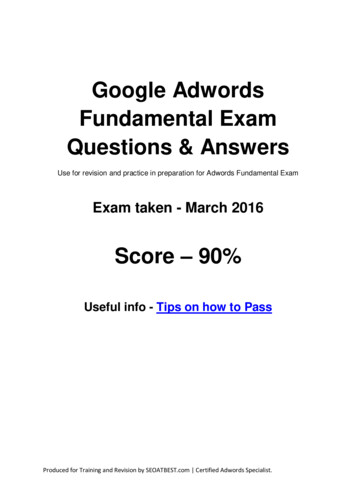
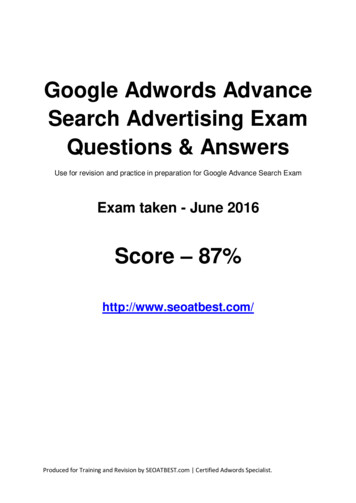
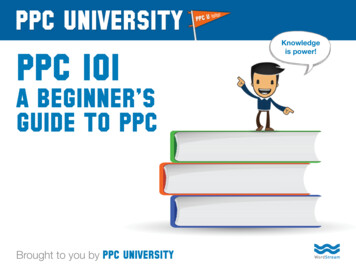
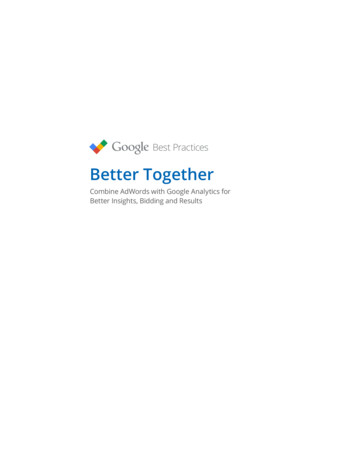


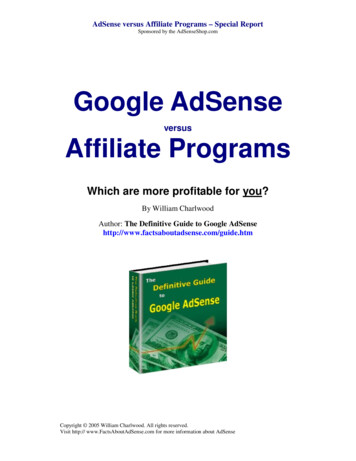
![[ A BEGINNER’S GUIDE ]](/img/11/beginners-guide.jpg)
