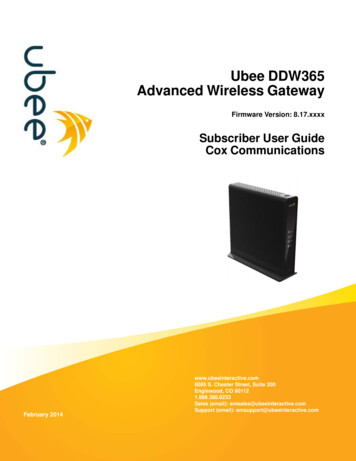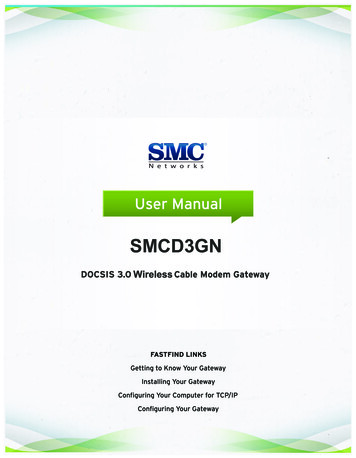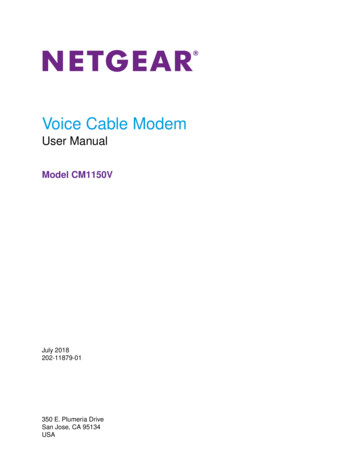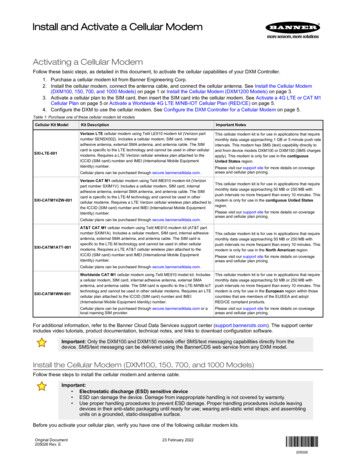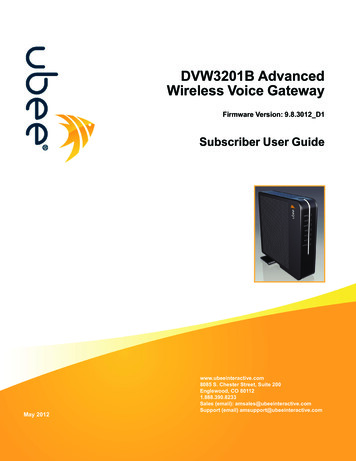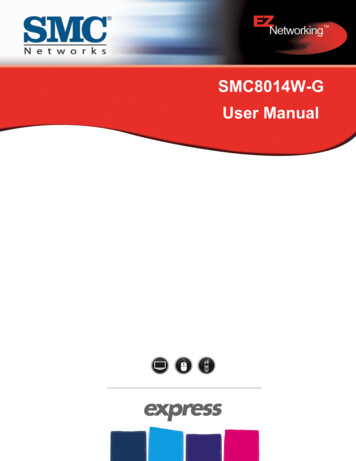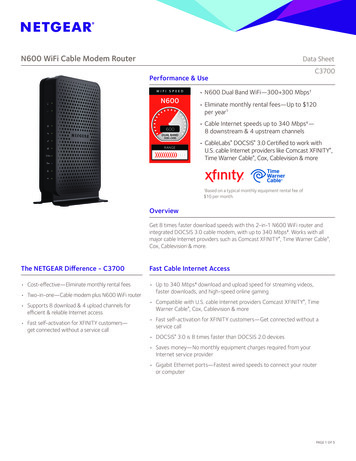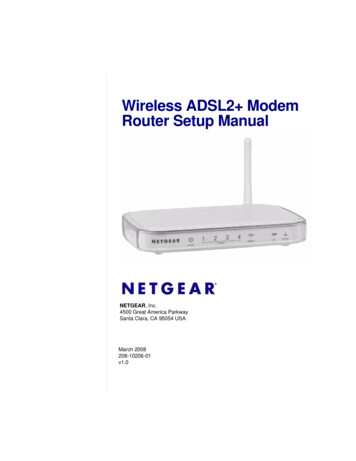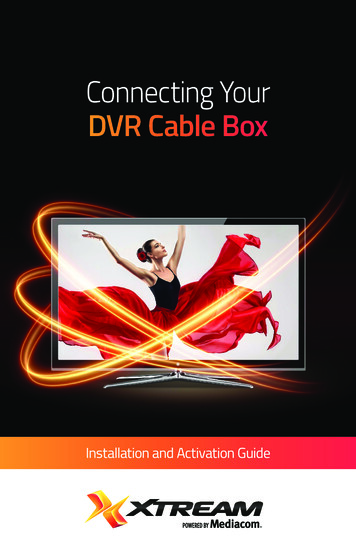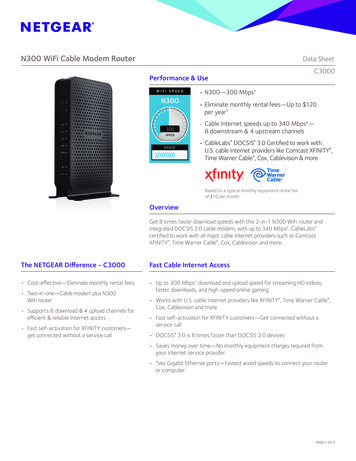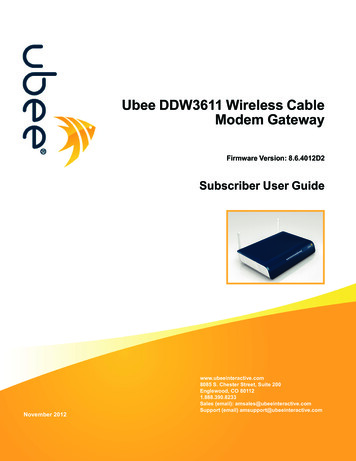
Transcription
Ubee DDW3611 Wireless CableModem GatewayFirmware Version: 8.6.4012D2Subscriber User GuideNovember 2012www.ubeeinteractive.com8085 S. Chester Street, Suite 200Englewood, CO 801121.888.390.8233Sales (email): amsales@ubeeinteractive.comSupport (email) amsupport@ubeeinteractive.com
Notices and CopyrightsCopyright 2012 Ubee Interactive. All Rights Reserved. This document contains proprietary information of Ubee and is not to bedisclosed or used except in accordance with applicable agreements. This material is protected by the copyright laws of the UnitedStates and other countries. It may not be reproduced, distributed, or altered in any fashion by any entity (either internal or external toUbee), except in accordance with applicable agreements, contracts, or licensing, without the express written consent of Ubee and thebusiness management owner of the material.This device is Wi-Fi Alliance Certified.November 2012www.ubeeinteractive.com8085 S. Chester Street, Suite 200Englewood, CO 801121.888.390.8233Sales (email): amsales@ubeeinteractive.comSupport (email) amsupport@ubeeinteractive.com
Ubee InteractiveContents1 Introduction . . . . . . . . . . . . . . . . . . . . . . . . . . . . . . . . . . . . . . . . . . . . . . . . . . . . . . . 11.11.21.31.41.51.61.71.8Understanding Safety and Regulatory Information . . . . . . . . . . . . . . . . . . . . . . . . . .1.1.1 Understanding Safety. . . . . . . . . . . . . . . . . . . . . . . . . . . . . . . . . . . . . . . . . . .1.1.2 Understanding Eco-Environmental Statements . . . . . . . . . . . . . . . . . . . . . . .1.1.3 Understanding Regulatory Statements . . . . . . . . . . . . . . . . . . . . . . . . . . . . .Understanding Connections and Applications . . . . . . . . . . . . . . . . . . . . . . . . . . . . . .Requesting Support . . . . . . . . . . . . . . . . . . . . . . . . . . . . . . . . . . . . . . . . . . . . . . . . . .Checking Device Package Components . . . . . . . . . . . . . . . . . . . . . . . . . . . . . . . . . .Understanding the Device Rear Panel. . . . . . . . . . . . . . . . . . . . . . . . . . . . . . . . . . . .Understanding Specifications, Standards, and Firmware . . . . . . . . . . . . . . . . . . . . .Understanding Default Values and Logins. . . . . . . . . . . . . . . . . . . . . . . . . . . . . . . . .Understanding LED Operations . . . . . . . . . . . . . . . . . . . . . . . . . . . . . . . . . . . . . . . . .1.8.1 Understanding the Device Front Panel . . . . . . . . . . . . . . . . . . . . . . . . . . . . .1.8.2 Understanding LED Behavior. . . . . . . . . . . . . . . . . . . . . . . . . . . . . . . . . . . . .12223345678892 Installing the DDW3611 . . . . . . . . . . . . . . . . . . . . . . . . . . . . . . . . . . . . . . . . . . . . . 112.12.22.3Setting Up and Connecting the DDW3611. . . . . . . . . . . . . . . . . . . . . . . . . . . . . . . .Connecting Devices to the Network . . . . . . . . . . . . . . . . . . . . . . . . . . . . . . . . . . . . .2.2.1 Connecting an Ethernet Device . . . . . . . . . . . . . . . . . . . . . . . . . . . . . . . . . .2.2.2 Connecting a Wireless Device . . . . . . . . . . . . . . . . . . . . . . . . . . . . . . . . . . .2.2.3 Connecting a USB Device . . . . . . . . . . . . . . . . . . . . . . . . . . . . . . . . . . . . . .Troubleshooting the Installation . . . . . . . . . . . . . . . . . . . . . . . . . . . . . . . . . . . . . . . .1112121314143 Using the Web User Interface . . . . . . . . . . . . . . . . . . . . . . . . . . . . . . . . . . . . . . . . 173.13.23.3Accessing the Web Interface . . . . . . . . . . . . . . . . . . . . . . . . . . . . . . . . . . . . . . . . . . 17Logging Out of the Web Interface . . . . . . . . . . . . . . . . . . . . . . . . . . . . . . . . . . . . . . 19Understanding Operation Modes and the Web User Interface . . . . . . . . . . . . . . . . 194 Understanding the Modem Menu . . . . . . . . . . . . . . . . . . . . . . . . . . . . . . . . . . . . . 214.14.24.34.44.54.6Using the Information Option . . . . . . . . . . . . . . . . . . . . . . . . . . . . . . . . . . . . . . . . . .Using the Status Option . . . . . . . . . . . . . . . . . . . . . . . . . . . . . . . . . . . . . . . . . . . . . .Using the Downstream Option . . . . . . . . . . . . . . . . . . . . . . . . . . . . . . . . . . . . . . . . .Using the Upstream Option . . . . . . . . . . . . . . . . . . . . . . . . . . . . . . . . . . . . . . . . . . .Using the Operation Config Option . . . . . . . . . . . . . . . . . . . . . . . . . . . . . . . . . . . . .Using the Event Log Option . . . . . . . . . . . . . . . . . . . . . . . . . . . . . . . . . . . . . . . . . . .2122232526275 Understanding the Gateway Menu . . . . . . . . . . . . . . . . . . . . . . . . . . . . . . . . . . . . 295.15.25.35.45.5Using the Information Option . . . . . . . . . . . . . . . . . . . . . . . . . . . . . . . . . . . . . . . . . .Using the Setup Option . . . . . . . . . . . . . . . . . . . . . . . . . . . . . . . . . . . . . . . . . . . . . .5.2.1 Viewing IPv6 Addresses in the Gateway Setup Option . . . . . . . . . . . . . . . .5.2.2 Using the LAN IPv6 Option . . . . . . . . . . . . . . . . . . . . . . . . . . . . . . . . . . . . .Using the DHCP Option . . . . . . . . . . . . . . . . . . . . . . . . . . . . . . . . . . . . . . . . . . . . . .Using the DHCP Static Lease Option . . . . . . . . . . . . . . . . . . . . . . . . . . . . . . . . . . .Using the DDNS Option . . . . . . . . . . . . . . . . . . . . . . . . . . . . . . . . . . . . . . . . . . . . . .Ubee DDW3611 Wireless Cable Modem Gateway Subscriber User Guide November 201230323434353738iii
Ubee Interactive5.65.75.85.95.105.115.125.135.14Using the Time Option . . . . . . . . . . . . . . . . . . . . . . . . . . . . . . . . . . . . . . . . . . . . . . .Using the Advanced Gateway Options . . . . . . . . . . . . . . . . . . . . . . . . . . . . . . . . . .Using the MAC Filtering Option . . . . . . . . . . . . . . . . . . . . . . . . . . . . . . . . . . . . . . . .Using the IP Filtering Option . . . . . . . . . . . . . . . . . . . . . . . . . . . . . . . . . . . . . . . . . .Using the Port Filtering Option . . . . . . . . . . . . . . . . . . . . . . . . . . . . . . . . . . . . . . . . .Using the Forwarding Option . . . . . . . . . . . . . . . . . . . . . . . . . . . . . . . . . . . . . . . . . .5.11.1 Before Setting Up Forwarding Rules . . . . . . . . . . . . . . . . . . . . . . . . . . . . . .5.11.2 Assigning a Static Lease . . . . . . . . . . . . . . . . . . . . . . . . . . . . . . . . . . . . . . .5.11.3 Setting Up Forwarding for an Xbox (Example): . . . . . . . . . . . . . . . . . . . . . .5.11.4 Viewing Port Maps . . . . . . . . . . . . . . . . . . . . . . . . . . . . . . . . . . . . . . . . . . . .Using the Port Triggering Option . . . . . . . . . . . . . . . . . . . . . . . . . . . . . . . . . . . . . . .Using the Pass Through Option . . . . . . . . . . . . . . . . . . . . . . . . . . . . . . . . . . . . . . . .Using the DMZ Host Option . . . . . . . . . . . . . . . . . . . . . . . . . . . . . . . . . . . . . . . . . . .394043444547474848505153536 Understanding the Wireless Menu . . . . . . . . . . . . . . . . . . . . . . . . . . . . . . . . . . . . 576.16.26.36.4Using the Wireless Radio Option . . . . . . . . . . . . . . . . . . . . . . . . . . . . . . . . . . . . . . .6.1.1 Scanning for Wireless Access Points (APs) . . . . . . . . . . . . . . . . . . . . . . . . .Using the Primary Network Option . . . . . . . . . . . . . . . . . . . . . . . . . . . . . . . . . . . . . .6.2.1 Enabling a Closed Network . . . . . . . . . . . . . . . . . . . . . . . . . . . . . . . . . . . . .Using the Access Control Option . . . . . . . . . . . . . . . . . . . . . . . . . . . . . . . . . . . . . . .Deploying and Troubleshooting the Wireless Network . . . . . . . . . . . . . . . . . . . . . .6.4.1 Understanding Received Signal Strength . . . . . . . . . . . . . . . . . . . . . . . . . .6.4.2 Estimating Wireless Cable Modem to Wireless Client Distances. . . . . . . . .6.4.3 Selecting a Wireless Channel . . . . . . . . . . . . . . . . . . . . . . . . . . . . . . . . . . .5759616465666767697 Understanding the Firewall Menu . . . . . . . . . . . . . . . . . . . . . . . . . . . . . . . . . . . . . 717.17.27.3Using the Content Filter Option . . . . . . . . . . . . . . . . . . . . . . . . . . . . . . . . . . . . . . . . 71Using the Event Log Option . . . . . . . . . . . . . . . . . . . . . . . . . . . . . . . . . . . . . . . . . . . 73Using the Remote Log Option . . . . . . . . . . . . . . . . . . . . . . . . . . . . . . . . . . . . . . . . . 748 Understanding the Parental Control Menu . . . . . . . . . . . . . . . . . . . . . . . . . . . . . 758.18.28.38.4Using the Parental Control User Setup Option . . . . . . . . . . . . . . . . . . . . . . . . . . . .Using the Basic Option. . . . . . . . . . . . . . . . . . . . . . . . . . . . . . . . . . . . . . . . . . . . . . .Using the Tod Filter Option . . . . . . . . . . . . . . . . . . . . . . . . . . . . . . . . . . . . . . . . . . .Using the Event Log Option . . . . . . . . . . . . . . . . . . . . . . . . . . . . . . . . . . . . . . . . . . .757779809 Understanding the Tools Menu. . . . . . . . . . . . . . . . . . . . . . . . . . . . . . . . . . . . . . . 819.19.29.39.49.5Using the Ping Option . . . . . . . . . . . . . . . . . . . . . . . . . . . . . . . . . . . . . . . . . . . . . . .Using the Trace Route Option . . . . . . . . . . . . . . . . . . . . . . . . . . . . . . . . . . . . . . . . .Using the Client List Option . . . . . . . . . . . . . . . . . . . . . . . . . . . . . . . . . . . . . . . . . . .Field descriptions are listed below the screen exampleUsing the Password OptionUsing the User Defaults Option . . . . . . . . . . . . . . . . . . . . . . . . . . . . . . . . . . . . . . . .818283848510 Glossary . . . . . . . . . . . . . . . . . . . . . . . . . . . . . . . . . . . . . . . . . . . . . . . . . . . . . . . . . 87ivUbee DDW3611 Wireless Cable Modem Gateway Subscriber User Guide November 2012
Ubee Interactive1Understanding Safety and Regulatory InformationIntroductionWelcome to the Ubee family of data networking products. This guide is specific to theUbee DDW3611 Wireless Cable Modem Gateway and serves the following purposes: Provides multiple system operators (MSOs) for cable systems with the informationnecessary to operationally stage, deploy, and support the DDW3611. Provides the technical details needed to locally and remotely manage deployeddevices. This can involve setting up configuration files, downloading the files to thedevice, and obtaining information from the device for support and troubleshooting. Defines all relevant device compliance standards and physical specifications. Provides information used by the following MSO entities: Office of the CTOProcurement, Network Engineering, and Test OrganizationsPhysical and Environmental EngineersTechnical OperationsInstallation and RepairCustomer CareTraining Organizations Provides installation instructions and device Web interface instructions to configureand manage the device.TopicsSee the following topics: 1.1Understanding Safety and Regulatory Information on page 1Understanding Connections and Applications on page 3Requesting Support on page 3Checking Device Package Components on page 4Understanding the Device Rear Panel on page 5Understanding Specifications, Standards, and Firmware on page 6Understanding Default Values and Logins on page 7Understanding LED Operations on page 8Understanding Safety and Regulatory InformationThe following information provides safety and regulatory standards to install, maintain,and use the DDW3611 Wireless Modem Gateway.Ubee DDW3611 Wireless Cable Modem Gateway Subscriber User Guide November 20121
Understanding Safety and Regulatory Information1.1.1Ubee InteractiveUnderstanding SafetyWARNING: The following information provides safety guidelines for anyoneinstalling and maintaining the DDW3611. Read all safety instructions in thisguide before attempting to unpack, install, operate, or connect power to thisproduct. Follow all instruction labels on the device itself. Comply with thefollowing safety guidelines for proper operation of the device:Always follow basic safety precautions to reduce the risk of fire, electricalshock, and injury. To prevent fire or shock hazard, do not expose the unit torain, moisture, or install this product near water. Never spill any form of liquidon or into this product. Do not use liquid cleaners or aerosol cleaners on orclose to the product. Use a soft dry cloth for cleaning.Do not insert any sharp object into the product’s module openings or emptyslots. Doing so can accidentally damage its parts and/or cause electric shock.Electrostatic discharge (ESD) can permanently damage semiconductordevices. Always follow ESD-prevention guidelines for equipment handling andstorage.Use only the power adaptor supplied with the device. Do not attach the powersupply cable to building surfaces or floorings. Rest the power cable freely without any obstacles. Do not place heavy items on top ofthe power cable. Refrain from abusing, stepping or walking on the cable. Do not place heavy objects on top of the device. Do not place the device on anunstable stand or table; the device can drop and become damaged. To protect the equipment from overheating, do not block the slots and openings in themodule housing that provide ventilation. Do not expose this device to direct sunlight.Do not place any hot devices close to this device, as it may degrade or cause damageto it.1.1.2Understanding Eco-Environmental StatementsThe following eco-environmental statements apply to the DDW3611.Packaging Collection and Recovery Requirements:Countries, states, localities, or other jurisdictions may require that systems be establishedfor the return and/or collection of packaging waste from the consumer, or other end user,or from the waste stream. Additionally, reuse, recovery, and/or recycling targets for thereturn and/or collection of the packaging waste can be established. For more informationregarding collection and recovery of packaging and packaging waste within specificjurisdictions, contact Ubee Interactive at www.ubeeinteractive.com.1.1.3Understanding Regulatory StatementsThe following regulatory statements apply to the DDW3611.2Ubee DDW3611 Wireless Cable Modem Gateway Subscriber User Guide November 2012
Ubee InteractiveUnderstanding Connections and ApplicationsIndustry North America Statement:This device complies with RSS-210 of the Industry North America Rules. Operation issubject to the following two conditions:(1) This device may not cause harmful interference.(2) This device must accept any interference received, including interference that maycause undesired operation.Radiation Exposure Statement:This device complies with FCC radiation exposure limits set forth for an uncontrolledenvironment and should be installed and operated with a minimum distance of 20cmbetween the radiator & your body. This device has been designed to operate with anantenna having a maximum gain of 2 dBi. Antenna having a higher gain is strictlyprohibited per regulations of Industry North America. The required antenna impedance is50 ohms.1.2Understanding Connections and ApplicationsThe following diagram illustrates the general connection topology and applications of theDDW3611.Application DiagramUbee DDW3611Up to 4 EthernetLAN ConnectionsCableDesktop PCsDesktop PCs(Wireless Connection)1.3Laptop PC(Wireless Connection)WiFi PhoneRequesting SupportSubscribers must contact their service provider for direct support. Device documentationsupport may be available at:http://www.ubeeinteractive.comUbee DDW3611 Wireless Cable Modem Gateway Subscriber User Guide November 20123
Checking Device Package Components1.4Ubee InteractiveChecking Device Package ComponentsThe package for the DDW3611 contains the following items:ItemDescription1 - RJ45 Ethernet Cable6.0 ft RoHS & UL compliantSample image, actual appearance subject to change.1 - Power Supply: Use only a 12V/1.5ASample image, actual appearance subject to change.2 - Antennas: White wireless network antennasSample image, actual appearance subject to change.4Ubee DDW3611 Wireless Cable Modem Gateway Subscriber User Guide November 2012
Ubee Interactive1.5Understanding the Device Rear PanelUnderstanding the Device Rear PanelReview the following image and descriptions of the rear panel connections on the device.ItemDescriptionDCConnects the power adaptor to the device. Use only thepower adaptor provided with the DDW3611.RESETRestores the default settings of the device including wirelessand custom gateway settings. Use a pointed object to pushdown the reset button for 5-10 seconds until the power LEDturns off. After the power LED turns off, release the button.LAN1LAN2LAN3LAN4Connects the device to local area network (LAN) Ethernetdevices such as computers, gaming consoles, and/orrouters/hubs using an RJ45 cable. Each LAN port on theback panel of the device has an LED on the front of thedevice to indicate its status when an Ethernet device isconnected.When an Ethernet device is connected to the cable modem: LED is Green when connected at 10/100 Mbps speeds. LED is Blue when connected at 100/1000 speeds(Gigabit Ethernet). LED blinks when data is passed between the cablemodem and the connected device.USBConnects to some USB devices, such as computers and flashdrives if the USB connector is supported/enabled by theservice provider.CABLEConnects to the cable outlet (with the cable provided by yourservice provider), or a cable splitter connected to the cableoutlet.WPSConnects a PIN-protected Wi-Fi device to the cable modemwhen the Wi-Fi Protected Setup method is used. When theWPS button is pushed or triggered through the device’s WebGUI, an LED on the front of the device blinks for four minutesuntil a PIN is entered from the wireless client, such as alaptop computer, that wants to connect. After a Wi-Fi clientattaches successfully, the LED remains on for five minutes,and then turns off. Refer to Understanding the Wireless Menuon page 57 for more information.Ubee DDW3611 Wireless Cable Modem Gateway Subscriber User Guide November 20125
Understanding Specifications, Standards, and Firmware1.6Ubee InteractiveUnderstanding Specifications, Standards, and FirmwareThe following list provides the features and specifications of the DDW3611.Interfaces Cable: F-Connector, Female LAN: 4 10/100/1000 Mbps RJ45 Ports USB: 1 USB 2.0 HOST Port (USB port is powered, but is not activated forsubscriber use. It is NOT a USB Client port, so it cannot be used for Internetaccess.) Wireless: 802.11a/b/g/n, 2.4GHz or 5GHz (Simultaneous dual band not supported.)Standards/Certifications DOCSIS 3.0/Euro DOCSIS 3.0 CertifiedDOCSIS/Euro DOCSIS 1.0/1.1/2.0 CertifiedWi-Fi Alliance CompliantCE/FCC Class BDownstream* Frequency Range: 88MHz 1002MHZModulation: 64 / 256 QAM, Channel B/W: 6 MHzMaximum Data Rate per Channel (up to 8 channels):DOCSIS 30 Mbps (64 QAM), 42 Mbps (256 QAM), EuroDOCSIS 41 Mbps (64QAM), 55 Mbps (256 QAM)Total Max Bandwidth (8 Channels): DOCSIS 343 (304) Mbps, EuroDOCSIS 444(400) MbpsSymbol Rate: 6952 KspsRF Input Power: -15 to 15dBmV (64 QAM), -15 to 15dBmV (256 QAM)Input Impedance: 75 ΩUpstream* Frequency Range: 5MHz 65MHz Modulation A-TDMA: QPSK, 8, 16, 32, 64QAM, S-CMDA: QPSK, 8, 16, 32, 64,128QAM Max B/W of 4 Channels 122.88 (108) Mbps, B/W Per Channel (up to 4 channels) [QPSK 0.32 10.24 Mbps, 8 QAM 0.48 15.36 Mbps,16 QAM 0.64 20.48 Mbps, 32 QAM 0.80 25.60 Mbps,64 QAM 0.96 30.72 Mbps, 128 QAM/TCM 30.72 Mbps] Symbol Rate: 160, 320, 640, 1280, 2560, 5120 Ksps RF Output Power: TDMA/ATDMA: 8dBmV to 54dBmV (32/64 QAM). ATDMAOnly: 8dBmV to 55dBmV (8/16 QAM), 8dBmV to 58dBmV (QPSK). S-CDMA: 8dBmV to 53dBmV (all modulations)*Actual speeds vary based on factors including network configuration and speed.6Ubee DDW3611 Wireless Cable Modem Gateway Subscriber User Guide November 2012
Ubee InteractiveUnderstanding Default Values and LoginsSecurity VPN Pass-Through (IPSec/L2TP/PPTP) NAT Firewall, MAC/IP/Port Filtering, Parental Control 1 DMZ Host supported 252 DHCP Private IP Hosts supported by default. Stateful Packet Inspection (SPI), DoS Attack Protection WPS/ WPA/ WPA2/ WPA-PSK& 64/128-bit WEP Encryption (Default: WPA2-PSK) TACACS or RADIUS AuthenticationWireless and Network Supports 4 SSIDs, 802.11b/g/n compliant with speeds up to 300 Mbps (2 transmit,x 2 receive antennas) DHCP Client/Server / Static IP network assignment RIPv1/ v2 Ethernet 10/100/1000 BaseT/full-duplex auto-negotiate functionality, IPv4 to IPv6support.Device Management Customer premises equipment (CPE)Supports IEEE 802.11e Wi-Fi Multimedia (WMM) and UAPSD (power savings)Web-Based ConfigurationTelnet Remote ManagementSecure Firmware Upgrade via TFTPConfiguration Backup and RestoreSNMP SupportInteroperability with main CMTS productsPhysical and Environmental 1.7Dimensions: 6.77” (172.2mm) x 10” (254mm) x 1.65” (42mm)Weight: 1.1 pounds (500 grams)Power: 12V/1.5A switching power supplyOperating Temperature: 32 F 104 F (0 C 40 C)Humidity: 5 90% (non-condensing)Understanding Default Values and LoginsThe DDW3611 is pre-configured with the following parameters:Local Port Address: 192.168.100.1, Web Interface: http://192.168.100.1Operation Mode: NAT ModeSubnet Mask: 255.255.255.0Ubee DDW3611 Wireless Cable Modem Gateway Subscriber User Guide November 20127
Understanding LED OperationsUbee InteractiveWireless Defaults: Primary SSID (subscriber-managed) DDW3611 plus last 2 characters of thecable modem’s MAC address with letters entered in upper case.Example: DDW361184Notes: If the subscriber changes the SSID, the device does not revert to this defaultSSID when the device is reset, except when a manual reset is performedthrough the Web GUI (see Understanding the Tools Menu on page 81). The MAC address can be found on the device label or it can be found byopening an Internet browser window to the device. Refer to Using theInformation Option on page 21 for instructions. Encryption Method WPA2-PSK with AES encryption WPA Pre-shared Key DDW3611 plus the last 6 characters (3 octets) of the cablemodem’s MAC address (UPPER case, if letters).Example: DDW3611E44284 WPS PIN Randomly generated eight digit number Device Name: UbeeAP Standard User/Consumer Web Interface Login:Username: userPassword: user1.8Understanding LED OperationsThe following section describes what the device LEDs indicate.1.8.1Understanding the Device Front PanelThe following image represents the front panel of the device. LED descriptions areprovided in the following table.8Ubee DDW3611 Wireless Cable Modem Gateway Subscriber User Guide November 2012
Ubee Interactive1.8.2Understanding LED OperationsUnderstanding LED BehaviorThe following table summarizes the LED behavior of the DDW3611.LED GreenGreenGreenGreen/BlueGreen/BlueGreenLED DSPowerCMInitializationCMOperation1Power onOnOnOnOnOnOffOffOnOnOnOn2Load ImageOffOn ifconnectedOn ifconnectedOn ifconnectedOn ifconnectedOffOffOffOffOffOff3H/W CheckOffOn ifconnectedOn ifconnectedOn ifconnectedOn ifconnectedOffOnBlinksBlinksBlinksOn4DS Lockedand SyncOKOffOn ifconnectedOn ifconnectedOn ifconnectedOn ifconnectedOffOnBlinksBlinksOn Greenif 1 DSlockedBlue if DSchannelbondingOn5US RangingOffOn ifconnectedOn ifconnectedOn ifconnectedOn ifconnectedOffOnBlinksBlinksOn Greenif 1 DSlockedBlue if DSchannelbondingOn6US RangingOKOffOn ifconnectedOn ifconnectedOn ifconnectedOn ifconnectedOffOnBlinksOn Green if1 US lockedBlue if USchannelbondingOn Greenif 1 DSlockedBlue if DSchannelbondingOn7RegistrationOKOffOn ifconnectedOn ifconnectedOn ifconnectedOn ifconnectedOffOnOnOn Green if1 US lockedBlue if USchannelbondingOn Greenif 1 DSlockedBlue if DSchannelbondingOn8NACOEnable(networkaccess)OffOn ifconnectedOn ifconnectedOn ifconnectedOn ifconnectedOffOnOnOn Green if1 US lockedBlue if USchannelbondingOn Greenif 1 DSlockedBlue if DSchannelbondingOn9NACODisableOffOn ifconnectedOn ifconnectedOn ifconnectedOn ifconnectedOffOnOffOn Green if1 US lockedBlue if USchannelbondingOn Greenif 1 DSlockedBlue if DSchannelbondingOn1AttachedCPEOnGreenOn GreenifconnectedBlue ifspeedlinked at1000Mbps(GigE)On GreenifconnectedBlue ifspeedlinked at1000Mbps(GigE)On GreenifconnectedBlue ifspeedlinked at1000Mbps(GigE)On GreenifconnectedBlue ifspeedlinked at1000Mbps(GigE)OnOnOnOn Green if1 US lockedBlue if USchannelbondingOn Greenif 1 DSlockedBlue if DSchannelbondingOn2CPE DataTx/RxBlinksBlinks ifconnectedBlinks ifconnectedBlinks ifconnectedBlinks ifconnectedBlinksBlinksOnOn Green if1 US lockedBlue if USchannelbondingOn Greenif 1 DSlockedBlue if DSchannelbondingOnUbee DDW3611 Wireless Cable Modem Gateway Subscriber User Guide November 20129
Understanding LED Operations10Ubee InteractiveUbee DDW3611 Wireless Cable Modem Gateway Subscriber User Guide November 2012
Ubee Interactive2Setting Up and Connecting the DDW3611Installing the DDW3611This chapter describes how to set up and connect the DDW3611, connect additionaldevices, and troubleshoot the installation.TopicsSee the following topics: Setting Up and Connecting the DDW3611 on page 11 Connecting Devices to the Network on page 12 Troubleshooting the Installation on page 142.1Setting Up and Connecting the DDW3611Use the following instructions to set up and connect the DDW3611. When the device isset up and connected, refer to Accessing the Web Interface on page 17 to configure thedevice.Important: Subscribers contact your service provider to enable Internet access andwireless networking.Typically, the service provider initially configures and connects the device. The installationsteps are provided below if you wish to confirm the setup or add devices to your network.Refer to Connecting Devices to the Network on page 12.StepsTo set up the device:1. Remove the contents from the device packaging.2. Place the DDW3611 in the best location to connect to other devices, such as PCs orgaming consoles. Place the wireless cable modem and wireless clients in open areas far away fromtransformers, heavy-duty motors, microwave ovens, refrigerators, fluorescentlights, and other manufacturing equipment. These items can impact wirelesssignals. A wireless signal can become weaker after it has passed through metal,concrete, brick, walls, or floors. Place the device in a location that has an operating temperature of 0 C to40 C (32 F to 104 F). Refer to Understanding Safety and Regulatory Informationon page 1 for more safety information.3. Power on your PC. The PC must have an Ethernet network adaptor or Ethernet portand an Internet browser installed, such as Netscape or Internet Explorer. The followingbrowsers are supported: For Windows 2000, XP, Vista, Windows 7, Firefox 1.07 and higher, InternetExplorer v7 and above, Netscape. For MAC OS X, 10.2, and higher: Firefox 1.07 and higher, Safari 1.x and higher.4. Connect the power cord included in the product package to the back of the cableUbee DDW3611 Wireless Cable Modem Gateway Subscriber User Guide November 201211
Connecting Devices to the NetworkUbee Interactivemodem and then to the power outlet.5. Connect the network cable included in the product package to your computer’sEthernet port. Connect the other end to the LAN1, LAN2, LAN3, or LAN4 port to thecable modem.6. Connect a coaxial cable from the CABLE port on the device to the cable wall outlet, orto a cable splitter connected to the wall outlet.7. Connect the two antennas provided in the product packaging.8. Validate the network connection using the device LEDs to confirm operations: The Wlan LED must be solidly lit. The Power, DS, US, and Ready LEDs are solidly lit.Refer to Understanding LED Operations on page 8 for more information.2.2Connecting Devices to the NetworkUse the instructions below to connect network devices and validate device functionality.TopicsSee the following topics: Connecting an Ethernet Device on page 12 Connecting a Wireless Device on page 13 Connecting a USB Device on page 14 Troubleshooting the Installation on page 142.2.1Connecting an Ethernet DeviceYou can connect up to three additional Ethernet devices to the DDW3611.StepsTo connect another Ethernet device to the network:1. Connect the Ethernet cable from the Ethernet device (for example, a PC or gamingconsole) to an open Ethernet port on the back of the DDW3611.2. Use the device LEDs to confirm operations. Refer to Understanding LED Operations onpage 8 for more information.3. Open a Web browser and go to any Web site to validate network/Internet connectivity(for example, http://www.wikipedia.org).4. If the connected device is a gaming console, perform any online task supported by theconsole (for example, log into the gaming server, play an online game, downloadcontent).12Ubee DDW3611 Wireless Cable Modem Gateway Subscriber User Guide November 2012
Ubee InteractiveConnecting Devices to the NetworkRefer to Troubleshooting the Installation on page 14 for troubleshooting information.2.2.2Connecting a Wireless DeviceUse the following steps to connect a wireless device to the DDW3611 (for example, alaptop computer).StepsTo connect a wireless device:1. Access the wireless networking feature on your wireless device. On a Windowscomputer, for example, double-click the Wireless Network Connection icon in thesystem tray (lower-right side of the Windows desktop).2. Click View Wireless Networks. The device is shipped with a default SSID. The SSIDis the name of the wireless network broadcast from the device so that wireless clientscan connect to it.3. Double-click your SSID in the wireless networks window. The default SSID is thedevice name DDW3611 plus the l
Understanding Safety and Regulatory Information Ubee Interactive 2 Ubee DDW3611 Wireless Cable Modem Gateway Subscriber User Guide November 2012 1.1.1 Understanding Safety WARNING: The following information provides safety guidelines for anyone installing and maintaining the DDW3611. Read all safety instructions in this