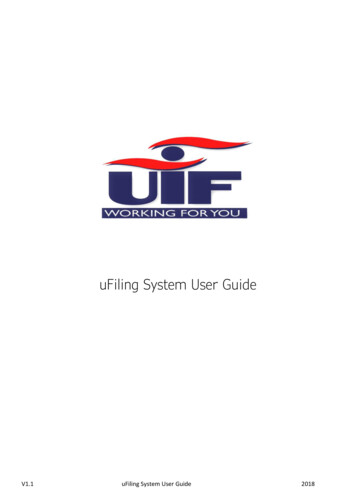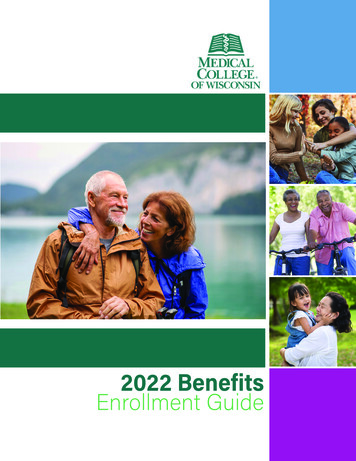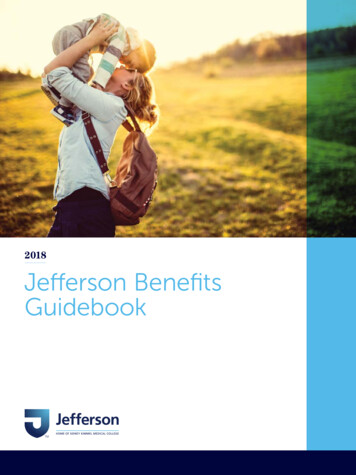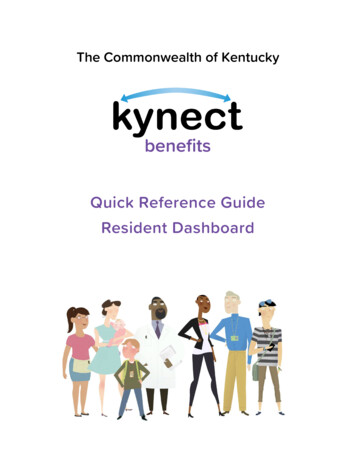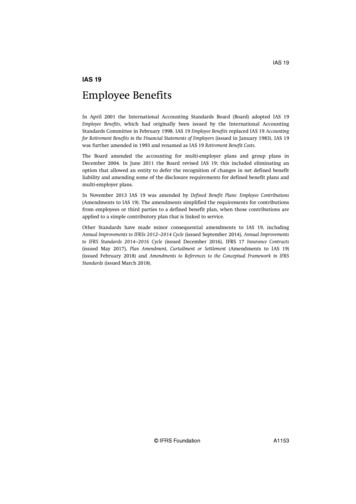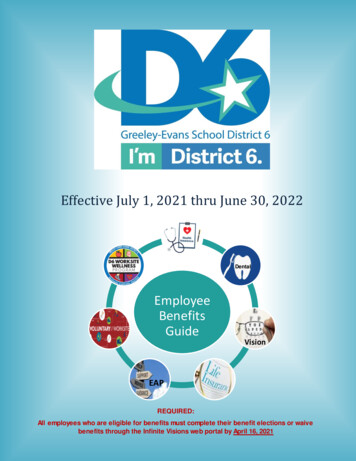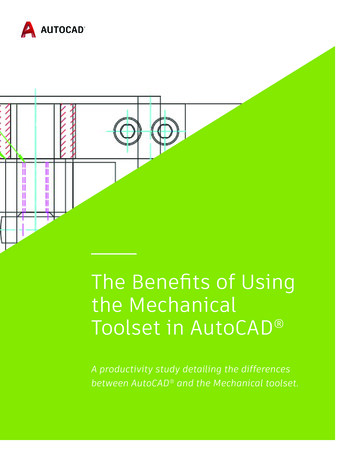
Transcription
The Benefits of Usingthe MechanicalToolset in AutoCAD A productivity study detailing the differencesbetween AutoCAD and the Mechanical toolset.
The Mechanical toolset (previously referred to as AutoCAD Mechanical), now includedas part of the AutoCAD including specialized toolset offering, can help save many hoursof design and rework by automating many common tasks. This productivity studydetails the productivity gains that users can expect to see when using Mechanicaltoolset rather than basic AutoCAD .*2
EXECUTIVE SUMMARYDesigned by Autodesk and commissioned to an independent consultant, this studyexplores several common design challenges and shows direct comparisons ofthe time and effort required to accomplish each specific task in AutoCAD and theMechanical toolset. The same tasks were completed in the region of 55%* faster onaverage using the Mechanical toolset (depending on user expertise level with theMechanical toolset software and based on experience and training).3
KEY FINDINGSFor 2D CAD work, a total time reduction ofapproximately 55% is possible with theMechanical toolset.The risk of error is greatly reduced with morestandardized functions and the availability ofstandardized parts.4
THE STUDYToday, mechanical engineers use 2D CAD mainly to design machines,plan factory layouts, or rework legacy data.Based on these uses, we looked at a typical undertaking: modifyingan existing robot handling assembly. A team of designers, electricalengineers, programmers, purchasers, and technicians work togetherto build the robot and different tasks were required to modify it. Thetypical total cost for this project (time and material) is around 80,000.This comparison concentrates on typical design tasks and their timeratio during the project.If the existing robot cell should be reworked to assemble a new robotand the cell needs to be updated in the factory layout, the estimatedproject design time is 100 hours (estimation: 70 hours of pure CADwork; 30 hours of redesign time and rework).5
AutoCAD design tasks for this project and the related times:CAD Design Tasks%Time (hrs)search/insertion for project data6%4.2search/insertion for standard parts3%2.1search/insertion for supplier parts2%1.4search for data from other projects2%1.4data loading2%1.4data import (other CAD formats)2%1.4creation of concepts15%10.5detailing of concepts10%7.0calculations2%1.4structuring of data (layer, blocks, xrefs )8%5.6detailing of data out of tions9%6.3bill of material8%5.6data export2%1.4100%70.0The different tasks should be ranked according to how often a designeruses them. The Mechanical toolset offers many features and functionalityspecific to the major design tasks.6
Before we start, here are some things to note about the preconditions regarding this study:A designer had to create the same results: one using basic AutoCAD and one using theMechanical toolset. They reworked components of the existing robot handling assemblyand updated the robot with this data. To have proper results, only the pure CAD work wasmeasured, not the redesign needed. AutoCAD was compared against the Mechanical toolset.We assumed that the AutoCAD user had already predefined templates with certain layerdefinitions, BOM structures, a basic library with standard parts, and other settings. The time toprepare all of this is not included in the comparison (even though the Mechanical toolset offersall of this out-of-the-box).Now, let’s look at some of the tasks in detail before we evaluate the complete list.7
1DESIGN A NEWROBOT TRAY CLAMPTask:A new model of tray clamp will be used in the existing robot assembly; the oldtray clamp was an outdated version, and the new clamp design adheres to currentsafety standards. The new clamp system is fixed to the tray on both sides. Finally, arecalculation is needed to see if the clamp forces are enough to center the tray.Steps: Load existing data Rework existing data Create new clamp with tools like layers, blocks, construction lines, standard features Open sub assembly8
Design a new robot tray clampAutoCADMechanical ToolsetPrepare existing data08:2506:45Create new concept12:3505:25Structure data03:3001:20Time savings with the Mechanical toolset45%(Figures shown in minutes)Facts:Using layers and properties in basic AutoCAD is not a difficult task, but it requires manymanual tasks. You can spend a significant amount of time and energy checking andmoving entities to the correct layer to meet your company’s defined set of rules.The intelligent layer management system in the Mechanical toolset automatically placesitems on the correct layer, color, and linetype as you create your drawing. And, it can beeasily customized based on your company requirements.Customizable layer types include: Text and hatching Centerlines and construction lines Hidden lines Symbols and notes Title borders9
2DETAIL AND OPTIMIZENEW TRAY CLAMPTask:The clamp is now up to the major specs. It must be checked that all positions workproperly, and the contour doesn’t interfere anywhere.Steps: Control position with constraints Optimize geometry Modify the geometry on both sides of the tray10
Detail and optimize new tray clampAutoCADMechanical ToolsetControl positions04:1004:10Create reference data03:0000:30Optimize clamp15:2008:20Complete assembly11:0005:10Time savings with the Mechanical toolset46%(Figures shown in minutes)Facts:The Mechanical toolset includes many commands that enhance the AutoCAD basiccommands. On the one hand, you save time. On the other hand, you have easier access tocommands you otherwise might not know about.The Mechanical toolset provides these additional options: More than 30 options for rectangle, arc, and circle creation Nearly automatic centerline creation and updating Specialty lines for break out views and section lines A full suite of construction lines for aligning drafting views Manufacturing-focused hatching patterns and sizes11
3PREPARE ASSEMBLYWITH DETAILSTask:To understand all critical issues the foreground/background situation must berepresented correctly.Steps: Create clear foreground/background Modify clamp Update background data12
Prepare assembly with detailsAutoCADMechanical ToolsetModify background contour06:2000:50Modify holes in clamp03:0001:10Update background contour05:0000:00Time savings with the Mechanical toolset86%(Figures shown in minutes)Facts:The basic AutoCAD software requires a lot of manual work and geometry manipulationto accurately represent parts and features that are partially or completely hidden indrawing views. Even in the simplest situation where one plate partially obstructs the viewof another plate, several lines must be broken, trimmed, and then hidden in the drawingview. This design process is labor-intensive and tedious, reducing the time available formechanical design.Ramp up productivity by defining simple foreground and background selections thatautomatically redraw geometry to show hidden or dashed lines of parts that areobstructed by other parts in a design. Hidden lines automatically update when changesoccur, virtually eliminating the need to manually redraw geometry due to design changes.For the first time in 2D, identical parts can have different geometrical appearances whenhidden, but the Mechanical toolset recognizes that they are still identical parts if youneed to change the design or get an accurate count for the parts list. This means youspend less time and effort updating your 2D designs.13
4CALCULATE FORCESIN MECHANISMTask:The existing robot cell caused problems when clamping the plastic trays. To set the rightforces for the pneumatic cylinder, you will need to know which forces will act on the clampfaces.Steps: Calculate clamp forces14
Calculate forces in mechanismCalculate forces that will affect trayTime savings with the Mechanical toolsetAutoCADMechanical Toolset10:0002:0080%(Figures shown in minutes)Facts:The Mechanical toolset offers a myriad of calculation functions. You can even performan analysis on 2D geometry that is subject to static loads. You can calculate stress anddeformation in a plane or a cross-section with individual forces and stretching loads.15
5CONNECT CLAMPWITH SHAFTTask:In total, four clamps will secure the tray. On both sides, a shaft is connecting the clamps. Thishelps to reduce the energy effort and helps to synchronize the system cost-efficiently.Steps: Create a shaft to connect the clamps on both sides Add standard parts to keep the shaft in position and transmit the power16
Connect clamp with shaftAutoCADMechanical ToolsetCreate shaft08:1003:30Insert bearings and parallel keys06:2000:40Modify shaft to adapt to selected plain bearings03:3001:10Time savings with the Mechanical toolset71%(Figures shown in minutes)Facts:The Mechanical toolset not only offers standard parts, but assists in creating completemachine parts like shafts, gears, springs, and others, by automatically connecting parts withall project information. Any change on one component will cause an automatic update on allother related components.17
6COMPLETE ASSEMBLYTask:The other views of the components need to be finished. Additional preparations areneeded to get the new components organized in blocks and xref.Steps: Create side view of clamp Create xref of clamp Create xref of shaft Complete assembly18
Complete assemblyAutoCADMechanical ToolsetCreate side view of clamp04:2003:40Create xrefs03:0003:00Complete top view02:3002:30Time savings with the Mechanical toolset6%(Figures shown in minutes)Facts:The basic AutoCAD software offers a highly sophisticated functionality to structure blocksand xrefs. And the Mechanical toolset delivers additional value for drafting functions aswell.19
7ADD PULLEYS AND BELTTask:The left and right side of the clamps need to be synchronized. This can happen easily witha belt or chain system.Steps: Add pulleys and belt Add adjuster pulley Calculate correct position to be able to order a standardized belt type and length20
Add pulleys and beltAutoCADMechanical ToolsetAdd pulleys05:4002:10Add belt08:0002:50Add adjuster pulley05:4002:40Optimize adjuster pulley position10:2001:30Time savings with the Mechanical toolset70%(Figures shown in minutes)Facts:If you are building mechanisms from paper catalogs and doing manual calculations,then these comprehensive tools can be a huge time-saver. Built into the applicationenvironment, they are extremely helpful when making small, iterative changes to improvea design. They not only create parts according to specifications, but also create all thereports and calculations needed to analyze the design. The Mechanical toolset includesshaft, spring, belt, chain, and cam generators.21
8MOUNT CLAMP FIXTUREWITH SCREWSTask:The newly created components need to be secured with screw connections.Steps: Insert screws Add holes to the components22
Mount clamp fixture with screwsAutoCADMechanical ToolsetSearch correct screw size05:1001:50Add holes to parts02:3000:00Complete view with breakout and hatch05:0002:10Insert 2nd screw connection in hidden mode10:2001:10Time savings with the Mechanical toolset77%(Figures shown in minutes)Facts:The Mechanical toolset contains more than700,000 standard parts like pre-drawnscrews, nuts, washers, pins, rivets, andbushings. It also includes 100,000 predrawn standard features such as undercuts,keyways, and thread ends. When incorporatedinto a design, the feature cleans up theinsertion area automatically in the drawing,so you don’t have to edit manually. TheMechanical toolset also contains more than8,000 pre-drawn holes such as throughholes, blind holes, counter-bored holes,countersunk holes, oblong holes, and others.23
8PREPARE PRODUCTIONDRAWINGS FOR ASSEMBLYTask:Create production drawing for assembly.Steps: Insert drawing border Insert balloons Insert bill of material24
Prepare production drawings for assemblyAutoCADMechanical ToolsetInsert drawing border01:0001:00Insert balloons08:4002:10Insert bill of material (BOM)05:2001:40Time savings with the Mechanical toolset68%(Figures shown in minutes)Facts:Create automated and associative parts lists and bills of materials (BOMs) that werespecifically developed for manufacturing and that automatically update as the designchanges. Included is support for multiple parts lists per drawing, collapsible assemblies,automatic recognition of standard parts, and customizable options so features can berevised to match current company practices. Change a design once, and updates ripplethrough the entire drawing, helping to keep everyone on schedule and reduce costly stopsin production from incorrect part counting, identification, and ordering. Export or linkBOM data to manufacturing resource planning (MRP) and enterprise resource planning (ERP)systems, or data management systems such as Autodesk Vault Professional software.25
10PREPARE PRODUCTION DRAWINGFOR CLAMP AND SHAFTTask:Create production drawing for parts.Steps: Create detail drawing of clamp and shaft Add details Add dimension Add symbols and parts list (BOM) Update drawings based on changes26
AutoCADMechanical ToolsetCreate missing views/details on parts11:1004:00Add dimensions07:1004:30Add annotations05:0003:20Modify drawing scale03:1000:30Add details and parts list (BOM)02:0001:10Insert screw connection in hidden mode10:1001:10Prepare production drawings for clamp and shaftTime savings with the Mechanical toolset62%(Figures shown in minutes)Facts:Powerful and smart dimensionsWith the streamlined tools in the Mechanical toolset, you can create dimensions usingabbreviated dialog boxes that conveniently control and expand only the relevant variablesfor manufacturing. With automatic dimensioning, you can create multiple dimensionswith minimal input, resulting in instant groups of ordinate, parallel, or symmetric itemsthat are appropriately spaced. Smart dimensioning tools force overlapping dimensionsto automatically space themselves appropriately while integrating tolerance and fit listinformation into the design. Dimension input can even drive and change design geometryto fit certain sizes.27
Reusable detailing toolsBuilt to save you time, the Mechanical toolset has a specific tool for almost every aspectof the mechanical drafting process. Many of these drafting tools have the intelligencethat helps users easily reedit features without having to remove and recreate the originalfeature. For example, users can easily resize a chamfer or fillet through the original dialogparameters by simply double-clicking on the chamfer or fillet. The list of tools includes,but is not limited to: Detail Views – easily create linked views at different scales Hole Charts – automatically update charts for the shop floor Scale Areas – change drawing scale without making duplicate copies Title and Revision Blocks – English and metric versions available28
International drafting standardsMultiply productivity with tools that help project teams deliver consistent, standardsbased design documentation. The Mechanical toolset supports ANSI, BSI, CSN, DIN,GB, ISO, JIS, and GOST drafting environments. Adhering to a standard environmenthelps project teams maintain a common form of communication for consistentproduction results. The Mechanical toolset includes drafting tools to create standardsbased surface texture symbols, geometric dimensioning and tolerances, datumidentifiers and targets, notes, taper and slope symbols, and weld symbols.29
11MODIFY SHAFT IN PARTAND ASSEMBLY DRAWINGTask:Due to detailing and feedback from production, some changes need to be made.Steps: Change shaft Add circlip Update part drawing with dimensions for circlip30
Modify shaft in part and assembly drawingAutoCADMechanical ToolsetCreate missing views/details on parts05:2001:10Add dimensions03:1003:00Add annotations02:4002:00Time savings with the Mechanical toolset44%(Figures shown in minutes)Facts:The Mechanical toolset commands recognize power objects and use the attachedinformation to react to them intelligently. Power Commands are commands that useobject information to accelerate user operations, such as editing and copying objects.Using Power Commands, you can bypass pull-down menus, toolbars, and tablet locations,using the objects themselves as “command menus.” Start the Power Command you wantto use and click an object.31
CONCLUSIONIn this study, the 11 common design challenges we analyzed were just a few examples taken fromthe complete project. Let’s have a look at the needed CAD working time for the complete project:Project Taskstime (hrs)time (hrs)AutoCADMechanical ToolsetSearch/insertion for project data4.23.9Search/insertion for standard parts2.10.5Search/insertion for supplier parts1.41.3Search for data from other projects1.41.5Data loading1.41.4Data import (other CAD formats)1.41.2Creation of concepts10.55.2Detailing of concepts7.02.2Calculations1.40.3Structuring of data (layer, blocks, xrefs )5.62.2Detailing of data out of tations6.31.8Bill of material5.62.1Data Export1.41.370.031.832
With the Mechanical toolset it is possible to save about 55% of the 2D CAD working time.*For this simple project, that would mean a cost reduction of around 38 hours of design time. Infinancial terms, that is about 4,000 (out of 80,000) with just this one project.Based on these studies, the Mechanical toolset software provides a level of productivity formechanical designers and drafters that is not possible with general-purpose CAD applications suchas basic AutoCAD. Because the Mechanical toolset is built specifically for mechanical design, youcould realize immediate productivity benefits such as the examples discussed in this paper.*As with all performance tests, results may vary based on machine, operating system, filters, and even source material. While every effort has beenmade to make the tests as fair and objective as possible, your results may differ. Product information and specifications are subject to changewithout notice. Autodesk provides this information “as is,” without warranty of any kind, either express or implied.33
Autodesk, the Autodesk logo, AutoCAD are registered trademarks or trademarks of Autodesk, Inc.,and/or its subsidiaries and/or affiliates in the USA and/or other countries. All other brand names,product names, or trademarks belong to their respective holders. Autodesk reserves the right toalter product and services offerings, and specifications and pricing at any time without notice, andis not responsible for typographical or graphical errors that may appear in this document. 2018Autodesk, Inc. All rights reserved.
A designer had to create the same results: one using basic AutoCAD and one using the Mechanical toolset. They reworked components of the existing robot handling assembly and updated the robot with this data. To have proper results, only the pure CAD work was measured, not the redesign needed. AutoCAD was compared against the Mechanical toolset.