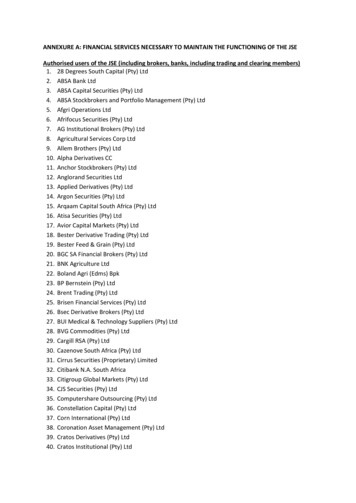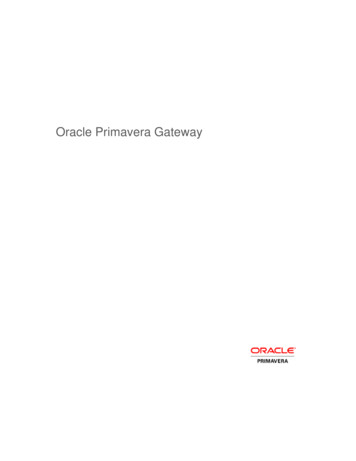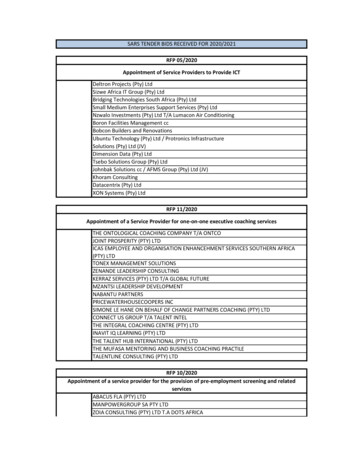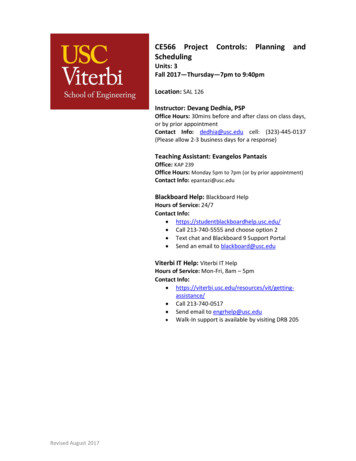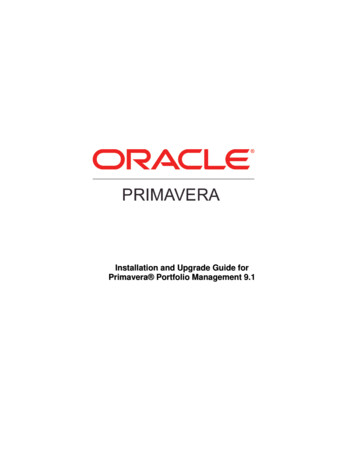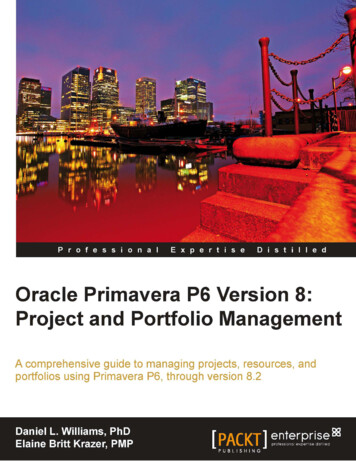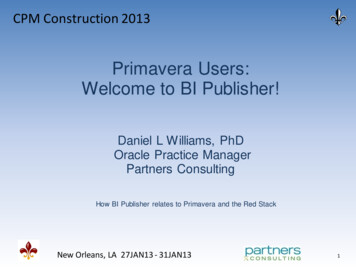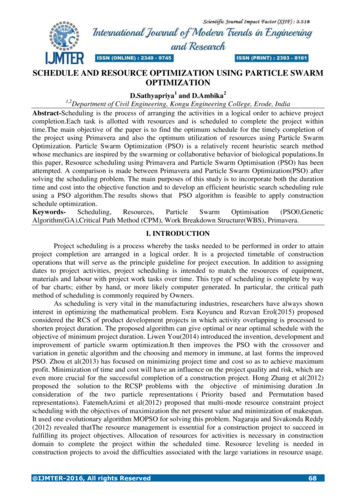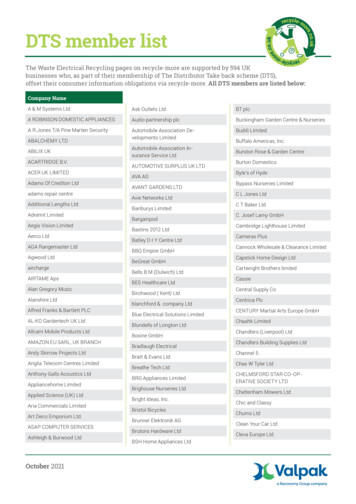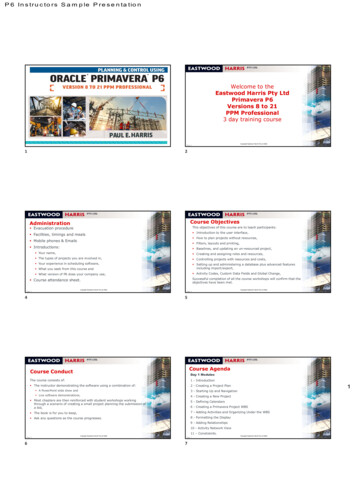
Transcription
P 6 In s tr u c to r s S a m p le P r e s e n ta tio nNEW PICKIE REQUIREDWelcome to theEastwood Harris Pty LtdPrimavera P6Versions 8 to 21PPM Professional3 day training courseCopyright Eastwood Harris Pty Ltd 2022Page 212Course ObjectivesAdministration Evacuation procedureThis objectives of this course are to teach participants: Facilities, timings and meals Introduction to the user interface, How to plan projects without resources, Mobile phones & Emails Filters, layouts and printing, Introductions: Baselines, and updating an un-resourced project, Your name, Creating and assigning roles and resources, The types of projects you are involved in, Controlling projects with resources and costs, Your experience in scheduling software, What you seek from this course and Setting up and administering a database plus advanced featuresincluding import/export, What version of P6 does your company use, Activity Codes, Custom Data Fields and Global Change,Successful completion of all the course workshops will confirm that theobjectives have been met. Course attendance sheet.Copyright Eastwood Harris Pty Ltd 2022Page 44Page 5Copyright Eastwood Harris Pty Ltd 20225Course AgendaCourse ConductDay 1 ModulesThe course consists of:1 - Introduction The instructor demonstrating the software using a combination of:2 - Creating a Project Plan A PowerPoint slide show and3 - Starting Up and Navigation Live software demonstrations,4 - Creating a New Project1 Most chapters are then reinforced with student workshops workingthrough a scenario of creating a small project planning the submission ofa bid,5 - Defining Calendars The book is for you to keep,7 - Adding Activities and Organizing Under the WBS Ask any questions as the course progresses.8 - Formatting the Display6 - Creating a Primavera Project WBS9 - Adding Relationships10 - Activity Network View11 – Constraints.Page 66Copyright Eastwood Harris Pty Ltd 2022Page 77Copyright Eastwood Harris Pty Ltd 2022
P 6 In s tr u c to r s S a m p le P r e s e n ta tio nCourse AgendaCourse AgendaDay 2 Modules12 - Group, Sort and LayoutsDay 3 Modules20 - Resource Optimization13 - Filters21 - Updating a Resourced Schedule14 – Printing, Reports and Visualizer22 - Other Methods of Organizing Project Data15 - Schedule Options and Setting a Baseline23 - Global Change16 - Updating an Unresourced Schedule24 - Managing the Enterprise Environment17 - User and Administration Preferences25 - Multiple Project Scheduling18 - Creating Roles and Resources26 - Utilities19 - Assigning Roles, Resources and Expenses.Page 8Copyright Eastwood Harris Pty Ltd 2022827 - Earned Value.Page 9Copyright Eastwood Harris Pty Ltd 202291 - INTRODUCTION1.1 – Purpose of the course1.1 - Purpose of the Course Provide a method for planning, scheduling and controlling projectsusing Primavera,1.2 - Required Background Knowledge Within an established Enterprise Project database or a blankdatabase,1.3 - Purpose of Planning1.4 - Project Planning Metrics Up to an intermediate level.1.5 - Planning Cycle1.6 - Levels of Planning1.7 - Monitoring and Controlling a Project.Page 10Copyright Eastwood Harris Pty Ltd 202210Page 111.2 - Required BackgroundKnowledge1.3 - Purpose of Planning The ultimate purpose of planning is to build a model that allowsyou to predict which activities and resources are critical to thetimely completion of the project, The ability to use a personal computer and understand thefundamentals of the operating system, Experience using application software such as Microsoft Office and Strategies may then be implemented to ensure that theseactivities and resources are managed properly, thus ensuring thatthe project will be delivered both On Time and Within Budget. An understanding of how projects are planned, scheduled andcontrolled, including understanding the project managementprocesses applicable to your projects.Page 1212Copyright Eastwood Harris Pty Ltd 202211Copyright Eastwood Harris Pty Ltd 2022Page 1313Copyright Eastwood Harris Pty Ltd 20222
P 6 In s tr u c to r s S a m p le P r e s e n ta tio n3 - STARTING UP AND NAVIGATION SUMMARY3.19 - Workshop 1 - Navigating Around theWindows3.11 - Application of Options within Forms To become familiar with Primavera you will need open your database andnavigate around the windows,3.12 - Do Not Ask Me About This Again Note: Your windows may look different from the ones used in this coursewhich uses a demonstration database provided by Oracle Primavera.3.13 - Right-clicking with the Mouse3.14 - Accessing Help3.15 - Refresh Data – F5 Key3.16 - Commit Changes – F10 Key3.17 - Send Project3.18 - Closing Down.Page 93Copyright Eastwood Harris Pty Ltd 202293Copyright Eastwood Harris Pty Ltd 2022Page 94944 - CREATING A NEW PROJECT4.1 - Creating a Blank Project4.1 - Creating a Blank Project Select File, New to run the Create a New Project wizard,4.2 - Copy an Existing Project Information Required:4.3 - Importing a Project EPS Node4.4 - Setting Up a New Project A unique Project ID4.5 - Project Dates Project Name Planned Start date4.6 - Saving Additional Project and EPS Information - Notebook Topics (Optional Must FinishBy date)4.7 - Workshop 2 - Creating Your Project. Responsible Manager (OBS) Resource Rate Type.Page 95Copyright Eastwood Harris Pty Ltd 202295Page 964.2 - Copy an Existing Project4.3 - Importing a Project Select project or projects to be copied, Different Versions of Primavera run on different databases including Oracle andMicrosoft databases, Primavera will not open a standalone project file, You may be required to import a project or project data that has been createdin another program, Primavera is equipped with a set of tools for importing projects and data inExcel format from other sources, Select File, Import to open a wizard that will guide you through the processof importing projects into your database, Select File, Export to open a wizard that will guide you through the processof exporting projects from your database, NOTE: Importing projects will often import a large amount of unwanted data. Select Edit, Copy or Ctrl C, Select EPS Node to be copied to, Edit, Paste or Ctrl V, Select options as required:Page 9797Copyright Eastwood Harris Pty Ltd 202296Copyright Eastwood Harris Pty Ltd 2022Page 9898Copyright Eastwood Harris Pty Ltd 202216
P 6 In s tr u c to r s S a m p le P r e s e n ta tio n3 - STARTING UP AND NAVIGATIONNow lets get our hands dirty!3.1 - Logging In3.2 - The Projects Window3.3 - Opening One or More Projects3.4 - Displaying the Activities Window3.5 - Opening a Portfolio3.6 – Introduction to Layouts3.7 - User Interface Update3.8 - User Preferences3.9 - Starting Day of the Week3.10 - Admin Preferences – Set Industry Typecontinued.Page 57Copyright Eastwood Harris Pty Ltd 202257Copyright Eastwood Harris Pty Ltd 2022Page 5858Database Options for P6 V8 to 203 - STARTING UP AND NAVIGATIONThere are three database options for P6 Version 8 to 20: 3.11 - Application of Options within FormsEPPM – Enterprise Project Portfolio Management: Two interfaces, Web client and Windows client,3.12 - Do Not Ask Me About This Again Administration and reporting from the Web,3.13 - Right-clicking with the Mouse Scheduling may be completed from the Web but the tool is weak,3.14 - Accessing Help Scheduling is normally undertaken in the Windows Client, Allows integrations with many other Oracle tools,3.15 - Refresh Data – F5 Key Aimed at large corporations,3.16 - Commit Changes – F10 Key PPM – Professional Project Manager:3.17 - Send Project One interface, Windows Client,3.18 - Closing Down Restricted integration, Aimed at smaller companies3.19 - Workshop 1 – Navigating Around the Windows. Stand-Alone installations: One interface, Windows Client,Page 59Copyright Eastwood Harris Pty Ltd 202259 Aimed at consultants and companies with a single user.Page 6060Web Tool Version 16Windows Client with EPPM Database Admin Menu removed This is where Administration is undertaken:10Page 6161Page 6262Copyright Eastwood Harris Pty Ltd 2022
P 6 In s tr u c to r s S a m p le P r e s e n ta tio nAdjusting Calendar Working Hours Editing Calendar Weekly Hours Select Total work hours/day then selectworkweek or5.10 - Calculation of Activity Durations inDays, Weeks or Months P6 records durations in hours and the display of durations in days, weeksor months of activities is a mathematical calculation, In P6 this may be made in one of two methods: Select Detailed work hours/day Individually for each Calendar in the Calendar form – the RECOMMENDEDMETHOD, or Globally for All Calendars – NOT RECOMMENDED (this was the only method inP6 Version 6.2 and earlier). Always check the box below in the Admin, Admin Preferences , TimePeriods tab:Page 123Copyright Eastwood Harris Pty Ltd 2022123Page 124Copyright Eastwood Harris Pty Ltd 20221245.10 - Calculation of Activity Durations inDays, Weeks or MonthsCalendar Example:In the P6 Optional Client this is set in the Web Client: P6 Version 16 P6 Version 17, 18,19 and 20Page 125Copyright Eastwood Harris Pty Ltd 20221255.11 - Calendars for Calculating Project, WBS &Other Summary Durations In Primavera Version 7 and later the summary durations of bands inthe Projects Window are calculated based on the Database DefaultCalendar from the first activity Start to the last activity Finish, Also the non work time in all views for all projects in the Gantt Chart isalso displayed using the Database Default Calendar.Page 127127Page 126Copyright Eastwood Harris Pty Ltd 2022126Copyright Eastwood Harris Pty Ltd 2022Calendars for Calculating Project, WBS & OtherSummary DurationsOther summary bands are calculated as follows: When all the activities in a band share the same calendar then thesummary duration is calculated on the calendar of the activities in theband and the calendar name is displayed in the Calendar column, and When the calendars for the activities are different the summary durationis calculated on the Project Default calendar, the 8h/d 5d/w, andthe calendar field is blank:Page 128128Copyright Eastwood Harris Pty Ltd 202221
P 6 In s tr u c to r s S a m p le P r e s e n ta tio n8.3.1 - Formatting the Bars To format the Activity Bars you must open the Bars form by : Select View, Bars, or Click on the Bars Toolbar icon, or Right-click in the bars area and select Bars from the menu, Each bar listed in the table may be hidden or displayed on thebar chart by checking the box in the Display column,Formatting the Bars. The Name is the title assigned to the bar and may be displayed in theprintout legend, The Timescale option enables the nomination of a predefined bar which isselected from the drop down box, Double clicking on a cell in the Filter column opens the Filters form whichwill determine which activities are displayed with the assigned bar format: New bars may be added by clicking on the Add icon and deletedby clicking on the Delete icon, The bar at the top of the list is placed on the screen and then theone below drawn over the top of it, so it would be simple to hideone bar with a second.Page 183Copyright Eastwood Harris Pty Ltd 2022183Page 184Copyright Eastwood Harris Pty Ltd 2022184Formatting the Bars. Negative Float is displayed in a similar way as in Microsoft Projectand requires another bar in addition to the Positive Float bar andboth the Timescale and Filter selected as Negative Float, The Float bar shows Total Float There is no Free Float bar available,8.3.2 Formatting Bars Issues There are a number of issues with the Primavera standard barformatting that need to be understood so the user may display theactivity bars logically, The Primavera default formatting is applied by clicking on the Defaultbutton in the Bars form, In general this Default button should always be avoided in all formsas it re-applies the Primavera defaults destroying any formattingchanges you have made, The % Completebar is linked tothe Activity %Complete. These formatting issues have been resolved in thewww.primavera.com.au layout, You should consider using the www.primavera.com.au layout tocreate new layouts resolves many of these issues, We will go through these issues now.Page 185Copyright Eastwood Harris Pty Ltd 2022185Page 186Copyright Eastwood Harris Pty Ltd 2022186Float on Complete Activity Total Float Bar Issue, by default a Total Float bar is displayedon a completed activity,Float on Complete Activity To remove this bar set the filter on the Float Bar in the in theBars form to be Not Started or In Progress: But the Float value is set to “Null”:Page 187187Copyright Eastwood Harris Pty Ltd 202231Page 188188Copyright Eastwood Harris Pty Ltd 2022
P 6 In s tr u c to r s S a m p le P r e s e n ta tio nTotal FloatCritical Path Total Float is the difference between either the Late Finish andthe Early Finish or the difference between the Late Start and theEarly Start of an activity., The lower 2 days’ activity has float of 7 – 9 2 days, The Critical Path is the chain of activities where any delay causesan immediate delay in the project end date, It is in the top row of activities.None of the other activities have float.Page 244Copyright Eastwood Harris Pty Ltd 2022244Page 245Copyright Eastwood Harris Pty Ltd 202224510 - ACTIVITY NETWORK VIEW - SUMMARY10.1 - Viewing a Project Using the Activity Network View10.2 - Adding, Deleting and Dissolving Activities in the ActivityNetwork View10.3 - Adding, Editing and Deleting Relationships10.4 - Formatting the Activity Boxes10.8 - Workshop 8 - SchedulingCalculations and Activity Network View We want to practice using the Activity Network View and, Then you may work through calculating early and late dates witha simple manual exercise which is found in your copy of the bookthis course is based on.10.5 - Reorganizing the Activity Network10.6 - Saving and Opening Activity Network Positions10.7 - Early Date, Late Date and Float Calculations.Page 246Copyright Eastwood Harris Pty Ltd 2022246Page 247Copyright Eastwood Harris Pty Ltd 202224711 - CONSTRAINTSAACE RP11.1 - Assigning ConstraintsThe following AACE RP is applicable to this chapter:11.2 - Project Must Finish By Date The AACE RP 24R-03 Developing Activity Logic.11.3 - Activity Notebook11.4 - Completed Schedule Check List11.5 - Workshop 9 – Constraints.Page 248248Copyright Eastwood Harris Pty Ltd 2022Page 249249Copyright Eastwood Harris Pty Ltd 202241
P 6 In s tr u c to r s S a m p le P r e s e n ta tio nUse scheduling options from The option Use scheduling options from was added in Version 20allowing the Default Project to be selected here as well as in Project,Select Default Project form, When more than one schedule has been opened then you should readcarefully the Multiple Project Scheduling chapter to understand howthe Default Project function operates. This will be covered in more detail in module 25.Page 306Ignore relationships to and from otherprojects Relationships may be created between two projects when: Two or more projects are opened together, or When using the Select project option in the Predecessor or Successor formsto create a relationship to an unopened project, Checking this option will ignore relationships with other projects that arenot currently open, Also, activities which have been imported with External Early Start andExternal Late Finish dates have these constraints ignored whenchecked, covered later.Page 307306Copyright Eastwood Harris Pty Ltd 2022307Make Open-ended Activities Critical This option makes activities without a successor that would normallyhave float as critical, This option makes the Late Dates equal the Early Dates when anactivity has no successor,Make Open-ended Activities Critical This also allows the user to display multiple Critical Paths in one projectwithout the use of constraints: Open-ends Not Critical: Open-ends Not Critical: Open-ends Critical: Open-ends Critical:Page 309Copyright Eastwood Harris Pty Ltd 2022309Use Expected Finish Dates This option turns on or off Expected Finish Constraints that have beenassigned against activities, An Expected Finish Constraint Calculates the Remaining Duration, forboth un-started & in-progress activities, This is usually not turned off:Page 311311Page 310Copyright Eastwood Harris Pty Ltd 2022310Copyright Eastwood Harris Pty Ltd 2022Schedule automatically when a change affectsdates This is similar to automatic recalculation in other products, It recalculates the schedule when data that affects the timing of theschedule is changed, Note: It is recommended that this is never turned on as it slows downthe software as it recalculates every time you make a change that affectsdates.Page 312312Copyright Eastwood Harris Pty Ltd 202251
P 6 In s tr u c to r s S a m p le P r e s e n ta tio n19.1 - Understanding Resource Calculationsand Terminology A Resource has three principal components after it has been assigned toan Activity: Each Resource and Expense has the same four fields for Costs andUnits: Budget, Remaining, Actual and At Completion, When an activity is Not Started and the % Complete is zero then: Budget is normally linked to Remaining and At Completion and thereforea change to one will change the other two and they will always be equal, and Quantity, in terms of Work in hours or days or Material quantities requiredto complete the activity, which are referred to as Units by Primavera, The Resource Unit Rate is termed Price/Unit in Primavera and Cost, which is calculated from the Resource Unit Rate x Units. Actual will be zero, When the activity is marked Started and would normally be in-Progressand the % Complete is between 1% and 99% then: Budget becomes unlinked from Remaining and At Completion, and At Completion Actual Remaining and have a link to % Complete, When the activity is Complete and the % Complete is 100% then: Remaining is set to zero, and At Completion Actual.Copyright Eastwood Harris Pty Ltd 2022Page 369369Copyright Eastwood Harris Pty Ltd 2022Page 370370 The Budget values for Costs and Units are linked to the AtCompletion values until: An Activity has been marked as Started and normally has a % Complete, or The Link Budget and At Completion for not started activities in theProject Workspace, Calculations tab is unchecked,19.2 - Project Window Resource Preferences We will look at the settings applicable to assigning resourcesin the: Note: This function also unlinks Original and Remaining Durations: Resources tab and Calculations tab.Page 371Copyright Eastwood Harris Pty Ltd 2022371Page 372Copyright Eastwood Harris Pty Ltd 2022372Project Window Resources TabProject Window - Resources TabAssignment Defaults:Drive activity dates by default There are five Resource Rates available in Primavera, This allows the Activity Original Duration to be unlinked from theResource Assignment Duration, One rate may be set as a Project default, After assignment to an activity, the Resource Rate may be changedusing the Rate Type field in the Resources tab of the ActivitiesWorkspace.Page 373373Copyright Eastwood Harris Pty Ltd 2022 When unchecked will allow resources to be scheduled outside an activityduration, see next slide, It is recommended that this is NOT unchecked:Page 374374Copyright Eastwood Harris Pty Ltd 202261
P 6 In s tr u c to r s S a m p le P r e s e n ta tio nProject Window Calculations TabResource Assignments SectionUpdate units when costs change on resource assignments.21.5 - Activity Window - Percent CompleteTypes The default is adopted from the setting in the Defaults tab in theProjects Workspace, With this option checked a change in Costs will recalculate the Units, With this option unchecked, a change in costs may be madeindependently of units after units have been changed, Physical This is unchecked when it is wished to enter Actual Units from aTimesheet system and Actual Costs from an Accounting system and thusthe P6 database Resource Unit rate does not apply to the actual Costs: Duration Units Physical % Complete must be used when Steps are being used torecord progress, Units % Complete becomes active once resources are assigned.Page 431Page 43243121.6 - Using Steps to Calculate Activity PercentComplete Copyright Eastwood Harris Pty Ltd 2022432An activity percent complete may be defined by using steps. A Step is ameasurable or identifiable task required to complete an activity, A Step template may be created by selecting Enterprise, Activity StepTemplate . to open the Activity Step Templates form, Check the Activity percent complete based on steps check box in theProjects Workspace, Calculations tab,21.7 - Updating the Schedule - Preferences,Defaults and Options for Updating a ProjectThe following options to be considered and checked before updating aschedule: % Complete Type, Activity Type, Select the Physical in the % Complete Type for each activity that is to bemeasured by steps in the General tab of Activity Workspace, Project Window Calculations tab, Select the Steps tab in the Activity Workspace to use Steps: Duration Type, Timesheets, Resources Cost Calculation, Resource Window Details Tab, Schedule Options and Steps.Page 433Copyright Eastwood Harris Pty Ltd 2022433Page 434Copyright Eastwood Harris Pty Ltd 202243421.8 - Updating Resources There are many permutations available for calculating resource data,Resource Window DefaultsPrimavera may calculate Actual Costs and the Costs to Complete by turning on (theP6 default) the relationship between the Resource Units and Resource Price/Unit: The default is set in the Resources window, Details form, Calculatecosts from units option, and Due to the number of options available in Primavera, it is not feasible todocument all the combinations available for resource calculation,71 Resource units and costs may be updated by either: Entering Progress Automatically from Time Sheets, a process titled ApplyingActuals, or Entering the data using the Resource tab in the Activities Window, or Entering the data using the right section of the Status tab in the ActivitiesWindow.Page 435435Copyright Eastwood Harris Pty Ltd 2022 May be changed after the resource has been assigned for each activityin the Resources tab,Page 436436
P 6 In s tr u c to r s S a m p le P r e s e n ta tio n24.12 - Tracking Window The Tracking Window is used to track multiple projects down to WBSlevel and reads Summarized data when project is closed,24 - MANAGING THE ENTERPRISEENVIRONMENT - SUMMARY There are four Tracking Layout types which are used for resource, cost,and schedule analysis of multiple projects:24.2 - Enterprise Project Structure (EPS) Project Table24.3 - Project Portfolios Project Bar Chart24.4 - Organizational Breakdown Structure – OBS Project Gantt/Profile24.5 - Users, Security Profiles and Organizational Breakdown Structure Resource Analysis, 24.1 - Multiple User Data Display IssuesForecast Bars may be dragged to a new location to see the effect ofresource histograms ONLY when a project is open: The Edit, User Preferences , Resource Analysis, Time-Distributed Dataoption is set to Forecast dates to allow the Resource Remaining Earlyunits/costs to be recalculated on the Forecast dates,24.6 - Project Codes24.7 - Filtering, Grouping and Sorting Projects in the Projects Window24.8 - Project Durations in the Project WindowContinued. The Reset Forecast Dates button resets the Forecast Dates back to the Startand Finish dates.Page 491Copyright Eastwood Harris Pty Ltd 2022491Page 492Copyright Eastwood Harris Pty Ltd 202249224 - MANAGING THE ENTERPRISEENVIRONMENT - SUMMARY25 - MULTIPLE PROJECT SCHEDULING24.9 - Why Are Some Data Fields Gray and Cannot Be Edited?25.1 - Multiple Projects in One Primavera Project24.10 - Summarizing Projects25.2 - Multiple Primavera Projects Representing One Project24.11 - Job Services25.3 - Setting Up Primavera Projects as Sub-projects24.12 - Tracking Window.25.4 - Refresh Data and Commit Changes25.5 - Who Has the Project Open?25.6 - Setting Baselines for Multiple Projects25.7 - Restoring Baselines for Multiple Projects.Page 493Copyright Eastwood Harris Pty Ltd 2022493Page 494Copyright Eastwood Harris Pty Ltd 202249425.1 - Multiple Projects in One PrimaveraProject25.2 - Multiple Primavera ProjectsRepresenting One Project When there are many small projects that need to be managed, it wouldbe logical to create a Primavera Project for each project, Normally, one Primavera Project would be created for each of anorganization’s projects, On the other hand, one should also consider putting a number of smallprojects in one Primavera Project and have the projects identified by thefirst level WBS Node or some other coding, such as Activity Codes orProject Phase/WBS Category, There may be a requirement to break a Project down into Sub-projects,these reasons include: The project is large enough to require a number of schedulers, A project may have seperable parts or multiple clients, This option is also practical when one scheduler is managing all the smallprojects, A sub-project could be created as a Primavera Project for the security ofsensitive financial information. The only problem with this approach is that P6 does not allow partialprojects to be Baselined, but User Defined date fields in conjunction witha Global Change may be used to create a baseline as outline in theprevious chapter.Page 495495Copyright Eastwood Harris Pty Ltd 2022Page 496496Copyright Eastwood Harris Pty Ltd 202281
P 6 In s tr u c to r s S a m p le P r e s e n ta tio n27.3 - Earned Value P6 has a field titled Performance % Complete which is usedto calculate the Earned Value for each activity,Earned Value Example of the Calculation of the Earned Value: In P6 there are some options for calculation of thePerformance % Complete for all activities in each WBSNode which is, in turn, is used to calculate the Earned Value: The defaults are set in the Admin, Admin Preferences , EarnedValue tab, The options are managed at WBS Node for all activities assigned toa specific WBS Node, and each WBS Node may have differentvalues, Open the WBS Window, Earned Value tab to see the optionswhich are mainly self-explanatory.Copyright Eastwood Harris Pty Ltd 2022Page 527527Copyright Eastwood Harris Pty Ltd 2022Page 52852827.4 - Actual Costs27.5 - Estimate to Complete These are the costs actually incurred in performing the work, P6 has two separately calculated estimate to complete fields: Estimate to Complete from Resource and Expense Units and Costs, usuallytitled Remaining Costs or Remaining Units and Actual Costs are often calculated from the amount paid plus accruals, Actual Costs and Actual Units may be recorded in Primavera anddisplayed in two methods: The total to date, or Calculated from the Financial Periods values when Period values are stored.Page 529Copyright Eastwood Harris Pty Ltd 2022529 Estimate to Complete from P6 Earned Value Calculations, titled Estimate toComplete (costs) or Estimate to Complete Labor Units, NOTE: It is very important that users understand the differencesbetween these two fields and know which they are using and displaying.Page 530Copyright Eastwood Harris Pty Ltd 202253027.6 - Activity Usage S-Curve Options27.7 - Sample Graphical S-Curves The instructor will step through the options: Remaining and Late Remainingcurves are drawn from the zeropoint, and Traditional EV S-Curves.Page 531531Copyright Eastwood Harris Pty Ltd 2022Page 532532Copyright Eastwood Harris Pty Ltd 202287
P 6 In s tr u c to r s S a m p le P r e s e n ta tio n27 - EARNED VALUE MANAGEMENT WITH P6 SUMMARYReview Expectations27.1 - Performance Measurement Baseline Any questions,27.2 - Planned Value Complete Feedback Sheet,27.3 - Earned Value Course Certificates,27.4 - Actual Costs Have we met your expectations?27.5 - Estimate to Complete27.6 - Activity Usage S-Curves27.7 - Sample Graphical S-Curves.Page 533Copyright Eastwood Harris Pty Ltd 2022533Page 534Copyright Eastwood Harris Pty Ltd 2022534Database Cleanup at end of course, ifrequired:Please could you delete all: User Filters User LayoutsThank you for attending The resources created but NOT your Resource node Your projects.Page 535535Copyright Eastwood Harris Pty Ltd 2022Page 536Copyright Eastwood Harris Pty Ltd 202253688
P6 Instructors Sample Presentation 31 Page 183 8.3.1 - Formatting the Bars To format the Activity Bars you must open the Bars form by : Select View, Bars, or Click on the Bars Toolbar icon, or Right-click in the bars area and select Bars from the menu, Each bar listed in the table may be hidden or displayed on the