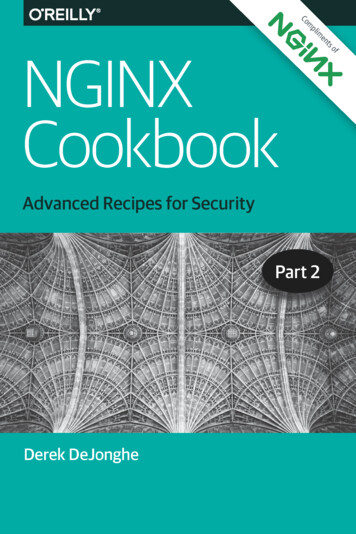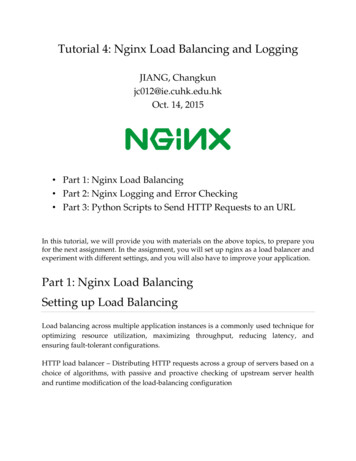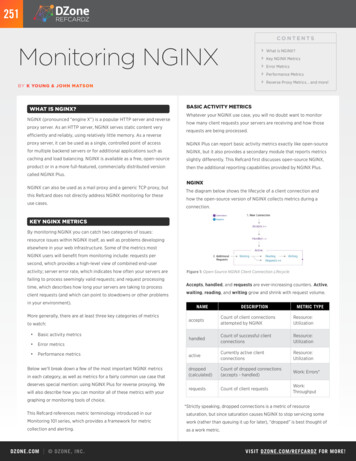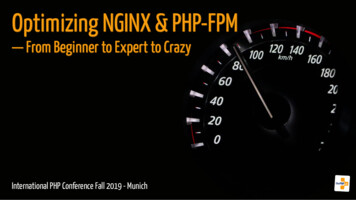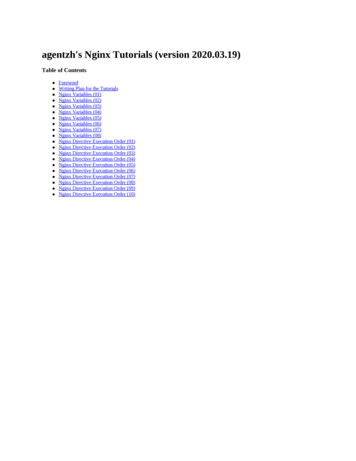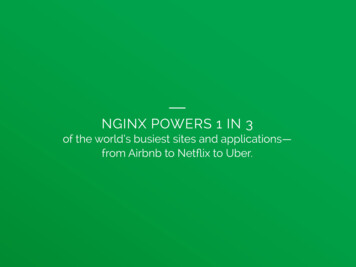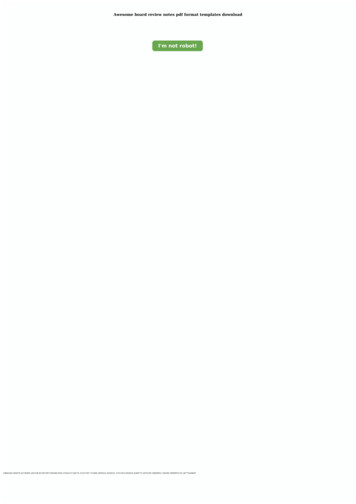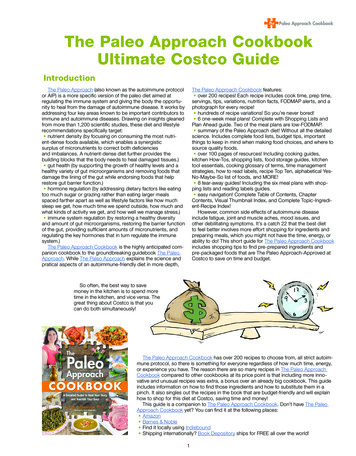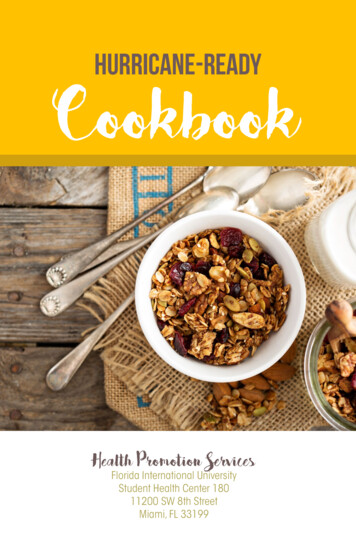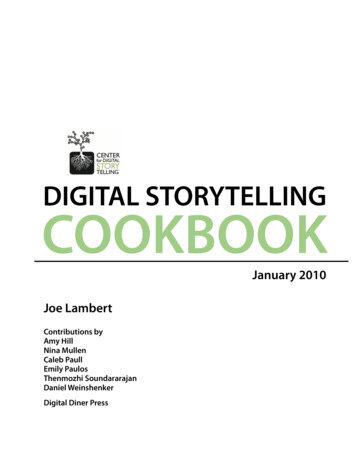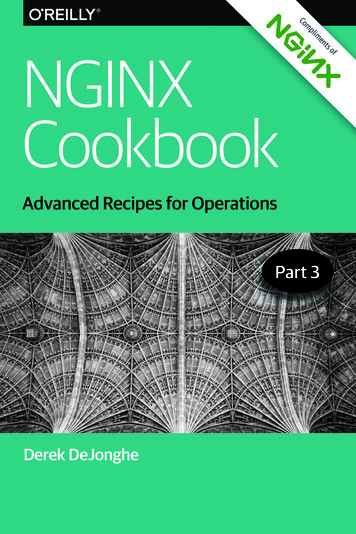
Transcription
ComplimenPart 3Derek DeJongheofAdvanced Recipes for OperationstsNGINXCookbook
eFREE TRIALWebServerSecurityControlsMonitoring &ManagementLEARN MORE
NGINX CookbookAdvanced Recipes for OperationsDerek DeJongheBeijingBoston Farnham SebastopolTokyo
NGINX Cookbookby Derek DeJongheCopyright 2017 O’Reilly Media Inc. All rights reserved.Printed in the United States of America.Published by O’Reilly Media, Inc., 1005 Gravenstein Highway North, Sebastopol, CA95472.O’Reilly books may be purchased for educational, business, or sales promotional use.Online editions are also available for most titles (http://oreilly.com/safari). For moreinformation, contact our corporate/institutional sales department: 800-998-9938 orcorporate@oreilly.com.Editor: Virginia WilsonAcquisitions Editor: Brian AndersonProduction Editor: Shiny KalapurakkelCopyeditor: Amanda KerseyProofreader: Sonia SarubaInterior Designer: David FutatoCover Designer: Karen MontgomeryIllustrator: Rebecca DemarestFirst EditionMarch 2017:Revision History for the First Edition2017-03-03:First ReleaseThe O’Reilly logo is a registered trademark of O’Reilly Media, Inc. NGINX Cook‐book, the cover image, and related trade dress are trademarks of O’Reilly Media, Inc.While the publisher and the author have used good faith efforts to ensure that theinformation and instructions contained in this work are accurate, the publisher andthe author disclaim all responsibility for errors or omissions, including without limi‐tation responsibility for damages resulting from the use of or reliance on this work.Use of the information and instructions contained in this work is at your own risk. Ifany code samples or other technology this work contains or describes is subject toopen source licenses or the intellectual property rights of others, it is your responsi‐bility to ensure that your use thereof complies with such licenses and/or rights.978-1-491-96895-6[LSI]
Table of ContentsForeword. . . . . . . . . . . . . . . . . . . . . . . . . . . . . . . . . . . . . . . . . . . . . . . . . . . . . ixIntroduction. . . . . . . . . . . . . . . . . . . . . . . . . . . . . . . . . . . . . . . . . . . . . . . . . . . xi1. Deploying on AWS. . . . . . . . . . . . . . . . . . . . . . . . . . . . . . . . . . . . . . . . . . . 11.0 Introduction1.1 Auto Provisioning on AWS1.2 Routing to NGINX Nodes Without an ELB1.3 The ELB Sandwich1.4 Deploying from the Marketplace113462. Deploying on Azure. . . . . . . . . . . . . . . . . . . . . . . . . . . . . . . . . . . . . . . . . . 92.0 Introduction2.1 Creating an NGINX Virtual Machine Image2.2 Load Balancing Over NGINX Scale Sets2.3 Deploying Through the Marketplace9911123. Deploying on Google Cloud Compute. . . . . . . . . . . . . . . . . . . . . . . . . . 153.0 Introduction3.1 Deploying to Google Compute Engine3.2 Creating a Google Compute Image3.3 Creating a Google App Engine Proxy151516174. Deploying on Docker. . . . . . . . . . . . . . . . . . . . . . . . . . . . . . . . . . . . . . . . 214.0 Introduction4.1 Running Quickly with the NGINX Image4.2 Creating an NGINX Dockerfile212122v
4.3 Building an NGINX Plus Image4.4 Using Environment Variables in NGINX24265. Using Puppet/Chef/Ansible/SaltStack. . . . . . . . . . . . . . . . . . . . . . . . . 295.0 Introduction5.1 Installing with Puppet5.2 Installing with Chef5.3 Installing with Ansible5.4 Installing with SaltStack29293133346. Automation. . . . . . . . . . . . . . . . . . . . . . . . . . . . . . . . . . . . . . . . . . . . . . . 376.0 Introduction6.1 Automating with NGINX Plus6.2 Automating Configurations with Consul Templating3737387. A/B Testing with split clients. . . . . . . . . . . . . . . . . . . . . . . . . . . . . . . . 417.0 Introduction7.1 A/B Testing41418. Locating Users by IP Address Using GeoIP Module. . . . . . . . . . . . . . . 438.0 Introduction8.1 Using the GeoIP Module and Database8.2 Restricting Access Based on Country8.3 Finding the Original Client434445469. Debugging and Troubleshooting with Access Logs, Error Logs, andRequest Tracing. . . . . . . . . . . . . . . . . . . . . . . . . . . . . . . . . . . . . . . . . . . . 499.0 Introduction9.1 Configuring Access Logs9.2 Configuring Error Logs9.3 Forwarding to Syslog9.4 Request Tracing494951525310. Performance Tuning. . . . . . . . . . . . . . . . . . . . . . . . . . . . . . . . . . . . . . . . 5510.0 Introduction10.1 Automating Tests with Load Drivers10.2 Keeping Connections Open to Clients10.3 Keeping Connections Open Upstream10.4 Buffering Responses10.5 Buffering Access Logs10.6 OS Tuningvi Table of Contents55555657585960
11. Practical Ops Tips and Conclusion. . . . . . . . . . . . . . . . . . . . . . . . . . . . . 6311.0 Introduction11.1 Using Includes for Clean Configs11.2 Debugging Configs11.3 Conclusion63636466Table of Contents vii
ForewordI’m honored to be writing the foreword for this third and final partof the NGINX Cookbook series. It’s the culmination of a year of col‐laboration between O’Reilly Media, NGINX, Inc., and author DerekDeJonghe, with the goal of creating a very practical guide to usingthe open source NGINX software and enterprise-grade NGINXPlus.We covered basic topics like load balancing and caching in part 1.Part 2 covered the security features in NGINX such as authentica‐tion and encryption. This third part focuses on operational issueswith NGINX and NGINX Plus, including provisioning, perfor‐mance tuning, and troubleshooting.In this part, you’ll find practical guidance for provisioning NGINXand NGINX Plus in the big three public clouds: Amazon Web Serv‐ices (AWS), Google Cloud Platform (GCP), and Microsoft Azure,including how to auto provision within AWS. If you’re planning touse Docker, that’s covered as well.Most systems are, by default, configured not for performance but forcompatibility. It’s then up to you to tune for performance, accordingto your unique needs. In this ebook, you’ll find detailed instructionson tuning NGINX and NGINX Plus for maximum performance,while still maintaining compatibility.When I’m having trouble with a deployment, the first thing I look atare log files, a great source of debugging information. Both NGINXand NGINX Plus maintain detailed and highly configurable logs tohelp you troubleshoot issues, and the NGINX Cookbook, Part 3covers logging with NGINX and NGINX Plus in great detail.We hope you have enjoyed the NGINX Cookbook series, and that ithas helped make the complex world of application development alittle easier to navigate.— Faisal MemonProduct Marketer, NGINX, Inc.ix
IntroductionThis is the third and final installment of the NGINX Cookbook. Thisbook is about NGINX the web server, reverse proxy, load balancer,and HTTP cache. This installment will focus on deployment andoperations of NGINX and NGINX Plus, the licensed version of theserver. Throughout this installment you will learn about deployingNGINX to Amazon Web Services, Microsoft Azure, and GoogleCloud Compute, as well as working with NGINX in Docker con‐tainers. This installment will dig into using configuration manage‐ment to provision NGINX servers with tools such as Puppet, Chef,Ansible, and SaltStack. It will also get into automating with NGINXPlus through the NGINX Plus API for on-the-fly reconfigurationand using Consul for service discovery and configuration templat‐ing. We’ll use an NGINX module to conduct A/B testing and accept‐ance during deployments. Other topics covered are using NGINX’sGeoIP module to discover the geographical origin of our clients,including it in our logs, and using it in our logic. You’ll learn how toformat access logs and set log levels of error logging for debugging.Through a deep look at performance, this installment will provideyou with practical tips for optimizing your NGINX configuration toserve more requests faster. It will help you install, monitor, andmaintain the NGINX application delivery platform.xi
CHAPTER 1Deploying on AWS1.0 IntroductionAmazon Web Services (AWS), in many opinions, has led the cloudinfrastructure landscape since the arrival of S3 and EC2 in 2006.AWS provides a plethora of infrastructure-as-a-service (IaaS) andplatform-as-a-service (PaaS) solutions. Infrastructure as a service,such as Amazon EC2 or Elastic Cloud Compute, is a service provid‐ing virtual machines in as little as a click or API call. This chapterwill cover deploying NGINX into an Amazon Web Service environ‐ment, as well as some common patterns.1.1 Auto Provisioning on AWSProblemYou need to automate the configuration of NGINX servers on Ama‐zon Web Services for machines to be able to automatically provisionthemselves.SolutionUtilize EC2 UserData as well as a pre-baked Amazon MachineImage. Create an Amazon Machine Image with NGINX and anysupporting software packages installed. Utilize Amazon EC2 User‐Data to configure any environment-specific configurations at run‐time.1
DiscussionThere are three patterns of thought when provisioning on AmazonWeb Services:Provision at bootStart from a common Linux image, then run configurationmanagement or shell scripts at boot time to configure theserver. This pattern is slow to start and can be prone to errors.Fully baked Amazon Machine Images (AMIs)Fully configure the server, then burn an AMI to use. This pat‐tern boots very fast and accurately. However, it’s less flexible tothe environment around it, and maintaining many images canbe complex.Partially baked AMIsIt’s a mix of both worlds. Partially baked is where softwarerequirements are installed and burned into an AMI, and envi‐ronment configuration is done at boot time. This pattern is flex‐ible compared to a fully baked pattern, and fast compared to aprovision-at-boot solution.Whether you choose to partially or fully bake your AMIs, you’llwant to automate that process. To construct an AMI build pipeline,it’s suggested to use a couple of tools:Configuration managementConfiguration management tools define the state of the serverin code, such as what version of NGINX is to be run and whatuser it’s to run as, what DNS resolver to use, and who to proxyupstream to. This configuration management code can besource controlled and versioned like a software project. Somepopular configuration management tools are Ansible, Chef,Puppet, and SaltStack, which will be described in Chapter 5.Packer from HashiCorpPacker is used to automate running your configuration manage‐ment on virtually any virtualization or cloud platform and toburn a machine image if the run is successful. Packer basicallybuilds a virtual machine on the platform of your choosing,SSH’s into the virtual machine, runs any provisioning you spec‐ify, and burns an image. You can utilize Packer to run the con‐2 Chapter 1: Deploying on AWS
figuration management tool and reliably burn a machine imageto your specification.To provision environmental configurations at boot time, you canutilize the Amazon EC2 UserData to run commands the first timethe instance is booted. If you’re using the partially baked method,you can utilize this to configure environment-based items at boottime. Examples of environment-based configurations might be whatserver names to listen for, resolver to use, domain name to proxy to,or upstream server pool to start with. UserData is a Base64-encodedstring that is downloaded at the first boot and run. The UserDatacan be as simple as an environment file accessed by other bootstrap‐ping processes in your AMI, or it can be a script written in any lan‐guage that exists on the AMI. It’s common for UserData to be a bashscript that specifies variables or downloads variables to pass to con‐figuration management. Configuration management ensures thesystem is configured correctly and templates configuration filesbased on environment variables and reloads services. After UserData runs, your NGINX machine should be completely configured,in a very reliable way.1.2 Routing to NGINX Nodes Without an ELBProblemYou need to route traffic to multiple active NGINX nodes or createan active-passive failover set to achieve high availability without aload balancer in front of NGINX.SolutionUse Amazon Route53 DNS service to route to multiple activeNGINX nodes or configure health checks and failover to between anactive-passive set of NGINX nodes.DiscussionDNS has balanced load between servers for a long time; moving tothe cloud doesn’t change that. The Route53 service from Amazonprovides a DNS service with many advanced features, all availablethrough an API. All the typical DNS tricks are available, such asmultiple IP addresses on a single A record and weighted A records.1.2 Routing to NGINX Nodes Without an ELB 3
When running multiple active NGINX nodes, you’ll want to use oneof these A record features to spread load across all nodes. Theround-robin algorithm is used when multiple IP addresses are listedfor a single A record. A weighted distribution can be used to distrib‐ute load unevenly by defining weights for each server IP address inan A record.One of the more interesting features of Route53 is its ability tohealth check. You can configure Route53 to monitor the health of anendpoint by establishing a TCP connection or by making a requestwith HTTP or HTTPS. The health check is highly configurable withoptions for the IP, hostname, port, URI path, interval rates, moni‐toring, and geography. With these health checks, Route53 can takean IP out of rotation if it begins to fail. You could also configureRoute53 to failover to a secondary record in case of a failure achiev‐ing an active-passive, highly available setup.Route53 has a geological-based routing feature that will enable youto route your clients to the closest NGINX node to them, for theleast latency. When routing by geography, your client is directed tothe closest healthy physical location. When running multiple sets ofinfrastructure in an active-active configuration, you can automati‐cally failover to another geological location through the use ofhealth checks.When using Route53 DNS to route your traffic to NGINX nodes inan Auto Scaling Group, you’ll want to automate the creation andremoval of DNS records. To automate adding and removing NGINXmachines to Route53 as your NGINX nodes scale, you can use Ama‐zon’s Auto Scaling Lifecycle Hooks to trigger scripts within theNGINX box itself or scripts running independently on AmazonLambda. These scripts would use the Amazon CLI or SDK to inter‐face with the Amazon Route53 API to add or remove the NGINXmachine IP and configured health check as it boots or before it isterminated.1.3 The ELB SandwichProblemYou need to autoscale your NGINX layer and distribute load evenlyand easily between application servers.4 Chapter 1: Deploying on AWS
SolutionCreate an elastic load balancer (ELB) or two. Create an Auto Scalinggroup with a launch configuration that provisions an EC2 instancewith NGINX installed. The Auto Scaling group has a configurationto link to the elastic load balancer which will automatically registerany instance in the Auto Scaling group to the load balancers config‐ured on first boot. Place your upstream applications behind anotherelastic load balancer and configure NGINX to proxy to that ELB.DiscussionThis common pattern is called the ELB sandwich (see Figure 1-1),putting NGINX in an Auto Scaling group behind an ELB and theapplication Auto Scaling group behind another ELB. The reason forhaving ELBs between every layer is because the ELB works so wellwith Auto Scaling groups; they automatically register new nodes andremove ones being terminated, as well as run health checks and onlypass traffic to healthy nodes. The reason behind building a secondELB for NGINX is because it allows services within your applicationto call out to other services through the NGINX Auto Scaling groupwithout leaving the network and reentering through the publicELB. This puts NGINX in the middle of all network traffic withinyour application, making it the heart of your application’s trafficrouting.1.3 The ELB Sandwich 5
Figure 1-1. This image depicts NGINX in an ELB sandwich patternwith an internal ELB for internal applications to utilize. A user makesa request to App-1, and App-1 makes a request to App-2 throughNGINX to fulfill the user’s request.1.4 Deploying from the MarketplaceProblemYou need to run NGINX Plus in AWS with ease with a pay-as-yougo license.6 Chapter 1: Deploying on AWS
SolutionDeploy through the AWS marketplace. Visit the AWS Marketplaceand search “NGINX Plus” (see Figure 1-2). Select the AmazonMachine Image (AMI) that is based on the Linux distribution ofyour choice; review the details, terms, and pricing; then click theContinue link. On the next page you’ll be able to accept the termsand deploy NGINX Plus with a single click, or accept the terms anduse the AMI.Figure 1-2. This image shows the AWS Marketplace after searching forNGINX.DiscussionThe AWS Marketplace solution to deploying NGINX Plus providesease of use and a pay-as-you-go license. Not only do you have noth‐ing to install, but you also have a license without jumping throughhoops like getting a purchase order for a year license. This solutionenables you to try NGINX Plus easily without commitment. You canalso use the NGINX Plus marketplace AMI as overflow capacity. It’sa common practice to purchase your expected workload worth oflicenses and use the Marketplace AMI in an Auto Scaling group asoverflow capacity. This strategy ensures you only pay for as muchlicensing as you use.1.4 Deploying from the Marketplace 7
CHAPTER 2Deploying on Azure2.0 IntroductionAzure is a powerful cloud platform offering from Microsoft. Azureenables for cross-platform virtual machine hosting inside of virtualcloud networks. NGINX is an amazing application delivery platformfor any OS or application type and works seamlessly in MicrosoftAzure. NGINX has provided a pay-per-usage NGINX Plus Market‐place offering, which this chapter will explain how to use, making iteasy to get up and running quickly with on-demand licensing inMicrosoft Azure.2.1 Creating an NGINX Virtual Machine ImageProblemYou need to create a virtual machine image of your own NGINXserver configured as you see fit to quickly create more servers or usein scale sets.SolutionCreate a virtual machine from a base operating system of yourchoice. Once the VM is booted, log in and install NGINX orNGINX Plus in your preferred way, either from source or throughthe package management tool for the distribution you’re running.Configure NGINX as desired and create a new virtual machineimage. To create a virtual machine image, you must first generalize9
the VM. To generalize your virtual machine, you need to removethe user that Azure provisioned, connect to it over SSH, and runthe following command: sudo waagent -deprovision user -forceThis command deprovisions the user that Azure provisioned whencreating the virtual machine. The -force option simply skips a con‐firmation step. After you’ve installed NGINX or NGINX Plus andremoved the provisioned user, you can exit your session.Connect your Azure CLI to your Azure account using the Azurelogin command, then ensure you’re using the Azure Resource Man‐ager mode. Now deallocate your virtual machine: azure vm deallocate -g ResourceGroupName \-n VirtualMachineName Once the virtual machine is deallocated, you will be able to general‐ize the virtual machine with the azure vm generalize command: azure vm generalize -g ResourceGroupName \-n VirtualMachineName After your virtual machine is generalized, you can create an image.The following command will create an image and also generate anAzure Resources Manager (ARM) template for you to use to bootthis image: azure vm capture ResourceGroupName VirtualMachineName \ ImageNamePrefix -t TemplateName .jsonThe command line will produce output saying that your image hasbeen created, that it’s saving an ARM template to the location youspecified, and that the request is complete. You can use this ARMtemplate to create another virtual machine from the newly createdimage. However, to use this template Azure has created, you mustfirst create a new network interface: azure network nic create ResourceGroupName \ NetworkInterfaceName \ Region \--subnet-name SubnetName \--subnet-vnet-name VirtualNetworkName This command output will detail information about the newly cre‐ated network interface. The first line of the output data will be thenetwork interface ID, which we will need to utilize the ARM tem‐10 Chapter 2: Deploying on Azure
plate created by Azure. Once you have the ID, we can create adeployment with the ARM template: azure group deployment create ResourceGroupName \ DeploymentName \-f TemplateName .jsonYou will be prompted for multiple input variables such as vmName,adminUserName, adminPassword, and networkInterfaceId. Enter aname of your choosing for the virtual machine name, admin user‐name, and password. Use the network interface ID harvested fromthe last command as the input for the networkInterfaceId prompt.These variables will be passed as parameters to the ARM templateand used to create a new virtual machine from the custom NGINXor NGINX Plus image you’ve created. After entering the necessaryparameters, Azure will begin to create a new virtual machine fromyour custom image.DiscussionCreating a custom image in Azure enables you to create copies ofyour preconfigured NGINX or NGINX Plus server at will. Azurecreating an ARM template enables you to quickly and reliablydeploy this same server time and time again as needed. With the vir‐tual machine image path that can be found in the template, you canuse this image to create different sets of infrastructure such as vir‐tual machine scaling sets or other VMs with different configura‐tions.Also SeeInstalling Azure cross-platform CLIAzure cross-platform CLI loginCapturing Linux virtual machine images2.2 Load Balancing Over NGINX Scale SetsProblemYou need to scale NGINX nodes behind an Azure load balancer toachieve high availability and dynamic resource usage.2.2 Load Balancing Over NGINX Scale Sets 11
SolutionCreate an Azure load balancer that is either public facing or inter‐nal. Deploy the NGINX virtual machine image created in the priorsection or the NGINX Plus image from the Marketplace describedin Recipe 2.3 into an Azure virtual machine scale set (VMSS). Onceyour load balancer and VMSS are deployed, configure a backendpool on the load balancer to the VMSS. Set up load balancing rulesfor the ports and protocols you’d like to accept traffic on, and directthem to the backend pool.DiscussionIt’s common to scale NGINX to achieve high availability or to han‐dle peak loads without over provisioning resources. In Azure youachieve this with virtual machine scaling sets. Using the Azure loadbalancer provides ease of management for adding and removingNGINX nodes to the pool of resources when scaling. With Azureload balancers, you’re able to check the health of your backend poolsand only pass traffic to healthy nodes. You can run internal Azureload balancers in front of NGINX where you want to enable accessonly over an internal network. You may use NGINX to proxy to aninternal load balancer fronting an application inside of a VMSS,using the load balancer for the ease of registering and deregisteringfrom the pool.2.3 Deploying Through the MarketplaceProblemYou need to run NGINX Plus in Azure with ease and a pay-as-yougo license.SolutionDeploy an NGINX Plus virtual machine image through the AzureMarketplace:1. From the Azure dashboard, select the New icon, and use thesearch bar to search for “NGINX.” Search results will appear.2. From the list, select the NGINX Plus Virtual Machine Imagepublished by NGINX, Inc.12 Chapter 2: Deploying on Azure
3. When prompted to decide your deployment model, select theResource Manager option, and click the Create button.4. You will then be prompted to fill out a form to specify the nameof your virtual machine, the disk type, the default username andpassword or SSH key pair public key, which subscription to billunder, the resource group you’d like to use, and the location.5. Once this form is filled out, you can click OK. Your form will bevalidated.6. When prompted, select a virtual machine size, and click theSelect button.7. On the next panel, you have the option to select optional con‐figurations, which will be the default based on your resourcegroup choice made previously. After altering these options andaccepting them, click OK.8. On the next screen, review the summary. You have the option ofdownloading this configuration as an ARM template so that youcan create these resources again more quickly via a JSON tem‐plate.9. Once you’ve reviewed and downloaded your template, you canclick OK to move to the purchasing screen. This screen willnotify you of the costs you’re about to incur from this virtualmachine usage. Click Purchase and your NGINX Plus box willbegin to boot.DiscussionAzure and NGINX have made it easy to create an NGINX Plus vir‐tual machine in Azure through just a few configuration forms. TheAzure Marketplace is a great way to get NGINX Plus on demandwith a pay-as-you-go license. With this model, you can try out thefeatures of NGINX Plus or use it for on-demand overflow capacityof your already licensed NGINX Plus servers.2.3 Deploying Through the Marketplace 13
CHAPTER 3Deploying on GoogleCloud Compute3.0 IntroductionGoogle Cloud Compute is an advanced cloud platform that enablesits customers to build diverse, high-performing web applications atwill on hardware they provide and manage. Google Cloud Computeoffers virtual networking and machines, a tried-and-true platformas-a-service (PaaS) offering, as well as many other managed serviceofferings such as Bigtable, BigQuery, and SQL. In this chapter, wewill discuss how to deploy NGINX servers to Google Cloud Com‐pute, how to create virtual machine images, and how and why youmight want to use NGINX to serve your Google App Engine appli‐cations.3.1 Deploying to Google Compute EngineProblemYou need to create an NGINX server in Google Compute Engine toload balance or proxy for the rest of your resources in Google Com‐pute or App Engine.SolutionStart a new virtual machine in Google Compute Engine. Select aname for your virtual machine, zone, machine type, and boot disk.15
Configure identity and access management, firewall, and anyadvanced configuration you’d like. Create the virtual machine.Once the virtual machine has been created, log in via SSH orthrough the Google Cloud Shell. Install NGINX or NGINX Plusthrough the package manager for the given OS type. ConfigureNGINX as you see fit and reload.Alternatively, you can install and configure NGINX through GoogleCompute Engine startup script, which is an advanced configurationoption when creating a virtual machine.DiscussionGoogle Compute Engine offers highly configurable virtual machinesat a moment’s notice. Starting a virtual machine takes little effortand enables a world of possibilities. Google Compute Engine offersnetworking and compute in a virtualized cloud environment. With aGoogle Compute instance, you have the full capabilities of anNGINX server wherever and whenever you need it.3.2 Creating a Google Compute ImageProblemYou need to create a Google Compute Image to quickly instantiate avirtual machine or create an instance template for an instancegroup.SolutionCreate a virtual machine as described in the previous section. Afterinstalling and configuring NGINX on your virtual machineinstance, set the auto-delete state of the boot disk to false. To setthe auto-delete state of the disk, edit the virtual machine. On theedit page under the disk configuration is a checkbox labeled Deleteboot disk when instance is deleted. Deselect this checkbox andsave the virtual machine configuration. Once the auto-delete stateof the instance is set to false, delete the instance. When prompted,do not select the checkbox that offers to delete the boot disk. By per‐forming these tasks, you will be left with an unattached boot diskwith NGINX installed.16 Chapter 3: Deploying on Google Cloud Compute
After your instance is deleted and you have an unattached boot disk,you can create a Google Compute Image. From the Image section ofthe Google Compute Engine console, select Create Image. You willbe prompted for an image name, family, description, encryptiontype, and the source. The source type you need to use is disk; andfor the source disk, select the unattached NGINX boot disk. SelectCreate and Google Compute Cloud will create an image from yourdisk.DiscussionYou can utilize Google Cloud Images to create virtual machines witha boot disk identical to the server you’ve just created. The value increating images is being able to ensure that every instance of thisimage is identical. When installing packages at boot time in adynamic environment, unless using version locking with privaterepositories, you run the risk of package version and updates notbeing validated before being run in a production environment. Withmachine images, you can validate that every package running onthis machine is exactly as you tested, strengthening the reliability ofyour service offering.Also SeeCreate, delete, and depreciate private images3.3 Creating a Google App Engine ProxyProblemYou need to create a proxy for Google App Engine to context switchbetween applications or serve HTTPS under a custom domain.SolutionUtilize NGINX in Google Compute Cloud. Create a virtualmachine in Google Compute Engine, or create a virtual machineimage with NGINX installed and create an instance template withthis image as your boot disk. If you’ve created an instance tem‐plate, follow up by creating an instance group that utilizes thattemplate.3.3 Creating a Google App Engine Proxy 17
Configure NGINX to proxy to your Google App Engine endpoint.Make sure to proxy to HTTPS because Google App E
This is the third and final installment of the NGINX Cookbook. This book is about NGINX the web server, reverse proxy, load balancer, and HTTP cache. This installment will focus on deployment and operations of NGINX and NGINX Plus, the licensed version of the server.