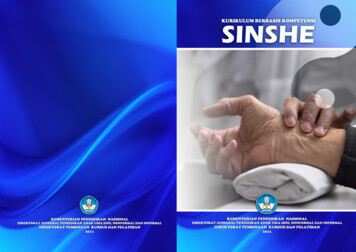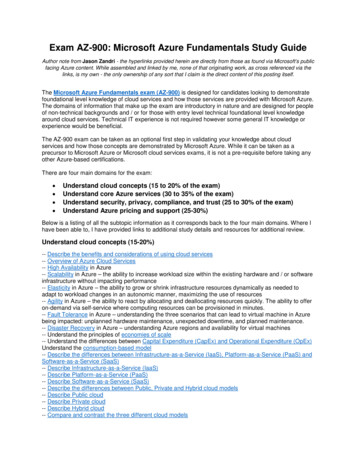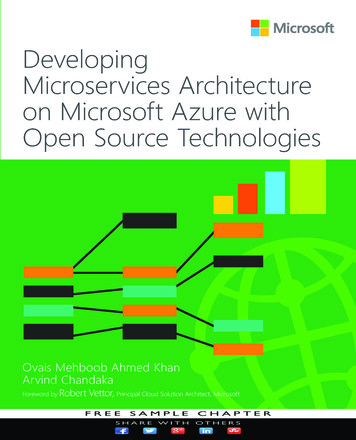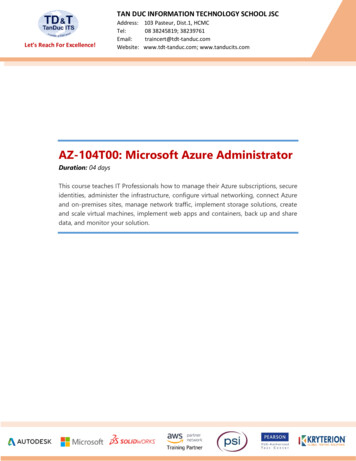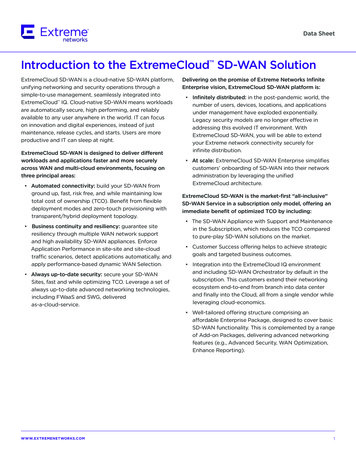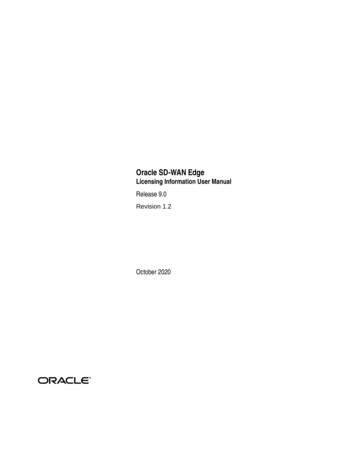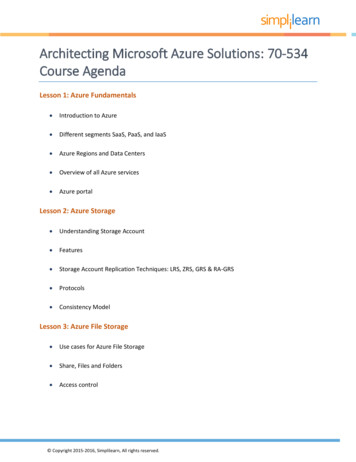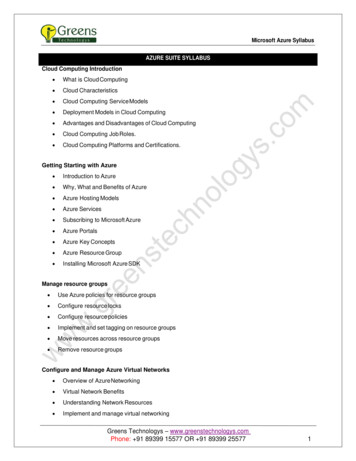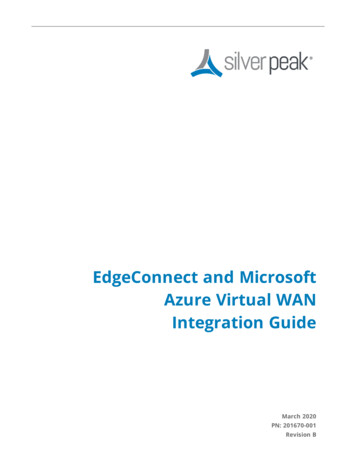
Transcription
EdgeConnect and MicrosoftAzure Virtual WANIntegration GuideMarch 2020PN: 201670-001Revision B
Silver Peak EdgeConnect and Microsoft Azure Virtual WAN Integration GuideCopyright and TrademarksCopyrightCopyright 2020 Silver Peak Systems, Inc. All rights reserved. Information in this document is subject to change at anytime. Use of this documentation is restricted as specified in the End User License Agreement. No part of thisdocumentation can be reproduced, except as noted in the End User License Agreement, in whole or in part, without thewritten consent of Silver Peak Systems, Inc.Trademark NotificationSilver Peak, the Silver Peak logo, and all Silver Peak product names, logos, and brands are trademarks or registeredtrademarks of Silver Peak Systems, Inc. In the United States and/or other countries. All other product names, logos, andbrands are property of their respective owners.Warranties and DisclaimersTHIS DOCUMENTATION IS PROVIDED “AS IS” WITHOUT WARRANTY OF ANY KIND, EITHER EXPRESSED OR IMPLIED,INCLUDING, BUT NOT LIMITED TO, THE IMPLIED WARRANTIES OF MERCHANTABILITY, FITNESS FOR A PARTICULARPURPOSE, OR NON-INFRINGEMENT. SILVER PEAK SYSTEMS, INC. ASSUMES NO RESPONSIBILITY FOR ERRORS OROMISSIONS IN THIS DOCUMENTATION OR OTHER DOCUMENTS WHICH ARE REFERENCED BY OR LINKED TO THISDOCUMENTATION. REFERENCES TO CORPORATIONS, THEIR SERVICES AND PRODUCTS, ARE PROVIDED “AS IS” WITHOUTWARRANTY OF ANY KIND, EITHER EXPRESSED OR IMPLIED. IN NO EVENT SHALL SILVER PEAK SYSTEMS, INC. BE LIABLEFOR ANY SPECIAL, INCIDENTAL, INDIRECT OR CONSEQUENTIAL DAMAGES OF ANY KIND, OR ANY DAMAGESWHATSOEVER, INCLUDING, WITHOUT LIMITATION, THOSE RESULTING FROM LOSS OF USE, DATA OR PROFITS, WHETHEROR NOT ADVISED OF THE POSSIBILITY OF DAMAGE, AND ON ANY THEORY OF LIABILITY, ARISING OUT OF OR INCONNECTION WITH THE USE OF THIS DOCUMENTATION. THIS DOCUMENTATION MAY INCLUDE TECHNICAL OR OTHERINACCURACIES OR TYPOGRAPHICAL ERRORS. CHANGES ARE PERIODICALLY ADDED TO THE INFORMATION HEREIN;THESE CHANGES WILL BE INCORPORATED IN NEW EDITIONS OF THE DOCUMENTATION. SILVER PEAK SYSTEMS, INC. MAYMAKE IMPROVEMENTS AND/OR CHANGES IN THE PRODUCT(S) AND/OR THE PROGRAM(S) DESCRIBED IN THISDOCUMENTATION AT ANY TIME.Silver Peak Systems, Inc.2860 De La Cruz BoulevardSanta Clara, CA 950501.877.210.7325 (toll-free in USA) pyright 2020 Silver Peak Systems, Inc. All rights reserved2
Silver Peak EdgeConnect and Microsoft Azure Virtual WAN Integration GuideContentsAdditional ResourcesSupportRelated Documentation444About Azure Virtual WAN with EdgeConnectBenefitsOverview555Azure PrerequisitesCreate Azure Application and Service PrincipalCreate an Azure Storage AccountCreate an Azure Resource Group, Virtual WANs, Hubs6666Silver Peak Prerequisites7Configure the Silver Peak and Azure Virtual WAN IntegrationAdd Azure Subscription DetailsConfigure Interface LabelsAssociate Appliances to an Azure Virtual WANView or Modify Tunnel Settings910111213Review Azure VPN Site Status14Associate a VPN Site to Azure Hubs15Monitor Integration Status16Copyright 2020 Silver Peak Systems, Inc. All rights reserved3
Silver Peak EdgeConnect and Microsoft Azure Virtual WAN Integration GuideAdditional ResourcesIf you need assistance or additional information, contact the Silver Peak Technical Support team or review otherdocumentation available on our website.SupportFor product and technical support, contact Silver Peak Systems at either of the following:1.877.210.7325 (toll-free in USA) 1.408.935.1850www.silver-peak.com/supportWe’re dedicated to continually improving the usability of our products and documentation.If you have suggestions or feedback for our documentation, send an e-mail to techpubs@silver-peak.com.If you have comments or feedback about the interface, send an e-mail to usability@silver-peak.com.Related DocumentationRelease Notes provide information on new software features, system bugs, and software compatibility.All user documentation is available at http://www.silver-peak.com.Copyright 2020 Silver Peak Systems, Inc. All rights reserved4
Silver Peak EdgeConnect and Microsoft Azure Virtual WAN Integration GuideAbout Azure Virtual WAN withEdgeConnectThis guide explains how to integrate Silver Peak EdgeConnect with Microsoft Azure Virtual WAN (VWAN) cloudservices. Using Silver Peak Unity Orchestrator, you can build, orchestrate, maintain, and troubleshoot secureconnectivity from EdgeConnect appliances to the Azure Cloud.BenefitsBy integrating EdgeConnect with Azure VWAN, you will benefit from optimized routing using the Microsoft globalnetwork, automated large-scale connectivity from branches to Azure workloads, and unified network and policymanagement.OverviewBefore you can start to build the integration in EdgeConnect and Microsoft Azure Virtual WAN, you have tocreate an Azure AD application and service principal in the Azure portal. In the portal, you will:Create a subscription account using Azure ADCreate a resource groupCreate a VWAN in the resource groupCreate hubs in the VWANCreate a storage accountNOTE When the configuration in the Azure portal is complete, you will need the following details when workingin EdgeConnect and Microsoft Azure Virtual WAN:Subscription IDTenant IDApplication IDSecret KeyStorage account name, key, and URLIn Orchestrator, you will provide the details of your Azure subscription and AD application (noted above), selectinterface labels for building tunnels, and associate EdgeConnect appliances to an Azure Virtual WAN.Copyright 2020 Silver Peak Systems, Inc. All rights reserved5
Silver Peak EdgeConnect and Microsoft Azure Virtual WAN Integration GuideAzure PrerequisitesThere are a few things you'll need to set up in the Azure portal before doing any configuration on the Silver Peakside of the integration.Create Azure Application and Service PrincipalCreate and register a new Azure Active Directory (AD) application (Orchestrator) and service principal in theAzure portal. For more information about this step, refer to Create Application and Service Principal.After you have successfully registered the new application, you will want to note the following application detailsas you will need to provide them in Orchestrator (see Add Azure Subscription Details).Subscription IDTenant IDApplication IDSecret Key (from Certificates and secrets menu)Create an Azure Storage AccountIn the Azure portal, create a storage account and blob container for downloading the VPN configuration file. Formore information about this step, refer to Create an Azure Storage Account and Blob Storage Quick Start.1. Go to Azure Storage Account2. Create a new storage account3. Create a new blob container inside the storage accountYou need the following details for Orchestrator configuration (see Add Azure Subscription Details).Blob URL (blob container properties)Storage Access Key (Access Keys menu)Create an Azure Resource Group, Virtual WANs, HubsYou will need to create a resource group to contain your Azure Virtual WANs and the storage container that youjust created. In the new resource group, create your Azure Virtual WANs and hubs for every virtual WAN.Before continuing to Silver Peak Prerequisites, verify the Virtual Hub is successfully deployed. This can take from5 to 30 minutes.For more information about this step, refer to Azure Resource Manager and Virtual WAN and Hub Tutorial.Copyright 2020 Silver Peak Systems, Inc. All rights reserved6
Silver Peak EdgeConnect and Microsoft Azure Virtual WAN Integration GuideSilver Peak PrerequisitesAfter completing the Azure configuration requirements in the Azure portal, you should configure global pools forVirtual Tunnel Interface (VTI) IP addresses and BGP ASNs.1. Log in to Orchestrator as a user with read-write privileges.2. Open the Microsoft Azure Virtual WAN tab (click Configuration, Cloud Services, Microsoft AzureVirtual WAN).The Microsoft Azure Virtual WAN tab appears.3. Click the VTI IP Global Pool link.The VTI IP Global Pool dialog appears.4. Enter the IP address and subnet mask to use for the VTI pool for Azure VWAN.5. Click Save.6. Click the BGP ASN Global Pool link.Copyright 2020 Silver Peak Systems, Inc. All rights reserved7
Silver Peak EdgeConnect and Microsoft Azure Virtual WAN Integration GuideThe BGP ASN Global Pool dialog appears.7. Enter the start and end values for BGP ASN range to use for Azure VWAN.8. If you want to add a reserved ASN or ASN range, click Add Reserved ASN and provide a descriptionand the ASN/ASN Range in the new table row.9. Click Save.Copyright 2020 Silver Peak Systems, Inc. All rights reserved8
Silver Peak EdgeConnect and Microsoft Azure Virtual WAN Integration GuideConfigure the Silver Peak and AzureVirtual WAN IntegrationAfter completing the prerequisite configuration steps in the Azure portal and in Orchestrator, finish theintegrations steps using Orchestrator's Microsoft Azure Virtual WAN tab.There are four buttons at the top of the tab — Subscription, Interface Labels, Appliance To Virtual WanAssociation, and Tunnel Settings — that you will use to complete the configuration.Copyright 2020 Silver Peak Systems, Inc. All rights reserved9
Silver Peak EdgeConnect and Microsoft Azure Virtual WAN Integration GuideAdd Azure Subscription Details1. Click the Subscription button.The Subscription for Azure dialog appears.The status of the connection between Silver Peak and your Azure subscription is displayed next to AzureReachability.2. Enter the subscription, application, and storage account details from your Azure configuration in thefollowing fields: Subscription ID, Tenant ID, Client ID, Client Secret Key, Storage Account Name, StorageAccount Key, and Storage URL.TIP The Storage URL can be found in the Storage Accounts tab of the Azure portal. After creating thestorage account, create a blob container and note the container URL. Add the URL in the StorageURL field, add a forward slash, then add a file name3. In the Configuration Polling Interval field, specify how frequently (in minutes) Orchestrator should checkfor configuration changes in Azure. For example, if you enter 60, Orchestrator will check for configurationchanges once every 60 minutes.4. When you are finished, click Save.NOTE If you want to delete the current subscription configuration, click Delete Account.Copyright 2020 Silver Peak Systems, Inc. All rights reserved10
Silver Peak EdgeConnect and Microsoft Azure Virtual WAN Integration GuideConfigure Interface Labels1. Click the Interface Labels button.The Build Tunnels Using These Interfaces dialog appears.2. Drag an interface label from the list on the right to the preferred order list on the left.NOTE Only one interface label is supported for building tunnels. If you add more than one interface, onlythe top interface will be used.3. Click Save.Copyright 2020 Silver Peak Systems, Inc. All rights reserved11
Silver Peak EdgeConnect and Microsoft Azure Virtual WAN Integration GuideAssociate Appliances to an Azure Virtual WAN1. In the device tree, select one or more appliances that you want to associate to an Azure Virtual WAN.2. Click the Appliance to Virtual WAN Association button.The Associate Appliance to Virtual WAN dialog appears, and the selected appliances are displayed in thetable. If any of the listed appliances are already associated with an Azure Virtual WAN, the name of theassociated WAN is listed in the Virtual WAN Present column.NOTE Each appliance can be associated with only one Azure Virtual WAN.3. To associate the selected appliances to an existing Azure Virtual WAN, select the Add checkbox next tothe name of the Virtual WAN.4. To remove an existing association for the selected appliances, select the Remove checkbox next to thename of the Virtual WAN.The configured changes will be displayed (add or remove) in the Virtual WAN Changes for eachappliance.5. Click Save.6. Verify the appliances are associated to at least one overlay: open the Apply Overlays tab by navigatingto (Configuration - Overlays - Apply Overlays).Copyright 2020 Silver Peak Systems, Inc. All rights reserved12
Silver Peak EdgeConnect and Microsoft Azure Virtual WAN Integration GuideView or Modify Tunnel Settings1. Click the Tunnel Settings button.The Tunnel Settings dialog appears.NOTE Default tunnel settings are defined using the default VPN configuration parameters received fromvirtual WAN APIs in your Azure portal account.2. If you want to modify the current settings, make changes under General, IKE, and IPsec.3. Click Save.Copyright 2020 Silver Peak Systems, Inc. All rights reserved13
Silver Peak EdgeConnect and Microsoft Azure Virtual WAN Integration GuideReview Azure VPN Site StatusWhen you have finished configuring all of the settings in the Microsoft Azure Virtual WAN tab, review theconfiguration table to see the VPN site provisioning status for each appliance.The table shows the Virtual WAN to which each appliance is associated and the VPN site provisioning status.NOTE VPN site provisioning status must be green to before you can proceed to the next step and associate aVPN site to one or more Azure hubs in the Azure portal.Copyright 2020 Silver Peak Systems, Inc. All rights reserved14
Silver Peak EdgeConnect and Microsoft Azure Virtual WAN Integration GuideAssociate a VPN Site to Azure HubsWhen VPN site provisioning status is green in Orchestrator, you can return to the Azure portal and associateeach VPN site to one or more Azure hubs.NOTE It can take five to 30 minutes for the association between a VPN site and a hub to complete.Copyright 2020 Silver Peak Systems, Inc. All rights reserved15
Silver Peak EdgeConnect and Microsoft Azure Virtual WAN Integration GuideMonitor Integration StatusWhen you have successfully finished with all of the previous steps, Orchestrator will now automate the creationof IPSec tunnels for Azure VPN site connections. By default, EdgeConnect creates two active-active IPSec tunnelsfor each VPN site.You can use the Tunnel tab in Orchestrator to check the status of the IPSec tunnels created for Azure.NOTE Use the keyword “ThirdParty Azure” to filter all the Azure tunnels for the appliances.Additionally, Orchestrator will now automate dynamic routes via BGP using Azure BGP endpoints.For overall monitoring in Orchestrator, use the Dashboard, Tunnels, and Flow tabs.Copyright 2020 Silver Peak Systems, Inc. All rights reserved16
Create an Azure Storage Account In the Azure portal, create a storage account and blob container for downloading the VPN configuration file. For more information about this step, refer to Create an Azure Storage Account and Blob Storage Quick Start. 1. Go to Azure Storage Account 2. Create a new storage account 3.