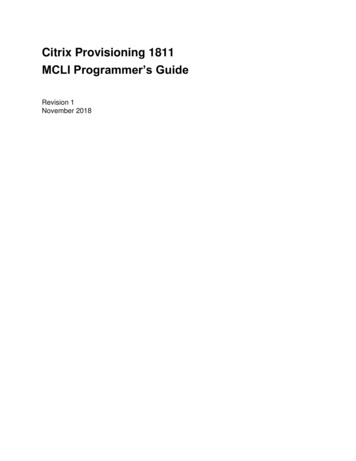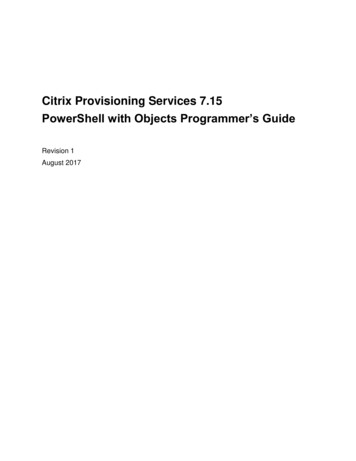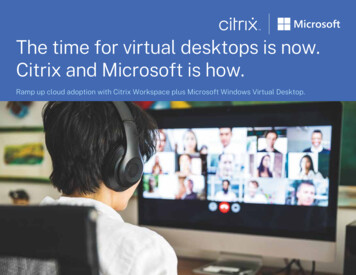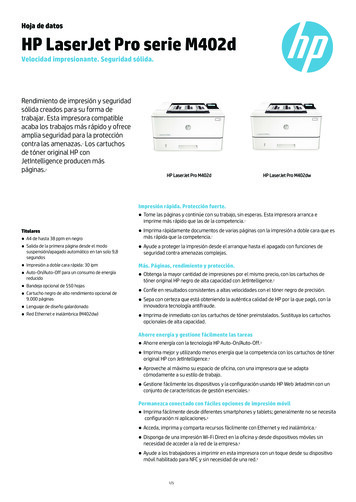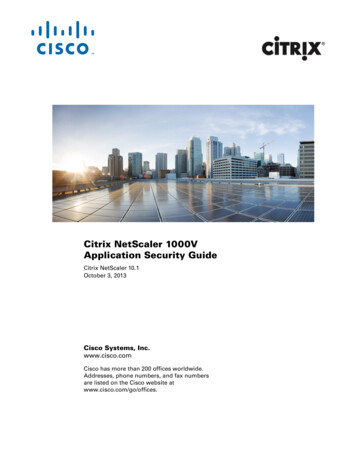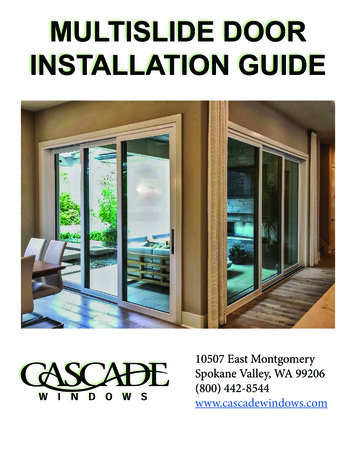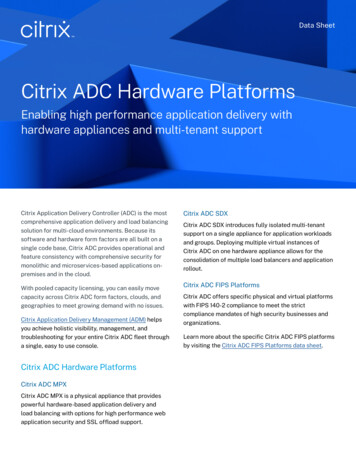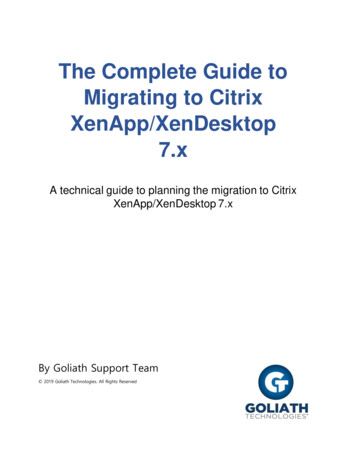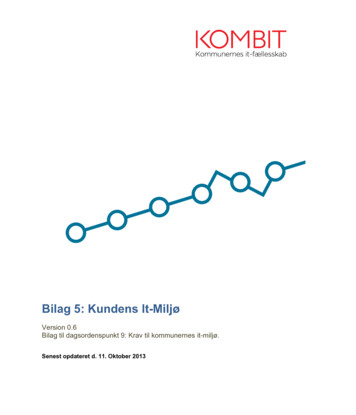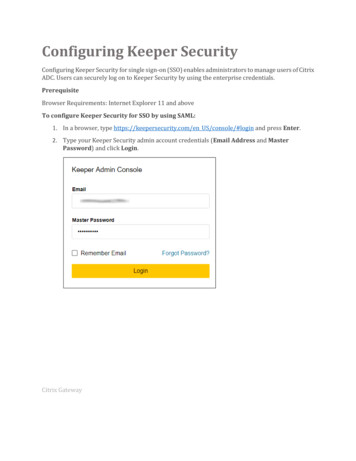
Transcription
Configuring Keeper SecurityConfiguring Keeper Security for single sign-on (SSO) enables administrators to manage users of CitrixADC. Users can securely log on to Keeper Security by using the enterprise credentials.PrerequisiteBrowser Requirements: Internet Explorer 11 and aboveTo configure Keeper Security for SSO by using SAML:1. In a browser, type https://keepersecurity.com/en US/console/#login and press Enter.2. Type your Keeper Security admin account credentials (Email Address and MasterPassword) and click Login.Citrix Gateway
3. In the Admin tab, click icon present in the left panel to create a node.4. In the Add Node pop-up box, enter the values for the following fields:Field NameDescriptionNodeSelect the created node.NameCitrix GatewayType the name of the user.1
5.Click the created node from the left panel. Navigate to Provisioning Edit and enter thevalues for the following fields:Field NameDescriptionSSO Connect URLSSO Connect URLEnterprise DomainDomain name6. Click Save.Citrix Gateway2
7. Select Download SSO Connect for Windows for Windows operating system or selectDownload SSO Connect for Linux for Linux operating system.Note 1: Users can select any of the two methods suitable for them to configure SP.Note 2: Launch the downloaded file for Windows operating system to configure SP.8. Host Keeper Security instance on your preferred or local VM and run the commandsmentioned below:ToDo thisUpload SSL filejava –jar SSOConnect.jar –ssl file path Upload IdP metadataConfigure SPjava –jar SSOConnect.jar –saml file path java –jar SSOConnect.jar –cNote 1: path denotes the location of the file.Note 2: A DNS entry has to be created for public IP through which SP can be accessed.Citrix Gateway3
9. Enter the values for the following fields:Field NameDescriptionUsernameType the admin usernameDo you wish to configure Hostname, SSL Port,Signing, or Field Mapping? (Y/N)Key Store PasswordType NPasswordCitrix GatewayType the admin password.Type the ssl password.4
java -jar SSOConnect.jar -ssl_file path Upload IdP metadata . java -jar SSOConnect.jar -saml_file path Configure SP. java -jar SSOConnect.jar c. Note 1: path denotes the location of the file. Note 2: A DNS entry has to be created for public IP through which SP can be accessed.