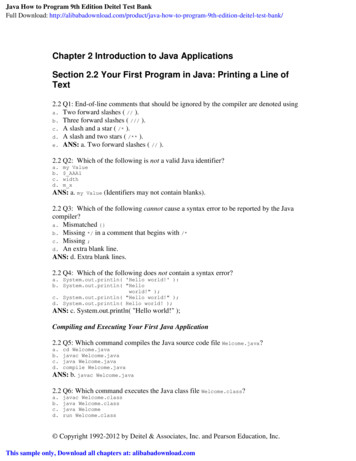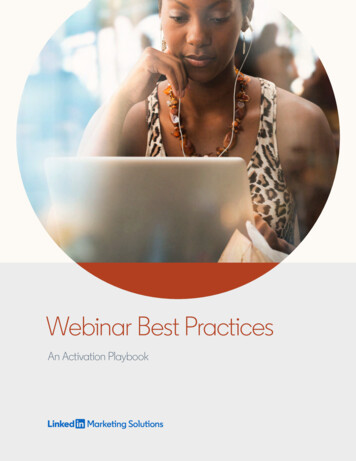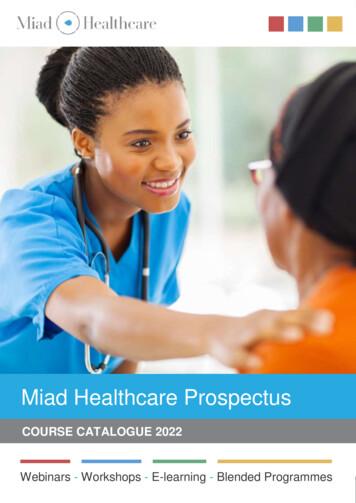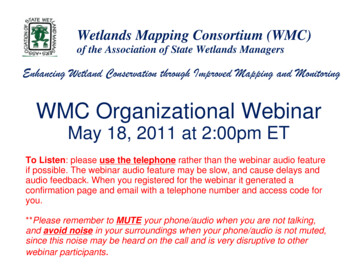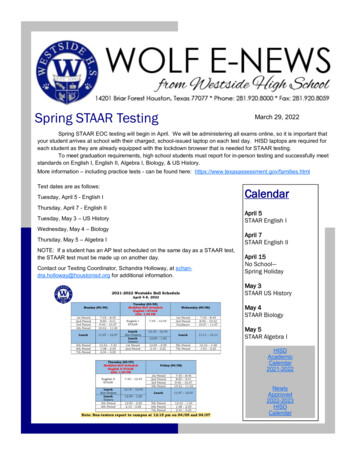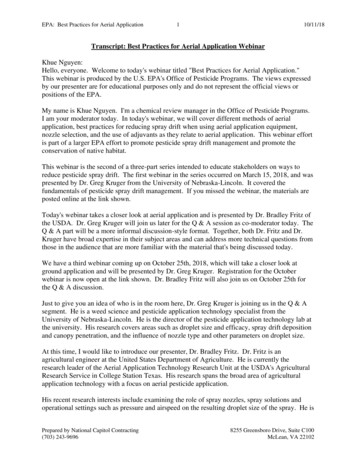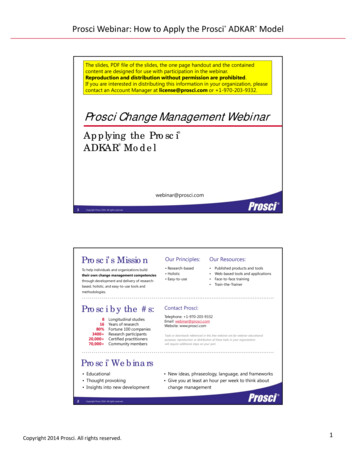Transcription
Welcome to the Webinar Remember for sound use a phone and call inusing Toll Free 1-877-568-4108; Access Code750-512-938 OR use VoIP (Headset orcomputer microphone and speakers) At the beginning of the webinar everyone willbe placed on mute. For technical support call 952-838-9000 and letthem know you need help with the KidSmartwebinar The webinar will start promptly at 1:00 p.m.Central Time1
Thursday June 6, 2013KidDesk & Early LearningSoftware Overview1:00 – 2:30 p.m. Central Time 2010, PACER Center
KidSmart Team Heidi Kraemer Senior Program Manager IBM CCCA Manager hrkraem@us.ibm.com3
KidSmart Team Lisa Lonien Administrator IBM CCCA Manager lisal@us.ibm.com4
KidSmart Tech Support Team Kasey Miklik Assistive TechnologySpecialist, Simon TechnologyCenter 952-838-9000 kasey.miklik@pacer.orgPage 6
KidSmart Tech Support Team Bridget Gilormini Director, Simon TechnologyCenter 952-838-9000 bridget.gilormini@pacer.orgPage 6
PACER Team John Newman– Assistive Technology Specialist– KidSmart Technical Support Jonathan Campbell– Assistive Technology Specialist– KidSmart Technical SupportPage 7
Question and Answer1. Look on the right ofyour computer screenfor the Go To Webinartool bar (find Questionand Answer)2. Type your question inthe white box When text is entered, a“send” option willactivate Click send8
Using GoToWebinar forToday’s Meeting Clickfor full screen mode. Check your audio mode. Raise your handto have thepresenter answer your question. Clickto mute or clickyour voice.un-mute Ask or respond to a question that’sposted.
Learning Objectives Review set up of Young Explorer Overview of KidDesk Overview of each of the Early LearningSoftware Programs Resources– KidSmart Manual– KidSmart Early Learning– PACER KidSmart Web ResourcesPage 10
Tips for Setting up the YoungExplorer Computer Need– Set up guide– Electronic screwdriver Assemble computer inclassroom Check computer beforeputting in furniture Check proximity ofmonitor to plexiglassPage 11
Tips for Setting up the YoungExplorer Computer Set volume onspeakers beforeputting in case Can be easily movedaround Once in place lockcastersPage 12
Tips for Setting up the YoungExplorer Computer Bench is built for two ormore learners Built in storagePage 13
Tips for Setting up the YoungExplorer Computer Shipped with twostandard keyboards Make sure you installthe correctcover/bezel “standard keyboardlearning tray”Page 14
For Tech Support Go to website and check FAQ– www.pacer.org/stc/kidsmart Send email to– ectech@pacer.org Call– 952-838-9000Page 15
Young Explorer Weights/DimensionsYoung Explorer PieceDimensions (approximately)WeightYoung Explorer PC21 ½”x13”x20”28 lbs19” Monitor20 ½”x15”x7”10 lbsYoung Explorer Desk90”x43 ½”x25”80 lbsMiscellaneous Parts19”x12”x6 ½”10 lbs (1 unit)Page 16
Questions?All rights reserved by danielcazcomPage 17
YE Software TrainingPage 18
Software Included Software Manual - PDF KidDesk Early Learning Software Series– Bailey’s Book House– Millie’s Math House– Sammy’s Science House– Trudy’s Time & Place House– Thinkin’ Things 1: Toony The Loon’s LagoonPage 19
Kid Desk Friendly, independentinterface for multipleusers 11 functional deskaccessories Protects data, files, andapplications Children given simpledesktop w/limitedaccessPage 20 Create customcomputing environment
KidDesk Accessories Page 21Name PlatePicture FrameLampPencils and PensClockCalendar PhoneAnswering MachineMailboxNote PadAddress Card File
Adult Section/Program Options To access from Kid Desk– CTRL ALT “A”– Add Other Users (Nopasswords!) Customize iconw/imported photo– Add Applications/LimitApplications– Set Time Limit andReminder– Allow Exit/ShutdownPage 22
Questions?All rights reserved by danielcazcomPage 23
Bailey’s Book House 9 activities Skills reinforced:– Letter names andsounds– Rhyming words– Adjectives– Text relating to visualsymbols– Positional words andmore!Page 24 Built-in scanning 7 activities haveExplore andQuestion Modes
Bailey’s Book House - 1Make-A-StoryThree-Letter CarnivalEdmo & HoudiniRead-A-RhymeLetter MachineSilly SongsCompound WordMachineMy FriendKid CardsExitPage 25Bailey, your host
Bailey’s Book House – 2Make-A-StoryThree-Letter CarnivalEdmo & HoudiniRead-A-RhymeLetter MachineKid CardsMy FriendExit/Return to KidDeskPage 26Bailey, your host
Explore Mode & Question Mode Access by selecting “picture frame” in eachactivity Explore & Discover Mode– Students learn by exploring and experimenting inthe activity room– No right or wrong answers Question & Answer Mode– Character asks student a question and is lookingfor “right” answer– Character gently guides learner to the rightanswerPage 27
Adult Section/Program Options - 1 To access within “House”programs– “O” key– Scanning, volume,closed captioning– Self-pacing: Allowsstudent to interruptmusic and audio by To access withinpressing “Enter” key“Thinkin’ Things”– Self-Voicing: Allows– “CTRL ALT A”user to tab over an– Track progress andactive area and havegrow slidesaction read aloudPage 28
Adult Section/Program Options - 2 To access within“House” programs– “CTRL ALT A” Volume Printing Exit Theme Music Single Switch Input Activity SettingsPage 29
Questions?All rights reserved by danielcazcomPage 30
Millie’s Math House 9 activities Skills reinforced:––––––Page lem SolvingGeometric shapesSize, and more! Built-in scanning 7 activities haveExplore andQuestion Modes
Millie’s Math House - 1Mouse HouseBing & BoingLittle, Middle, & BigNumber MachineCookie FactoryBuild-A-BugWhat’s My Number?Paint By NumberAlien AstronautsExitPage 32Millie, your host
Millie’s Math House - 2Mouse HouseWhat’s My NumberLittle, Middle, & BigBing & BoingBuild-A-BugCookie FactoryNumber MachineExit/Return to KidDeskMillie, your hostPage 33
Questions?All rights reserved by danielcazcomPage 34
Sammy’s Science House 7 activities Skills reinforced:–––––Page 35SortingSequencingObservingPredictingConstruction Built-in Scanning 5 activities haveExplore andQuestion Modes
Sammy’s Science House - 1Acorn PondCreate-A-CritterWorkshopWeather MachineSorting StationLet’s Recycle It!Make-A-MovieExitPage 36Sammy, your host
Sammy’s Science House - 2Acorn PondWeather MachineWorkshopSorting StationMake-A-MovieExit/Return to KidDeskPage 37Sammy, your host
Questions?All rights reserved by danielcazcomPage 38
Trudy’s Time & Place House 7 activities Skills reinforced:– Telling time– Relationship betweenearth, globe, and worldmap– Names/location ofcontinents, oceans, etc.– Mapping and directionskillsPage 39 Built-in Scanning 6 activities haveExplore andQuestion Modes
Trudy’s Time & Place House - 1Calendar ClockCulture FestivalAstro MouseSymbol SandboxTime TwinsJellybean HuntCommunity HelpersExitTrudy, your hostessPage 40
Trudy’s Time & Place House - 2Calendar ClockAstro MouseSymbol SandboxTime TwinsJellybean HuntExit/Return to KidDeskPage 41Trudy, your hostess
Questions?All rights reserved by danielcazcomPage 42
Thinkin’ Things 1:Toony the Loon’s Lagoon 6 activities Skills reinforced:––––Page 43MemoryCritical thinkingProblem solvingCreativity Advanced activities Built-in scanning exceptfor BLOX activities 3 activities haveExplore and QuestionModes
Thinkin’ Things 1:Toony the Loon’s LagoonBLOX-FlyingSpheresBLOX-Flying ShapesFeathered FriendsFripple GuidesToony LoonOranga BangaExitPage 44
Task Manager Control Alt Delete Task Manager Tool Bar Quit ProgramPage 45
Questions?All rights reserved by danielcazcomPage 46
Resources 2007, PACER Center
Resources: Young Explorer Manual Preloaded on computers Addition copy also available onsoftware recovery CD Divided into sections– Individual software programs– KidDesk– Trouble Shooting GuidePage 48
Let’s take a look Example - Sammy’s Science House– Page 11 Workshop Overview– Workshop is the name of one of the seven activitiesin Sammy’s Science HousePage 49
Workshop Overview Page 11 Each activitywithin the fivedifferent softwareprogram containsan “Overview”Page 50
How to use the Manual Each overview contains informationabout:– Learning Opportunities– Together Time Activities– Curriculum ConnectionsPage 51
Overview Learning Opportunities– Educational opportunities found within eachsoftware program For example discover how objects are made up ofparts Together Time Activities– Activities tied to the software that students takehome Curriculum Connections– Ideas for expanding the concepts learned intoclassroom activitiesPage 52
Learning Opportunities Matrix In each section of software you willalso find a feature match Allows you to easily and quicklyidentify matches between what youare doing in the classroom andactivities that matchPage 53
Resource: YE Binder Sample page fromthe YE Binder Helps makecurricularconnections withactivities in thesoftwarePage 54
Resource: KidSmart Early Learning www.kidsmartearlylearning.org Resource for teachers and parents Contains resources and earlychildhood information– Languages supported: English, Spanish,Chinese, German, French, JapanesePage 55
www.kidsmartearlylearning.orgPage 56
Resource: PACER KidSmartWeb Page www.pacer.org/stc/kidsmart Program information Links to forms, resources, and FAQ Resource for solving technicalproblemsPage 57
Questions?All rights reserved by danielcazcomPage 58
For Tech Support Go to website and check FAQ– www.pacer.org/stc/kidsmart Send email to– ectech@pacer.org Call– 952-838-9000Page 59
KidDesk and the Early Learning SoftwareArchived Webinarshttp://www.pacer.org/stc/kidsmart/
KidDesk and the Early Learning SoftwareArchived Webinars
KidDesk and the Early Learning SoftwareArchived Webinars
KidDesk and the Early Learning SoftwareArchived Webinars
Thank you for coming A version of this webinar will be archived (saved and postedon the website; file is too large to send via email) for anyoneon your team who was not able to participate Please take a minute to fill out the evaluation at theconclusion of the webinar– We appreciate it! Have a great day.Page 64
Contact Information Kasey Miklik– Assistive Technology Specialist, PACER Center’sSimon Technology Center– 952-838-9000– kasey.miklik@pacer.org– ectech@pacer.orgPage 65
1 Welcome to the Webinar Remember for sound use a phone and call in using Toll Free 1-877-568-4108; Access Code 750-512-938 OR use VoIP (Headset or computer microphone and speakers) At the beginning of the webinar everyone will