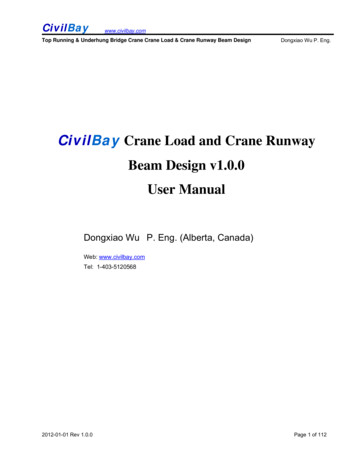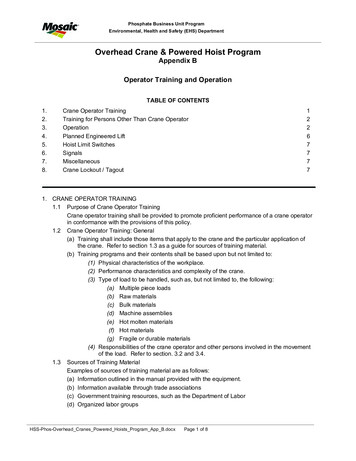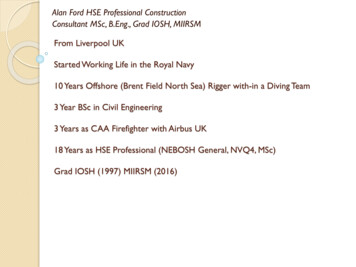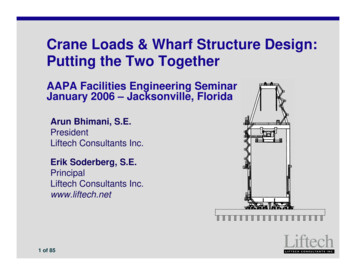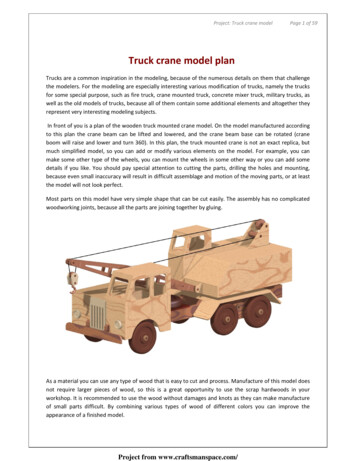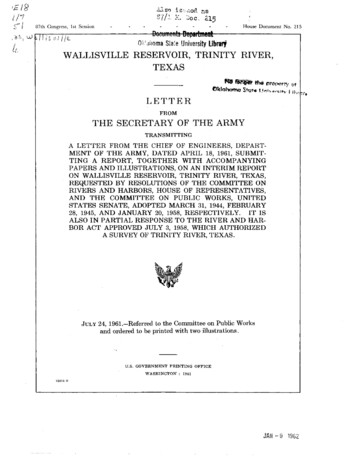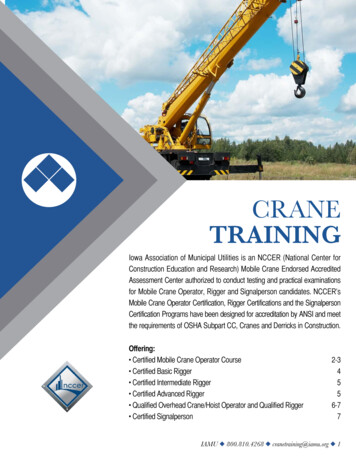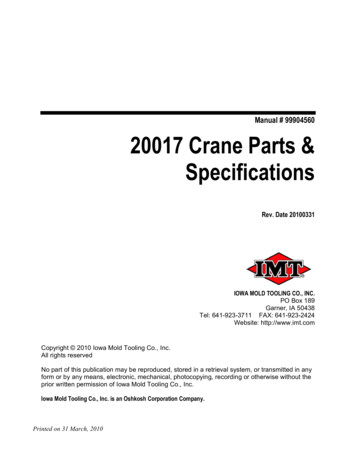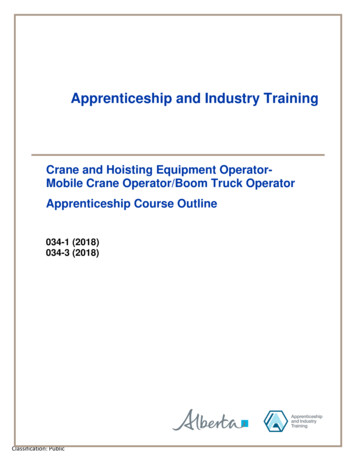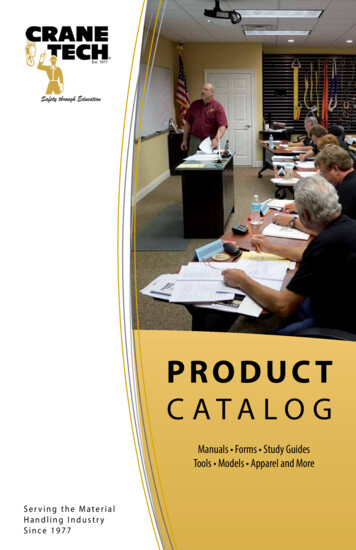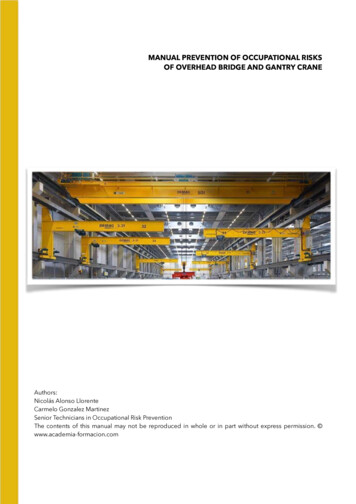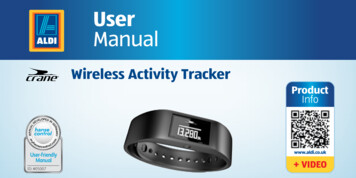
Transcription
UserManualOPED INVELDEnseommyhaNYRMAGEMANUALWireless Activity Trackerc o n t rol.cUser-friendlyManualID: #05007
ContentsOverview.4Use. 5Scope of delivery/device parts.6QR code. 7General information.9Reading and storing the instruction manual.9Explanation of symbols.10Safety. 13Proper use. 13Safety notes. 14Checking the wristband/ Product contents. 18Functions. 19Data storage. 21Modes . 21Time mode.23Step counter mode.24Distance mode.25Calorie mode.26Activity time mode.27Sleep mode.27Alarm function. 28Compatible Bluetooth devices. 29Watertightness. 30Operation. 32Charging the rechargeable battery.32Inserting the display module. 34Putting on the wristband/clip.35Activating the display module. 36Switching the display module off. 36Setting the time and time mode.37Downloading and installing the CraneConnect app.37Connecting the wristband with the CraneConnect app. 40
Dok./Rev.-Nr. 92786 20141128Using the wristband without theCrane Connect app. 42Activating sleep mode. 43Deactivating sleep mode. 44Care and maintenance.45Cleaning the wristband. 45Storing the wristband. 46Troubleshooting. 47Declaration of conformity.49Technical data.50Disposal. 51Disposing of the packaging. 51Disposing of the wristband. 51Warranty. 53Warranty Card. 53Warranty conditions. 55Customer Service.58
4GBOverviewIREA152436
UseBGBCDIRE5
6GBIREScope of delivery/ device parts1Band, 2x2Display module, removable3Display (OLED display)4Menu button5Clip6USB chargerScope of delivery/device parts
QR codeGBIRE7QR codes get you results fast and without thehassleRegardless whether you need product information, spare parts or accessories, arelooking for information about manufacturer warranties or service points or would liketo watch a convenient instructional video, our QR codes will help you to easily get theinformation you are looking for.What are QR codes?QR codes (QR Quick Response) are graphical codes that can be read with asmartphone camera and, for example, contain a link to a website or contact data.Your benefit: No need to type in bothersome web addresses or contact data!
8GBIREQR codeHow it works:To scan the QR code, all you need is a smartphone with a QR code reader installed on itand an Internet connection*. Generally, you can find a QR code reader in the App Storefor your smartphone.Try nowJust scan the QR code below with your smartphone to learn moreabout the Aldi product you purchased.** When running the QR code reader, costs for the Internet connectionmay be incurred depending on your rate.
General informationGBIRE9General informationReading and storing the instruction manualThis instruction manual accompanies this Activity Tracker. It containsimportant information about operation and care. For improved readability,the Activity Tracker will only be referred to as wristband below.Before using the wristband, read the instruction manual carefully. Thisparticularly applies for the safety notes. Non-observance of this instructionmanual may cause damage to the wristband.
10GBIREGeneral informationThe instruction manual is based on the standards and rules in force in theEuropean Union. When abroad, you must also observe country-specificguidelines and laws.Store the instruction manual for future use.Make sure to include this instruction manual when passing the wristbandon to third parties.Explanation of symbolsThe following symbols and signal words are used in this instruction manual, on thewristband or on the packaging.
General informationGBIRE11WARNING! This signal word designates a hazard with moderate degree ofrisk which may lead to death or severe injury if not avoided.CAUTION! This signal key word indicates a hazard with low risk that, if notavoided, may result in minor or moderate injury.NOTICE! This signal word warns against possible damage to property orprovides you with useful additional information.
12GBIREGeneral informationDeclaration of conformity (see chapter “Declaration of conformity”): Products marked with this symbol fulfil the requirements of the R&TTE 1999/5/CE and RoHS 2011/65/EU directives.Google Play and Android are trademarks of Google Inc.Apple, the Apple logo, iPad, and iPhone are trademarks of Apple Inc., registered in theU.S. and other countries. App Store is a service mark of Apple Inc.The Bluetooth word mark and logos are registered trademarks of Bluetooth SIG, Inc.and any use of such marks by Krippl-Watches is under license.Other trademarks and trade names are those of their respective owners.
SafetyGBIRE13SafetyProper useThe wristband is exclusively designed for measuring your activity and sleeping habits.It is designed for collecting data for analysis with the Crane Connect app. You can usethis data to help you reach your goals in terms of fitness, level of activity and sleep.The wristband is only intended for private use and is not suitable for commercial, therapeutic or medical applications. It is not a children's toy or a medical device.Only use the wristband as described in this instruction manual.Any other use is deemed improper and may result in damage to property or evenpersonal injury.The manufacturer or vendor accepts no liability for damage caused by improper orincorrect use.
14GBIRESafety notesSafetyWARNING!Risk of swallowing and choking!If small children or animals swallow the display module, they couldchoke on it. Keep the display module away from children and animals. If children or animals have swallowed the display module,immediately contact a physician.WARNING!Risk of injury!Incorrect operation may result in severe injury.
SafetyGBIRE15 If you have a pacemaker, be absolutely sure to ask your physician beforeusing the wristband for the first time.WARNING!Danger of explosion!Rechargeable batteries may explode if they are excessively heated up. Do not heat up the display module.Keep the wristband away from hot surfaces.Do not throw the display module in an open fire.Protect the display module from direct sunlight.Do not charge the rechargeable battery in the direct vicinity of hot surfacesor objects.
16GBIRESafetyWARNING!Risk of chemical burns from battery acid!Leaking battery acid may lead to chemical burns. Do not allow battery acid to come into contact with skin, eyes or mucus membranes. In the event of contact with battery acid, immediately flush the applicableareas with plenty of clean water and consult a physician.CAUTION!Risk of injury!Incorrect operation may result in injury. Do not use the wristband if it exhibits visible damages.
SafetyGBIRE17 Do not open the housing of the display module and have qualified professionals perform repairs. Liability and warranty claims are waived in theevent of repairs performed by the user or incorrect use.NOTICE!Risk of damage!Improper handling of the wristband may damage it. Keep sharp objects away from the wristband. Store the wristband so that there is no risk of it falling into a tub or sink. Do not take the rechargeable battery out of the display module; it is firmlyintegrated in it and cannot be replaced. Only use the USB charger, which is connected to a computer or externalpower supply, to charge the empty rechargeable battery.
18GBIREChecking the wristband/ Product contents You can use the wristband at ambient temperatures between -10 C and 60 C. Do not submerge the display module in water or other liquids. Do not place any objects on the wristband and do not apply pressure to thedisplay.NOTICE!Avoid strong magnetic fields (e.g. transformers). Otherwise, this may causefluctuations in the transmission of the data measured.Checking the wristband/ Product contents1. Take the wristband out of the packaging.2. Remove the protective foil from the display3.
FunctionsGBIRE193. Check to make sure that the delivery is complete (see fig. A).4. Check whether the individual parts exhibit damages. If this is the case, do notuse the wristband. Contact the manufacturer at the service address specified on thewarranty card.FunctionsTo reach your goals in terms of fitness, level of activity and sleep, you can use the wristband to record your level of activity and sleeping habits. In the steps, distance andcalories modes, a progress bar indicates how close you are to reaching your goals. Onceyou reach your goal, the corresponding progress bar will blink and a sound will beemitted. You can set your goals with the Crane Connect app. In order for you to determine the best target value, the Crane Connect app will also specify the individual limits.
20GBIREFunctionsThe wristband has the following functions: Time Steps Distance Calories Activity time Progress check Setting of daily goals (steps, distance and calories only in conjunction with theCrane Connect app) Recording of sleep cycles with the Crane Connect app (waking up phase, light sleepphase, deep sleep phase) Alarm function
FunctionsGBIRE21The Crane Connect app provides a detailed view for each target value. It provides youwith an itemised view of the daily recorded data. The detail view for sleep mode evenoffers the possibility of displaying the sleep cycles (waking up, light sleep and deepsleep cycle).Data storageThe wristband saves all measured data for seven days. From the 8th to 30th day, onlythe daily totals will be saved. If during this time you do not connect the wristband withthe Crane Connect app, the first record will be overwritten by the last one on the 31st day.ModesThe wristband has six different modes you can choose from:
22GBFunctionsIREMode Time mode Step counter mode Distance mode Calorie mode Activity time mode Sleep modeSymbol
FunctionsGBIRE23Time modeTime mode is the first mode that appears on the display module. You can switch to the othermodes from this mode. To switch the mode, push the menu button 4 from the time mode: To switch to step counter mode, push the menu button once. To switch to distance mode, push the menu button twice. To switch to calorie mode, push the menu button three times. To switch to activity time mode, push the menu button four times. To switch to sleep mode, push the menu button five times.The display will go out automatically after three seconds. To switch it back on, pushthe menu button again.
24GBIREFunctionsStep counter modeThe wristband counts the steps you cover in a day. The more steps you cover duringone day, the longer the progress bar at the top of the display will become. It shows youhow close you are to reaching your target number of steps. Once you have reachedyour target number of steps, the progress bar will blink and an acoustic signal will beemitted. By factory default, a daily target of 10,000 steps has been set. You can use theCrane Connect app to change this setting.At 12 midnight, the step counter will automatically reset to zero.NOTICE!If the wristband is in sleep mode, the wristband will not count the stepsyou cover.
FunctionsGBIRE25Distance modeThe wristband determines the distance you cover in one day in miles. The calculationis based on the steps counted and your individual data (step length, height, gender),which the wristband obtains from the Crane Connect app.The greater the distance you cover during one day, the longer the progress bar at thetop of the display will become. It indicates current progress with respect to your targetdistance. Once you have reached your target distance, the progress bar will blink andan acoustic signal will be emitted. By factory default, a daily target of 3.5 miles has beenset. You can use the Crane Connect app to change this setting.At 12 midnight, the distance will automatically reset to zero.
26GBIREFunctionsNOTICE!If the wristband is in sleep mode, the wristband will not measure thedistance you cover.Calorie modeThe wristband calculates the calories you burn in a day. The calculation is based onyour level of activity and your individual data (height, age, gender, weight, durationof sleep, etc.), which the wristband obtains from the Crane Connect app. The morecalories you burn during one day, the longer the progress bar at the top of the displaywill become. It shows you how close you are to reaching your daily target. Once youhave burned the desired number of calories, the progress bar will blink and an acousticsignal will be emitted.
FunctionsGBIRE27By factory default, a daily target of 3,000 calories has been set. You can use the CraneConnect app to change this setting. You can determine the number of calories burneddirectly on your wristband or via the Crane Connect app.At 12 midnight, the number of calories is automatically reset to zero. Please keep inmind that calories are also burned while you sleep and the number of calories burnedis recorded from 12 midnight on.Activity time modeThe wristband measures the amount of time you are active in hours and minutes. At 12midnight, the activity time is automatically reset to zero.Sleep modeThe wristband measures your sleep in hours and minutes. The wristband does not
28GBIREFunctionsautomatically recognise that you are sleeping – you have to activate sleep mode forthis (see chapter “Activating sleep mode”). You can also wear the wristband when you goto bed.The wristband records the duration and quality of your sleep; the Crane Connect appprovides you with an analysis of your sleep cycles and quality.Alarm functionYou can use the Crane Connect app to set an alarm function. Overall, you can set up tothree alarms. When an alarm activates, an acoustic signal will be emitted for approx. 30seconds; the alarm symboland current time will be shown in alternation on thedisplay. Push the menu button to switch off the alarm 4 .
FunctionsGBIRE29Compatible Bluetooth devicesThe following devices with Bluetooth Smart Ready (Bluetooth 4.0) are compatiblewith the wristband and the Crane Connect app: Apple iPhone 4s and more recent versions Apple iPad 3rd generation and more recent versions Apple iPad mini of the 1st generation and more recent versions Apple iPad Air and more recent versions Smartphones and tablets with Android 4.3 and more recent versionsNOTICE!You can find a complete list of supported devices online atwww.cranesportsconnect.com/compatibility.
30GBFunctionsIREWatertightnessThe following table will tell you in what situation the wristband is waterproof up to3 bar.SituationWatertight to 3 barRain splashesYes.Washing hands (splash water)Yes, but do not immerse the wristband inwater.ShoweringNo.Bathing/swimmingNo.
FunctionsGBSituationWatertight to 3 barWater sports (e.g. diving)No.IRE*The specification of bar refers to the air overpressure used in connection with thewatertightness test for the wristband in accordance with DIN 8310.31
32GBIREOperationOperationCharging the rechargeable batteryThe charge status of the rechargeable battery is shown on the display. The chargestatus is indicated using the following symbols:SymbolChargestatus78 – 100 %56 – 77 %
OperationSymbolGBIRE33Chargestatus33 – 55 %11 – 32 %0 – 10 % Push the menu button to determine whether the rechargeable battery is completely empty 4 .The symbolwill appear on the display for three seconds.To charge the rechargeable battery:
34GBOperationIRE1. Take the display module 2 out of the band2. Insert the display module in the USB charger3. Connect the USB charger e.g. to a computer.16or the clip 5 (see fig. B).(see fig. C).NOTICE!You can also use a mains adapter with a USB port to charge it (not includedin the product contents).Inserting the display module Push the display module 2 into the band 1 or the clip 5 so that it is secure andunable to fall out (see fig. D).You have successfully assembled the wristband and can now use it.
OperationGBIRE35Putting on the wristband/clipNOTICE!We recommend that you do not wear the wristband on your dominanthand. Put the desired band 1 with the display module 2 around your wrist and fastenthe band.The band should not be fitted too tightly, but also not too loosely around your wrist.It must not cause you any pain, but it should be secure enough so as to prevent loss. Or fasten the clip 5 with the display module 2 e.g. on a trouser pocket, shirt, braor belt.
36GBOperationIREActivating the display moduleNOTICE!Fully charge the wristband before using it for the first time (see chapter “Chargingthe rechargeable battery”). To activate the display module, hold the menu button 4 down for two secondsand for four seconds if you are switching the display module on for the first time.“How are you?” will appear on the display.Switching the display module off1. In time mode, push the menu button for two seconds.The messages“Pair?” and “Off?” will appear on the display.2. After “Off?” has appeared on the display, push the menu buttondisplay module off.4to switch the
OperationGBIRE37Setting the time and time modeTime mode indicates the current time. This is automatically adopted by the CraneConnect app. In the app, you can set the time mode to 24 h or 12 h.Downloading and installing the Crane Connect appIf you would like to use the wristband in combination with the Crane Connect app, youmust download the Crane Connect app and install it on your smartphone for example. Download the free Crane Connect app from the App Store, from the Google PlayStore at www.cranesportsconnect.com/downloads or via the following QR code.
38GBOperationIREQR code for Android:QR code for iOS: Install the Crane Connect app on your smartphone.Follow the step-by-step instructions for this.Creating a userTo create a user with the Crane Connect app, proceed as follows:1. Open the Crane Connect app.You can now choose from the following items in the “Home” menu:
OperationGBIRE39 Activity Tracker Tutorials All Settings FAQ2. To perform user and product-specific settings, select the icon “All Settings”.Various icons will now appear on the display.3. To create a new user or log on with an existing user, select the icon “User Settings”.Follow the subsequent instructions from the Crane Connect app step by step.NOTICE!You can also create new users on the websitewww.cranesportsconnect.com.
40GBIREOperationConnecting the wristband with the Crane Connect appNOTICE!Make sure that the Bluetooth function on your smartphone hasbeen activated.1. Once the user settings are complete, return to the “All Settings” menu.2. Select the icon “Activity Tracker ”.You now edit additional settings of the wristband.3. To connect the wristband with your smartphone, select the item “Connect” in the“Pairing” field.4. Select “Pair?” on the display module 2 by pushing and holding the menu button4 down for approx. two seconds in time mode.
OperationGBIRE41The battery symbol followed by “Pair?” will appear on the display 3 .5. Push the menu button again.“Pairing.” will appear for approx. 20 seconds on the display. During this time, thewristband will connect with your smartphone. Once the connection has been successfully established, the symbolwill appear on the display. If the connectionwill appear on the display.cannot be created, the symbol6. Once you have successfully connected the wristband with your smartphone, returnto the “Home” menu.From there, you can access all analyses of the measured data via the icon “ActivityTracker ”.As soon as you have connected the wristband with the Crane Connect app, allrecorded data will be transferred to it.
42GBIREOperationNOTICE!If the Internet connection on your smartphone is active, the CraneConnect app will automatically upload all data measured to thewebsite www.cranesportsconnect.com for permanent storage.Using the wristband without the Crane Connect appYou can also use the wristband without the Crane Connect app. In the process, keepin mind that the personal data of an average user is used to determine the caloriesburned and the distance. As a result, your actual results may differ from the determined results.Without the Crane Connect app, your data can only be saved for the current day. Thedata can only be permanently stored and displayed once the data has been transferred and uploaded to the website while you are connected to the Internet.
OperationGBIRE43Without the Crane Connect app, you cannot adapt the factory default targets to yourindividual targets. The following values have been set by factory default: Target steps: 10,000 steps Target distance: 3.5 miles Calorie consumption: 3,000 caloriesActivating sleep modeWear the wristband when you go to bed and activate sleep mode as follows:1. In sleep mode, hold the menu button 4 down for approx. two seconds.The message “Sleep?” will appear on the display.2. Push the menu button again to activate sleep mode.
44GBIREOperationThe iconwill appear on the display. Sleep mode has now been activated. Theduration and quality of your sleep will now be recorded. You can view the data collected via the Crane Connect app.NOTICE!The current time will appear on the display if you push the menu button now.Deactivating sleep mode1. After waking up, hold the menu button 4 down for approx. two seconds.The message “Wake?” will appear on the display.2. Push the menu button to end sleep mode.and the duration of your last sleep will appear on the display.
Care and maintenanceGBIRE45Care and maintenanceCleaning the wristbandNOTICE!Risk of damage!Improper handling of the wristband may result in damage. Do not use any aggressive cleaners, brushes with metal or nylonbristles, sharp or metallic cleaning utensils such as knives, hardscrapers and the like. They could damage the surfaces. Do not submerge the display module in water or other liquids. Use a soft brush, a small amount of water and a mild soap to clean the band1.
46GBIRECare and maintenance Wipe the display module 2 off with a soft, damp (if necessary), lint-free cloth. Let the band and display module air dry completely before storing them.Storing the wristbandNOTICE!Risk of damage!Improper handling of the wristband may damage it. Store the wristband in a suitable location between -20 C and 70 C. Keep the wristband away from direct sunlight. Store the wristband in a clean, dry area.
TroubleshootingGBIRE47TroubleshootingUse the following information and our FAQs (frequently asked questions) on ourwebsite to rectify any Not all of the data measuredwere transferred.If you have not synchronised with the CraneConnect app in the last 30 days, the data measured prior to then will be overwritten.
48GBTroubleshootingIREFaultSolutionThe wristband and your smartphone will not connect. Switch Bluetooth off on your smartphoneand then back on. Then restart the connection process with yourwristband. Switch your smartphone off and then back on. Activate the visibility of your smartphone inthe Bluetooth menu. Reinstall the Crane Connect app on yoursmartphone.
Declaration of conformityGBIRE49NOTICE! Before you complain about the wristband, please check whetherthe rechargeable battery is empty and recharge it if necessary.Declaration of conformityKrippl-Watches hereby declares that the Wireless Activity Tracker (model no. AE5-CDAT2A/2B/2C/2D) complies with the fundamental requirements and other applicable provisions of the R&TTE 1999/5/EC and RoHS 2011/65/EU directives.You can access the complete text for the declaration of conformity on our website:www.produktservice.info (EAN code: 20020484).
50GBTechnical dataIRETechnical dataModel no.:Article number:Operating temperature:Battery:Length of the wristband:AE5-CDAT-2A/2B/2C/2D92072-10 C to 60 CRechargeable batteryapprox. 27 cm
DisposalGBIRE51DisposalDisposing of the packagingDispose of the packaging separated into single type materials. Dispose ofcardboard and carton as waste paper and foils via the recyclable materialcollection service.Disposing of the wristbandDispose of the wristband in accordance with the applicable laws and regulations for your country.Batteries and rechargeable batteries may not be disposed of withhousehold waste!
52 GBIREDisposalAs the end user you are required by law to bring all batteries and rechargeable batteries, regardless whether they contain harmful substances* or not,to a collection point run by the communal authority or borough or to a retailer,so that they can be disposed of in an environmentally friendly manner. Turnin the battery at your collection point in a discharged state only.* labelled with: Cd cadmium, Hg mercury, Pb lead
WarrantyGBWarranty CardWireless Activity TrackerYour details:Name:Address:E-mail:Date of purchase *:* We recommend you keep the receipt with this warranty card.Location of purchase:IRE53
54GBWarrantyIREDescription of malfunction:Signature:Return your completed warranty card togetherwith the faulty product lly 180W1J 9HF LondonUNITED KINGDOMAFTER SALES del: AE5-CDAT-2A/2B/2C/2D04/2015Product Code: 92072Please note: The helpline Numberis a Freephone Number howeverplease allow time (up to 10 seconds)for the international connection totake place.yearswarranty
WarrantyGBIRE55Warranty conditionsDear Customer,The ALDI warranty offers you extensive benefits compared to the statutory obligation arisingfrom a warranty:Warranty period: 3 years from date of purchase.6 months for wear parts and consumables under normal and properconditions of use (e.g. rechargeablebatteries).Costs:Free repair/exchange or refund.No transport costs.Hotline:Free hotline.
56GBADVICE: WarrantyIREPlease contact our service hotline by phone, e-mail or fax before sending in the device. This allows us to provide supportin the event of possible operator errors.In order to make a claim under the warranty, please send us: together with the faulty item the original receipt and the warrantycard properly completed. the faulty product with all components included in the packaging.
WarrantyThe warranty does not cover damage caused by: Accident or unanticipated events (e.g. lightning, water, fire). Improper use or transport. Disregard of the safety and maintenance instructions. Other improper treatment or modification.After the expiry of the warranty period, you still have the possibility to haveyour product repaired at your own expense. If the repair or the estimate ofcosts is not free of charge you will be informed accordingly in advance.This does not affect your statutory rights.GBIRE57
58GBIRE Customer Service
Great care has gone into the manufacture of this product and it shouldtherefore provide you with years of good service when used properly. Inthe event of product failure within its intended use over the course of thefirst 3 years after date of purchase, we will remedy the problem as quicklyas possible once it has been brought to our attention. In the unlikely eventof such an occurrence, or if you require any information about the product,please contact us via our helpline support services, details of which are to befound both in this manual and on the product itself.If you are not entirely satisfied with this product please return it to the storewhere it was purchased an we will be pleased to replace or refund it. Thisdoes not affect your statutory rights.
GBIREProduced in china for:Aldi Stores ltd. po box 26, AtherstoneWarwickshire, cv9 25HAldi stores (ireland) LTD.Po box 726, naas, co. Kildare.visit us at www.aldi.co.ukAFTER SALES SUPPORT00800/ 52323000 service@produktservice.infoModel: AE5-CDAT-2A/2B/2C/2D04/2015Product code: 92072yearsWarranty
The instruction manual is based on the standards and rules in force in the European Union. When abroad, you must also observe country-specific guidelines and laws. Store the instruction manual for future use. Make sure to include this instruction manual when passing the wristband on to third parties. Explanation of symbols