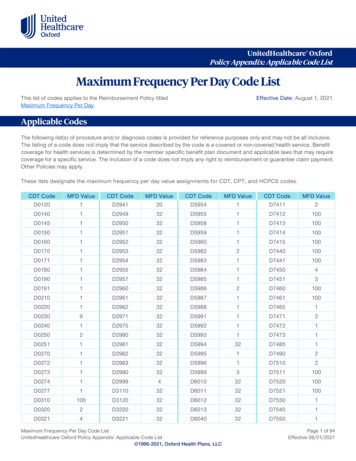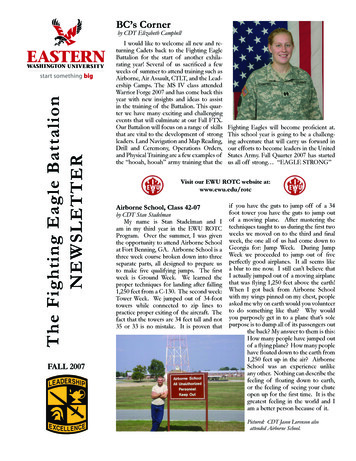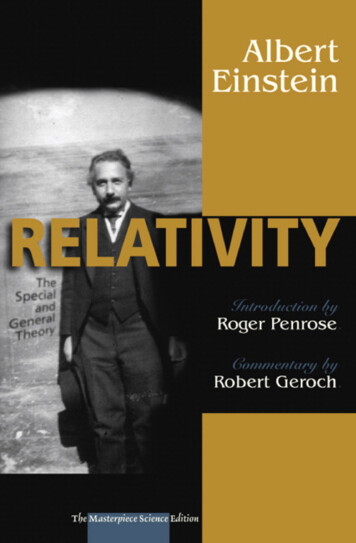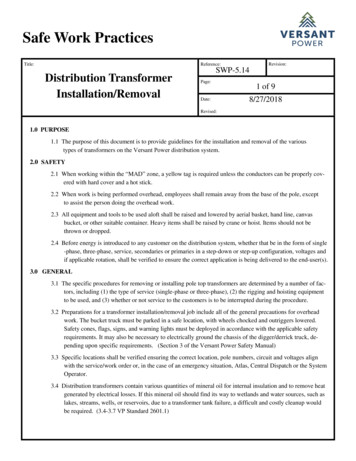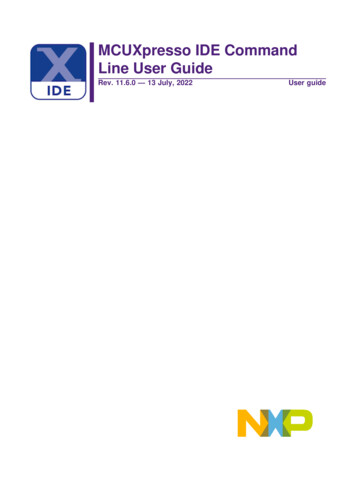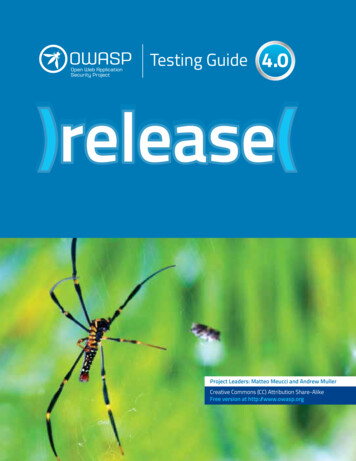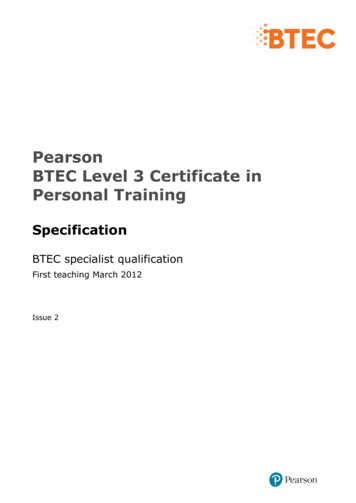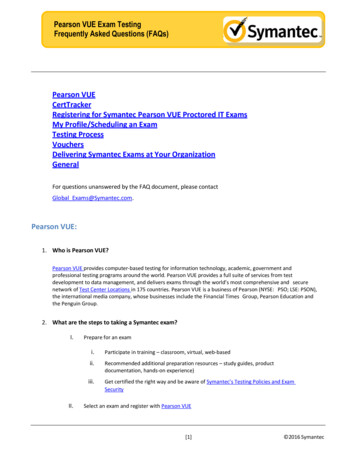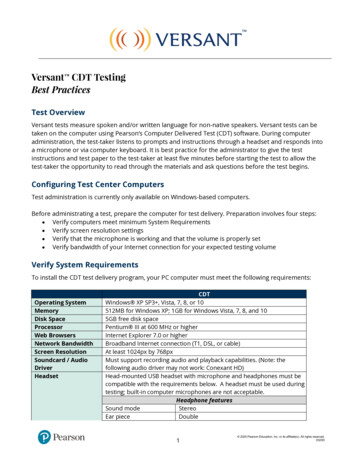
Transcription
Versant CDT TestingBest PracticesTest OverviewVersant tests measure spoken and/or written language for non-native speakers. Versant tests can betaken on the computer using Pearson’s Computer Delivered Test (CDT) software. During computeradministration, the test-taker listens to prompts and instructions through a headset and responds intoa microphone or via computer keyboard. It is best practice for the administrator to give the testinstructions and test paper to the test-taker at least five minutes before starting the test to allow thetest-taker the opportunity to read through the materials and ask questions before the test begins.Configuring Test Center ComputersTest administration is currently only available on Windows-based computers.Before administrating a test, prepare the computer for test delivery. Preparation involves four steps: Verify computers meet minimum System Requirements Verify screen resolution settings Verify that the microphone is working and that the volume is properly set Verify bandwidth of your Internet connection for your expected testing volumeVerify System RequirementsTo install the CDT test delivery program, your PC computer must meet the following requirements:Operating SystemMemoryDisk SpaceProcessorWeb BrowsersNetwork BandwidthScreen ResolutionSoundcard / AudioDriverHeadsetCDTWindows XP SP3 , Vista, 7, 8, or 10512MB for Windows XP; 1GB for Windows Vista, 7, 8, and 105GB free disk spacePentium III at 600 MHz or higherInternet Explorer 7.0 or higherBroadband Internet connection (T1, DSL, or cable)At least 1024px by 768pxMust support recording audio and playback capabilities. (Note: thefollowing audio driver may not work: Conexant HD)Head-mounted USB headset with microphone and headphones must becompatible with the requirements below. A headset must be used duringtesting; built-in computer microphones are not acceptable.Headphone featuresSound modeStereoEar pieceDouble1 2020 Pearson Education, Inc. or its affiliate(s). All rights reserved.0320D
Driver Unit SizeFrequency ResponseImpedanceOther32 mm20 - 20000 Hz32 ohmsMicrophone featuresFrequency response100 - 12000 HzImpedance3320 ohmsNetwork security access to allow CdtClient.exe application to accesshttps://www.VersantTest.com (port 443)The IT environments in many organizations have strict network access and security controls. For CDT,your IT team must ensure that there is sufficient access provided from the computer running CDTthrough your internal network to the Pearson systems externally. Examples of things that might limitor prevent such access include (but are not limited to) firewalls, unique network routing, VPNs, andsecurity access keys. Please verify that the CdtClient.exe application can access and properly resolveaccess to https://www.VersantTest.com on port 443 from the internal computer that is running CDT.Note that this access must be available not only to the computer’s browser but also to theCdtClient.exe application.If the browser on the same machine is able to resolve and connect to www.VersantTest.com, you willneed to review both the client machine and the network. We recommend that your IT or network teamdoes the following:1. Verify the browser on the client machine does not use a proxy or other special configurationthat is not available to other applications on the machine2. Determine which DNS servers handle DNS lookups for the client machines you are using to runCdtClient.exe.3. Verify these DNS servers are consistent (they all share the same configuration and data) andverify these DNS servers can resolve www.VersantTest.com4. Trace route www.VersantTest.com from the client machine and verify the trace route completes5. Verify Windows is not blocking DNS resolution of the CDT Client (e.g. verify the Windows firewallsettings)Verify screen resolution settings1. Open the Control Panel.2. In the Control Panel, click Display.3. Click the Settings tab.4. Check the screen resolution setting in the Screen Area. It should be at least 1024 x 768.5. Move the slider to adjust the settings to the required minimum if needed.Verify microphone volume levelMicrophone volume level for Windows XP, 7, 8 and 10 is adjusted automatically by the CDT Client. ForWindows Vista it is required that microphone volume level is adjusted by following these steps:1. In the Start Menu, locate the search box, type Speech Recognition Options and press Enter.2. In the Speech Recognition Options Window click on Set up microphone.2 2020 Pearson Education, Inc. or its affiliate(s). All rights reserved.0320D
3. Follow the instructions provided and click Next.4. Read the full sentence that appears on the screen into the microphone, then click Next.5. Click Finish, to complete your microphone calibration.After the CDT software has been installed and each computer has been configured, testing canproceed. A Test Identification Number (TIN) must be entered for each test to download the appropriatetest materials and take the test.Pre-loading TINs before scheduled testing:As the test administrator, you can pre-load the computer with tests before your scheduled testing. Werecommend this method if: You have any concerns about the speed or performance of your Internet connection. You plan to conduct testing on multiple computers at the same time. You need to conduct testing on a computer that cannot be connected to the Internet during thetest (for example, if you conduct testing with a laptop in a remote location).Test EnvironmentTest centers are required to provide a distraction-free, secure testing environment with continuoustest-taker surveillance. If your test center is already administering exams, the layout of your office maybe sufficient as long as it meets the requirements below. If you are setting up a new test center, theexact layout will vary depending on the physical space available and on the number of test-takers thatwill be accommodated.Testing can be a stressful experience for many test-takers. Even minor noises near the exam deliveryroom can cause a test-taker to feel distracted. If there is obvious noise, such as building construction,when a test-taker is ready to take an exam, ask the test-taker whether he or she will be affected by thenoise before the exam is started.Partition SetupIf you are using privacy partitions, which will create privacy and also absorb sound betweenworkstations, we strongly suggest having permanent partitions or walls that are at least 5 feet in heightfrom the ground up and extend outward from the wall at a 90 degree angle. Desktop partitions areacceptable as long as the height measured from the floor is at least 5 feet. If using partitions, thepartitions must allow an unobstructed view of each test-taker (including their hands) within the examdelivery room.SpacingTest-takers should be spaced 10 feet apart, or, if test-takers are taking the test in a classroom setting,should be assigned to testing stations so that at least one empty or unused station is between twotest-takers. For example, a testing center with 30 test stations should assign test-takers to only 15stations or less to keep a vacant station between the test-takers. Test-takers have reported the leastamount of disturbance when there are two empty stations between test-takers and when test-takers3 2020 Pearson Education, Inc. or its affiliate(s). All rights reserved.0320D
are not placed in the same vertical row, as seen the exam delivery room set-up below: denotes test-taker sitting at a station denotes vacant stationProctorsWe recommend that the test administrator is seated within the exam delivery room. The proctorcannot have a computer inside the exam delivery room. They may be provided a desk and a chair.Pearson recommends that multiple proctors are present to monitor exams if more than fifteen testtakers are taking an exam at one time (one proctor per fifteen test-takers).Administering the TestOnce the testing environment and computer systems have been confirmed to meet minimumrequirements, testing may begin.To take the test, test-takers must:1. Read the test instructions2. Open the CDT program on the testing computer3. Enter their assigned test identification number (TIN)4. Follow the instructions given in the computer headset and/or onscreen, and take the testTroubleshootingTo assist in your troubleshooting, Pearson has put together a simple application that checks severalsettings on the client machine. The program is almost identical to the CDT Client in structure andbehavior so it should provide some insight into what is happening on the client machine. You candownload the installer for this application using this ec19.exeOnce downloaded, please install and launch program. There will be two buttons at the top of theapplication screen: Start and Save. Click "Start" and the application will run through several checks toverify screen resolution, DNS, connectivity to the CDT Service, etc. If you would like to save the results,you may click "Save" to store the results into a text file. Please let us know if this helps identify the issueor if there is anything else we can do to assist.4 2020 Pearson Education, Inc. or its affiliate(s). All rights reserved.0320D
Suggested Best PracticesTest Administrators Avoid large, open rooms with hard surfaces to prevent echoes. Commercially available acoustic privacy systems (or "white noise" generators) use soundmasking technology to effectively mute external noise. These may be helpful in areas wheretraffic or street noise is sometimes a problem. Provide adequate lighting and ventilation, alongwith comfortable seating and work surfaces. Room lighting should provide sufficient light forthe keyboard while avoiding screen glare. In the exam delivery room, remove equipment such as printers, fax machines, copiers ortelephones while testing is in progress. Minimize noise and distractions during testing. While testing is in progress, place a sign alerting people in your office to be especially quiet nearthe exam delivery room. For example, you might post a sign that says: "Quiet! Testing inProgress."Test Takers Ask the test-taker to turn off any device that might cause distractions during the test. Point out proper positioning of the computer headset in relation to the mouth as shown: Make sure the headset is plugged in correctly and is not muted.Advise the test-taker not to tamper or play with the microphone on the headset during testing.Allow the test-taker at least five minutes to read over test instructions and test paper.Inform the test-taker that the test officially begins after he or she has listened to theinstructions, entered their test identification number, and completed the audio and/ormicrophone checks.For writing sections, the test-taker should not write in all caps. Typed responses shouldconform to English writing conventions and rules. This includes using appropriate spelling,punctuation, capitalization, syntax, and grammar.If the test-taker does not complete the test in its entirety and click FINISH, the test will not bescored and the Test Identification Number cannot be reused.If you encounter any problems, contact our Customer Support team at 1-650-470-3503 or support@pearsonkt.com.If you are experiencing an urgent issue that requires immediate assistance, please call theCustomer Support phone number rather than email.5 2020 Pearson Education, Inc. or its affiliate(s). All rights reserved.0320D
test (for example, if you conduct testing with a laptop in a remote location). Test Environment Test centers are required to provide a distraction-free, secure testing environment with continuous test-taker surveillance. If your test center is already administering exams, the layout of your office may