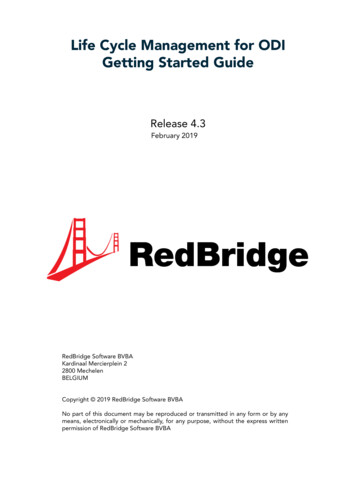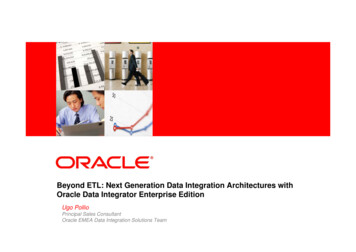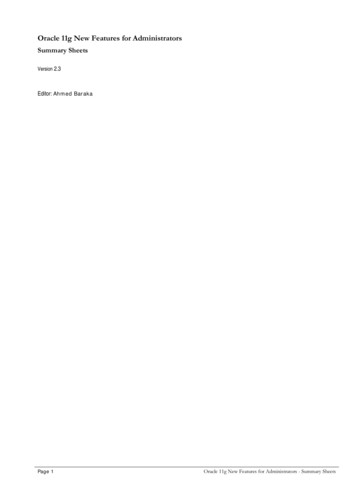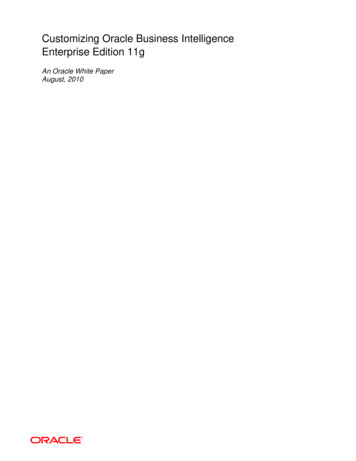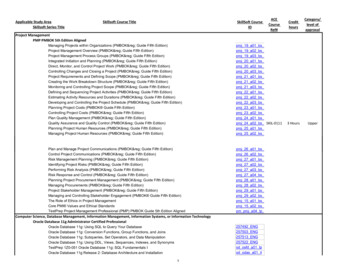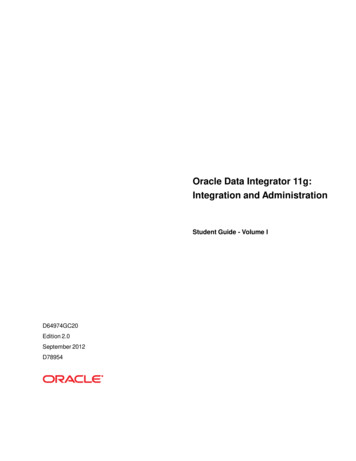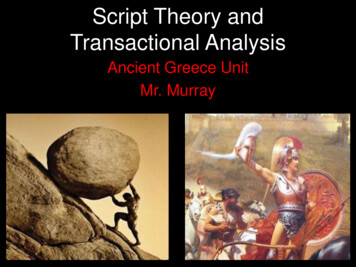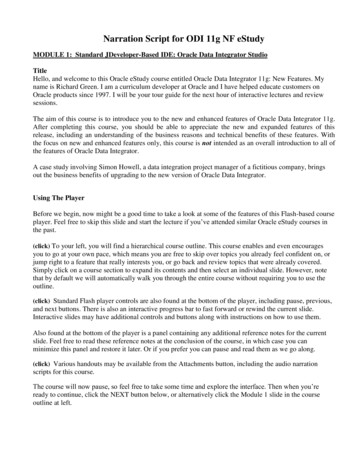
Transcription
Narration Script for ODI 11g NF eStudyMODULE 1: Standard JDeveloper-Based IDE: Oracle Data Integrator StudioTitleHello, and welcome to this Oracle eStudy course entitled Oracle Data Integrator 11g: New Features. Myname is Richard Green. I am a curriculum developer at Oracle and I have helped educate customers onOracle products since 1997. I will be your tour guide for the next hour of interactive lectures and reviewsessions.The aim of this course is to introduce you to the new and enhanced features of Oracle Data Integrator 11g.After completing this course, you should be able to appreciate the new and expanded features of thisrelease, including an understanding of the business reasons and technical benefits of these features. Withthe focus on new and enhanced features only, this course is not intended as an overall introduction to all ofthe features of Oracle Data Integrator.A case study involving Simon Howell, a data integration project manager of a fictitious company, bringsout the business benefits of upgrading to the new version of Oracle Data Integrator.Using The PlayerBefore we begin, now might be a good time to take a look at some of the features of this Flash-based courseplayer. Feel free to skip this slide and start the lecture if you’ve attended similar Oracle eStudy courses inthe past.(click) To your left, you will find a hierarchical course outline. This course enables and even encouragesyou to go at your own pace, which means you are free to skip over topics you already feel confident on, orjump right to a feature that really interests you, or go back and review topics that were already covered.Simply click on a course section to expand its contents and then select an individual slide. However, notethat by default we will automatically walk you through the entire course without requiring you to use theoutline.(click) Standard Flash player controls are also found at the bottom of the player, including pause, previous,and next buttons. There is also an interactive progress bar to fast forward or rewind the current slide.Interactive slides may have additional controls and buttons along with instructions on how to use them.Also found at the bottom of the player is a panel containing any additional reference notes for the currentslide. Feel free to read these reference notes at the conclusion of the course, in which case you canminimize this panel and restore it later. Or if you prefer you can pause and read them as we go along.(click) Various handouts may be available from the Attachments button, including the audio narrationscripts for this course.The course will now pause, so feel free to take some time and explore the interface. Then when you’reready to continue, click the NEXT button below, or alternatively click the Module 1 slide in the courseoutline at left.
About This CourseIntroductionSo after having been given a quick introduction to the goals of this course, you still may be asking yourself“Am I in the right place?” To help you answer this question, you can access information here regarding thecourse’s objectives, target audience, and prerequisites.OverviewThis course introduces you to the new and enhanced features of Oracle Data Integrator 11g . It does notattempt to provide every detail about a feature or cover aspects of a feature that were available in previousreleases. This course does not serve as a general introduction to the broad set of features and functionalityof Oracle Data Integrator.This course is most useful if you have prior hands-on experience with the previous 10g release of OracleData Integrator.For broad or detailed information about the entire range of Oracle data integration capabilities, refer to thedocumentation and Oracle University courses for data integration and data warehousing.Course ObjectivesAfter completing this course, you should be able to:Identify changes in the Oracle Data Integrator 11g architecture and componentsDescribe components of the new Fusion (JDeveloper) user interfaceIdentify the new and enhanced usability and productivity featuresDescribe the enhancements to Knowledge ModulesDescribe the changes to ODI agentsAnd explain the business benefits of each new featureWhat are the Prerequisites?To get the most from this course, you should have thorough familiarity, preferably hands-on, with theprevious 10g version of Oracle Data Integrator.
4 Course Road MapThis course consists of eight modules:1. The first module is Standard JDeveloper-Based IDE: Oracle Data Integrator Studio2. (click) The second module is Core Design-Time Features for Enhanced Productivity andPerformance3. (click) The third module is Developer Usability and Productivity Enhancements4. (click) The fourth module is New Features for Administration5. (click) The fifth module is Using Load Plans to Organize Scenario Executions6. (click) The sixth module is Enhanced Diagnostic Features and Capabilities7. (click) The seventh module is Technologies and Knowledge Module Enhancements8. (click) The eighth module is New Architectures Supported for Enterprise-Scale DeploymentOptions5 Module 1 title slide: Standard JDeveloper-Based IDE: Oracle Data Integrator StudioLet us now proceed with the 1st module, Standard JDeveloper-Based IDE: Oracle Data Integrator Studio.6 Module TopicsThe user interface has been entirely redesigned in this release to improve developer productivity and makeadvanced features more accessible.This module’s topics include:The new navigator organization(click) New look and feel(click) Redesigned editors(click) and Improved user assistance7 Should We Upgrade Now to the New Release?Now let’s meet Simon Howell and his team. Simon Howell, a data integration project manager of afictitious company, wants to know what are the main new and enhanced features of Oracle Data Integrator11g.[click] Simon needs to decide whether to remain at ODI 10g,or if now is the time to upgrade to Release 11g.8 New Navigator OrganizationThe Designer editor, Operator editor, Topology editor, and Security editor are now called DesignerNavigator, Operator Navigator, Topology Navigator, and Security Navigator, all of which make up theOracle Data Integrator Studio.The Oracle-standard user interface, which is now based on the Fusion Client Platform, provides an efficientand flexible way to manage navigators, panels, and editors.
9 New Look and Feel of EditorsThe ODI 11g user interface, which follows Oracle standards, preserves ODI 10g features while improvingusability. The editors have toolbars, expandable navigation trees on the left containing the usual ODI objecttypes, and workbench areas on the right for defining and editing ODI objects.10 Easier Switching Among EditorsIn previous releases of ODI, you had to close an editor to be able to open another.[click] In ODI 11g, you can leave multiple editors open and switch among them by clicking their tabs.[click] Within each editor, a number of tree views provide access to different kinds of information. Youcan dock, undock, and rearrange these views to customize your work environment.[click] For example, this screenshot of the Topology Navigator shows the Physical Architecture view thatlists data servers and physical schemas sorted by technology.[click] You can expand other views within the Topology Navigator, such as Contexts, LogicalArchitecture, Languages, Repositories, and General Action.[click] The area to the right is referred to as the Workbench. When you double-click an element, itswindow appears in this area.11 Improved User AssistanceWhen you log in to the ODI client for the first time, you are presented with the Start Page, with links tocommon sets of tasks. The top level of links are organized by a typical sequence of ODI tasks:[click] 1. Define the Topology[click] 2. Manage Data Models[click] 3. Build Projects[click] 4. Operate Integration Jobs12 Using Online HelpThe online Help has been entirely rewritten to support the new ODI 11g user interface.The Help Center provides quick access to help and common tasks, as well as links to useful Oracleresources.ReviewIn this module, you should have learned about:The new navigator organizationThe new look and feelThe Redesigned editorsand Improved user assistance
QuizMODULE 2: Core Design-Time Features for Enhanced Productivity and Performance15 Title SlideWelcome to Module 2, Core Design-Time Features for Enhanced Productivity and Performance. In thislesson, Simon is pleased to learn about the benefits of ODI 11g support for datasets and set-based operators,the support for natural joins, the support for partitioning, the ability to define lookups, derived Select fortemporary interfaces, automatic temporary index management, and support for native sequences.16 Module TopicsThis module’s topics include:Datasets and set-based operators[click] Support for natural joins[click] Partitioning[click] Lookups[click] Derived select for temporary interfaces[click] Automatic temporary index management[click] and Support for Native Sequences17 Productivity and Performance Enhancements?ODI 11g now provides a set of core features for increasing development productivity and the performanceof the integration flows.Simon plans to decide when to upgrade to ODI 11g based on what he learns of its benefits.[click] Simon asks: What are the performance and productivity enhancements?[click] Another question is: What are the improvements for design time tasks?18 Datasets and Set-Based OperatorsODI 11g brings support for datasets and set-based operators.A dataset represents the data flow coming from a group of joined and filtered source datastores. Eachdataset includes the target mappings for this group of sources. Several datasets can be merged into theinterface target datastore using set-based operators such as Union and Intersect. The support for datasets aswell as the set-based operators supported depend on the capabilities of the staging area’s technology.
19 Flow with Multiple DatasetsThis use of datasets accelerates interface design, and reduces the number of interfaces needed to mergeseveral data flows into the same target datastore.You can add, remove, and order the datasets of an interface and define the operators between them in theDataSets Configuration dialog.Note that the set-based operators are always executed on the staging area; in this example, the staging areanamed MEMORY ENGINE.When designing the integration interface, the mappings for each dataset must be consistent. This means thateach dataset must have the same number of target columns mapped.20 Defining a DatasetThere are three main steps to defining a dataset.[click] First, In the Source Diagram toolbar click Add /Remove DataSet. to display the DataSetsConfiguration dialog.[click] Second, click Add new DataSet. A new line is added for the new dataset at the bottom of the list.In the DataSet Name field, give the name of the new dataset. This name will be displayed in the dataset tab.In the Operator field, select the set-based operator for your dataset.[click] Third, in the Interface editor, choose the tab containing the name of the dataset you defined. Nowyou can drag datastores into the workspace area to serve as sources for this dataset.21 Using Set-based OperatorsThis slide offers guidelines for using set-based operators successfully.The support for datasets as well as the set-based operators supported depend on the capabilities of thestaging area’s technology.When designing the integration interface, the mappings for each dataset must beconsistent, this means that each dataset must have the same number of target columnsmapped.[click] In your interface, add several datasets.[click] Select an IKM supporting datasets. In ODI 11g, all IKMs have been updated to support datasets andset-based operators.22 Automatic Degree of ParallelismODI 11g adds support for natural joins.[click] A natural join is a join statement that compares the common columns of two tables with each other.This join does not require any join expression to be specified, and is handled by the engine that processes it.This engine automatically matches columns with the same name.There are a few precautions for using natural joins:You should check whether common columns exist in both tables, before doing a natural join.Natural joins may cause problems if columns are added or renamed.Also, no more than two tables can be joined using this method.
23 Support for PartitioningODI 11g supports partitioning of datastores.[click] Partitions can be reverse-engineered using RKMs, or they can be manually created in models.[click] When designing an interface, it is possible to define the partition to address, on the source andtarget datastores.[click] ODI code generation handles the partition usage syntax for each technology that supports thisfeature.[click] The partitioning is defined by the technology used:24 Using Partitioning in an InterfaceThis screenshot shows where, in an interface’s mapping, you can specify the use of partitions on a targetdatastore.25 Lookups (Engage interaction)IntroductionA wizard is available in the interface editor to create lookups using a source as the driving table and alookup datastore or interface. These lookups now appear as compact graphical objects in the interfacesources diagram. This feature simplifies the design and readability of interfaces using lookups, and allowsfor optimized code for execution.Generate Lookup Using Left Outer JoinYou can generate the lookup as a Left Outer Join in the FROM clause.Generate Lookup as Expression in Select ClauseOr, you can generate the lookup as an expression in the SELECT clause (in this case, the lookup table isaccessed in-memory). This second syntax is sometimes more efficient on small lookup tables.26 Using LookupsFirst ensure that the Technology you have chosen supports lookups. A Technology can have one of threepossible levels of lookup support:NoneJoinor Select[click] In an interface, you can invoke the creation of a lookup in either of two ways:From the File menu, choose New to open the Gallery and the Table Lookup Wizard[click] or, Click the Lookup Wizard button
27 Lookup WizardThese screenshots show that the lookup wizard has two steps. In the first step, you simply select yourdriving and lookup tables. In the second step, you define the lookup condition, and you can specify severaloptions.28 Derived SELECT for Temporary InterfacesWhen using a temporary interface as a source or a lookup table in another interface, you can choose not topersist the target of the temporary interface, instead generating a Derived Select (sub-select) statementcorresponding to the loading of the temporary datastore. Consequently, the temporary interface no longerneeds to be executed to load the temporary datastore. The code generated for the sub-select is either adefault generated code, or a customized syntax defined in an IKM.This feature eliminates the need for complex packages to handle temporary interfaces, and simplifies theexecution of cascades of temporary interfaces.This slide summarizes the new ODI 11g support for Derived SELECT for temporary interfaces.First, in the Technology definition dialog, you place a checkmark at "Support Derived Table."[click] Later, when you are working in the dialog for an interface that has a temporary source, a newcheckbox appears: "Use temporary interface as derived table".29 Automatic Temporary Index ManagementWhen creating joins or filters on source tables, you can have ODI 11g automatically generate temporaryindexes for optimizing the execution of these joins or filters. The user selects the type of index that needs tobe created in the list of index types for the technology. Knowledge modules automatically generate the codefor handling indexes creation before executing the join and filters as well as deletion after usage.This feature provides automated optimization of join and filter execution, and enables better performancesfor integration interfaces.30 Support for Native SequencesOracle Data Integrator now provides support for a new type of sequence that directly maps to databasedefined sequences. When created, these can be picked from a list retrieved from the database. NativeSequences are used as regular Oracle Data Integrator sequences, and the code generation automaticallyhandles technology-specific syntax for sequences.In the Technology Definition dialog, you place a checkmark for "Supports Native Sequence" and youprovide a local sequence mask.[click] Then, in the Technology Sequel dialog, you set the "Native Sequence Reverse SQL Query".This feature simplifies the use of native sequences in all expressions, and enables cross references whenusing such sequences.
31 Creating a Native SequenceIn the sequence definition tab, in the Sequence configuration area, select Native Sequence.[click] In the Native sequence name field, click the ellipsis button and select a native sequence to use.32 ReviewIn this module, you should have learned about the new ODI 11g support for:Datasets and set-based operatorsSupport for natural joinsPartitioningLookupsDerived select for temporary interfacesAutomatic temporary index managementSupport for Native SequencesModule 3: Developer Usability and Productivity Enhancements34 Title slideIn this module, you learn about the new and improved features of ODI 11g that enhance usability andproductivity.35 Module TopicsThis module’s topics include:The New interface editor[click] the Quick-Edit editor[click] Auto fixing[click] the Scenario naming convention user parameter[click] and the Oracle Data Integrator Java API36 How Is Developer Productivity Enhanced?In addition to the entire redesign of the development interface, ODI 11g has new features that improve thedeveloper’s productivity.[click] Simon now wants to know what are the new features of ODI 11g that enhance the productivity ofhis developers.
37 New Interface EditorThe interface editor, used to create the integration interfaces, has been entirely redesigned to use theJDeveloper diagramming framework. The advantages of this new editor include:an Improved look and feelSupport for graphical options on diagram objects. For example, color and fonts can be changed forindividual diagram objects, and compact and expanded view can be used for better readability.Thumbnail and zoom in/out is supported on the sources and flow diagram, to navigate largediagrams.Structure view supports diagram navigation using the keyboard.Multiple source columns can be dropped directly onto the target datastore for faster mapping.The Target mapping table is improved: mapping properties (such as Position, Indicator, Name andMapping expression) can be displayed selectively and sorted.Also: sources, targets, filters, and joins can be selected and edited directly in the flow diagram.38 Using Quick-Edit EditorYou can use the Quick-Edit Editor to perform the same actions as on the Mapping tab of the InterfaceEditor, in a nongraphical form. With this nongraphical editor you can:Add and Remove a ComponentEdit a ComponentAdd, Remove, and Configure Datasetsand Change the Target DataStoreThe properties of the following components are displayed in tabular form and can be edited in theQuick-Edit Editor:SourcesLookupsJoinsFiltersand Mappings39 Auto FixingInterface errors are now trapped and raised and indicated with helpful tips. Errors can be automaticallyfixed with a single click.When you save an interface, or click the error button from the interface editor toolbar,[click] a list of all the design errors in the interface is displayed with meaningful messages and tips.[click] Automated fixes are suggested and can be applied with a single click.
40 Scenario Naming Convention User ParameterWhen generating a scenario or a group of scenarios from the Studio or using a tool,[click] the default naming convention that is used for naming the scenario can be defined in apattern (by object name, folder path or project name) using the Scenario Naming Conventionuser parameter.New scenarios are named after the component, according to the Scenario Naming Conventionuser parameter. See ODI 11g User Guide, for more information.[click] The following tags can be used in the pattern. PROJECT NAME: Name of the project containing the object FOLDER PATH: Folder path to the object from in the project tree, separated withunderscores FOLDER NAME(n): Name of one folder in the path, starting from the bottom (n 1corresponds to the object‘s parent) to the top folder in the project tree. If the folder doesnot exist for the given index, returns an empty string FOLDER NAME: Shortcut to FOLDER NAME(1)OBJECT NAME: Name of the source object of the scenario41 ODI Java APIODI 11g provides a Java API for managing run-time and design time artifacts.[click] Using this API, Java developers can embed ODI in their product and can drive integration processcreation from their own user interface.42 ReviewIn this module, you should have learned about:the New interface editorthe Quick-Edit editorAuto fixingthe Scenario naming convention user parameterand the Oracle Data Integrator Java APIMODULE 4: New Features for Administration44 TitleWelcome to Module 4, New Features for Administration. In this module, you learn about the features thathave been added to ODI 11g to improve manageability of the Oracle Data Integrator components andsessions.
45 Module TopicsThis module’s topics include:the New Oracle Data Integrator Console that replaces the Metadata NavigatorOracle Fusion Middleware Control Console integrationStale session detection and managementthe Kill sessions immediate capabilitythe new Import reportsand Repository Corruption Prevention46 Does This Release Help AdministratorsSimon has looked at the new features that enhance developer productivity. Now he wants to see if this 11gversion of Oracle Data Integrator has new features to help ODI administrators.[click] He assigns a team member to investigate whether there are any new features in support of ODIadministrators.47 ODI Console Replaces Metadata NavigatorThe first thing that Simon's team member discovers is that the Metadata Navigator's functionality has beenreplaced by the ODI Console.The ODI Console replaces the Metadata Navigator of ODI releases prior to ODI 11g. ODI Consoleprovides Web access to ODI repositories. It allows users to navigate projects, models, logs, and so on.Business users, developers, operators, and administrators use their Web browsers to access ODI Console.Note that with ODI Console you also can perform executions.Using this console, production users can set up an environment, manage run-time operations and browsethrough design-time artifacts.This web interface integrates seamlessly with Oracle Fusion Middleware Control Console and allowsFusion Middleware administrators to drill down into the details of Oracle Data Integrator components andsessions.[click] The last slide of this eStudy shows where you can access a hands-on Oracle By Example OBEcourse on using the ODI Console.48 Integration with Enterprise Manager ConsoleOracle Data Integrator provides an extension integrated into the Enterprise Manager Fusion MiddlewareControl Console. The Oracle Data Integrator components can be monitored as a “domain server” (this is aWebLogic term) via this console, and administrators can have a global view of these components alongwith other Fusion Middleware components from a single administration console.[click] The last slide of this eStudy shows where you can access a hands-on Oracle By Example OBEcourse on ODI integration with Enterprise Manager Console.
49 Enhanced Session Control (Articulate Engage interaction)IntroductionODI 11g introduces two new features for enhanced session control.To see these new features, click each of the blue tabs on the left.Kill Sessions ImmediateKill Sessions Immediate causes Sessions to be stopped in an immediate mode.This mode will attempt to abort the current operation (for example, SQL statementslaunched against a database engine) instead of waiting for its completion.Stale Session Detection and ManagementODI is now able to detect stale sessions that remain pending due to an unexpectedshutdown of the agent or repository.In ODI 11g, such stale sessions are now managed and pushed to an error state.50 Import ReportThe new import report is displayed after every import operation. Read it carefully to determine eventualerrors of the import process.The import report gives you details on the:Import ModeImported ObjectsDeleted ObjectsCreated Missing Referencesand Fixed Missing ReferencesWith this new feature, importing objects becomes a very transparent operation as all changes can beidentified and archived.51 Repository Corruption PreventionWhen you import objects across repositories, ODI takes into account the following cases to avoid the risksof import errors and repository corruption:[click] Import in Synonym mode that may erase text with incorrect information is checked and notallowed.[click] ODI does not allow importing objects from two repositories with the same repositoryidentifier into a target repository. This avoids object collision and corruption.[click] When attaching a work repository containing objects imported from another repository, awarning is raised to the user.[click] In addition, import of objects that reference non-existing objects now creates missingreferences, identified in the import report. Such references can be resolved by importing the missingobject.
52 ReviewIn this lesson, you should have learned about:How the New Oracle Data Integrator Console replaces Metadata NavigatorThe new integration with the Oracle Fusion Middleware Control ConsoleThe new capability to detect and manage Stale sessionsThe new feature for performing Kill sessions immediateThe new Import reportAnd the new Repository Corruption Prevention featuresModule 5: Using Load Plans to Organize Scenario Executions54 TitleWelcome to Module 5, Using Load Plans to Organize Scenario Executions. In this module, you learn thebenefits of using Load Plans to organize Scenario executions. You see how to use the Load Plan editor tocreate, manage, and use Load Plans.55 Module TopicsThis module’s topics include:What are Load Plans?[click] the Load Plan editor[click] Load Plan step sequence[click] and Defining restart behavior56 Should We Organize Executions with Load Plans?Simon has just learned that the execution of Scenarios can now be organized by a new feature calledLoad Plans.[click] In his team's very large data warehouses with thousands of tables to populate, Simon wants toknow: can Load Plans execute hundreds of Scenarios so that the data will flow from source to target mostefficiently?When Simon's team uses ODI to populate very large data warehouses, it is common to have thousands oftables being populated using hundreds of scenarios. The execution of these scenarios has to be organized insuch a way that the data throughput from the sources to the target is the most efficient within the batchwindow. He has been told that Load Plans help organize the execution of scenarios in a hierarchy ofsequential and parallel steps for these types of use cases.
57 What are Load Plans?A Load Plan is an executable object in Oracle Data Integrator that can contain a hierarchy of steps that canbe executed conditionally, in parallel or in series.[click] A Load Plan is the largest executable object in ODI, using scenarios in its steps. The leaves of thishierarchy of steps are scenarios.[click] Packages, interfaces, variables, and procedures can be executed in the set of scenarios that make upa load plan.[click] Don't think of Load plans as substitutes for packages or scenarios. Rather, they are used to organizeat a higher level the execution of packages and scenarios.[click] Load Plans also provide exception handling strategies if any of the scenarios in the Load Planend in error.58 Load Plan EditorThis screenshot shows a sample Load Plan created in ODI for loading a data warehouse.The Load Plan Editor provides a single environment for designing Load Plans. The Load Plan steps areadded, edited and organized in the Steps tab of the Load Plan Editor. The Steps Hierarchy table defines theorganization of the steps in the Load Plan. Each row in this table represents a step and displays its mainproperties.You can drag components such as packages, integration interfaces, variables, procedures, or scenarios fromthe Designer Navigator into the Steps Hierarchy table for creating Run Scenario steps for thesecomponents.You can also use the Add Step Wizard or the Quick Step tool to add Run Scenario steps and other types ofsteps into this Load Plan.59 Load Plan StepsA Load Plan is made up of a sequence of several types of steps. Each step can contain several child steps.Depending on the step type, the steps can be executed conditionally, in parallel, or sequentially.By default, a Load Plan contains an empty root serial step. This root step is mandatory and the step typecannot be changed.60 Defining the Restart BehaviorODI 11g gives you flexibility in defining restart behavior. The Restart Type option defines how a step inerror restarts when the Load Plan is restarted.You can define the Restart Type parameter in the Exception Handling section of the Properties Inspector.Depending on the step type, the Restart Type parameter can take the values listed in the table on this slide.61 ReviewIn this lesson, you should have learned about:What are Load PlansThe Load Plan editorDefining a Load Plan step sequenceand Defining restart behavior
Module 6: Enhanced Diagnostic Features and Capabilities63 Title SlideWelcome to Module 6, Enhanced Diagnostic Features and Capabilities. In this module, you learn about newand enhanced ODI 11g features for detecting and troubleshooting errors.64 Module TopicsThis module’s topics include:Enhanced error messages with more precise information[click] Enhan
Narration Script for ODI 11g NF eStudy MODULE 1: Standard JDeveloper-Based IDE: Oracle Data Integrator Studio Title Hello, and welcome to this Oracle eStudy course entitled Oracle Data Integrator 11g: New Features. My name is Richard Green. I am a curriculum developer at Oracle and I have helped educate customers on Oracle products since 1997.