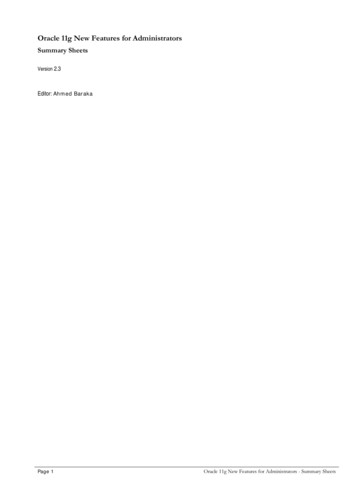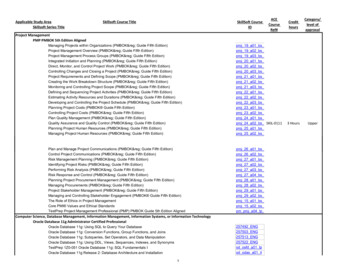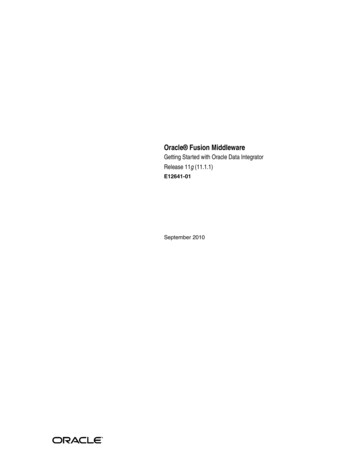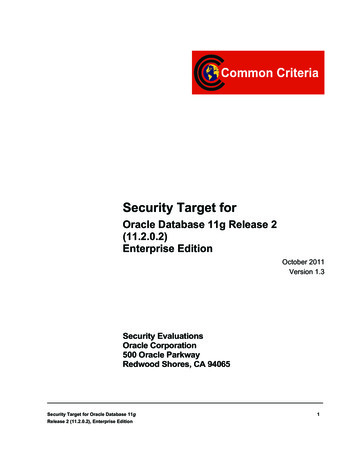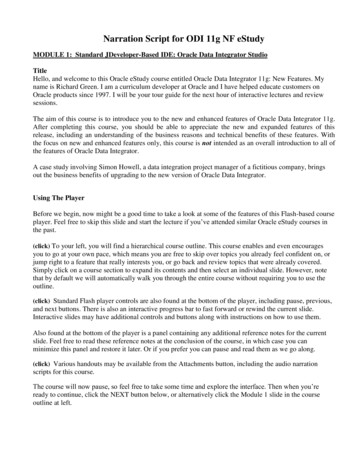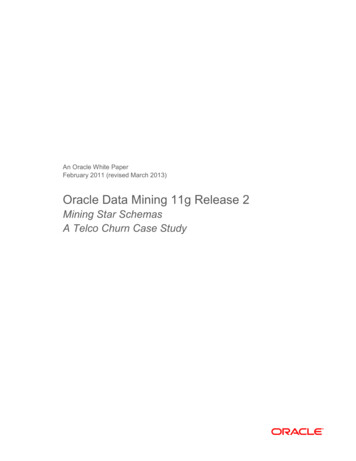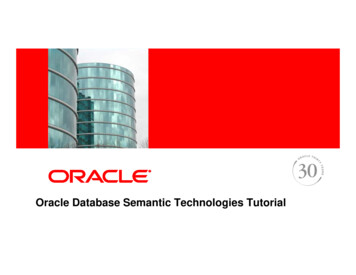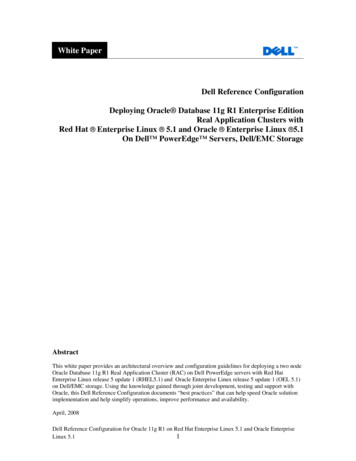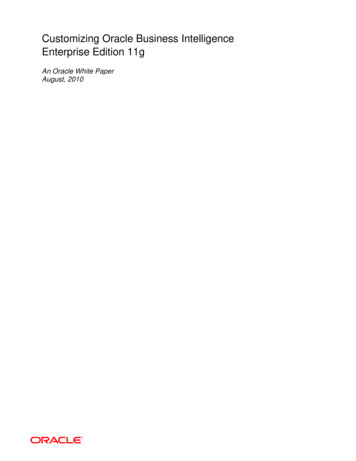
Transcription
Customizing Oracle Business IntelligenceEnterprise Edition 11gAn Oracle White PaperAugust, 2010
Customizing Oracle Business Intelligence Enterprise Edition 11gOVERVIEWIn order to best deliver an intuitive and interactive end-user experience, architecture and UIelements have been redesigned from the ground-up in Oracle Business Intelligence EnterpriseEdition 11g Release (Oracle BIEE). The 11g UI is now dynamically generated using scripts whichmakes it highly customizable, but also significantly different from Oracle BIEE 10g implementations.This whitepaper illustrates methodology and steps used to deploy custom styles, skins andmessages in Oracle BIEE 11g.INTRODUCTIONOracle BIEE look and feel are controlled by Skins, Styles and Messages. Skins define the UIchrome outside the home and dashboard area (e.g. toolbar). Styles control the appearance of adashboard and various views (e.g. font in a pivot table view). Messages store the text for various UIelements (e.g. brand name).Oracle BIEE 11g ships out-of-the-box with two default styles – BLAFP (Browser Look and Feel Plus)and Fusion (FusionFX), both found in the ORACLE HOME/bifoundation/web/app/Res directory.These provide a starting point for the custom style and skin that the user wishes to deploy. Commoncustomizations are illustrated by examples below. As an instructive instance outside of the defaultinstall, these examples packaged with the example scenario and name “Eden” can be downloadedhere1.The Eden example customizes UI graphics, default colors, and application messagesCustomizing Oracle Business Intelligence Enterprise Edition 11gPage 2
CREATING AND DEPLOYING CUSTOM STYLES, SKINS AND MESSAGESCustom styles, skins and messages are stored in a directory that can be accessed by the BIPresentation Services. The recommended approach is to use an HTTP server like Oracle HTTPServer, Apache or Microsoft IIS to expose the directory to Oracle BIEE. As a workaround or for ademo, WebLogic Server (default application server with Oracle BIEE 11g - WLS) can be used toexpose the directory. The bulk of the instructions below describe the WLS approach as a workingexample which can be modified appropriately as needed.The directory for custom files can be anywhere in the file system including a shared file system (e.g.for clustering). Regardless of technical approach, here is the syntax for specifying the path in theinstanceconfig.xml file: URL CustomerResourcePhysicalPath c:\my custom files path /CustomerResourcePhysicalPath /URL NOTE: Default styles and skins in ORACLE HOME/web/app/res directory should not be modified.This directory will be overwritten with any upgrade or new installation.Exposing a Static Directory in WebLogic ServerA directory can be exposed in WebLogic Server (WLS) by deploying it as a J2EE application. Withdefault configuration, the installer sets upORACLE Component/coreapplication obips1/analyticsRes directory, which is used for customization (skin, style, custom message, images etc.)here. The following steps expose this directory to WLS: Open Weblogic console application, (http://host:port/console), login and selectbifoundation domain. For bifoundation domain, navigate to the deployment area.Customizing Oracle Business Intelligence Enterprise Edition 11gPage 3
Click the “Lock &Edit” button in top left to enable the install for the deployments. Click the Install button to install a new web application. In the Install Application Assistant dialog, provide the pathORACLE Component/coreapplication obips1. This gives the user an option to select analyticsRes as a valid application todeploy.Customizing Oracle Business Intelligence Enterprise Edition 11gPage 4
Select analyticsRes and continue by clicking the Next button. Use default settings on subsequent screens. In the last screen, select the I will make the deployment accessible from the followinglocation option and then click Finish.Customizing Oracle Business Intelligence Enterprise Edition 11gPage 5
The next screen takes you back to the Deployments screen where you should now see youranalyticsRes application deployed.Customizing Oracle Business Intelligence Enterprise Edition 11gPage 6
If analyticsRes application is not Active start it by first selecting analyticsRes and thenclicking the Start button. If the deployment was successful, the State column corresponding to analyticsResapplication should show Active and the Health column should show OK.Customizing Oracle Business Intelligence Enterprise Edition 11gPage 7
At this point the analyticsRes can be accessed at http://host:port/analyticsRes. Verify this byputting a test text file in analyticsRes directory and accessing it via url on the server.Deploying Custom SkinAfter exposing analyticsRes to WLS successfully, this directory can be used for custom skins.Follow the steps below for deploying a custom skin: Copy the default skin (ORACLE HOME/bifoundation/web/app/res/sk blafp) to analyticsResIn Linux, for example:cp ORACLE HOME/bifoundation/web/app/res/sk blafp/analyticsRes/sk Eden Change the skin name in instaceconfig.xml UI DefaultSkin Eden /DefaultSkin /UI NOTE: For user specific skin, use NQ SESSION.SKIN session variable Modify the images and css files in sk Eden directory for achieving the customization.NOTE: If the size of the skin is a problem, delete the unmodified files. While deleting, makesure to not delete any file which is referenced in a modified css file as it picks up the filesrelative to the local directory. Default files (blafp skin) will be picked for the deleted files. Restart the Oracle BI Presentation Services and clear the browser cache to see thechanges. Here are a few examples. Change the logo: Replace the analyticsRes/sk Eden/b mozilla 4/oracle logo.png andanalyticsRes/sk Eden/login/oracle logo.png with the new png file. Try to keep the size ofthe new png file close to the original file (119X25 px). Change the banner color: Modify HeaderContainer class inanalyticsRes/sk Eden/b mozilla 4/common.css.HeaderContainter {.; background-color: #006600; .} Change the Tabs color (for dashboard page) in a dashboard: Modify the tab images (*.gif) inanalyticsRes/sk Eden/b mozilla 4/uicomponents/obips.TabBarCustomizing Oracle Business Intelligence Enterprise Edition 11gPage 8
NOTE: If the uicomponents directory does not exist in analyticsRes/sk Eden/b mozilla 4then create the uicomponents directory and copy the obips.TabBar fromORACLE HOME/bifoundation/web/app/res/b mozilla/uicomponent/obips.TabBar. Delete *.jsand *.xml files. Change the body color of the home page: Modify the background color of the body inanalyticsRes/sk Eden/b mozilla 4/home.cssbody{.; background-color: #006600; .} Change the alert color: Modify the HeaderAlerts class inanalyticsRes/sk Eden/b mozilla 4/common.css.HeaderAlerts a:hover{.; color:#FF7777; .} Change the header bar separator line: Modify the HeaderBarSeparator class inanalyticsRes/sk Eden/b mozilla 4/common.css.HeaderBarSeparator{.; border-top: 1px solid #005500; .} Change the background color of the dashboard name: Replace theanalyticsRes/sk Eden/b mozilla 4/l1 seltab bg.gif with the new image. Make sure the sizeof the new image is the same as the old one. Change the header spacer line: Replace theanalyticsRes/sk Eden/common/header spacer bg.gif with the new image. Make sure thesize of the new image is the same as the old one. Change the background color of the dashboard page edit and help icon: Replace theanalyticsRes/sk Eden/b mozilla 4/l2 spacer bg.gif with the new image. Make sure the sizeof the new image is the same as the old one.NOTE: The path of this image is hard coded in DashUpperContainer class inportalcontent.css file of the chosen style. This is a bug and is being fixed. For now, changethis class to reflect the Eden skin (sk eden). Change the status icon next to Sign Out (top right corner): Replace theanalyticsRes/sk Eden/common/page lev connected.gif with the new image. Make sure thesize of the new image is the same as the old one. Change the menu bar separator line: Replace the menubar gSeparator.gif inanalyticsRes/sk Eden/b mozilla 4/uicomponents/obips.UberBarNOTE: If the uicomponents directory does not exist in analyticsRes/sk Eden/b mozilla 4,create the uicomponents directory and copy the obips.UberBar fromORACLE HOME/bifoundation/web/app/res/b mozilla/uicomponent/obips.UberBar. Change the color, font and left margin of the brand name text (next to the logo): Modify theHeaderBrandName class in analyticsRes/sk Eden/b mozilla 4/common.css and appnameclass in analyticsRes/sk Eden/login/login.css.HeaderBrandName{.; color:#007700;font-family:Arial; left:120px; .}Customizing Oracle Business Intelligence Enterprise Edition 11gPage 9
.appname{.; color:#007700; font-family:Arial; .}Deploying Custom StyleThe same analyticsRes directory can be used for a custom style using the steps below. Copy the default style (ORACLE HOME/bifoundation/web/app/res/s blafp) to analyticsResIn Linux, for example:cp ORACLE HOME/bifoundation/web/app/res/s blafp analyticsRes/s Eden Choose the Eden Style in Dashboard PropertiesNOTE: For user specific style, use NQ SESSION.STYLE session variable Modify the images and css files in analyticsRes/s Eden directory to achieve yourcustomization.NOTE: If the size of the style is a problem, delete the unmodified files. While deleting, makesure to not delete any file which is referenced in a modified css file as it picks up the filesrelative to the local directory. Default files (blafp style) will be picked for the deleted files. Restart the Oracle BI Presentation Services and clear the browser cache to see thechanges. As an example: Change the background color of the pivot table header: Replace theanalyticsRes/s Eden/viewui/pivot/ptgrd overly.png with the new image. Make sure the sizeof the new image is the same as the old one.Deploying Custom MessageCustom messages should be stored in the same analyticsRes directory. Create customMessages folder in analyticsRes directory for the custom messages (.xmlfile). A good example would be writeback template that should be saved here.In Linux, for example:mkdir customMessages analyticsRes/Customizing Oracle Business Intelligence Enterprise Edition 11gPage 10
For creating the language dependent custom message, create the appropriate directorystructure within analyticsRes directory. As an example: Change the brand name text –oCreate the message directory for the required language (English language here).In Linux, for example:mkdir analyticsRes/customMessages/l en/messagesoCreate CompanyName.xml and add the text within kmsgHeaderBIBrandName tag: WebMessageTablesxmlns:sawm "com.siebel.analytics.web/message/v1" WebMessageTableprotect "true" export "true" translate "false" system "ProductMessages"table "ProductNames" WebMessage name "kmsgHeaderBIBrandName" TEXT Report Center /TEXT /WebMessage /WebMessageTable /WebMessageTables SUMMARYAs a result of the fundamental changes in architecture and UI elements in Oracle BIEE 11g release,migration from previous skin/style to the 11g instance requires new effort. It is recommended thatthe user start from scratch following the methodology outlined in this paper. Examples in this paperillustrate common, representative customizations however similar concepts can be extended toachieve other customizations. These examples are packaged as a starting point and are availablefor download1.REFERENCES1. Eden Skin - /tracking?id S578 (seeattachment for Eden.zip)Customizing Oracle Business Intelligence Enterprise Edition 11gPage 11
Customizing Oracle Business Intelligence Enterprise Edition 11gAugust 2010Author: Rashmi RajContributing Authors: David E. Granholm, Samar LotiaOracle CorporationWorld Headquarters500 Oracle ParkwayRedwood Shores, CA 94065U.S.A.Worldwide Inquiries:Phone: 1.650.506.7000Fax: 1.650.506.7200oracle.comCopyright 2010, Oracle and/or its affiliates. All rights reserved.This document is provided for information purposes only and thecontents hereof are subject to change without notice.This document is not warranted to be error-free, nor subject to anyother warranties or conditions, whether expressed orally or impliedin law, including implied warranties and conditions of merchantabilityor fitness for a particular purpose. We specifically disclaim anyliability with respect to this document and no contractual obligationsare formed either directly or indirectly by this document. This documentmay not be reproduced or transmitted in any form or by any means,electronic or mechanical, for any purpose, without our prior written permission.Oracle is a registered trademark of Oracle Corporation and/or its affiliates.Other names may be trademarks of their respective owners.
Edition 11g Release (Oracle BIEE). The 11g UI is now dynamically generated using scripts which makes it highly customizable, but also significantly different from Oracle BIEE 10g implementations. . As a result of the fundamental changes in architecture and UI elements in Oracle BIEE 11g release, migration from previous skin/style to the 11g .