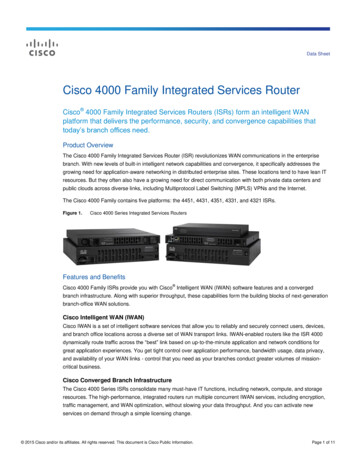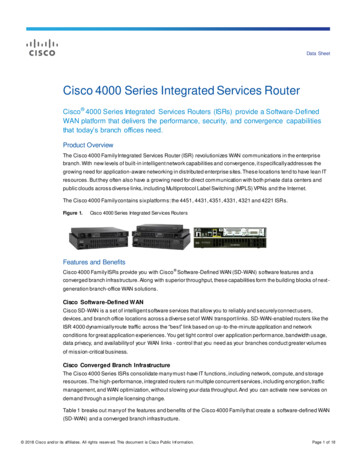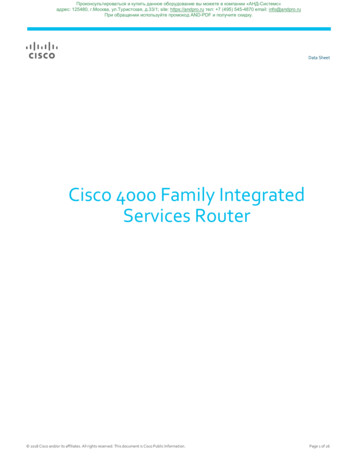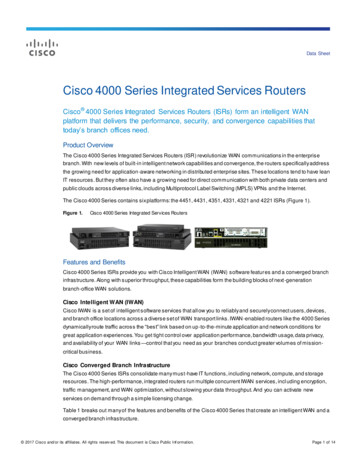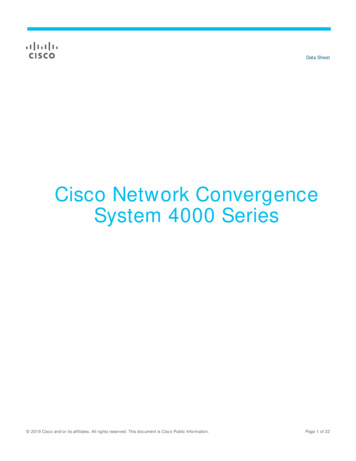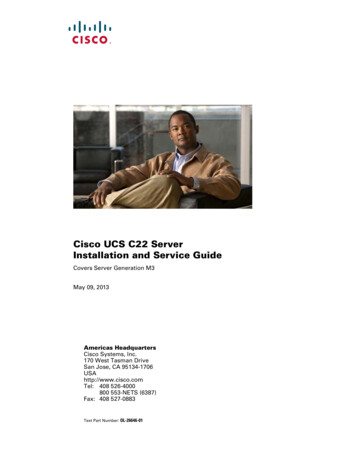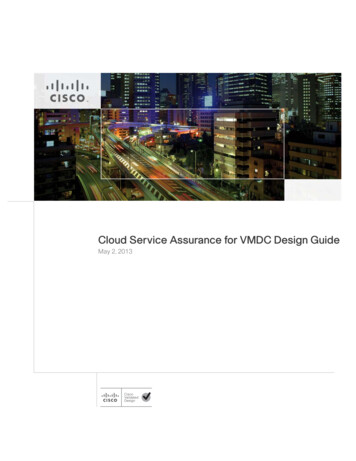Transcription
CHAPTER3Install and Connect Cisco 4000 Series ISRsThis chapter describes how to install and connect Cisco 4000 Series Integrated Services Routers (ISRs)to LAN, WAN, and Voice networks. The following sections provide technical details. Install the Router, page 3-5 Chassis Grounding, page 3-20 Connect Power, page 3-21 Connect to Console Terminal or Modem, page 3-23 Install Cisco Microsoft Windows USB Device Driver, page 3-25 Uninstall Cisco Microsoft Windows USB Driver, page 3-27 Connect WAN, LAN, and Voice Interfaces, page 3-28WarningTo reduce the risk of electric shock, secure the modules with provided screws. Statement 347WarningTo reduce the risk of electric shock, the chassis of this equipment needs to be connected topermanent earth ground during normal use. Statement CS-0445WarningTo reduce risk of electric shock and fire, a readily accessible two-poled disconnect device must beincorporated in the fixed wiring. Statement 1022WarningTo see translations of the warnings that appear in this publication, see the Regulatory Compliance andSafety Information for the Cisco 4000 Series ISRs document. Only trained and qualified personnelshould be allowed to install, replace, or service this equipment. Statement 1030WarningThis unit might have more than one power supply connection. All connections must be removed tode-energize the unit. Statement 1028Hardware Installation Guide for Cisco 4000 Series Integrated Services RoutersOL-32185-023-1
Chapter 3Install and Connect Cisco 4000 Series ISRsWarningBlank faceplates and cover panels serve three important functions: they prevent exposure tohazardous voltages and currents inside the chassis; they contain electromagnetic interference (EMI)that might disrupt other equipment; and they direct the flow of cooling air through the chassis. Do notoperate the system unless all cards, faceplates, front covers, and rear covers are in place. Statement1029WarningHazardous network voltages are present in WAN ports regardless of whether power to the unit is OFFor ON. To avoid electric shock, use caution when working near WAN ports. When detaching cables,detach the end away from the unit first. Statement 1026WarningThis equipment must be grounded. Never defeat the ground conductor or operate the equipment in theabsence of a suitably installed ground conductor. Contact the appropriate electrical inspectionauthority or an electrician if you are uncertain that suitable grounding is available. Statement 1024WarningBefore opening the unit, disconnect the telephone-network cables to avoid contact withtelephone-network voltages. Statement 1041WarningDo not use this product near water; for example, near a bath tub, wash bowl, kitchen sink or laundrytub, in a wet basement, or near a swimming pool. Statement 1035WarningNever install telephone jacks in wet locations unless the jack is specifically designed forwet locations. Statement 1036WarningNever touch uninsulated telephone wires or terminals unless the telephone line has beendisconnected at the network interface. Statement 1037WarningAvoid using a telephone (other than a cordless type) during an electrical storm. There may be a remoterisk of electric shock from lightning. Statement 1038WarningTo report a gas leak, do not use a telephone in the vicinity of the leak. Statement 1039WarningThis unit is intended for installation in restricted access areas. A restricted access area can beaccessed only through the use of a special tool, lock and key, or other means of security.Statement 1017Hardware Installation Guide for Cisco 4000 Series Integrated Services Routers3-2OL-32185-02
Chapter 3Install and Connect Cisco 4000 Series ISRsBefore You BeginWarningBlank faceplates and cover panels serve three important functions: they prevent exposure tohazardous voltages and currents inside the chassis; they contain electromagnetic interference (EMI)that might disrupt other equipment; and they direct the flow of cooling air through the chassis. Do notoperate the system unless all cards, faceplates, front covers, and rear covers are in place.Statement 1029WarningThe covers are an integral part of the safety design of the product. Do not operate the unit without thecovers installed. Statement 1077WarningInstructed person is someone who has been instructed and trained by a skilled person and takes thenecessary precautions when working with equipment. Skilled person/Qualified personnel issomeone who has training or experience in the equipment technology and understand potentialhazards when working with equipment. Statement 1089WarningOnly skilled person should be allowed to install, replace, or service this equipment. Refer tostatement 1089 for description of skilled person. Statement 1090WarningOnly instructed person or skilled person should be allowed to install, replace, or service thisequipment. Refer to statement 1089 for description of skilled person. Statement 1091WarningThis equipment must be grounded.To reduce the risk of electric shock, the power cord, plug orcombination must be connected to a properly grounded electrode, outlet or terminal. Statement1252—Equipment GroundingBefore You BeginBefore installing and connecting a Cisco 4000 Series Integrated Services Router, read the safetywarnings and gather the following tools and equipment. ESD-preventive cord and wrist strap Number 2 Phillips screwdriver Flat-blade screwdrivers: small, 3/16-in. (4 to 5 mm) and medium, 1/4-in. (6 to 7 mm)– To install or remove modules– To remove the cover, if you are upgrading memory or other components Screws that fit your rack Wire crimper Wire for connecting the chassis to an earth ground:– AWG 6 (13 mm) wire for NEBS-compliant chassis grounding– AWG 14 (2 mm) or larger wire for NEC-compliant chassis groundingHardware Installation Guide for Cisco 4000 Series Integrated Services RoutersOL-32185-023-3
Chapter 3Install and Connect Cisco 4000 Series ISRsUnpack the Router– AWG 18 (1 mm) or larger wire for EN/IEC 60950-compliant chassis grounding For NEC-compliant grounding, an appropriate user-supplied ring terminal, with an inner diameterof 1/4 in. (5 to 7 mm)In addition, depending on the type of modules you plan to use, you might need the following equipmentto connect a port to an external network: Cables for connection to the WAN and LAN ports (dependent on configuration)NoteFor more information on cable specifications, see the Cisco Modular Access Router CableSpecifications document at cisco.com. Ethernet hub or PC with a network interface card for connection to an Ethernet (LAN) port. Console terminal (an ASCII terminal or a PC running HyperTerminal or similar terminal emulationsoftware) configured for 9600 baud, 8 data bits, 1 stop bit, no flow control, and no parity. Modem for connection to the auxiliary port for remote administrative access (optional). Data service unit (DSU) or channel service unit/data service unit (CSU/DSU) as appropriate forserial interfaces. External CSU for any CT1/PRI modules without a built-in CSU.Also, you need to have access to the following:CLI Console AccessUse the USB or RJ-45 console port on the router to access the Cisco Internet Operating System(IOS-XE) command line interface (CLI) on the router and to perform configuration tasks. A terminalemulation program is required to establish communication between the router and a PC. See the“Connect to Console Terminal or Modem” section on page 3-23 for instructions.NoteA Microsoft Windows USB driver must be installed before you establish physical connectivitybetween the router and the PC.Slot and Port NumbersThe routers have built in ports and new slots. The new slots accommodate new modules and interfacecards; SM-Xs, NIMs, ISCs, PVDM4s, and the Cisco E-Series Server modules. See the “Slots, Subslots(Bay), Ports, and Interfaces in Cisco 4000 Series ISRs” section on page 1-40 for slot and port numbering.Software LicensesTo install features on the router, you must purchase a software package. See the “Licensing” section ofthe Software Configuration Guide for the Cisco 4400 and Cisco 4300 Series ISRs.Unpack the RouterDo not unpack the router until you are ready to install it. If the final installation site is not ready as yet,keep the chassis in its shipping container to prevent accidental damage. When you are ready to installthe router, unpack it.Hardware Installation Guide for Cisco 4000 Series Integrated Services Routers3-4OL-32185-02
Chapter 3Install and Connect Cisco 4000 Series ISRsInstall the RouterThe router, accessory kit, publications, and any optional equipment you ordered may be shipped in morethan one container. When you unpack the containers, check the packing list to ensure that you receivedall of the items on the list.Install the RouterIf you need to install Network Interface Modules (NIMs), Service Modules (SMs), andField-Replaceable Units (FRUs), you can install them either before or after you install the router. Ideally,you install modules when you have the best access to the back panel of the router. Internal modules andFRUs, such as SMs, NIMs or Packet Voice Digital Signal Processor Module (PVDM4s), Compact FlashCards, and fan trays should be installed before rack-mounting.You can install the Cisco 4000 Series Integrated Services Routers in one of the following ways: Set the router chassis on a desktop Attach the router chassis to the wall (Cisco 4461, 4451, and 4351 ISRs do not support wallmounting.) Mount the router chassis in a rackWarningBefore working on a system that has an On/Off switch, turn OFF the power and unplug the power cord.Statement 1.CautionTo prevent damage to the chassis, never attempt to lift or tilt the chassis by holding it by the plastic panelon the front. Always hold the chassis by the sides of the metal body.Set Chassis on DesktopYou can place the router on a desktop, bench top, or shelf.NoteDo not set the chassis in an area where high acoustic noise can be an issue.WarningTo prevent personal injury or damage to the chassis, never attempt to lift or tilt the chassis using thehandles on modules (such as power supplies, fans, or cards); these types of handles are not designedto support the weight of the unit. Statement 1032.CautionDo not place anything on top of the router that weighs more than 10 pounds (4.5 kg), and do not stackrouters on a desktop. Excessive distributed weight of more than 10 pounds, or pound point load of10 pounds on top could damage the chassis.CautionYour chassis installation must allow unrestricted airflow for chassis cooling. For placing the router on adesktop, keep at least 1 inch (2.54 cm) of clear space beside the cooling inlet and exhaust vents.Hardware Installation Guide for Cisco 4000 Series Integrated Services RoutersOL-32185-023-5
Chapter 3Install and Connect Cisco 4000 Series ISRsInstall the RouterAfter the router is installed, you must connect the chassis to a reliable earth ground. For the chassisground connection procedures, see the “Chassis Grounding” section on page 3-20.Attach Chassis to Wall or Mount Chassis in RackThe tasks that you perform for attaching the router chassis to the wall, or for mounting it in a rack, arebased on the specific model of the Cisco 4000 Series Integrated Service Router.See the relevant installation sub-section for your specific router in the Cisco 4000 Series ISRs: Install Cisco 4400 or 4300 ISR Install Cisco 4200 Series ISRInstall Cisco 4400 or 4300 ISRThis section describes the installation procedure that is common for all Cisco 4400 and 4300 Series ISRs.NoteFor illustration purposes, we have used images of Cisco 4400 Series ISRs in all figures. You cannot wallmount the Cisco 4461, 4451, and 4351 ISR as these routers do not support wall mounting.Attach Cisco 4400 or 4300 ISR Chassis to WallStep 1Attach the wall-mounting brackets to the router chassis as shown in Figure 3-1 using the four PHMSscrews and the plastic spacers provided for each bracket.Hardware Installation Guide for Cisco 4000 Series Integrated Services Routers3-6OL-32185-02
Chapter 3Install and Connect Cisco 4000 Series ISRsInstall the RouterFigure 3-1Bracket Installation for Wall Mounting (Cisco 4431 ISR shown)12321Caution1Machine screws (included in install kit)3Wall-mounting hardware (customersupplied)2Plastic spacers (included)Do not over-torque the screws. The recommended torque is 15 to 18 inch-lb (1.7 to 2.0 N-m).Hardware Installation Guide for Cisco 4000 Series Integrated Services RoutersOL-32185-023-7
Chapter 3Install and Connect Cisco 4000 Series ISRsInstall the RouterNoteTo attach to a wall stud, each bracket requires one number-10 wood screws (round- or pan-head) withnumber-10 washers, or two number-10 washer-head screws. The screws must be long enough topenetrate at least 1.5 inches (38.1 mm) into the supporting wood or metal wall stud.NoteFor hollow-wall mounting, each bracket requires two wall anchors with washers. Wall anchors andwashers must be size number 10. Route the cables so that they do not put a strain on the connectors ormounting hardware.CautionStep 2NoteYour chassis installation must allow unrestricted airflow for chassis cooling.Attach the router to the wall using the brackets.If you prefer, you can also install the router diagonally using the other two sides.After the router is installed, you must connect the chassis to a reliable earth ground. For the chassisground connection procedures, see the “Chassis Grounding” section on page 3-20.Mount Cisco 4400 or 4300 ISR Chassis in RackWarningIf the rack is provided with stabilizing devices, install the stabilizers before mounting or servicing the unit in the rack.Statement 1006WarningThis equipment must be grounded. Never defeat the ground conductor or operate the equipment in theabsence of a suitably installed ground conductor. Contact the appropriate electrical inspectionauthority or an electrician if you are uncertain that suitable grounding is available. Statement 1024WarningTo prevent the system from overheating, do not operate it in an area that exceeds the maximumrecommended ambient temperature of: 40 degrees C. Statement 1047NoteCisco 4461 ISR can operate in an area with an ambient temperature of 55 degrees C.Cisco 4000 Series ISRs can be installed in 19-inch (48.26-cm) EIA and 23-inch (58.42-cm)Southwestern Bell Corporation (SBC) racks. Cisco 4000 Series ISRs can also be mounted in a 600-mmETSI rack. Use the standard brackets shipped with the router for mounting the chassis in a 19-inch EIArack; you can order optional larger brackets for mounting the chassis in a 23-inch SBC rack.You can mount the router in the following ways: Center-front mounting: Brackets attached in the center front of the chassis with only the front panelfacing forward.Hardware Installation Guide for Cisco 4000 Series Integrated Services Routers3-8OL-32185-02
Chapter 3Install and Connect Cisco 4000 Series ISRsInstall the RouterStep 1Caution Center-back mounting: Brackets attached in the center back of the chassis with only the back panelfacing forward. Front mounting: Brackets attached at the front of the chassis with the front panel facing forward. Back mounting: Brackets attached at the back of the chassis with the back panel facing forward.Attach the mounting brackets to the router chassis as shown in Figure 3-2 through Figure 3-5, using thescrews provided.Do not over-torque the screws. The recommended torque is 15 to 18 inch-lb (1.7 to 2.0 N-m).Attach the second bracket to the opposite side of the chassis. Use a number-2 Phillips screwdriver toinstall the number-8 bracket screws.CautionBracket Installation for Front Mounting (Cisco 4451-X ISR shown)21302953Figure 3-2Your chassis installation must allow unrestricted airflow for chassis cooling.21123-inch SBC1 brackets219-inch EIA brackets1. Southwestern Bell Corporation (SBC)Hardware Installation Guide for Cisco 4000 Series Integrated Services RoutersOL-32185-023-9
Chapter 3Install and Connect Cisco 4000 Series ISRsInstall the RouterFigure 3-3Bracket Installation for Center-Front Mounting (Cisco 4451-X ISR shown)1302954221123-inch SBC bracketsStep 2219-inch EIA bracketsUse the screws provided with the rack to install the chassis in the rack. (See Figure 3-4 and Figure 3-6.)For both the 19-inch EIA brackets and the 23-inch SBC brackets, start the lower pair of screws first, andrest the brackets on the lower screws while you insert the upper pair of screws.TipWarningWarningThe screw slots in the brackets are spaced to line up with every second pair of screw holes in the rack.When the correct screw holes are used, the small, threaded holes in the brackets line up with unusedscrew holes in the rack. If the small holes do not line up with the rack holes, you must raise or lower thebrackets to the next rack hole.To prevent bodily injury when mounting or servicing this unit in a rack, you must take specialprecautions to ensure that the system remains stable. The following guidelines are provided toensure your safety: This unit should be mounted at the bottom of the rack if it is the only unit in the rack. When mounting this unit in a partially filled rack, load the rack from the bottom to the top with the heaviestcomponent at the bottom of the rack. If the rack is provided with stabilizing devices, install the stabilizers before mounting or servicing the unit inthe rack. Statement 1006To prevent personal injury or damage to the chassis, never attempt to lift or tilt the chassis using thehandles on modules (such as power supplies, fans, or cards); these types of handles are not designedto support the weight of the unit. Statement 1032Hardware Installation Guide for Cisco 4000 Series Integrated Services Routers3-10OL-32185-02
Chapter 3Install and Connect Cisco 4000 Series ISRsInstall the RouterBe sure to leave some space above and below each router in a rack to allow for cooling air circulation.CautionBracket Installation for Back Mounting (Cisco 4451-X ISR shown)302955Figure 3-41221123-inch SBC bracketsFigure 3-519-inch EIA bracketsBracket Installation for Center-Back Mounting (Cisco 4451-X ISR shown)23029561221123-inch SBC brackets219-inch EIA bracketsHardware Installation Guide for Cisco 4000 Series Integrated Services RoutersOL-32185-023-11
Chapter 3Install and Connect Cisco 4000 Series ISRsInstall the RouterFigure 3-6 shows a typical installation in a rack.Figure 3-6Mounting the Chassis in a Rack (Typical)302994SP11Mounting screws (4)Figure 3-7 shows an installation with a chassis rear-forward.Mounting the Chassis in a Rack, Rear Forward (Cisco 4451-X ISR shown)302995Figure 3-711Mounting screws (4)After the router is installed, you must connect the chassis to a reliable earth ground. For the chassisground connection procedures, see the “Chassis Grounding” section on page 3-20.Hardware Installation Guide for Cisco 4000 Series Integrated Services Routers3-12OL-32185-02
Chapter 3Install and Connect Cisco 4000 Series ISRsInstall the RouterInstall Cisco 4200 Series ISRThis section describes the installation procedure that is common for all Cisco 4200 Series ISRs.NoteFor illustration purposes, we have used images of Cisco 4221 ISR in all figures.Attach Cisco 4200 ISR Chassis to WallStep 1Attach the wall-mounting brackets to the router chassis as shown in Figure 3-8 using the four PHMSscrews and the plastic spacers provided for each bracket.Figure 3-8Bracket Installation for Wall Mounting (Cisco 4221 ISR shown)38529711Machine screwsHardware Installation Guide for Cisco 4000 Series Integrated Services RoutersOL-32185-023-13
Chapter 3Install and Connect Cisco 4000 Series ISRsInstall the RouterNoteDo not over-torque the screws. The recommended torque is 15 to 18 inch-lb (1.7 to 2.0 N-m).NoteTo attach to a wall stud, each bracket requires one number-10 wood screws (round- or pan-head) withnumber-10 washers, or two number-10 washer-head screws. The screws must be long enough topenetrate at least 1.5 inches (38.1 mm) into the supporting wood or metal wall stud.NoteFor hollow-wall mounting, each bracket requires two wall anchors with washers. Wall anchors andwashers must be size number 10. Route the cables so that they do not put a strain on the connectors ormounting hardware.NoteYour chassis installation must allow unrestricted airflow for chassis cooling.Step 2Attach the router to the wall using the brackets.After the router is installed, you must connect the chassis to a reliable earth ground. For the chassisground connection procedures, see the “Chassis Grounding” section on page 3-20.Mount Cisco 4200 ISR Chassis in RackStep 1Attach the brackets to the router chassis (towards the front or back) as shown in Figure 3-10.Hardware Installation Guide for Cisco 4000 Series Integrated Services Routers3-14OL-32185-02
Chapter 3Install and Connect Cisco 4000 Series ISRsInstall the RouterFigure 3-9Bracket Installation for Front Mounting (Cisco 4221 ISR shown)12238535411Mounting ScrewsStep 2223-inch SBC bracketsUse the screws provided with the rack to install the chassis in the rack. (See Figure 3-10.)Hardware Installation Guide for Cisco 4000 Series Integrated Services RoutersOL-32185-023-15
Chapter 3Install and Connect Cisco 4000 Series ISRsInstall the RouterFigure 3-10Bracket Installation for Back Mounting3238529911WarningScrews223-inch SBC bracketsTo prevent bodily injury when mounting or servicing this unit in a rack, you must take specialprecautions to ensure that the system remains stable. The following guidelines are provided toensure your safety: This unit should be mounted at the bottom of the rack if it is the only unit in the rack. When mounting this unit in a partially filled rack, load the rack from the bottom to the top with the heaviestcomponent at the bottom of the rack. If the rack is provided with stabilizing devices, install the stabilizers before mounting or servicing the unit inthe rack. Statement 1006Hardware Installation Guide for Cisco 4000 Series Integrated Services Routers3-16OL-32185-02
Chapter 3Install and Connect Cisco 4000 Series ISRsInstall the RouterWarningTo prevent personal injury or damage to the chassis, never attempt to lift or tilt the chassis using thehandles on modules (such as power supplies, fans, or cards); these types of handles are not designedto support the weight of the unit. Statement 1032CautionBe sure to leave some space above and below each router in a rack to allow for cooling air circulation.After the router is installed, you must connect the chassis to a reliable earth ground. For the chassisground connection procedures, see the “Chassis Grounding” section on page 3-20.Mount Cisco 4200 ISR Chassis in Rack with AC Power UnitStep 1Attach the brackets to the router chassis (towards the left or right) as shown in Figure 3-11 andFigure 3-12.Hardware Installation Guide for Cisco 4000 Series Integrated Services RoutersOL-32185-023-17
Chapter 3Install and Connect Cisco 4000 Series ISRsInstall the RouterFigure 3-11AC Power Bracket Installation for Left Mounting (Cisco 4221 ISR shown)124385355131Mounting Screws2AC power supply unit installation module323-inch SBC brackets419-inch SBC bracketsHardware Installation Guide for Cisco 4000 Series Integrated Services Routers3-18OL-32185-02
Chapter 3Install and Connect Cisco 4000 Series ISRsInstall the RouterFigure 3-12AC Power Bracket Installation for Right Mounting (Cisco 4221 ISR shown)31123-inch SBC brackets23AC power supply unit installation module19-inch SBC bracketsHardware Installation Guide for Cisco 4000 Series Integrated Services RoutersOL-32185-023-193853572
Chapter 3Install and Connect Cisco 4000 Series ISRsChassis GroundingAfter the router is installed, you must connect the chassis to a reliable earth ground. For the chassisground connection procedures, see the “Chassis Grounding” section on page 3-20.Chassis GroundingWarningThis equipment must be grounded. Never defeat the ground conductor or operate the equipment in theabsence of a suitably installed ground conductor. Contact the appropriate electrical inspectionauthority or an electrician if you are uncertain that suitable grounding is available. Statement 1024WarningDuring this procedure, wear grounding wrist straps to avoid ESD damage to the card. Do not directlytouch the backplane with your hand or any metal tool, you could shock yourself. Statement 94You must connect the chassis to a reliable earth ground; the ground wire must be installed in accordancewith local electrical safety standards. For grounding, use size 6 AWG (13 mm2) copper wire and the ground lug provided in the accessorykit.NoteThis equipment is suitable for installation in Network Telecommunications Facilities andlocations where the NEC applies. The equipment is suitable for installation as part of theCommon Bonding Network (CBN). For NEC-compliant grounding, use size 14 AWG (2 mm2) or larger copper wire and an appropriateuser-supplied ring terminal with an inner diameter of 1/4 in. (5–7 mm). For EN/IEC 60950-1 and EN/IEC 62368-1 compliant grounding, use size 10 AWG (4 mm2) or largercopper wire and an appropriate user-supplied ring terminal.To install the ground connection for your router, perform the following steps:Step 1Strip one end of the ground wire to the length required for the ground lug or terminal. For the ground lug: approximately 0.75 inch (20 mm) For user-provided ring terminal: as requiredStep 2Crimp the ground wire to the ground lug or ring terminal using a crimp tool of the appropriate size.Step 3Attach the ground lug or ring terminal to the chassis as shown in Figure 3-13. For a ground lug, use thetwo screws with captive locking washers provided. For a ring terminal, use one of the screws provided.Tighten the screws to a torque of 8 to 10 in-lb (0.9 to 1.1 N-m).Hardware Installation Guide for Cisco 4000 Series Integrated Services Routers3-20OL-32185-02
Chapter 3Install and Connect Cisco 4000 Series ISRsConnect PowerChassis Ground Connection on the Router (Cisco 4451-X ISR shown) Chassis250915Figure 3-13Step 4Connect the other end of the ground wire to a known reliable earth ground point at your site.Connect PowerThis section explains how to connect AC power to the router.WarningRead the installation instructions before connecting the system to the power source. Statement 1004WarningThis unit might have more than one power supply connection. All connections must be removed tode-energize the unit. Statement 1028WarningOnly trained and qualified personnel should be allowed to install, replace, or service this equipment.Statement 1030NoteThe installation must comply with all required electrical codes applicable at the installation site.Hardware Installation Guide for Cisco 4000 Series Integrated Services RoutersOL-32185-023-21
Chapter 3Install and Connect Cisco 4000 Series ISRsConnect PowerWarningWhen installing the product, please use the provided or designated connection cables/powercables/AC adaptors. Using any other cables/adaptors could cause a malfunction or a fire. ElectricalAppliance and Material Safety Law prohibits the use of UL-certified cables (that have the “UL” shownon the code) for any other electrical devices than products designated by CISCO. The use of cablesthat are certified by Electrical Appliance and Material Safety Law (that have “PSE” shown on thecode) is not limited to CISCO-designated products. Statement 371.Connect to AC PowerIf your router uses AC power, connect it to a 15 A, 120 VAC (10 A, 240 VAC) circuit with overcurrentprotection.NoteThe input voltage tolerance limits for AC power are 90 and 264 VAC.NoteThis product requires surge protection to be provided as part of the building installation. To comply withthe Telcordia GR-1089 NEBS standard for electromagnetic compatibility and safety, an external surgeprotective device (SPD) is required at the AC power service equipment.WarningAC connected units must have a permanent ground connection in addition to the power cable groundwire. NEBS-compliant grounding satisfies this requirement. Statement 284WarningThis product requires short-circuit (overcurrent) protection, to be provided as part of the buildinginstallation. Install only in accordance with national and local wiring regulations. Statement 1045WarningThis product relies on the building’s installation for short-circuit (overcurrent) protection. Ensure thatthe protective device is rated not greater than:15A, 120VAC (16A, 240VAC). Statement 1005Hardware Installation Guide for Cisco 4000 Series Integrated Services Routers3-22OL-32185-02
Chapter 3Install and Connect Cisco 4000 Series ISRsConnect to Console Terminal or ModemConnect to Console Terminal or ModemThe router has asynchronous serial ports and auxiliary ports. These ports provide administrative accessto the router either locally (with a console terminal or a PC) or remotely (with a modem).To configurethe router through the Cisco IOS CLI, you must establish a connection between the router console portand a terminal or a PC.Use the following cables and adapters to establish a local or remote connection.Table 3-1Local and Remote ConnectionsPort TypeCableSectionSerial (RJ-45)EIA RJ-45Serial (USB)USB 5-pin mini USB Type-B-to-USBType-AConnect to Serial Port with MicrosoftWindowsAuxiliary (Modem) DB-9-to-DB-25Connect WAN, LAN, and VoiceInterfacesConnect to Serial Port with Microsoft WindowsNoteInstall the USB device driver before establishing a physical connection between the router and the PCusing the USB Console cable plugged into the USB serial port; otherwise, the connection fails. See the“Install Cisco Microsoft Windows USB Device Driver” section on page 3-25.Step 1Connect the end of the console cable with the RJ-45 connector to the light blue console port on the router.orConnect a USB 5-pin mini USB Type-B to the USB console port as shown in Figure 3-14. If you areusing the USB serial port for the first time on a Windows-based PC, install the USB driver now accordingto the instructions in the following sections. “
Hardware Installation Guide for Cisco 4000 Series Integrated Services Routers OL-32185-02 3 Install and Connect Cisco 4000 Series ISRs This chapter describes how to inst all and connect Cisco 4000 Series In tegrated Services Routers (ISRs) to LAN, WAN, and Voice networks. The following sections provide technical details. Install the Router .