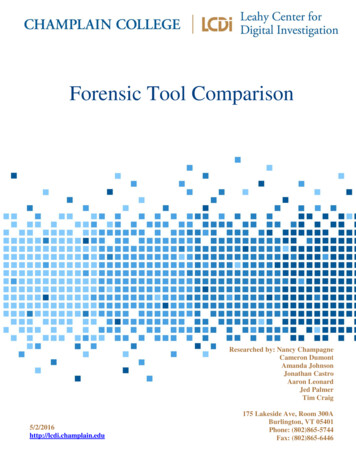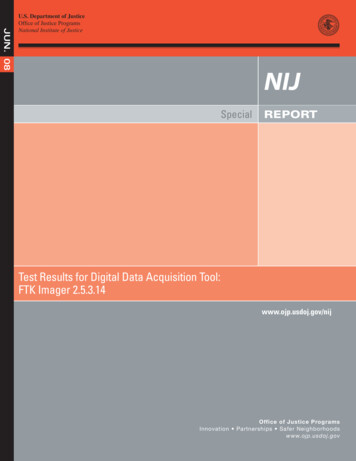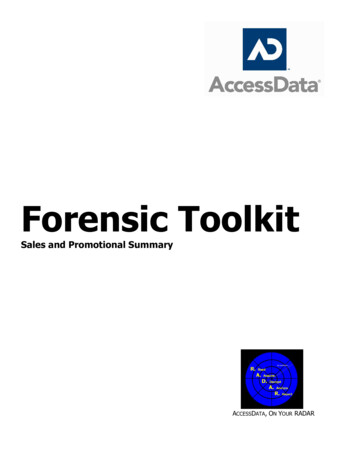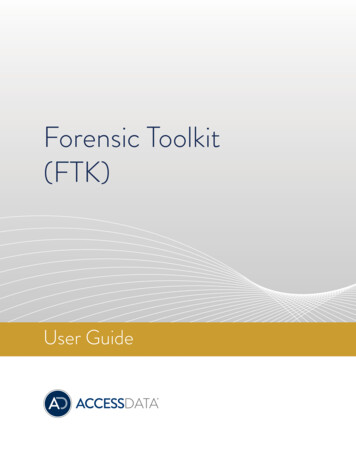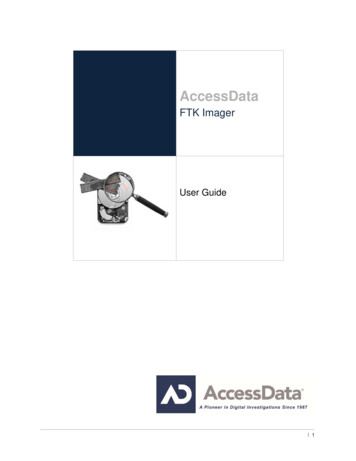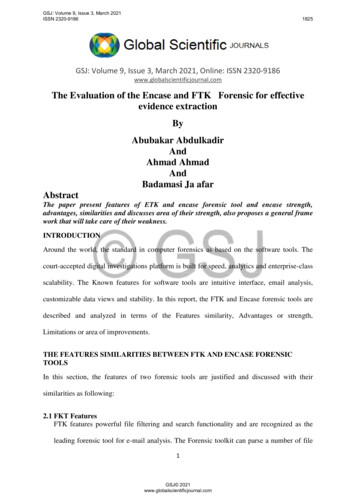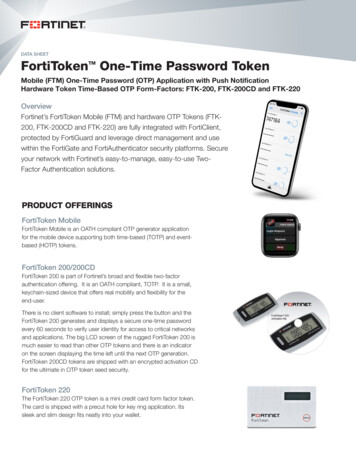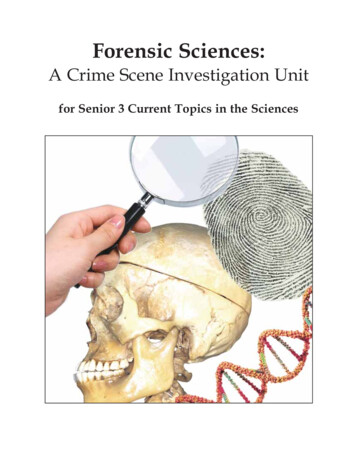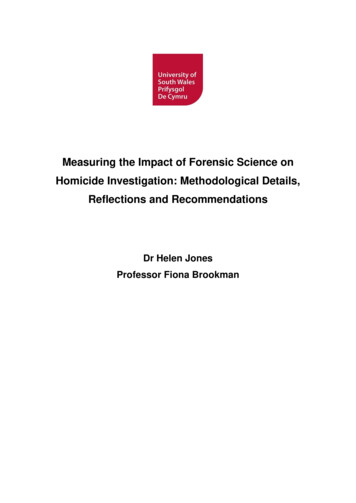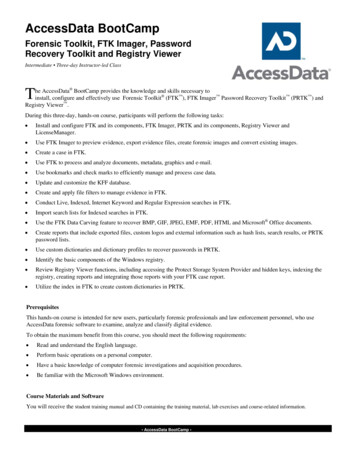
Transcription
AccessData BootCampForensic Toolkit, FTK Imager, PasswordRecovery Toolkit and Registry ViewerIntermediate Three-day Instructor-led Classhe AccessData BootCamp provides the knowledge and skills necessary toinstall, configure and effectively use Forensic Toolkit (FTK ), FTK Imager Password Recovery Toolkit (PRTK ) andRegistry Viewer .TDuring this three-day, hands-on course, participants will perform the following tasks: Install and configure FTK and its components, FTK Imager, PRTK and its components, Registry Viewer andLicenseManager. Use FTK Imager to preview evidence, export evidence files, create forensic images and convert existing images. Create a case in FTK. Use FTK to process and analyze documents, metadata, graphics and e-mail. Use bookmarks and check marks to efficiently manage and process case data. Update and customize the KFF database. Create and apply file filters to manage evidence in FTK. Conduct Live, Indexed, Internet Keyword and Regular Expression searches in FTK. Import search lists for Indexed searches in FTK. Use the FTK Data Carving feature to recover BMP, GIF, JPEG, EMF, PDF, HTML and Microsoft Office documents. Create reports that include exported files, custom logos and external information such as hash lists, search results, or PRTKpassword lists. Use custom dictionaries and dictionary profiles to recover passwords in PRTK. Identify the basic components of the Windows registry. Review Registry Viewer functions, including accessing the Protect Storage System Provider and hidden keys, indexing theregistry, creating reports and integrating those reports with your FTK case report. Utilize the index in FTK to create custom dictionaries in PRTK.PrerequisitesThis hands-on course is intended for new users, particularly forensic professionals and law enforcement personnel, who useAccessData forensic software to examine, analyze and classify digital evidence.To obtain the maximum benefit from this course, you should meet the following requirements: Read and understand the English language. Perform basic operations on a personal computer. Have a basic knowledge of computer forensic investigations and acquisition procedures. Be familiar with the Microsoft Windows environment.Course Materials and SoftwareYou will receive the student training manual and CD containing the training material, lab exercises and course-related information. AccessData BootCamp
Course SyllabusPage 2 of 5Module 1: IntroductionModule 4: Working with FTKTopics Introductions Course materials and software Prerequisites Course outline Helpful InformationLab Check system information. Select Windows Explorer display preferences. Prepare your system.Module 2: InstallationObjectives List the FTK minimum system requirements. Install FTK and FTK Imager. Install the dongle drivers. Install KFF. Describe the directory structure created during FTKinstallation. Describe how to receive upgrades and support for FTKand KFF. Describe the dongle subscription service andLicenseManager.Lab Install FTK and FTK Imager. Install the KFF and dongle drivers. Install LicenseManager, PRTK and Registry Viewer.Module 3: Working with FTK ImagerObjectives Describe standard data storage devices. Identify some common software and hardware acquisitiontools. List some common forensic image formats. Use FTK Imager to perform the following functions:o Preview evidence.o Export data files.o Create a hash to benchmark your case evidence.o Acquire an image of evidence data.o Convert existing images to other formats.Lab Preview evidence. Export files and folders. Create a hash to benchmark case evidence. Acquire an image of evidence data. Convert an acquired image to another format.Objectives Identify the basic FTK interface components includingthe menu and tool bar options and the program tabs. Create a case. Add evidence to a case. Obtain basic analysis data including file and folderproperties, file formats, metadata and specific fileinformation such as dates and times. Export files. Use the Copy Special feature to export information aboutcase files.Lab Review the FTK Interface. Create a new case. View file and folder properties and metadata. Use the Copy Special feature to export date and timeinformation about files in the case. Add evidence to an existing case.Module 5: Processing the Case—GraphicsObjectives Identify the elements of a graphics case. Identify standard graphics formats. Navigate the FTK Graphics tab. Use the List All Descendants feature Export graphics files and hash sets. Tag graphics files using the Bookmarks feature. Use the Thumbnail feature.Lab Bookmark and flag graphics files. View a PowerPoint slide show in the FTK viewer. View an AVI file in its associated program. Export graphics files. Use the Copy Special feature to export date and timeinformation about selected graphics files to tab-delimitedfiles and an Access database.Module 6: Processing the Case—E-MailObjectives Identify the elements of an e-mail case. Identify supported e-mail types. Navigate the FTK E-mail tab. Find a word or phrase in an e-mail message orattachment. Bookmark e-mail items. Export e-mail items. Print e-mail items. AccessData BootCamp
Course SyllabusPage 3 of 5Lab Bookmark e-mail files and their attachments. Apply a comment to a bookmark. Create a column setting that displays information specificto e-mail. Locate e-mail messages and attachments in a case. View e-mail messages in the FTK viewer. Export selected e-mail files.Module 7: Narrowing Your FocusObjectives Narrow evidence items using the Known File Filter(KFF), checked items, and filtered/ignored items. Perform an indexed search. Perform a live search. Import search terms from text files. Perform a regular expression search.Lab Perform a full text index search. Import search terms from a user-defined list. Perform an index search using the stemming option. Use regular expressions to find all US phone numbers inthe body of case evidence. Create filters in the File Filter Manager. Use the Ignore feature to ignore specific items in the case.Module 8: Case ReportingModule 9: Cryptography 101Objectives Define cryptography. Discuss the history of cryptography. Describe password protection versus passwordencryption. Explain how hash algorithms are used to generateciphers. Discuss encryption standards and key space values. Perform dictionary and key space attacks. Know what to look for at an investigation site.Module 10: Working with PRTKObjectives Identify the basic PRTK interface components, includingthe menu and toolbar. Identify the available Password Recovery modules andtheir associated attack types. Import user-defined dictionaries and FTK word lists touse in a password recovery attack. Define a biographical dictionary. Setup up profiles.Lab Review the menu and tool bar options. Recover passwords from an encrypted Word document. Recover passwords from a Windows registry file.Module 11: Registry Viewer IntroductionObjectives Generate a report. View reports. Modify reports. Update reports. Distribute reports.Lab Create and modify reports. Include all bookmarks or graphics in a report. Include only flagged bookmarks and graphics in a report. Export bookmarked files to a report. Include thumbnails with links to full-size graphics. Specify file properties for bookmarked files. Include a List by File Path section in the report. Include a File List Properties section in the report. Include case audit files in the report. Add a custom logo to the report.Objectives Describe how the registry is organized. Describe how Registry Viewer displays MRU lists. Describe the function of Registry Viewer's common areas. Describe the registry’s protected storage area. Describe the function of Registry Viewer’s summaryreports. Use the Registry Viewer to index the registry Explain how to include Registry Viewer reports in FTKCase reports.Lab Compare the capabilities of the Windows Registry Editorwith Registry Viewer. Open a registry hive independently. Decrypt Protect System Storage Provider (PSSP) key. Chronologically list MRU values. Search registry files, including hidden keys. Create a report. Use Registry Viewer help. Export the registry word list. AccessData BootCamp
Course SyllabusPage 4 of 5Module 12: Advanced UTK FunctionalityModule 13: FTK Case AgentObjectives Set program preferences in FTK. Use FTK analysis tools, such as MD5 Hash and Full TextIndexing. Import hash sets to the KFF. Perform data carving searches. Perform Internet keyword searches. View the file sectors associated with a selected file. Use the FTK index to assist PRTK in recoveringpasswords. Describe the components of the Ultimate Toolkit (UTK).Comprehensive Lab Set FTK preferences. Import custom hashes into the KFF database. Perform a data carving search for JPEG files andadd the recovered files to the case. Perform an Internet keyword search. View the file sectors associated with a selected file. Integrate FTK and PRTK to analyze encrypted filesand recover their passwords.Objectives Describe the function of the Forensic ToolKit’s CaseAgent Mode. Identify how to launch FTK in Case Agent Mode. List FTK features that are disabled in Case Agent Mode. Describe how to switch between Case Agent Mode andfull FTK functionality.Lab Run FTK in Case Agent mode. Create a batch file that automatically launches FTK inCase Agent mode.Practical Skills AssessmentThe AccessData BootCamp course includes an optional PracticalSkills Assessment (PSA). This performance-based assessmentrequires participants to apply key concepts presented during thecourse to complete a practical exercise. Participants who successfullycomplete the exercise receive a PSA certificate of completion. AccessData BootCamp
Course SyllabusPage 5 of 5Course Pricing 1,695 (USD) base price 2,245 (USD) with FTK 2,595 (USD) with Ultimate Toolkit 1,995 (USD) with subscriptionUp to three additional packages of the Ultimate Toolkitmay be purchased within ten business days of attendingthe class for only 1,249 per unit.For a complete listing of scheduled courses or to register foravailable courses, see www.accessdata.com . 2005 AccessData Corporation – All rights reserved.Some topics and items in this course syllabus are subject to change. Thisdocument is for information purposes only. AccessData makes nowarranties, express or implied, in this document. AccessData, ForensicToolkit, FTK, FTK Imager, Known File Filter, KFF, Password RecoveryToolkit, PRTK, Registry Viewer, Ultimate Toolkit and WipeDrive areeither registered trademarks or trademarks of AccessData Corporation in theUnited States and/or other countries. Other trademarks referenced areproperty of their respective owners. AccessData BootCamp
Install and configure FTK and its components, FTK Imager, PRTK and its components, Registry Viewer and LicenseManager. Use FTK Imager to preview evidence, export evidence files, create forensic images and convert existing images. Create a case in FTK. Use FTK to process and analyze documents, metadata, graphics and e-mail.