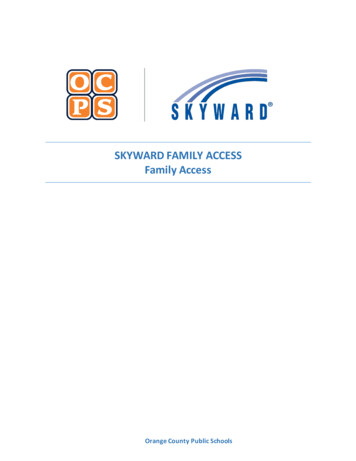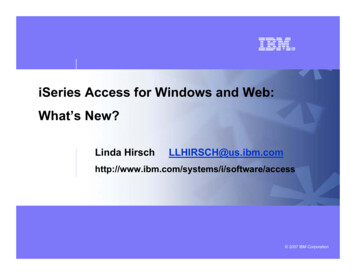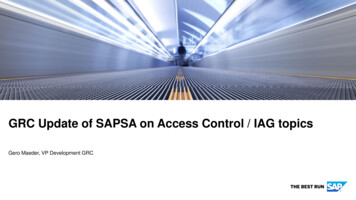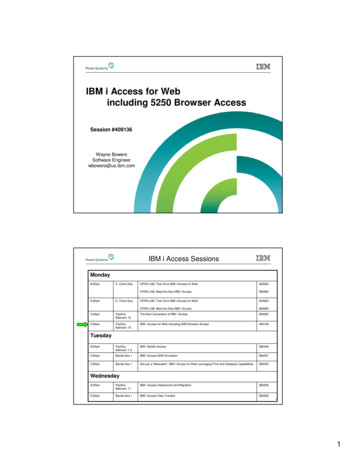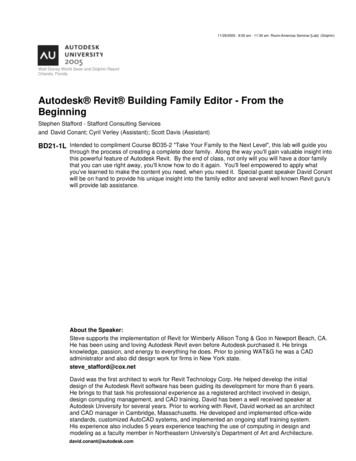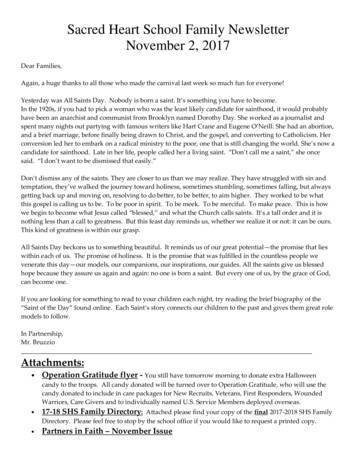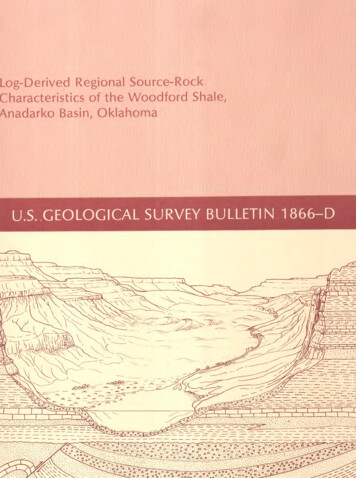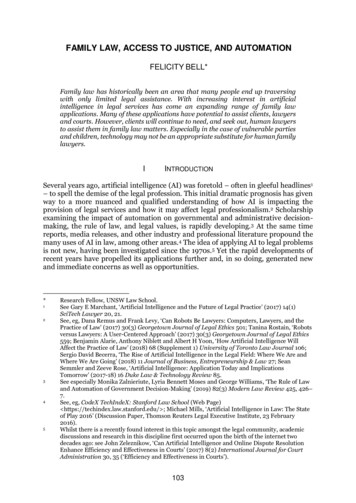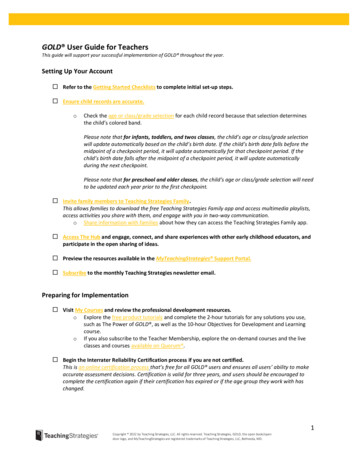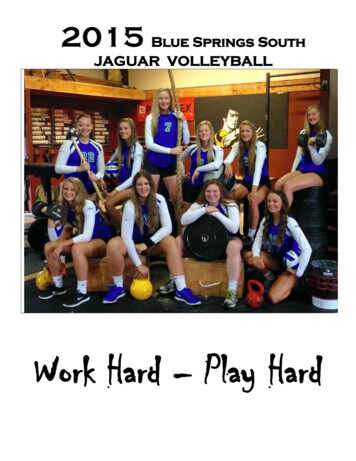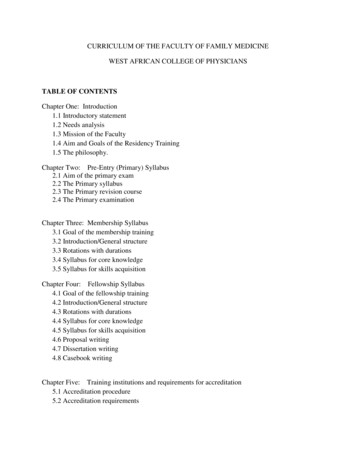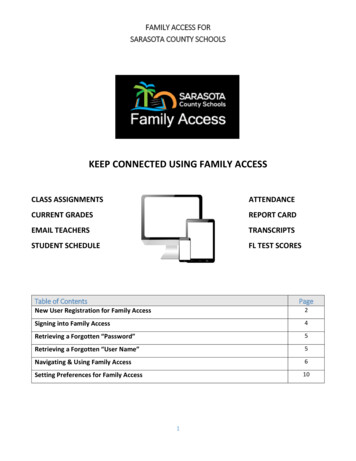
Transcription
FAMILY ACCESS FORSARASOTA COUNTY SCHOOLSKEEP CONNECTED USING FAMILY ACCESSCLASS ASSIGNMENTSATTENDANCECURRENT GRADESREPORT CARDEMAIL TEACHERSTRANSCRIPTSSTUDENT SCHEDULEFL TEST SCORESTable of ContentsPageNew User Registration for Family Access2Signing into Family Access4Retrieving a Forgotten “Password”5Retrieving a Forgotten “User Name”5Navigating & Using Family Access6Setting Preferences for Family Access101
FAMILY ACCESS FORSARASOTA COUNTY SCHOOLSNew User Registration for Family Access1Using your Internet connection (Comcast, Frontier, Bright House etc.) web browser, enter the FamilyAccess Web address. https://parentportal.sarasotacountyschools.net The School Office is not able to address service provider issues or computerhardware/software problems. If you follow the below instructions and still cannot create an account, call or contact theSchool Office where your student attends.123Select “New User Registration”Read the Acceptable Use Guidelines for Computers, Networks and Information Systems Technologiesagreement. Select the “I Accept” button at the bottom of the page to continue the registrationprocess. If you select “I Do Not Accept” you will be returned back to the Family Access login screen.4Select “Yes” or “No” to the question “Are you a student?” If you are a parent, select No. If you are astudent, select Yes.Enter a “User Name”. This name will be a student or parent’s “User Name” when signing into FamilyAccess. It can be any combination of both letters and numbers. Pick something you will remember.Parents and students should have separate accounts with different user names. (e.g. – supermom)52
FAMILY ACCESS FORSARASOTA COUNTY SCHOOLS67891011Enter the user’s “Last Name” and then enter the user’s “First Name”. This name must match the namegiven as the contact on the Student Registration forms for the school.Create a “Password”. Passwords are case sensitive. “Confirm Password” by typing password in again.Enter the “Email” address that should be used by this system to confirm this account’s security. “UserName” account and password changes/notices will be sent to this email address. Also, this will be theemail address provided to the teacher to be used to contact you. “Confirm Email” by typing email inagain.To “Add Students” - Enter the “Student Id” (N number). The N number or Student Id is provided by theschool.- The Student Id will start with an N and is followed by a 6 digit number. Do not enter the N –only enter the number. If there is a leading zero after the N, do not enter the zero.- Next enter the” Last Name”, “First Name” and “Birth Date” of the student. The name and birthdate must match what is on the student’s birth certificate as that is how the student wasregistered into the database.Repeat this process if you are a parent and have additional students.*The red X can be used to delete student information that was entered incorrectly or needs to beremoved from the Family Access registration.Left mouse click on “Save” to complete the Family Access account creation.A student or parent access confirmation number will be emailed to the address you provided in stepnumber 8. You will need this information to login and complete the registration process.This is an example of a new user creating a Family Access account:3
FAMILY ACCESS FORSARASOTA COUNTY SCHOOLSSigning into your Family Access Account1Using your Internet connection (Comcast, Verizon, Bright House etc.) web browser, enter the FamilyAccess Web address. Once the Sign-in screen appears, enter your Family Access User Name in the top white boxThen enter the account password in the 2nd white boxLeft mouse click on the “Sign-In” button4
FAMILY ACCESS FORSARASOTA COUNTY SCHOOLSRetrieving a Forgotten Family Access “Password”123On the Sign-In page click “Forgot Password”On the Forgot Password screen, enter your “User Name” and “Email” address.Click “Submit”. Your password will be automatically emailed to the account used when you registered.Retrieving a Forgotten Family Access “User Name”123On the Sign-In page click “Forgot User Name”On the Forgot User Name screen, enter your “First Name” and “Last Name” and “Email” address.Click “Submit”. Your user name will be automatically emailed to the account used when youregistered.NOTE: If you have forgotten your password and/or user name and the online password reset feature does notwork, call or contact the School Office where the student attends.5
FAMILY ACCESS FORSARASOTA COUNTY SCHOOLSNavigating & Using Family AccessNOTE: If you have more than one student in your Family Access account, you will need to select one of yourstudents to move forward.Family Access can be navigated using the menu on the left side of the web page.My Students Use the My Students link to select or change the student’s records you wish to view.To select a student, click on the student name.6
FAMILY ACCESS FORSARASOTA COUNTY SCHOOLSStudent Schedules *Student Schedules – Defaults to show a student’s current schedule – “Week” view. Period: Class Period Mon – Fri: Days of the weeko Each box gives the course and section #o Course Nameo Teacher Nameo Time course is taught To see the all the courses based on Semester 1 and Semester 2 change the view to “Year” Period: Class Period*Time: Time of day the class meetsPattern: Days of the week the class meetsQtr: If only offered one quarter it will list which quarter - 1-4Title: Course TitleCourse - Section: Course NumberTeacher: The name of the teacher teaching the course – with option to email teacherEmailing Teachers – At various points in the program you may see an email icon next to a teacher’sname. ( ) By clicking on this icon/picture you can compose and send an email to that teacherautomatically.School: The school the student is enrolled in for the course *Elementary Student Schedules represent the correct courses and the name of the teacher for a student, butthe period and time of the class is not necessarily correct. If you need to find out the time a subject is taughtto your student, please contact the school.7
FAMILY ACCESS FORSARASOTA COUNTY SCHOOLSAttendance Attendance – Defaults to “Summary” viewView the number of student’s absences and tardies Year to DateTo see absences and tardies by date, change the view to “Detail”Attendance questions should be directed to the School Office where the student attends.8
FAMILY ACCESS FORSARASOTA COUNTY SCHOOLSReport Card To view the student’s current report card gradesTo print the official Sarasota County Report Card click on the “Download Official Report Card” linkAny questions about grades should be directed to the teacherAssignments Assignments – Defaults to the current grading period (GP)Select Day or Week to view assignments assigned during that timeClick Expand Details to view details of the assignments, includes gradesAssignment view can be adjusted to a timeframe by using the date range available Click on the arrowto detailClick on the envelope in front of the course period to expand the list of assignments from summaryto compose and send an email to that teacher automatically9
FAMILY ACCESS FORSARASOTA COUNTY SCHOOLSTranscripts Skills Transcripts – View a student’s past Sarasota school years’ courses and final grades. For courses thathave earned High School credit, the number of credits and cumulative GPA are shown. Skills gradesfor KG and 1st will not show.This page cannot be printed as an “Official” transcript. Please see the school registrar if an “Official”transcript is needed.Skills – Students in KG and 1st grade receive skill grades as quarter grades. These are shown on thistab.Testing State standardized test scores are available if taken in Sarasota CountyTest Score the Achievement levelTests included - FCAT, FSA, EOCsCourse Request Each Middle and High School will determine if this feature will be used by their schoolParents will be notified if they need to view this tabSetting Preferences for FAMILY ACCESSSettings Password – Place to change your passwordMy Students – Place to add or remove students from your accountContacts – Displays a list of the contacts that are listed for your student. If you need to make achange, please contact the school’s registrar. Some changes can be made in InfoSnap.Alerts – Set automatic academic email alerts (attendance, grades etc.).o On this page you can select if you need the school to provide you with a paper copy of thereport card each quarter. Otherwise, you can view and print your Student Report Card fromthe Family Access portal.10
8 Enter the "Email" address that should be used by this system to confirm this account's security. "User Name" account and password changes/notices will be sent to this email address. Also, this will be the email address provided to the teacher to be used to contact you. "Confirm Email" by typing email in again.