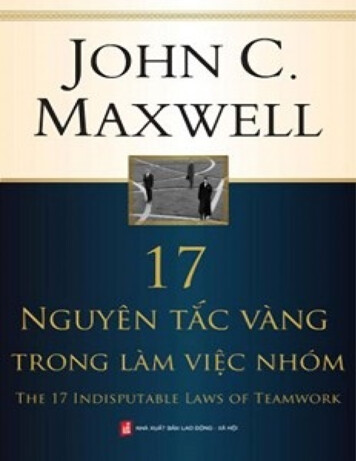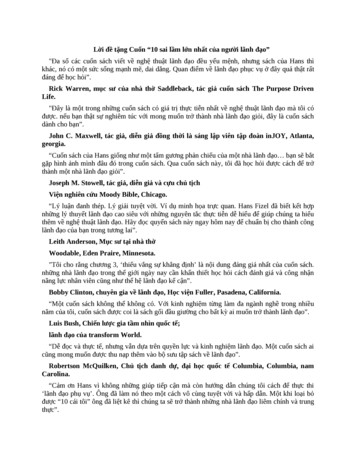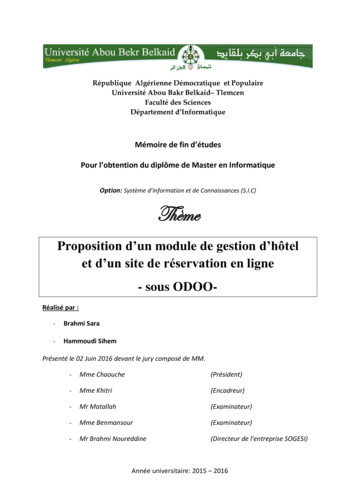Transcription
Using the RP40There are two buttons on the right side of the RP40, top and bottom (see photo manual). Youcan press the top button briefly to see the pedometer with information about the number ofsteps you have taken, calories burned, and distance. You can long press the bottom buttonto turn on the watch, short press to show the standby screen, when the watch freezes youcan hold this button for 10 seconds to restart.Touchscreen movements- Swipe right / left / up to go to the main menu. After clicking a function, swipe from left toright to go back, and from right to left to confirm.- Long press on screen allows you to choose what kind of watch theme you like, click on thescreen to confirm.- Swipe down: you will see the status screen, including bluetooth status, battery indicationand time etc.Download app- Via the app store of Android or iOS: app name Android - Fundo, app name Apple: Fundo Via the QR code on the watch or the manualBluetooth connection- First time connection: Turn on the Bluetooth on your mobile, turn on the App to search forthe device (make sure to authorize notifications for this app when requested), go back to theBluetooth setting of your mobile and search for it the device under thename: “NJY-L3-LE”, this name will now also be displayed in the App where you can nowclick to connect.- Now go to the RP40 watch to the Bluetooth function, turn it on and search your phone inthe devices you can connect. Then accept the connection on your mobile as well. - Youshould be connected now.NotificationsTo ensure that the RP40 receives all notifications from your phone, it is necessary to give theRP40 permission to all this information on your smartphone. To do this, go to settings - apps - Fundo - permissions. So here you can give permission to all apps on your phonelike the camera, storage, phone. It may differ per phone where this is stated, but you canusually find this in the terms indicated above. In order for the notifications to automaticallycome through to your RP40 watch, it is also important to have the Fundo app running in thebackground, you must also give permission for this.This is under settings - apps - Fundo - data usage - allow data usage background.Charging instructions:Use the supplied charger with the pins. Make sure that these connect properly to themagnetic part (see picture under Charging Instructions in English manual). Charging willthen start automatically and will take approximately 70 minutes to fully charge.Warning: make sure that the two pins of the charging cable do not come into contactwith other conductive material, as this can cause a short circuit.
Main functions:Calling: bluetooth call through mobile phone, talk through the smart watch.Contacts: Sync all your contacts from your phone to the smartwatch, up to 400 people.Call log: Sync all your call history from your phone to the smartwatch.SMS: Sync all your text messages from phone to smartwatch (iOS not supported yet).Bluetooth: Search for or disconnect the device youw ant to connect.Notification: Sends all notifications from your phonet o your smartwatch such as Facebook,Email, Whatsapp, SMS etc. after it is connected correctly.Sleep monitor: The smartwatch automatically turnso n the monitor from 9:00 PM to 9:00AM. It keeps track of your sleep time and quality, helps you adjust better rest time and sleepquality. Swipe up to see options such as: Status, On and Off, History, view your deep sleepand light sleep, Instructions.Heart rhythm monitor: wear the smartwatch tightly on your wrist, the best position is asclose as possible to hand, after about 20 seconds you will see real time data of your heartrhythm, swipe down in this menu to see the following: History , single and continuousmeasurement mode, and Instructions. Normally the heart rate is between 60 - 90 times /min.ECG: uses optical heart rate and ECG combined technology, after about 30 seconds thedata will be displayed, after the test is done the data will appear in the App, which meansthat the ECG will be saved in the phone's app.Running: Accurate monitoring of the movement data,i n the meantime the heart rate monitorstarts. Swipe up to enter the heart rate value and it will show you your current heart rate.Scroll down to return to sport mode, click the sport mode button, Stop and Pause will appear.Pedometer: check the steps you have taken during the day, how many calories you haveburned and the distance you have traveled. Every day at midnight, the data from theprevious data is saved and the pedometer restarts. Swipe up to view the following options:status, On and Off, history, 7 days of local data history, goal, set a goal for daily steps, addyour data such as; Gender, height, weight, etc. for more accurate results.Remote click: (When connected to the smartphone). Turn on the camera of your phone,use the remote camera / shot of your smartwatch to take a photo. The phone will then take aphoto and store it there.Music player: Bluetooth music can be used to control music playing on your phone.
Interface: You can choose between two standby interfaces on the smartwatch.Anti-lose option: click “find phone”, then the connected phone will start ringing. Click on“End” on your phone to stop this alarm, work on both sides, so for phone and smartwatch ifyou can't find one of them.Gestures: Supports muting the call with an upside-downm ovement of your wrist, samegesture for snoozing a set alarm, if you want to light up the image (from standby), a simplemovement of your arm is sufficient, shake your arm to answer calls.Altitude: When connected to the phone via the app, and when the phone has a networkconnection and GPS is on, you can measure the land altitude and air pressure.Weather: when connected to the phone via the app, and when the phone has a networkconnection and GPS is on, you can receive local weather reports.Multilingual: Auto sync is already on automatically. After the phone is connected, thelanguage on this device will sync with the smartwatch. To set this manually, you must turnthis off.Blood pressure: during measurement make sure your hand is flat, after about 48 secondsyou will receive the information. In general, blood pressure increases as you get older andthis also depends on your gender.Time synchronization: this is automatically on, after your phone is connected to thesmartwatch via the app, the time will be transferred from your phone to the smartwatch. Ifyou want to adjust the time, you must turn off time synchronization.Stopwatch: Single timing, tap left icon to start timing and tap to pause, tap again forcumulative time.Volume: adjustable volume for media, ringtones, notifications,e tc.Power-saving mode: turn on the smartwatch to enter clock mode, other functions areclosed, display, access custom brightness, and background light off duringUnit: Select whether you want to see units in metric or imperial.Clock: clock type, there are four standby clock displays to choose.Sedentary: Turn on a movement reminder if you plan to sit for a long period.Sound: here you can select the call profile you want to edit, select Ringtones, and here youcan adjust different sounds for notifications.QR code: this is the QR code that leads to the Appy ou need to install.
Alarm: You can set 5 alarms, long press will cancel the alarm.Factory reset: if there is a software problem, a factory reset can be a solution.Data transfer: the data is sent to the App, which stores all data on your phone and in theApp.Frequently Asked Questions:1. The phone cannot find the watch while pairing?Make sure the Bluetooth is activated on your phone. If the phone is within the "supportrange" for pairing, make sure that the distance between the watch and the mobile phone iswithin 0.5 meters and the Bluetooth communication range is within 10 meters after pairing.Make sure the watch has power. (If the problem persists after charging, please contact us.)2. What happens if Bluetooth cannot connect?Some phones' bluetooth service occasionally encounters anomalies when rebooting, whichcan lead to such situations. turn the phone's bluetooth off and on or restart the phone toestablish a normal connection.3. How do I restore the factory settings?The watch is connected to the phone, enter "My Band Management" in the app and selectFactory data reset.4. How do I update the watch's firmware?Connect the watch to the phone, enter the watch manager in the application and selectFirmware update to update.How do I use the RP40:Charge:Before you start using your new Smartwatch, it is wise to fully charge the Smartwatch first.You can charge it with the included USB cable, which you can connect to an adapter, laptopor computer.The USB cable is magnetic and only fits on the Smartwatch in one way, as soon as theconnection between USB cable and Watch has been made, the lights on the back of thewatch will light up green.The Smartwatch indicates the progress of the charging itself on the screen.When the Smartwatch is fully charged, you can start installing your Watch.By pressing the top button for a few seconds, the Smartwatch turns on.Install Smartwatch:A QR Code is included in the manual, which you scan with your smartphone.When you have done this, you will automatically go to the play store and download thesoftware for the Smartwatch, the corresponding APP for this is called: V Band. (Treasure /Baidu assists app)
When installing the APP you can choose from Android or Apple, depending on the controlsystem of your phone, you choose the right APP.After downloading the software, click on open, but you must accept the terms andconditions.Then you connect the Smartwatch with your phone, you click on the available device, theSmartwatch is registered under the name: Ck29.Audio bluetooth connection.Enter the mobile phone's Bluetooth settings and click connect after finding CK29-Audio. Theconnection is displayed, which means that the connection was successful. (To make a call,you need to connect to bluetooth before you can use it)Language settings:Swipe Left to access the menu of your watch.On the 6th page of the menu you will find the language setting, this is indicated by thesymbol Aa, you can now choose from different language settings, note: unfortunately youcannot choose from the Dutch language.Choose watch face:Keep your finger on the watch face of the Smartwatch, when you have done this the watchface will appear in miniature, you can now choose between different dials, you do this byswiping left or right, once you have made a choice, 1 click on the dial is sufficient, yourselected dial is now set.After the Watch and phone are connected, the Watch will automatically sync the date andtime, so make sure that the date and time in your phone are correct.Functions:The Smartwatch has the following different functions: (note that the Smartwatch is notcalibrated)WatchPedometerRangefinderCalories counterLanguage settingsSleep monitoringMake a call (make sure that the Bluetooth connection is optimal for a call)Heart rate monitorSwitching on and offPulse rate meterBlood pressure meterFind phoneMusic
Main functions: Calling: bluetooth call through mobile phone, talk through the smart watch. Contacts: Sync all your contacts from your phone to the smartwatch, up to 400 people. Call log: Sync all your call history from your phone to the smartwatch. SMS: Sync all your text messages from phone to smartwatch (iOS not supported yet). Bluetooth: Search for or disconnect the device youw ant to connect.