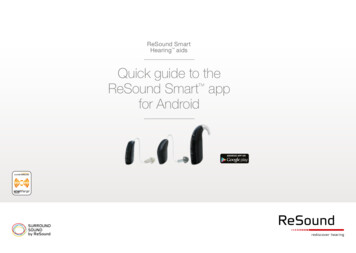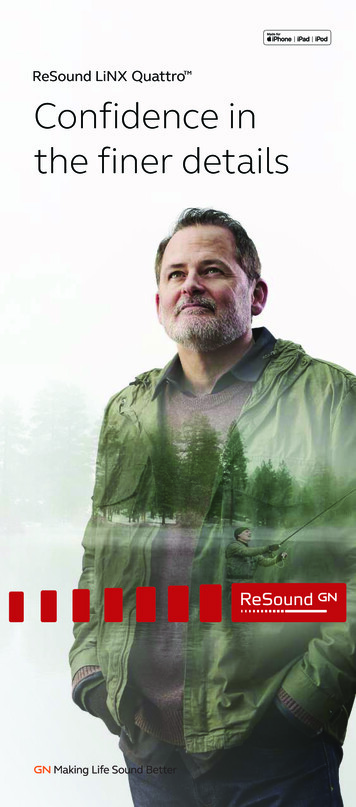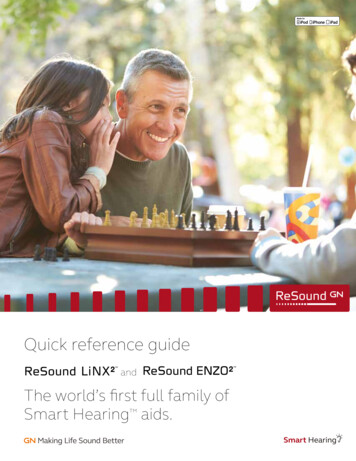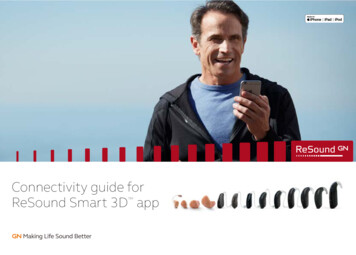
Transcription
Connectivity guide forReSound Smart 3D app
Table of contentsIntroduction to ReSound Smart Hearing Aids. 3Mobile Devices that Work with ReSound Smart Hearing Aids. 3Connectivity and ReSound Smart 3D App for Apple Devices. 4Built-in iOS control of your hearing aids.11Connectivity and ReSound Smart 3D App for Android Devices.53More apps from ReSound.902
Compatible ReSound Smart Hearing aidsReSound wireless hearing aids work with the ReSound Smart 3D app. If you’re indoubt, please ask your hearing care professional.ReSound LiNX Quattro , ReSound LiNX 3D and ReSound ENZO 3D Compatible mobile devicesYou can use the free ReSound Smart 3D app tocontrol and optimize your ReSound Smart Hearingaids right from your iPhone , iPad , iPod touch,Apple Watch or select Android devices.**Visit resound.com/compatibility for a complete list of compatible devices.3
Connectivity and ReSound Smart 3D appfor Apple devicesHow to pair your ReSound Smart Hearing aids to your iPhone, iPad or iPod touch.Check batteryTraditional Zinc-Air hearing aidsInsert a fresh battery in yourReSound Smart Hearing aid.Keep the battery door open sothe hearing aid cannot power up.Rechargeable hearing aidsInsert your rechargeablehearing aids in the chargingcase and ensure you haveat least 1 green LED lit inthe battery charge indicator.4Turn on BluetoothSwipe upwardsfrom the bottom ofthe screen to revealthe Control Center.Tap the Bluetoothicon.
Detect hearing aidsNow that Bluetooth isactivated, go to Settings, tapGeneral, then Accessibility.Close the battery door topower up your hearing aidso your iPhone, iPad, or iPodtouch can detect it and thentap MFi Hearing Aids.5
Make the connectionTap on the name and model number of your hearingaid when it appears on the screen.Tap Pair in the dialogue box. When pairing to twohearing aids, you will receive separate pairing requests.The second request may take a few seconds to appearafter starting the first pairing.Wait for authenticationWhen you tap on Pair in the dialogue box, yourReSound Smart Hearing aid and Apple deviceneed time to authenticate the pairing. Either putyour hearing aid on and wait for a series of 6 beepsfollowed by a ripple tone, or wait at least 120seconds for authentication to finish. Please don’tstream audio until authentication is complete.When it’s connected the color of the name willchange from black to blue and display “Connected.”6
Re-connecting your hearing aids to youriPhone, iPad or iPod touchWhen you turn off your hearing aidsor Apple device, they will no longer beconnected. To connect them again, turn onyour hearing aids by opening and closingthe battery doors. The hearing aids willthen automatically connect to your Appledevice. You can also verify this connection byaccessing the Accessibility shortcut (tripleclick the home button, or access from theControl Center if customized) and makingsure that your hearing aids have beendetected.To switch connection from one Apple deviceto another, swipe up from the bottom ofyour Apple device’s screen and tap on theBluetooth icon to disconnect the hearingaids. Now you can activate Bluetooth on thedevice you want to connect to next.Pairing to more than one Apple deviceYou can pair up to five different Apple devicesto your ReSound Smart Hearing aids, butyou can only connect to one Apple device ata time.7
Stream sound directly to yourReSound Smart Hearing aidsYou can stream stereo audio, such as music, directly fromyour Apple device to your hearing aids.Control CenterAccess the Control Center byswiping up from the bottomof the screen. Press on mediaplayer to open. Tap AirPlay iconin upper right and select desiredaudio source (your name byheadphone icon).To stop streaming to yourhearing aids and return tonormal phone operation, selectiPhone. You can also stopstreaming audio to your hearingaids by tapping the mediaplayer’s pause button.8
How to stream audio from different appsPhone and FaceTime callsIf a call comes in whileyou are streaming audiofrom your music player,answer it and the systemwill automatically turndown the music andswitch to your phoneconversation.You can also stream audio from other appssuch as YouTube.Open a media player app such asYouTube and press the AirPlay icon.Select the hearing aids for streaming andpress play. Press pause to stop streamingthe video. If you want to go back to normaliPhone operation, click on the AirPlay iconand tap on iPhone in the dialogue box.Once you end a call, thesystem will continuestreaming music fromwhere you left off.If I answer a call from my Apple Watch, do I getthe sound in my hearing aids?If you get a call on your Apple Watch, scroll downon the digital crown and choose Answer on iPhoneto get the sound in your hearing aids. Use themicrophone on the iPhone to pick up your own voice.9
Ringtones & Audio RoutingPlay RingtonesYou can choose tostream your phone’sring tone directlyto your hearingaids. Go to Settings,tap General, tapAccessibility, tap MFiHearing Aids. Turnon Play Ringtonesto stream ringtonesto your hearing aid(toggle will be green)or turn off to haveringtones comethrough your iPhonespeaker (toggle willbe gray).10Audio RoutingAudio routing allows you tocontrol how different audioinputs will be directed.Go to Settings, tap General, tapAccessibility, tap MFi HearingAids, then Audio Routing.Select either:Call Audio (incoming phone calls) or Media Audio(for example streaming music).Select how you wish to direct the audio input, forexample Always Hearing Aids.Setting to Automatic routing will route to a wiredaudio source if connected, then search and streamto either standard Bluetooth devices (for exampleCarPlay, A2DP Bluetooth devices) or hearing aids.
Control of your hearing aids built intoyour iPhone, iPad or iPod touchCustomize Control CenterYou can customize yourControl Center to add ashortcut for quick accessto basic control of yourhearing aids. Go to Settings,tap Control Center, tapCustomize Controls, tapthe plus sign ( ) next to MFiHearing Devices. The shortcuticon will now be visible inthe Control Center.How to access basic volumeand program controlsTriple click on the Home buttonon your Apple device, or tap theear icon in your Control Center(if customized), to access basicvolume and program controls.How to use Apple’s native appto control your ReSound SmartHearing aidsYou can also access a controlcenter for your hearing aidsin Settings. Go to Settings,General, Accessibility, andMFi Hearing aids, then tap onthe the name of your hearingaids to go to the hearing aidcontrols.11
Control of your hearing aids built intoyour iPhone, iPad or iPod touch1231. The nameand model ofyour hearing aids.2. Streaming andvolume settingsfor bothhearing aids orindependentlyfor each hearingaid.3. Independentvolume control ofeach hearing aid.12Scroll down the page to seethe following settings.4. View and change theprogram.4565. Start and stop Live Listento use your iPhone,iPad or iPod touch as amicrophone which sendssound directly to yourhearing aids.6. Tap this if you want toforget this device andremove the pairing.
Smart control and personalizationwith the ReSound Smart 3D appDownload and install the ReSound Smart 3D appThe app can be downloaded for free on the App Store byfollowing these steps:If you have an iPhone, iPad or iPod touch:1. Go to the App Store2. Search for “ReSound Smart 3D”3. If you are on an iPad, change the search criteria in the top lefthand corner. Tap Filters, tap Supports, then iPhone only.4. Tap on Get and then Install to start downloading the app5. Tap the ReSound Smart 3D app on your Home screen to startup your ReSound Smart 3D app13
Getting connectedThe first time you open the app, we will take you through a few steps to get you connected.Start by accepting the Terms & Conditions and then continue with the flow shown here.If you haven’t already paired yourApple device with your hearingaids, please go to p. 4 and followthe steps to pair.Remember to allow push notifications and useof location based services to always stay up to dateand enjoy the app fully.14
The ReSound Smart 3D app will guide you through the rest of the flow:The first time you open the appafter pairing in iOS settings, theapp will confirm it found thehearing aids.Next, establish a secureconnection between the app andyour hearing aids by rebootingyour hearing aids.When the green check markappears, you’re ready to go!15
ReSound Smart 3D app overviewThe ReSound Smart 3D app has four main screens, all accessible from the bottomnavigation menu.Home screenThe Home screen is yourcenter for control. Fromhere you have easyaccess to program andsound control.You can always returnto this screen by clickingthe Home icon in thebottom menu.16StatusThe status screen willshow you informationabout the connectivitybetween your mobiledevice, hearing aids,ReSound wirelessaccessories and AppleWatch.Low battery warningswill also be displayedhere. If the connectedhearing aids areReSound LiNX Quattrorechargeable, thecharge remaining in therechargeable batterywill be shown for eachhearing aid.
My ReSoundMy ReSound is aboutyou and your hearingaids.This is where you findReSound Assist, ifenabled by your hearingcare professional.MoreThe More menu iswhere you adjustgeneral app settingsand find support andlegal information.17
Program changeThe ReSound Smart 3D Home screen gives you direct access to change programs andFavorites in three convenient ways:Top menuSwipe to the left for allprograms and Favorites.Program overviewPull down or tap onthe handle below thetop menu to view allprograms and Favorites.Quick swipeSwipe on the red card tochange programs. Thisview of each programalso displays availableQuick buttons.18Program overviewWhen opening theprogram overview,you can see all yourprograms and Favorites.You can change and editprograms and also addFavorites.
Hearing aid volume controlVolume controlMove the slider toadjust the volume in thehearing aids.MuteTo instantly mute thesound coming from yourhearing aids, tap themute icon to the left ofthe volume slider.Independent volumecontrolTo adjust volume forright and left hearingaids independently, tapthe split icon to the rightof the volume slider.Sliders for each hearingaid appear.19
Streamer volume controlStreamer volumecontrolWhen a streamerprogram is selected,you can adjust thestreaming volumeseparately with theorange volume slider.Hearing aid volumeYou can still adjust thevolume of the hearingaids without affectingthe volume of the audioyou are streaming.20Independentstreamer volumecontrolTo adjust volume forright and left sides ofthe streamer deviceindependently, tapthe split icon to theright of the orangeslider.Can I mute all my devices?You can mute your hearing aids or your streamerdevice independently by tapping on one of the muteicons to the left of the volume sliders. To unmute,re-tap the mute icon or tap on the card in the middleof the screen.
Mix-in streaming volume controlFor ReSound LiNX Quattro hearing aids with mix-in streaming, phone callor audio streaming volume is controlled by the volume controls on thedevice. To quickly optimize the volume settings for either streaming signalor surroundings, use the quick buttons.21
Quick buttonsEach program has individual Quick buttons or short-cuts to instant sound optimizations whenyou need them.Quick buttons aredisplayed on the redcard just below theprogram name.In the All-Aroundprogram, Noise filterand Speech clarity areavailable.Tapping a Quickbutton will activate ituntil you tap it againto deactivate it.22
ReSound Smart 3D appfor Apple WatchControl the smartest hearing aidsstraight from your wrist.What you needThe ReSound Smart 3D app must be installedon your iPhone. Please follow the instructionsfound in the Apple Watch companion app onyour iPhone.23
How to get the ReSound Smart 3D app on your Apple WatchHow to get the app on Apple WatchMore menu Open the Apple Watch app on your iPhone. When your AppleWatch and iPhoneare paired, furtherWatch settings areaccessible from theMore menu. Scroll down until you see Smart 3D in yourlist of apps. Tap it. Enable Show App on Apple Watch. Y ou will see the ReSound Smart 3D appbecome available on your Apple Watch. If you have chosen to ‘Optimize MFiconnection’ in the More menu, you will beable to control the hearing aids through thewatch only if the app is also open on theiPhone.24 Sound Enhancerfeatures should bespecifically enabledin this menu in orderto see them onWatch.
Enable ‘complications’ You can also use ReSound Smart 3D app‘complications’. These are small controlicons shown on the main Apple Watchscreen. They will show your currentprogram, and will take you directly tothe app with a simple tap. You can enable complications bycustomizing the Apple Watch face.This is initiated via a long press on theWatch face and by choosing customize. The small square areas arecomplications. Select onecomplication and use theslider to navigate to theReSound complication icon.You can also use the Apple Watch digital crownfor volume adjustments when on the Home screen.In streamer programs, tap the streamer bar to adjustthat with the digital crown.Home screenThe Home screen shows youthe current program.Programs and FavoritesProgram overviewSwipe right from the Homescreen to see the programoverview. Tap one of theprogram icons to choose aprogram. Scroll down to choosebetween hearing aid programs,streamer programs and yourown Favorites. You can createnew Favorites in the ReSoundSmart 3D app on the iPhone.25
Volume controlHearing aid volume controlTap the or - icons to increaseor decrease the volume of thehearing aid.To mute/unmute the hearing aids,force touch on the screen.Streamer volume controlWhen a streamer program isselected you can adjust thestreaming volume separatelywith the orange volume slider.You can also mute/unmutethe streaming volume byforce touch.Monitor battery statusYou can monitor the batterystatus of your rechargeablehearing aids, also while charging.26Quick buttons and Sound EnhancerSwipe left from the Homescreen to find Quick buttonsand Sound Enhancer.Adjust all Sound Enhancerfeatures by tapping the and –icons. Use force touch to resetto fitted settings.Comfort in NoiseSpeech FocusComfort in WindBass and treble
Tinnitus ManagerThe Tinnitus Manageris available for ReSoundSmart Hearing aids.Its features will beavailable for you inthe app if the TinnitusSound Generator (TSG)has been enabled inone or more of yourfitted programs byyour hearing careprofessional.A small icon will appear in the topright corner of the programs in whichTSG has been enabled. If you select theSound Enhancer menu from one of thoseprograms, you will see the Tinnitus Manageris available.If you have a programfit with white noisePitchAdjust the frequencyshaping (Pitch) bymoving the two slidersleft and right.Sound variationAdjust the variation ofthe white noise soundinput by tapping thebuttons towards thebottom.Tap Reset to return tofitted settings.27
Tinnitus Manager functionalityIf you have a programfit with Nature Sounds If you haveReSound LiNX QuattroChoose betweenone of the sixNature Sounds inthe hearing aid.Choose between one ofthe 6 nature sounds or4 white noise variations.Adjust the white noisepitch by moving thetwo sliders.You can also activatethe white noise soundinput on the Play buttonand adjust the Pitch.Can I save my settings?When you find settings you like, you can save themas Favorites. If you don’t save them, the adjustmentswill remain until you reboot your hearing aids (openand close the battery doors).28Adjust the volumeof the TSG signalseparately from thehearing aid volumeby moving the TSGvolume control slider.
Sound Enhancer:personalizeyour soundThe Sound Enhancer gives you control tofine-tune bass, middle and treble frequencies,noise reduction, speech focus and wind noisereduction.The availability of Sound Enhancer varies perprogram depending on your fitting. Noisereduction, speech focus and wind noisereduction are only available in ReSoundLiNX Quattro 9, LiNX 3D 9 and ENZO 3D 9models. Bass, middle and treble frequencyadjustments are always available.29
Access Sound Enhancerfrom the bottom of theHome screen.Move the sliders tointeract with eachfeature and makeadjustments.When you interact withone of the features, thescreen will focus on thatfeature alone. See nextpage.Tap Reset to return tofitted settings.30
Bass, middle and trebleIncrease or decreasebass, middle and treblefrequencies.Adjustments are alsoapplied to streamedsound.Noise reductionAdjust the level of noisereduction from fullawareness ofsurroundingsto focused hearing.Can I save my settings?When you find settings you like, you can save themas Favorites. If you don’t save them, the adjustmentswill remain until you reboot your hearing aids (openand close the battery doors).31
Wind noise reductionAdjust and reduce windnoise for maximumlistening comfort inwindy situations.Speech focusChoose exactly whatto listen to by adjustingthe focus of the beam.When the hearing aidsare set to automaticfocus, adjusting speechwill switch them to themanual setting.To return to automaticuse, slide the bar to thefar right.Optimize Speech focusWhen adjusting speech focus, also try the noisereduction for maximum effect.32
FavoritesAdd a FavoriteYou can save yourpreferred sound settingsas a Favorite.NameStart by naming yourFavorite.Tap Add a Favoriteat the bottom of theSound Enhancer or theprogram overview.Changes made to soundsettings can be savedas a new Favorite orto update an existingFavorite.What are the settings of my Favorite?To view the settings of your Favorite, tap Summaryat the bottom of the screen. You can do this whenyou add the Favorite or if you enter Edit mode.33
LocationYou can also chooseto add a location to aFavorite.You can choose tohave your hearing aidsautomatically change tothe Favorite when youenter that location.Favorite overviewWhen you have savedyour Favorite, it will beadded to the programnavigation menus.To edit or delete anactive Favorite, tap Editat the bottom of theprogram overview. Thentap the Favorite. Editname, location or tapDelete at the bottom of the screen.To delete all your Favorites, simply tap Deleteall Favorites at the bottom of the programoverview after you tap Edit.34
StatusConnection and battery statusConnection statusShows the connection status between yourhearing aids, streamer device and mobile device. Ifyou have an Apple Watch connected, that will beshown too.If you see a red line with an exclamation mark, itmeans the connection is missing or broken.What if I lose a connection?When a connection is lost, tap the exclamation mark to receive guidance on how to re-establish the connection.Check that your hearing aids are powered on, are within phone range and have enough battery charge. You can alsoopen and close the battery door if connection is not re-established right away.35
Bluetooth offBluetooth must alwaysbe on to use the appwith the hearing aids. Ifit is turned off, the appwill guide you to turnit on.Low battery warningIf the battery on oneor both of your hearingaids is running low,you will hear a lowbattery warning inyour hearing aids andthe Smart 3D app willshow a red batterynext to the hearingaid(s).What if I lose a connection?On your ReSound LiNX Quattro rechargeable hearing aids, you can press and hold the button for5 seconds to turn them off and then press and hold for 5 seconds to turn them on again.36
ReSound LiNX Quattro rechargeable hearing aid statusIf the connected hearingaids are rechargeable, abattery status indicatorwill show the currentstate of charge for eachhearing aid.37
Battery charge levelsThe battery indicator is a scale of 1 to 5with each dot corresponding to a batterycharge interval. Once the battery chargelevel reaches below 10%, a red exclamationmark and a battery charge notification willindicate it is time to charge the hearing aid.38Hearing aids chargingOnce your ReSound LiNXQuattro rechargeablehearing aids are placedin the charger, a greenlightning icon on thestatus screen will showthe hearing aids are incharging state and theconnection will be shownas a dotted line. Whilecharging, the batteryindicator will show thecurrent state of charge.
ReSound AssistThe ReSound Smart 3D app lets you optimize manysettings yourself. But if you experience recurringproblems or need additional fine-tuning after yourinitial fitting with your hearing care provider, ReSoundAssist may be able to help. With ReSound Assist, youcan send a request for assistance with your hearing aidsettings right from the ReSound Smart 3D app.Please note that access to ReSound Assist requiresthe following: Availability in your market It has been enabled for you by your hearing careprofessional39
Request assistanceMy ReSoundGo to My ReSoundin the bottom menuto find ReSoundAssist. Tap Requestassistance to reach outto your hearing careprofessional.Try out your direct fine-tuning options in theReSound Smart 3D app first. Use ReSound Assistif you’re experiencing recurring problems or needmore fine-tuning than you can find in the app.40Before we beginThe first set of questionswill help us determineif the assistance youneed can be completedremotely throughReSound Assist. Answerall of the questions andtap Next.
Defining your problem and sendingIn the following steps, simply mark your responses as they match your experience.The more input you give, the better your hearing care professional can help you.Define your problemChoose from the availabledescriptions to help defineyour problem for your hearingcare professional. You may alsochoose ‘Other’ if none of theoptions accurately describeyour experience.On the second and thirdstep, tell your hearing careprofessional when your problemis occurring, how severe it isand in which ear and programyou experience it. Tap Next tocontinue.Fill in a response on every screen in order to proceed.41
Send requestReview the summaryof your problem. Youcan also add a personalmessage to describe iteven further. Tap Sendrequest when you’reready.After you send the request, you will receivea confirmation from your hearing care professional.42Viewing requestsTo view your previousrequests and responsesfrom your hearing careprofessional, go toMy ReSound and tapMy requests and newsettings. Lists of activeand closed requests willbe accessible. Tap one tosee more.
Receiving new hearing aid settingsNotificationWhen your hearingcare professionalsends you new hearingaid settings, you willreceive a notificationdirectly in the app.Tap Install to beginthe installation now, orLater to install it whenit’s more convenient foryou.If you tap Later, a notification badge onMy ReSound will remind you to install yournew settings later.Starting the installationNew hearing aid settingsare listed first on thescreen.Prior to installing newsettings, insert freshbatteries in your hearingaids or insert yourrechargeable hearingaids in the charging caseand ensure you haveat least 1 green LED litin the battery chargeindicator. Remove yourhearing aids and keepthem next to yoursmartphone. Tap Install.43
Installing new hearing aidsettingsIn the following steps, the appguides you through the flow.Note that the hearing aidswill turn off sound during theinstallation.You can follow the progressof the installation. The greencheck mark tells you when it’scomplete. Tap Close and try outyour new hearing aid settings!If you want to restore your previous settings,go to My ReSound and tap My requests and newsettings. The option to restore previous settings isavailable at the bottom.44
Rate my soundWhen you have a new fitting or fine-tuning of your hearing aids, the app will ask you to rateyour sound settings after a few days. Your rating will be sent directly to your hearing careprofessional. If you’re not satisfied with your sound settings, your hearing care professionalcan then adjust them for you.NotificationYou will receive anotification to rate yoursound settings. It willshow either on yourmobile device, or directlyin the app.RatingRate your soundsettings with one ofthese three options:If you tap ‘Remindme tomorrow’, youwill receive anothernotification in a day.You can also go to MyReSound to rate under‘Rate my sound’. Dissatisfied Satisfied Not satisfied yetYou can rate yoursound settings once.45
ComparisonIf your sound settingshave been fine-tuned,the app will ask youto compare the newsound settings with yourprevious sound settings.Are they: Better than before Same as before Worse than before46Sending a new requestIf you rated ‘Dissatisfied’or ‘Not satisfied yet’,the app will ask you toelaborate by filling out anew Assistance request.Elaborating on yourexperience greatlyhelps your hearing careprofessional to adjustyour sound settings.
Receiving new hearing aid softwareIn the event that your hearing aids require a software update, you can complete this withReSound Assist in the Smart 3D app.NotificationWhen a software updateis ready for your hearingaids, you will receive anotification directly inthe app. Tap Install tobegin the installationnow, or Later to installit when it’s moreconvenient for you.If you tap Later, anotification badge onMy ReSound will remindyou to install your newsettings later.InformationYou will see whichnew software versionis available for yourhearing aids. A messagewill also be included,to explain what is in theupdate.Sound will be turned offduring the installationprocess.47
Installing newhearing aid softwarePrior to installing new settings,insert fresh batteries in yourhearing aids or insert yourrechargeable hearing aids inthe charging case and ensureyou have at least 1 green LEDlit in the battery charge indicator.Keep them next to yoursmartphone. In the followingsteps, the app guides youthrough the flow.The green check mark tellsyou when the installation iscomplete. Tap Close andyou’re ready to go.48Install the new hearing aid software when it’s convenient foryou. It takes about 5 minutes per hearing aid, so it’s important thatyou have the time. It’s recommended to complete the installationonce started.
Guiding tipsThe ReSound Smart 3D app offers Guiding tips to help you get a better hearing experience. TheGuiding tips pop up in the app during the first weeks of wearing your hearing aids and using theapp. It’s your choice if you want to receive Guiding tips.Experienced hearingaid userIf you are anexperienced hearing aiduser, you will receive theGuiding tips on use ofthe app.These tips will highlightdifferent features inthe app, if you haven’talready used them.Tap Got it when you’ve read the tip. TapDon’t show tips if you don’t want Guidingtips to be shown.New hearing aid userIf you are new towearing hearing aids,or would just like toknow more, you willreceive Guiding tipsfor use of the app aswell as general hearingguidance.Tips on generalhearing guidanceinclude advice about getting used towearing hearing aids and what you can doto achieve the best result.49
Learn about the appTo learn even more about how the app works, go to Learn about the app in the My ReSoundmenu. Explore the app, and what you can do, section by section.OverviewThe full list of itemsthat you can exploreto learn more aboutthe app.50Example:Changing programsLearn how to changeprograms by swiping onthe cards on the Homescreen.
MoreAdditional app optionsApplication:App customization1. Demo mode: view the appwithout being connectedto hearing aids.2. Guiding tips: turn on or off.3. Auto-activation of favoritelocations: Choose if youwant your Favorites toautomatically change tothe locations you saved.General infoLegal information1. Information aboutlegal manufacturer,app version numberetc.2. Terms and conditionsfor use of the app.3. GN Online Services:Review, give orwithdraw consent todata-processing.4. Privacy policy.1. About: Read about the app and the ReSound brand2. Legal information: See next screen3. Support: Find tips and links for further support51
Find my hearing aidIf you have lost your hearing aids, go to My ReSound and tap on Find my hearing aid.The app may help you locate them.Last locationThe map will show where the hearing aids were last seen connected tothe app. Tap the hearing aids to see the address and time they were lastseen. You can switch between Map and Satellite views.If you have chosen to ‘Optimize MFi connection’ in the more menu theapp will only track the location of your hearing aids when the app waslast open and active.If the ‘Optimize MFi connection’ is off, the app will also track the locationof your hearing aids when the app is running in the background.Search nearbyIf the app detects the hearing aidsnearby, it will show you if you are getting closer or fartheraway from your hearing aids. Look for the indicator on thered bars at the bottom of the screen.Hearing aids must be on to use this feature.52Location services must beenabled to use the Finder feature.Go to Settings on the iOS device, tapPrivacy, then Location Services. TurnLocation Services on. Scroll down toSmart 3D app and select “Always”on.
Connectivity and ReSound Smart 3D appfor Android devicesHow to pair your ReSound Smart Hearing aids to your iPhone, iPad or iPod touchCheck batteryTraditional Zinc-Air hearing aidsInsert a fresh battery in yourReSound Smart Hearing aid.Keep the battery door open sothe hearing aid cannot power up.Rechargeable hearing aidsInsert your rechargeablehearing aids in the chargingcase and ensure you haveat least 1 green LED lit inthe battery charge indicator.Turn on BluetoothSwipe upwardsfrom the bottom ofthe screen to revealthe
1.Go to the App Store 2.Search for "ReSound Smart 3D" 3.If you are on an iPad, change the search criteria in the top left-hand corner. Tap Filters, tap Supports, then iPhone only. 4.Tap on Get and then Install to start downloading the app 5.Tap the ReSound Smart 3D app on your Home screen to start up your ReSound Smart 3D app