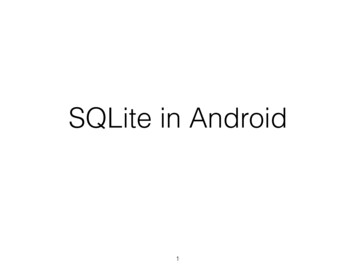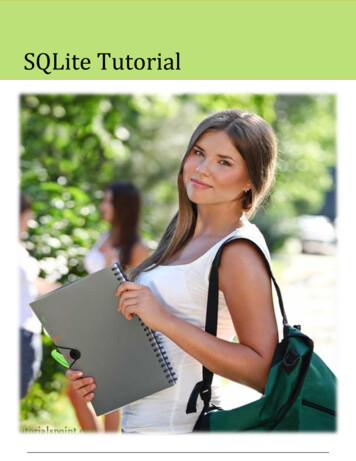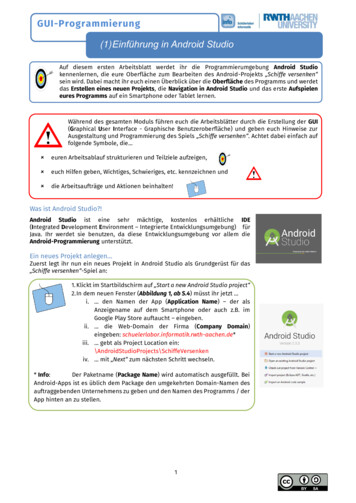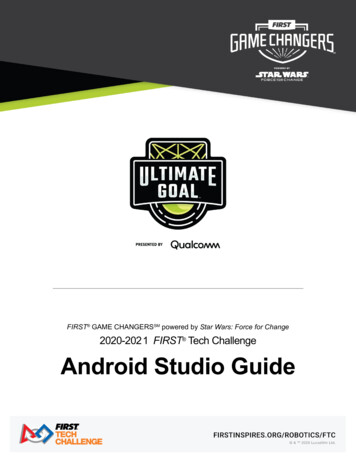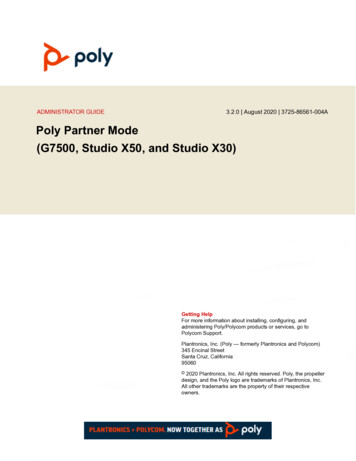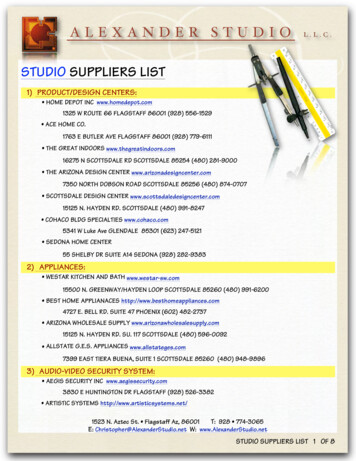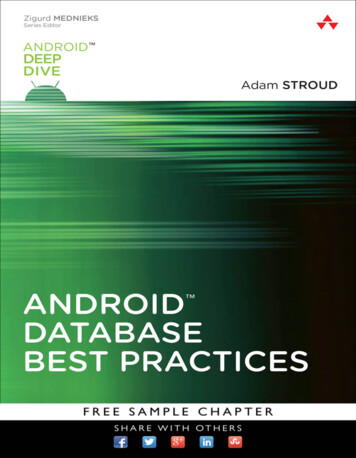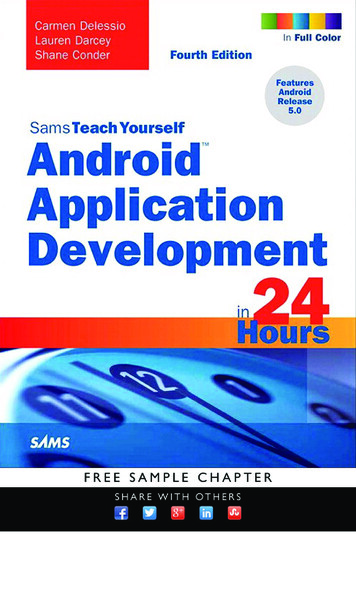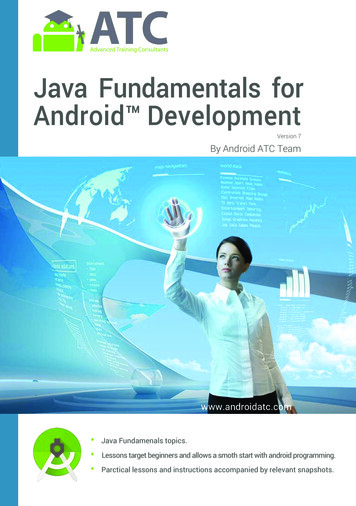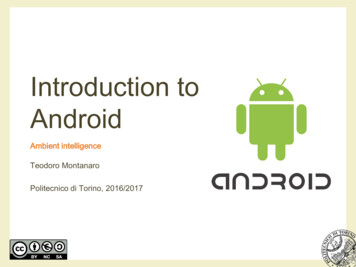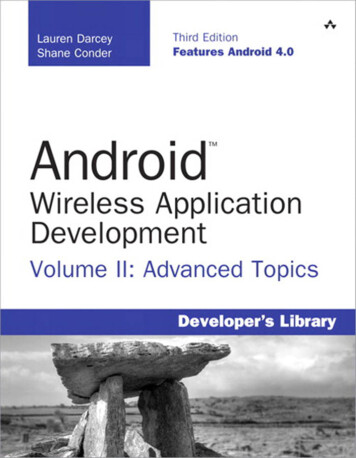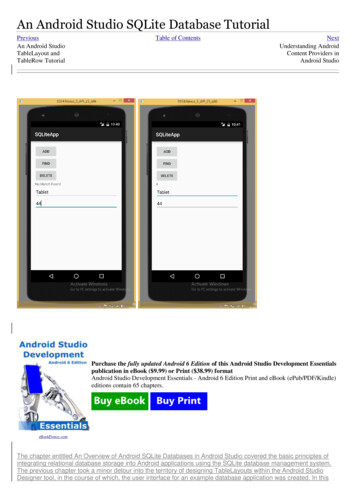
Transcription
An Android Studio SQLite Database TutorialPreviousAn Android StudioTableLayout andTableRow TutorialTable of ContentsNextUnderstanding AndroidContent Providers inAndroid StudioPurchase the fully updated Android 6 Edition of this Android Studio Development Essentialspublication in eBook ( 9.99) or Print ( 38.99) formatAndroid Studio Development Essentials - Android 6 Edition Print and eBook (ePub/PDF/Kindle)editions contain 65 chapters.eBookFrenzy.comThe chapter entitled An Overview of Android SQLite Databases in Android Studio covered the basic principles ofintegrating relational database storage into Android applications using the SQLite database management system.The previous chapter took a minor detour into the territory of designing TableLayouts within the Android StudioDesigner tool, in the course of which, the user interface for an example database application was created. In this
chapter, work on the Database application project will be continued with the ultimate objective of completing thedatabase example.Contents[hide] 1 About the Android Studio Database Example2 Creating the Data Model3 Implementing the Data Handlero 3.1 The Add Handler Methodo 3.2 The Query Handler Methodo 3.3 The Delete Handler Method4 Implementing the Activity Event Methods5 Testing the Application6 SummaryAbout the Android Studio Database ExampleAs is probably evident from the user interface layout designed in the preceding chapter, the example project is asimple data entry and retrieval application designed to allow the user to add, query and delete database entries.The idea behind this application is to allow the tracking of product inventory.The name of the database will be productID.db which, in turn, will contain a single table named products. Eachrecord in the database table will contain a unique product ID, a product description and the quantity of that productitem currently in stock, corresponding to column names of “productid”, “productname” and “productquantity”respectively. The productid column will act as the primary key and will be automatically assigned and incrementedby the database management system.The database schema for the products table is outlined in Table 42-1:ColumnData TypeproductidInteger / Primary Key/ Auto IncrementproductnameTextproductquantity IntegerTable 42-1Creating the Data ModelOnce completed, the application will consist of an activity and a database handler class. The database handler willbe a subclass of SQLiteOpenHelper and will provide an abstract layer between the underlying SQLite database andthe activity class, with the activity calling on the database handler to interact with the database (adding, removingand querying database entries). In order to implement this interaction in a structured way, a third class will need tobe implemented to hold the database entry data as it is passed between the activity and the handler. This is actuallya very simple class capable of holding product ID, product name and product quantity values, together with getterand setter methods for accessing these values. Instances of this class can then be created within the activity anddatabase handler and passed back and forth as needed. Essentially, this class can be thought of as representingthe database model.Within Android Studio, navigate within the Project tool window to app - java and right-click on the package name.From the popup menu, choose the New - Java Class option and, in the Create New Class dialog, name the classProduct before clicking on the OK button.Once created the Product.java source file will automatically load into the Android Studio editor. Once loaded, modifythe code to add the appropriate data members and methods:package com.ebookfrenzy.database;public class Product {
private int id;private String productname;private int quantity;public Product() {}public Product(int id, String productname, int quantity) {this. id id;this. productname productname;this. quantity quantity;}public Product(String productname, int quantity) {this. productname productname;this. quantity quantity;}public void setID(int id) {this. id id;}public int getID() {return this. id;}public void setProductName(String productname) {this. productname productname;}public String getProductName() {return this. productname;}public void setQuantity(int quantity) {this. quantity quantity;}public int getQuantity() {return this. quantity;}}The completed class contains private data members for the internal storage of data columns from database entriesand a set of methods to get and set those values.
Implementing the Data HandlerThe data handler will be implemented by subclassing from the Android SQLiteOpenHelper class and, as outlinedin An Overview of Android SQLite Databases in Android Studio, adding the constructor, onCreate() andonUpgrade() methods. Since the handler will be required to add, query and delete data on behalf of the activitycomponent, corresponding methods will also need to be added to the class.Begin by adding a second new class to the project to act as the handler, this time named MyDBHandler. Once thenew class has been created, modify it so that it reads as follows:package com.ebookfrenzy.database;import android.database.sqlite.SQLiteDatabase;import android.database.sqlite.SQLiteOpenHelper;public class MyDBHandler extends SQLiteOpenHelper {@Overridepublic void onCreate(SQLiteDatabase db) {}@Overridepublic void onUpgrade(SQLiteDatabase db, int oldVersion,int newVersion) {}}Having now pre-populated the source file with template onCreate() and onUpgrade() methods the next task is toadd a constructor method. Modify the code to declare constants for the database name, table name, table columnsand database version and to add the constructor method as follows:package com.ebookfrenzy.database;import android.database.sqlite.SQLiteDatabase;import android.database.sqlite.SQLiteOpenHelper;import android.content.Context;import android.content.ContentValues;import android.database.Cursor;public class MyDBHandler extends SQLiteOpenHelper {private static final int DATABASE VERSION 1;private static final String DATABASE NAME "productDB.db";private static final String TABLE PRODUCTS "products";public static final String COLUMN ID " id";public static final String COLUMN PRODUCTNAME "productname";public static final String COLUMN QUANTITY "quantity";
public MyDBHandler(Context context, String name,SQLiteDatabase.CursorFactory factory, int version) {super(context, DATABASE NAME, factory, DATABASE VERSION);}@Overridepublic void onCreate(SQLiteDatabase db) {}@Overridepublic void onUpgrade(SQLiteDatabase db, int oldVersion,int newVersion) {}}Next, the onCreate() method needs to be implemented so that the products table is created when the database isfirst initialized. This involves constructing a SQL CREATE statement containing instructions to create a new tablewith the appropriate columns and then passing that through to the execSQL() method of the SQLiteDatabase objectpassed as an argument to onCreate():@Overridepublic void onCreate(SQLiteDatabase db) {String CREATE PRODUCTS TABLE "CREATE TABLE " TABLE PRODUCTS "(" COLUMN ID " INTEGER PRIMARY KEY," COLUMN PRODUCTNAME " TEXT," COLUMN QUANTITY " INTEGER" ")";db.execSQL(CREATE PRODUCTS TABLE);}The onUpgrade() method is called when the handler is invoked with a greater database version number from theone previously used. The exact steps to be performed in this instance will be application specific, so for thepurposes of this example we will simply remove the old database and create a new one:@Overridepublic void onUpgrade(SQLiteDatabase db, int oldVersion,int newVersion) {db.execSQL("DROP TABLE IF EXISTS " TABLE PRODUCTS);onCreate(db);}All that now remains to be implemented in the MyDBHandler.java handler class are the methods to add, query andremove database table entries.The Add Handler MethodThe method to insert database records will be named addProduct() and will take as an argument an instance of ourProduct data model class. A ContentValues object will be created in the body of the method and primed with keyvalue pairs for the data columns extracted from the Product object. Next, a reference to the database will be
obtained via a call to getWritableDatabase() followed by a call to the insert() method of the returned databaseobject. Finally, once the insertion has been performed, the database needs to be closed:public void addProduct(Product product) {ContentValues values new ContentValues();values.put(COLUMN PRODUCTNAME, product.getProductName());values.put(COLUMN QUANTITY, product.getQuantity());SQLiteDatabase db this.getWritableDatabase();db.insert(TABLE PRODUCTS, null, values);db.close();}Purchase the fully updated Android 6 Edition of this Android Studio Development Essentialspublication in eBook ( 9.99) or Print ( 38.99) formatAndroid Studio Development Essentials - Android 6 Edition Print and eBook (ePub/PDF/Kindle)editions contain 65 chapters.eBookFrenzy.comThe Query Handler MethodThe method to query the database will be named findProduct() and will take as an argument a String objectcontaining the name of the product to be located. Using this string, a SQL SELECT statement will be constructed tofind all matching records in the table. For the purposes of this example, only the first match will then be returned,contained within a new instance of our Product data model class:public Product findProduct(String productname) {String query "Select * FROM " TABLE PRODUCTS " WHERE " COLUMN PRODUCTNAME " \"" productname "\"";SQLiteDatabase db this.getWritableDatabase();Cursor cursor db.rawQuery(query, null);Product product new Product();if (cursor.moveToFirst()) seInt(cursor.getString(2)));cursor.close();} else {product null;
}db.close();return product;}The Delete Handler MethodThe deletion method will be named deleteProduct() and will accept as an argument the entry to be deleted in theform of a Product object. The method will use a SQL SELECT statement to search for the entry based on theproduct name and, if located, delete it from the table. The success or otherwise of the deletion will be reflected in aBoolean return value:public boolean deleteProduct(String productname) {boolean result false;String query "Select * FROM " TABLE PRODUCTS " WHERE " COLUMN PRODUCTNAME " \"" productname "\"";SQLiteDatabase db this.getWritableDatabase();Cursor cursor db.rawQuery(query, null);Product product new Product();if (cursor.moveToFirst()) )));db.delete(TABLE PRODUCTS, COLUMN ID " ?",new String[] { String.valueOf(product.getID()) });cursor.close();result true;}db.close();return result;}Implementing the Activity Event MethodsThe final task prior to testing the application is to wire up onClick event handlers on the three buttons in the userinterface and to implement corresponding methods for those events. Locate and load the activity database.xml fileinto the Designer tool, switch to Text mode and locate and modify the three button elements to add onClickproperties: Buttonandroid:layout width "wrap content"android:layout height "wrap content"android:text "@string/add string"android:id "@ id/button"android:onClick "newProduct" / Button
android:layout width "wrap content"android:layout height "wrap content"android:text "@string/find string"android:id "@ id/button2"android:onClick "lookupProduct" / Buttonandroid:layout width "wrap content"android:layout height "wrap content"android:text "@string/delete string"android:id "@ id/button3"android:onClick "removeProduct" / Load the DatabaseActivity.java source file into the editor and implement the code to identify the views in the userinterface and to implement the three “onClick” target methods:package com.ebookfrenzy.database;import android.support.v7.app.ActionBarActivity;import android.os.Bundle;import android.view.Menu;import android.view.MenuItem;import android.view.View;import android.widget.EditText;import android.widget.TextView;public class DatabaseActivity extends ActionBarActivity {TextView idView;EditText productBox;EditText quantityBox;@Overrideprotected void onCreate(Bundle savedInstanceState) (R.layout.activity database);idView (TextView) findViewById(R.id.productID);productBox (EditText) findViewById(R.id.productName);quantityBox (EditText) findViewById(R.id.productQuantity);}public void newProduct (View view) {MyDBHandler dbHandler new MyDBHandler(this, null, null, 1);int quantity ;
Product product new Product(productBox.getText().toString(), .setText("");quantityBox.setText("");}public void lookupProduct (View view) {MyDBHandler dbHandler new MyDBHandler(this, null, null, 1);Product product g());if (product ! null) ity()));} else {idView.setText("No Match Found");}}public void removeProduct (View view) {MyDBHandler dbHandler new MyDBHandler(this, null,null, 1);boolean result ing());if (result){idView.setText("Record xt("");}elseidView.setText("No Match Found");}.}Testing the ApplicationWith the coding changes completed, compile and run the application either in an AVD session or on a physicalAndroid device. Once the application is running, enter a product name and quantity value into the user interfaceform and touch the Add button. Once the record has been added the text boxes will clear. Repeat these
Within Android Studio, navigate within the Project tool window to app - java and right-click on the package name. From the popup menu, choose the New - Java Class option and, in the Create New Class dialog, name the class