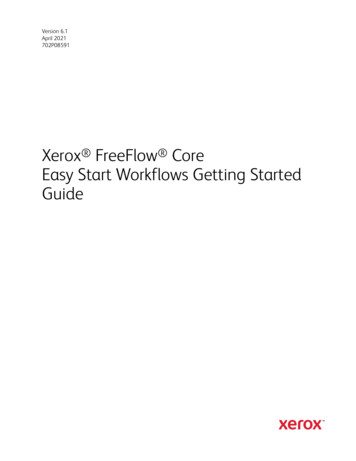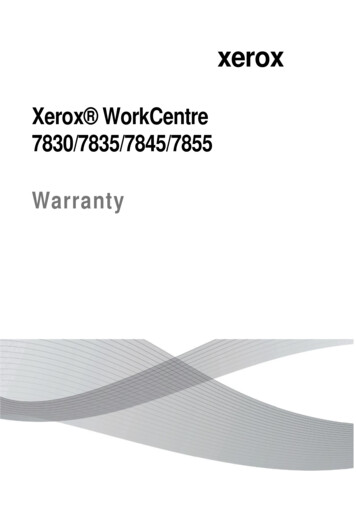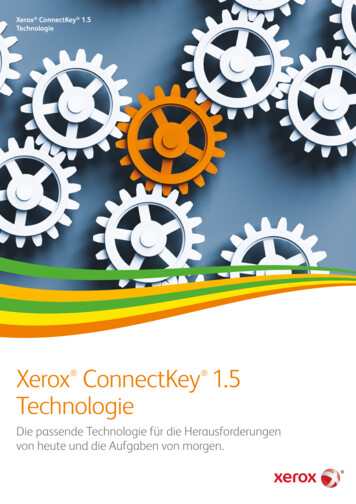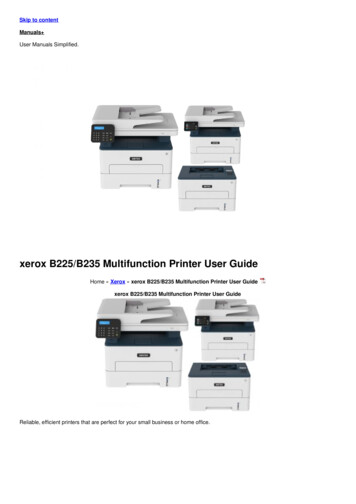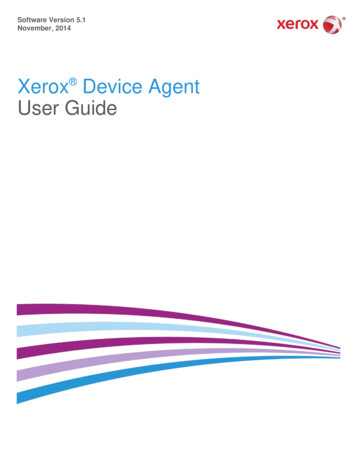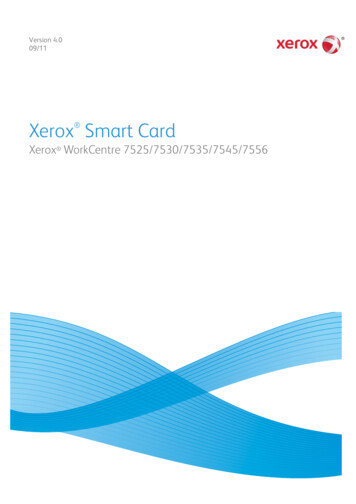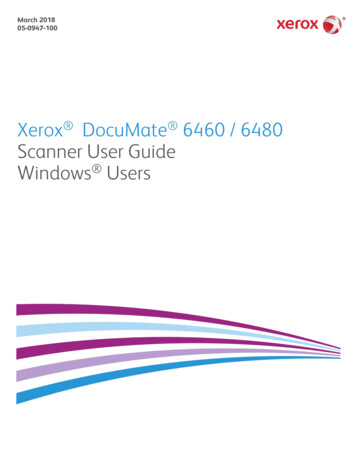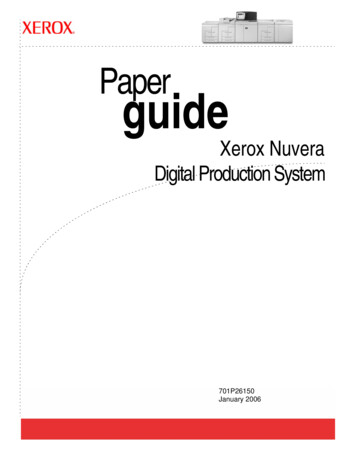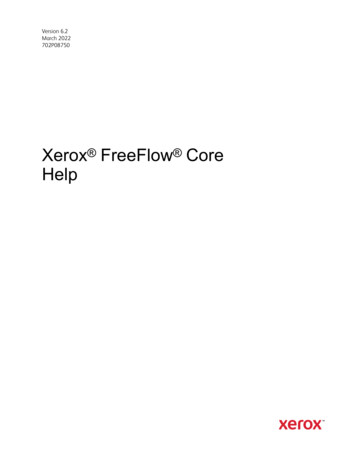
Transcription
Version 6.2March 2022702P08750Xerox FreeFlow CoreHelp
2022 Xerox Corporation. All rights reserved. Xerox , Xerox and Design , and FreeFlow are trademarks of XeroxCorporation in the United States and/or other countries.This software includes software developed by Adobe Systems Incorporated.Adobe, the Adobe logo, the Adobe PDF logo, PDF Converter SDK, Adobe Acrobat Pro DC, Adobe Reader DC, and PDF Libraryare either registered trademarks or trademarks of Adobe Systems Incorporated in the United States and/or other countries.Google Chrome browser is a trademark of Google LLC.Microsoft , Windows , Edge , Microsoft Language Pack, Microsoft Office 2013, Microsoft Office 2016, Microsoft SQL Server,and Internet Explorer are registered trademarks of Microsoft Corporation in the United States and/or other countries.Apple , Macintosh , Mac , Mac OS , and Safari are trademarks or registered trademarks of Apple, Inc., registered in the U.S. and other countries.Mozilla Firefox is a trademark of Mozilla Foundation in the U.S. and other countries.
Table of Contents1 Overview . 7The Xerox FreeFlow Core Software . 8Language and Units . 82 User Roles and Passwords. 9Administrator. 10Operator . 11Job Status Monitor. 123 Job Management and Status .13Submit Job Dialog. 14Job Status Tab . 15Job Files. 15Job Resubmission. 16Job Retention . 16Job Group . 164 Printer Management and Status Tab .19Printers . 20Printer Status . 21Job Submission Regulation. 22Job Ticket Verification. 23JDF Settings. 24Understanding Printer Management . 255 Workflow Setup .27The Workflow Setup Tab . 28About Presets. 28Creating Workflows. 28Collect Job Documents. 30Workflow Components. 31Workflow Process Common Controls. 66PDF Box Selection Behavior. 72Job Group Sequence Behavior. 72Workflow Process Variables . 73Process Variable Operations . 73Workflow Process Number Variables. 75Process Number Variable Calculations . 76Xerox FreeFlow CoreHelp3
Table of ContentsJob Ticket Updates . 776 Administration.79Job Submission Configurations . 80Hot Folder Setup . 81Scripting . 81Workflow Destinations . 82Manifest Automation from Xerox Setup . 82Region Tab. 85Security Tab . 86FreeFlow Core Exchange . 87FreeFlow Core Reports. 88FreeFlow Core Reports CLI. 88FreeFlow Core License . 89LPD Gateway . 90LPR Printing . 90LPR Job Tickets . 90LPQ Queries . 95LPRM Command . 96JMF Gateway. 97JMF Submission and Workflow Job Routing. 97JMF Submission and JDF XSLT Processing . 97Command Line Interface (CLI) . 987 Notifications Setup.99Notification Recipients. 100Job Notifications. 101Preflight Notifications . 102Job Submission Notifications . 103System Notifications. 104Email Notification Setup . 105SMTP Settings . 1058 User Access Setup. 107Adding or Editing Users. 1089 FreeFlow Core Exchange . 109Import to Xerox FreeFlow Core Tab. 110Export from Xerox FreeFlow Core Tab . 111Required Items and Import/Export. 112FreeFlow Core Exchange CLI . 11310 FreeFlow Core Submit . 1154Xerox FreeFlow CoreHelp
Table of ContentsConnecting to Xerox FreeFlow Core . 116Submitting Jobs . 11711 FreeFlow Core Cloud Print . 119FreeFlow Core Cloud Print Client. 120FreeFlow Core Cloud Print Server . 120Connecting to a FreeFlow Core Cloud Print Server. 120Configuring Printers . 12012 FreeFlow Core Configure. 123Enabling the FreeFlow Core Configure Cloud Print Server. 124Enabling Active Directory and Single Sign-in . 125Mapping Active Directory Groups. 125Removing Active Directory Groups . 125Database and Service Accounts . 126Customer Override . 127FreeFlow Core Certificates. 128A Job Properties . 129Job Information. 130Job File . 131Print Information . 134Job Metadata . 137Manifest Automation from Xerox . 138JMF . 139Workflow . 142PDF/VT Variables . 144External Process Node Variables. 145Additional Variables. 146Xerox FreeFlow CoreHelp5
Table of Contents6Xerox FreeFlow CoreHelp
Overview1This chapter contains: The Xerox FreeFlow Core Software . 8Xerox FreeFlow Core is the next generation in workflow solutions from Xerox. It is a browser-basedsolution that intelligently automates and integrates the processing of print jobs. From file preparationto final production, this solution provides a hands-free workflow that operates easily, adaptseffortlessly, scales quickly, and delivers consistently. The modularity and scalability of Xerox FreeFlow Core affords even small to mid-size businesses the opportunity to take advantage of thetremendous value proposition prepress automation delivers. Adding advanced capabilities is as simpleas adding modules for increased automation and potential.Xerox FreeFlow Core also serves as the backbone of all new Xerox production workflow solutions.This platform is the core engine that enables automated and integrated solutions across marketneeds, including web-to-print, automated finishing, and even extending to digital publishing.Note: Xerox FreeFlow Core is fully configurable, with individual modules offering greatercontrol over the workflow and the flexibility to add the components that are best suited to yourneeds. Certain features are not available depending upon the product configuration purchased.For more information, refer to Workflow Component Configurations and Job SubmissionConfigurations.Xerox FreeFlow CoreHelp7
OverviewThe Xerox FreeFlow Core SoftwareThe Xerox FreeFlow Core user interface includes the following tabs: Job Management and Status: Allows Operators and Administrators to submit and manage jobs inXerox FreeFlow Core. Print Management and Status Tab: Allows Operators and Administrators to manage and monitorprinting from Xerox FreeFlow Core. Workflow Setup: Allows Administrators to manage workflows. Administration: Allows Administrators to manage hot folders, notifications, Xerox FreeFlow Coreusers, security settings, FreeFlow Core Reports, FreeFlow Core Exchange, and region. Region Tab: Allows Administrators to manage Regional Setting Measurement Units. Security Tab: Allows Administrators to manage log in, lockout, and password reuse.Lan g uag e an d Un it sThe Xerox FreeFlow Core is a web-based application. The web browser locale settings determine thelanguage and units used in the Xerox FreeFlow Core UI.The following languages are supported: English French Italian Russian Dutch German Portuguese SpanishIf there is no translation for the language defined in the browser locale, the Xerox FreeFlow Core UIdefaults to US English.8Xerox FreeFlow CoreHelp
User Roles and Passwords2This chapter contains: Administrator. 10 Operator . 11 Job Status Monitor. 12By default, Xerox FreeFlow Core opens to a login screen. The user must log on to access the system.Logged-on users are logged off automatically after 30 minutes of inactivity.Xerox FreeFlow CoreHelp9
User Roles and PasswordsAdministratorThe administrator has access to the entire system: Job Management and Status tab functions: Submit Job Dialog and Job Status Tab. Printer Management and Status Tab Workflow Setup Administration tab functions: Hot Folder Setup, Notifications Setup, User Access Setup, Region,FreeFlow Core Reports, FreeFlow Core Exchange, FreeFlow Core License, and Security Tab Core Server Utilities, available on a server desktop: FreeFlow Core Exchange, FreeFlow CoreCloud Print Server, and FreeFlow Core Configure (includes FreeFlow Core Certificates capability) System Diagnostics (under the “?” icon) which enables the gathering of files to facilitate XeroxService troubleshooting Core Client Utilities: FreeFlow Core Submit, and FreeFlow Core Cloud Print ClientNote: Only one Administrator can be logged in to Xerox FreeFlow Core at any given time.10Xerox FreeFlow CoreHelp
User Roles and PasswordsOperatorThe Operator has access to the following: Job Management and Status tab functions: Submit Job Dialog and Job Status Tab Printer Management and Status Tab Core Client Utilities: FreeFlow Core Submit, FreeFlow Core Cloud Print ClientMultiple operators can be concurrently logged on to Xerox FreeFlow Core.Xerox FreeFlow CoreHelp11
User Roles and PasswordsJob Status MonitorThe Job Status Monitor has read-only access to the Job Status Tab window.Multiple job status monitors can be logged on concurrently to Xerox FreeFlow Core.12Xerox FreeFlow CoreHelp
Job Management and Status3This chapter contains: Submit Job Dialog. 14 Job Status Tab . 15The Job Management and Status tab allows Operators and Administrators to submit and managejobs. The user can select Submit Job and Job Status using the tab menu.Refer to: Submit Job Dialog, Job Status TabXerox FreeFlow CoreHelp13
Job Management and StatusSubmit Job DialogThe Submit Job dialog allows the user to upload one or more documents. The user can submit theassociated Xerox Printing Instructions Format (XPIF) print tickets to the selected workflow. If theuser uploads the documents and their associated job tickets at the same time, from the samelocation, use the following name convention: filename.ext: document filename.ext.xpf: print ticketSubmit Job options include: Submit All Documents as a Job Group: Determines whether documents are submitted as a singleJob Group or as separate jobs. Use as Job Name: This field allows the user to define the job name for jobs that are submitted. Workflow Destination: This field allows the user to define the workflow to which jobs aresubmitted. Job Priority: This field allows the user to define the priority of the job submission.–Normal: Jobs are queued for processing after any pending jobs that are already in thesystem.–High: Jobs are queued for processing before any pending jobs that are already in the system.Note: Jobs that are processing already in the system have higher priority thansubmitted jobs. Printer Destination: This field allows the user to define the Printer Destinations or Printer Groupthat is used to print the selected job. Distribute By: This field allows the user to define the distribution method for the PrinterDestinations within a Print Group. Override Job Ticket Settings: This field allows the user to define or override job ticket settingsfrom uploaded job tickets.–If the user selects a Printer Destinations, the available job ticket settings show values for theselected Printer Destination. Refer to Printer Job Ticketing.–If the user selects In Workflow for the Printer Destination, a subset of job ticket settings isenabled.During workflow submission, job ticket selections are merged with uploaded job tickets.Note: The Submit Job dialog does not display uploaded job ticket settings. Additionally,the user does not have the option to remove settings from uploaded job tickets. Pass Through: If a user selects Pass Through, FreeFlow Core sends the job to the selected PrinterDestination with no alterations. Submit Job in a Held State: If a user selects Submit Job in a Held State, the job does not processuntil the job is released in Job Management manually or the selected release date and timeoccurs. The offset that you select refers to the UTC timezone. The default offset value correspondsto the timezone of the browser.14Xerox FreeFlow CoreHelp
Job Management and StatusJob Status TabThe Job Status tab allows the user to view Active Jobs, Held Jobs, Completed Jobs, Failed Jobs,Cancelled Jobs, All Jobs, or My Jobs (jobs submitted by the logged in user).Job Management functions in the Job Status tab include the following: Printer Destination(s): This field allows the user to define the Printer Destination that is used to print the selected job.The Distribute By option is valid when a Printer Group is selected as a Printer Destination. Edit Job Ticket: This field allows the user to edit the job ticket. Refer to: Printer Job Ticketing.During print submission, job ticket selections are merged with the Printer Destination Job Ticketdefaults.Note: The Edit Job Ticket interface does not support use of variables when invokedfrom the Job Status tab. Finisher Destination: This field allows the user to define the Finisher Destination that is used to save a JDF descriptionof the selected job. Resume Job: This field allows the user to resume a paused job. Submit Job Commands: These options allow the user to Resubmit, Delete, or Cancel jobs. Jobscan be resubmitted to the same workflow or to a different workflow. Refer to: Job Resubmission. Hold Commands: These options allow the user to Hold, Hold Until which specifies a release time,or Release jobs Printer Job Commands: These options allow the user to Release, Hold, or Cancel jobs at thePrinter Destination. Printer Job Commands require print server support for the relevant commandsover IPP or JDF. List Area: This option shows the jobs in the system, based on the selected status. To view JobProperties, users can click the information iconnext to the job in the Job Status list.To filter jobs, users can search jobs on either their Job Names or Workflow. Navigation Area: This field enables navigation for the List Area. Users can use the navigationlinks and buttons to browse through the jobs in the system. Alternatively, users can search for aspecific job by Job ID or create a search filter.Job FilesThe Job Properties contain links to the following job files:Xerox FreeFlow CoreHelp15
Job Management and Status Document: The job file as it has been processed by the workflow. Original Document: The job file as it was submitted to Xerox FreeFlow Core. Preflight Report: The report, in PDF or XML format, from the Preflight task.J o b Re s u b m i s s i o nThe Resubmit dialog allows the user to resubmit jobs in a paused or terminal state. Completed, failed,canceled, or aborted jobs are considered to be in a terminal state.Resubmission uses the original document and the original job ticket as defined after the initial jobsubmission. The user can choose to edit the job ticket as part of resubmission.During resubmission, the user can also select to edit resubmit jobs to another workflow. Jobsresubmitted to a different workflow appear as new jobs in the List Area. Job Resubmission behavior is the same as the Submit Job Dialog. Additionally, job resubmission is not available for jobs submitted as a Job Group or for individualjobs in job groups.J o b Re t e n t i o nJobs that are completed, cancelled, or aborted are retained for at least 24 hours before they areautomatically deleted from the system. Jobs are automatically deleted once an hour. Failed jobs areretained indefinitely.Job GroupDepending on how jobs were submitted and the components that are in the workflow, jobs areprocessed individually or as part of a job group. Job Groups appear in the List Area as jobs thatcontain other jobs.Click the triangle next to the Job Group name to see jobs in a job group:Jobs in a job group are processed through the workflow independently with the following exceptions: The Join component combines multiple job group jobs into a single job. Individual job group jobs cannot be deleted or resubmitted. If the Collect All Members of Job Group option is enabled in the workflow component, the Save,Print and Finish components submit jobs based on their sequence in the job group. If the Collect All Members of Job Group option is enabled in Imposition, jobs in a group job arecombined during imposition.16Xerox FreeFlow CoreHelp
Job Management and StatusNote: Job Group Imposition requires the output management license. Refer toWorkflow Component Configurations.Xerox FreeFlow CoreHelp17
Job Management and Status18Xerox FreeFlow CoreHelp
Printer Management and Status Tab4This chapter contains: Printers . 20 Printer Status . 21 Job Submission Regulation. 22 Job Ticket Verification. 23 JDF Settings. 24 Understanding Printer Management . 25The Printer Management and Status tab allow operators and administrators to manage Xerox FreeFlow Core printer destinations. Printers area: This area shows configured printers and their status. The list of printers is populatedautomatically based on the configured Printer Destinations. See also: Understanding PrinterManagement. Edit Printer: Allows the user to edit the printer properties, including Printer Status, Job SubmissionRegulation, Job Ticket Verification and JDF Settings. Workflow Printer Destinations: This field shows configured printer destinations and their status. Printer Destination controls: Allow the user to add, copy, edit, and delete printer destinations. Printer Groups Tab Controls: Allow the user to aggregate multiple printer destinations into aprinter groups. Job Submission controls: Allow the user to suspend and resume job submissions to the selectedPrinter Destination. Printer Status and Consumables: This field shows detailed printer and consumable status.Xerox FreeFlow CoreHelp19
Printer Management and Status TabPrintersTo access the printer settings, from the Printers list, select Edit. Name: This field defines a name for the printer. If a name is not defined, the model informationretrieved from the print server is used as the name of the printer in the printers list. This printer supports SNMP: This field indicates that Xerox FreeFlow Core is to attempt tocommunicate with the printer using SNMP.20Xerox FreeFlow CoreHelp
Printer Management and Status TabPrinter StatusPrinter Status enables additional printer status information to be displayed in the Printers area.Printer Status is based on the following: Enable Uncompleted Jobs and Time Required Status: If the checkbox for Enable UncompletedJobs and Time Required Status is checked, Xerox FreeFlow Core displays the number ofincomplete jobs at the printer and an estimated time to print the incomplete jobs. Enable Printer Status Messages: If the checkbox for Enable printer Status Messages is checked,Xerox FreeFlow Core displays the printer status messages in the Printer Status and Consumableswindow.Xerox FreeFlow CoreHelp21
Printer Management and Status TabJob Submission RegulationIf Xerox FreeFlow Core software loses connectivity with a printer, the software suspends jobsubmission automatically to the Printer Destinations folders, even if Job Submission Regulation isenabled. When the printer is available, Xerox FreeFlow Core resumes job submission automatically.If queues are missing or not accepting jobs, job submission pauses. If queues reappear or resumeaccepting jobs, job submission resumes.If Job Submission Regulation is enabled, Xerox FreeFlow Core uses additional criteria t
as adding modules for increased automation and potential. Xerox FreeFlow Core also serves as the backbone of all new Xerox production workflow solutions. This platform is the core engine that enables automated and integrated solutions across market needs, including web-to-print, automated finishing, and even extending to digital publishing.