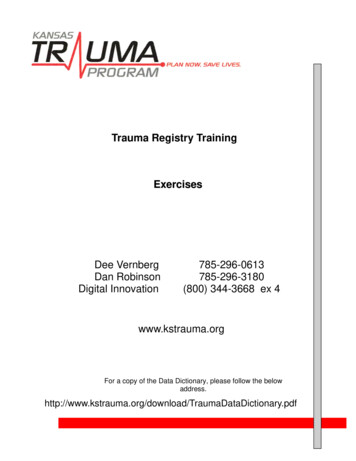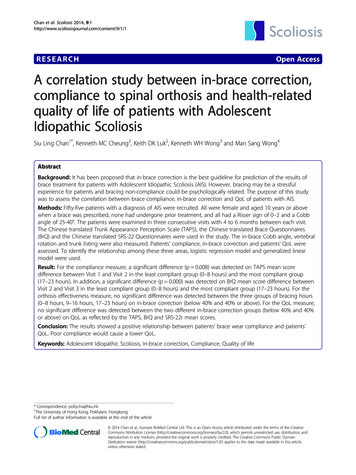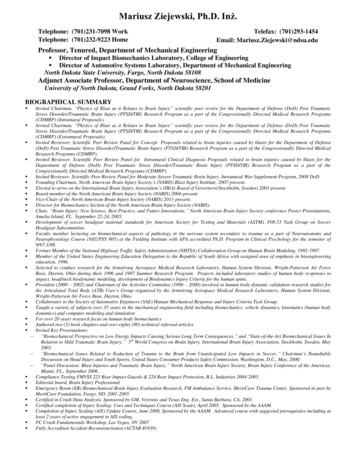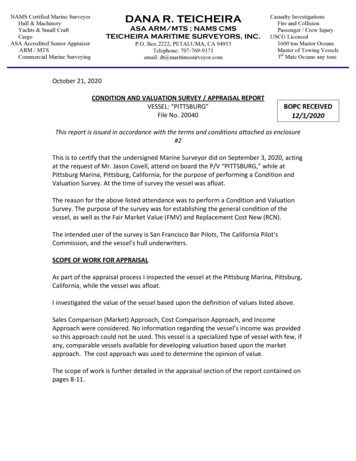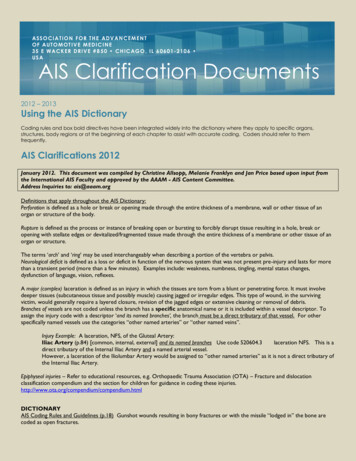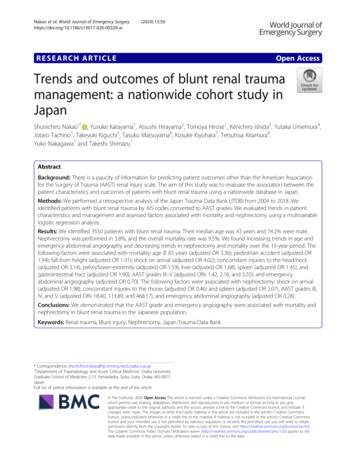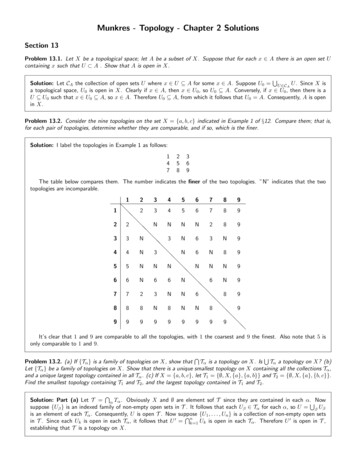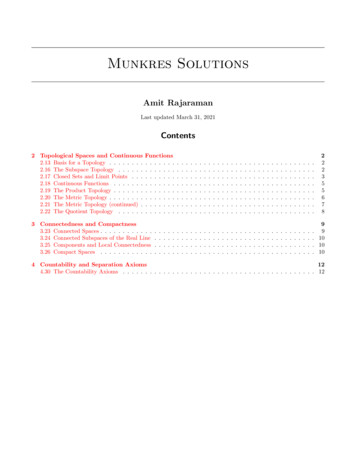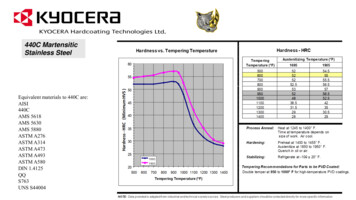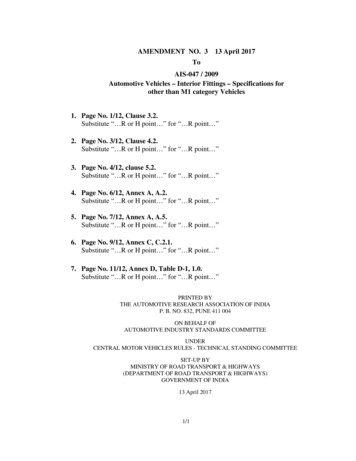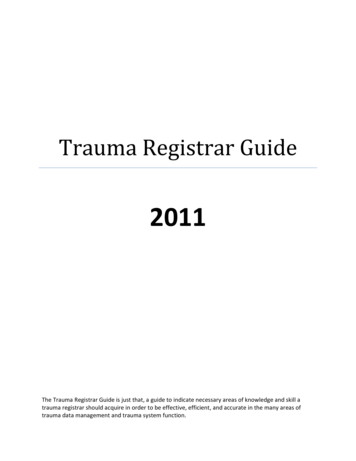Transcription
ART41753-100 rev-A 5:36pm 18-JAN-2021EnglishFrançais
ART41753-100 rev-A 5:36pm 18-JAN-2021
ART41753-100 rev-A 5:36pm 18-JAN-2021 User’s ManualApp SymbolsApp iconAlarms you have turned onare unavailableDirection your glucose isgoing. See UnderstandingYour Glucose Readings formore information.Scan buttonCautionAdd/edit notesFood noteInsulin (Rapid or Longacting) noteExercise noteTime change!Multiple/Custom notes
ART41753-100 rev-A 5:36pm 18-JAN-2021Share reportAdditional informationMain menuCalendarSensor too coldSensor too hotImportant Safety InformationIndications for UseThe FreeStyle Libre 2 Flash Glucose Monitoring System (FreeStyle Libre 2 Readeror FreeStyle Libre 2 app used with FreeStyle Libre 2 Sensor) is indicated formeasuring interstitial fluid glucose levels in people aged 4 years and older withdiabetes mellitus. The System is designed to replace blood glucose testing in theself-management of diabetes, including dosing of insulin. Treatment decisionsshould be based on real-time Sensor glucose readings and other information onthe results screen, including trend arrow and recent sequential readings on theglucose graph. The System also detects trends and tracks patterns and aids inthe detection of episodes of hyperglycaemia and hypoglycaemia, facilitatingboth acute and long-term therapy adjustments.ContraindicationMRI/X-ray/CT: Remove the Sensor that you are wearing if you have a medicalappointment that includes strong magnetic or electromagnetic radiation, e.g. anX-ray, MRI (Magnetic Resonance Imaging) or CT (Computed Tomography) scan.mmol/L Apply a new Sensor after the appointment.Warnings Do not ignore symptoms that may be due to low or high blood glucose. If you
ART41753-100 rev-A 5:36pm 18-JAN-2021have symptoms that do not match the Sensor glucose reading or suspect thatyour reading may be inaccurate, check the reading by conducting a fingersticktest using a blood glucose meter. If you have symptoms that do not matchyour glucose readings, consult your healthcare professional. If you are using FreeStyle Libre 2 app, you must have access to a bloodglucose monitoring system as the App does not provide one. Choking hazard: The System contains small parts that may be dangerous ifswallowed.Cautions and Important InformationWhat to know about Glucose Alarms: For you to receive alarms, they must be on, and your phone should be within6 metres (20 ft) of you at all times. The transmission range is 6 metres (20 ft)unobstructed. If you are out of range, you may not receive glucose alarms. Do not force close the App. Check to make sure that you have the correct settings and permissionsenabled on your phone to receive alarms. Enable Bluetooth and Notifications for the App. Be sure not to turn on anyfeatures or modify phone settings that may interrupt the presentation ofnotifications. Turn on Lock Screen notifications, Banner Notifications, Notification soundsand general phone sounds or vibration. Turn off Do Not Disturb mode or select to turn on Override Do Not Disturbin your alarm settings. Do this if you want the alarm to always play a soundand appear on the lock screen even if your phone is muted or Do NotDisturb is on.Note: You must accept the App’s permission request for Critical Alerts to usethis feature. You can also enable the Critical Alerts setting directly from theApp’s notification settings. Remember that alarm settings will follow your phone’s sound and vibrationsettings, so these should be at a level that you can hear to prevent missedalarms. You should disconnect headphones when you are not using them as you maynot receive audio with alarms.
ART41753-100 rev-A 5:36pm 18-JAN-2021 If you are using peripheral devices connected to your phone, such as wirelessheadphones or a smartwatch, you may receive alarms on only one device orperipheral, not all. Keep your phone well charged and turned on.Who should not use the System: The System has not been evaluated for use with other implanted medicaldevices, such as pacemakers. The System has not been evaluated for use in pregnant women, persons ondialysis or people less than 4 years of age. Do not use the System if you are critically ill. The System has not beenevaluated for use by critically ill patients and it is not known how differentconditions or medications common to this population may affect performanceof the System.What to know about wearing the Sensor: Some individuals may be sensitive to the adhesive that keeps the Sensorattached to the skin. If you notice significant skin irritation around or underyour Sensor, remove the Sensor and stop using the System. Do not try to treatany skin irritation with lotions/creams/ointments/sprays/barrier patches inorder to continue wearing the Sensor. Contact your healthcare professionalbefore continuing to use the System. Intense exercise may cause your Sensor to loosen due to sweat or movementof the Sensor. If your Sensor comes loose, you may get no readings orunreliable readings, which may not match how you feel. Follow theinstructions to select an appropriate application site. Glucose Going Low and Glucose Going High messages may mean that youractual blood glucose is already 3.9 mmol/L or 13.3 mmol/L. Consider thisbefore making an activity or treatment decision. If you are going to participate in activities that could result in harm to yourselfor others in the event of a severe hypoglycaemic episode (e.g. driving a motorvehicle without following the Canadian Diabetes AssociationRecommendations for Private and Commercial Drivers), do not rely onGlucose Messages (High Glucose, Low Glucose, Glucose Going High andGlucose Going Low) alone. Talk to your healthcare professional aboutchecking your glucose before and while driving.
ART41753-100 rev-A 5:36pm 18-JAN-2021 When using the System to replace blood glucose testing for making diabetestreatment decisions, including insulin dosing, you should have a goodunderstanding of how to self-manage your diabetes, as determined by yourhealthcare professional.How to store the Sensor Kit: Store the Sensor Kit between 4 C and 25 C. While you don’t need to keep yourSensor Kit in a refrigerator, you can as long as the refrigerator is between 4 Cand 25 C.When not to use the System: Do NOT use if the Sensor Pack or the Sensor Applicator seem to be damagedor already opened. Do NOT use if past expiry date.What to know before you apply the Sensor: Clean the application site and ensure that it is dry prior to Sensor insertion.This helps the Sensor stay attached to your body.When is Sensor Glucose different from Blood Glucose: Glucose levels in the interstitial fluid can be different from blood glucoselevels and may mean that Sensor glucose readings are different from bloodglucose. You may notice this difference during times when your blood glucoseis changing quickly, for example after eating, taking insulin or exercising.When to remove the Sensor: If the Sensor is becoming loose or if the Sensor tip is coming out of your skin,you may get no readings or unreliable readings, which may not match howyou feel. Check to make sure your Sensor has not come loose. If it has comeloose, remove it and apply a new one. On rare occasions, you may get inaccurate Sensor glucose readings. If youbelieve your glucose readings are not correct or do not match how you feel,perform a blood glucose test on your finger to confirm your glucose. If theproblem continues, remove your Sensor and apply a new one.What to know about FreeStyle Libre 2 app: FreeStyle Libre 2 app installed on a smartphone is intended for use by a single
ART41753-100 rev-A 5:36pm 18-JAN-2021person. It must not be used by more than one person due to the risk ofmisinterpreting glucose information.Interfering SubstancesTaking more than 500 mg of ascorbic acid per day may affect the Sensorreadings which could cause you to miss a low glucose event. Ascorbic acid canbe found in supplements including multivitamins. Some supplements, includingcold remedies, may contain high doses of 1000 mg of ascorbic acid. Do not usethe Sensor while taking supplements that contain high doses of 1000 mg ofascorbic acid.Additional System InformationApp: The FreeStyle Libre 2 Reader is a dedicated medical device. Even though youcan run FreeStyle Libre 2 app on your phone, it is not a dedicated medicaldevice and therefore the App may miss an alarm – for example, due to phonesettings, phone or App shutting off, low battery, etc. You are responsible for properly securing and managing your phone. If yoususpect an adverse cybersecurity event related to FreeStyle Libre 2 app,contact Customer Service. FreeStyle Libre 2 app is not intended for use on a smartphone that has beenaltered or customised to remove, replace or circumvent the manufacturer’sapproved configuration or use restriction, or that otherwise violates themanufacturer’s warranty.Sensor: The Sensor Pack and Sensor Applicator are packaged as a set and have thesame Sensor code. Check that the Sensor codes match before using yourSensor Pack and Sensor Applicator. Sensor Packs and Sensor Applicators withthe same Sensor code should be used together or your Sensor glucosereadings may be incorrect. Your Sensor has been tested to withstand immersion into 1 metre (3 ft) ofwater for up to 30 minutes. It is also protected against insertion of objects 12 mm in diameter. (IP27) Do not freeze the Sensor. Do not use if expiry date has passed.
ART41753-100 rev-A 5:36pm 18-JAN-2021 The Sensor Pack is sterile unless opened or damaged. Do not reuse Sensors. The Sensor has been designed so that it cannot be reused. Not suitable for re-sterilisation.FreeStyle Libre 2 App OverviewIMPORTANT: Before you use FreeStyle Libre 2 app with a Sensor, review all the productinstructions. The Quick Reference Guide gives you quick access to importantaspects of the System. The User’s Manual includes all safety information andinstructions for use. Refer to your iPhone instructions for use for how to useyour iPhone. Go to www.FreeStyleLibre.com to view the ‘Tips for Kids’. Talk to your healthcare professional about how you should use your Sensorglucose information to help manage your diabetes. FreeStyle Libre 2 app is available for download from the App Store. Whenyou’re ready to start using FreeStyle Libre 2 app, you’ll prepare and apply aSensor to the back of your upper arm. The App only works with FreeStyle Libre2 Sensors and cannot be used with other Sensors. When they’re in range, theSensor and App automatically communicate to give you glucose alarms. Thesealarms are on by default.Note: The Sensor comes in a FreeStyle Libre 2 Sensor kit. See Sensor Kit. The App is not compatible with all phones. Before upgrading your phone orits operating system, check www.FreeStyleLibre.com.Home ScreenThe Home Screen gives you access to information about your glucose and theApp. To return to the Home Screen from another screen, go to the Main Menuand tap HomeHome.
ART41753-100 rev-A 5:36pm 18-JAN-2021Main Menu – Tap to access the Home Screen, Alarms, Logbook, other historyoptions and Connected Apps. You can also access Settings, Help and otherinformation.Glucose Graph – Graph of your stored Sensor glucose readings.Scan Button – Tap when you are ready to scan your Sensor. You can either tapthe blue box on the Home Screen orat the top right.Glucose Information – Your Time In Target, information about your last scanand average glucose for the last 24 hours.Target Glucose Range – The graph shows your target glucose range. This isnot related to glucose alarm levels.High Glucose Alarm Level – Your High Glucose Alarm level displays only whenyou have used the App to start a Sensor and have kept the alarm on.Low Glucose Alarm Level – Your Low Glucose Alarm level displays only whenyou have used the App to start a Sensor and have kept the alarm on.Sensor Kit
ART41753-100 rev-A 5:36pm 18-JAN-2021The Sensor Kit includes: Sensor Pack Sensor Applicator Alcohol wipe Product insertWhen opening your kit, check that the contents are undamaged and that youhave all parts listed. If any parts are missing or damaged, contact CustomerService. The Sensor (only visible after applied) is initially in two parts: one part isin the Sensor Pack and the other part is in the Sensor Applicator. Once preparedand applied to your body, the Sensor measures your glucose using a small,flexible tip that inserts just under the skin. The Sensor can be worn for up to 14days.Sensor Pack. Used with the Sensor Applicator to prepare the Sensor for use.Sensor Applicator. Applies the Sensor to your body.
ART41753-100 rev-A 5:36pm 18-JAN-2021App SetupBefore using the App for the first time, you must complete the setup.1. Check that your iPhone is connected to a network (Wi-Fi or mobile). You canthen install FreeStyle Libre 2 from the App Store. Tap the App icon to open theApp.Note: You only need to be connected to a network for setup, using LibreView,and sharing with other apps. You do not need to be connected to scan aSensor, add notes or review your history in the App.2. Swipe left to view some helpful tips or tap GET STARTED NOW at any point.3. Confirm your country and tap NEXTNEXT.4. You need a LibreView account to use the App. Follow onscreen instructions toreview legal information and create a new account or log in to your existingaccount.LibreView Data Management Software is developed by Newyu, Inc. Use of FreeStyle Libre 2 apprequires registration with LibreView, a service provided by Abbott and Newyu, Inc.5. Confirm your glucose unit of measure and tap NEXTNEXT.6. Select how you count carbohydrates (in grams or portions) and tap NEXTNEXT. Thecarbohydrate unit will be used in any food notes you enter in the App.7. The App now displays some useful information. Tap NEXT to review each
ART41753-100 rev-A 5:36pm 18-JAN-2021screen.8. Apply a new Sensor and then tap NEXTNEXT. Go to Starting Your Sensor.Note: If you need help applying your Sensor, tap HOW TO APPLY A SENSORor go to Applying Your SensorApplying Your SensorCAUTION: The Sensor Pack and Sensor Applicator are packaged together as a set andhave the same Sensor code. Check that the Sensor codes match beforeusing your Sensor Pack and Sensor Applicator. Sensor Packs and SensorApplicators with the same Sensor code should be used together or yourSensor glucose readings may be incorrect. Intense exercise may cause your Sensor to loosen due to sweat ormovement of the Sensor. If your Sensor comes loose, you may get noreadings or unreliable readings, which may not match how you feel. Followthe instructions to select an appropriate application site.1. Apply Sensors only on the back of your upper arm. Avoid areas with scars,moles, stretch marks or lumps. Select an area of skin that generally staysflat during your normal daily activities (no bending or folding). Choose asite that is at least 2.5 cm (1 inch) away from an insulin injection site. Toprevent discomfort or skin irritation, you should select a different site otherthan the one most recently used.
ART41753-100 rev-A 5:36pm 18-JAN-20212. Wash application site for at least 10 seconds using a plain soap and dry witha towel. Make sure site is dry and then clean with an alcohol wipe. This willhelp remove any oily residue that may prevent the Sensor from stickingproperly. Allow site to air-dry before proceeding.Note: The area MUST be clean and dry, or the Sensor may not stick to thesite.3. Open the Sensor Pack by peeling the lid off completely. Unscrew the capfrom the Sensor Applicator and set the cap aside.CAUTION: Do NOT use if the Sensor Pack or Sensor Applicator seem to bedamaged or already opened. Do NOT use if past expiry date.
ART41753-100 rev-A 5:36pm 18-JAN-20214. Line up the dark mark on the Sensor Applicator with the dark mark on theSensor Pack. On a hard surface, press down firmly on the Sensor Applicatoruntil it comes to a stop.5. Lift the Sensor Applicator out of the Sensor Pack.
ART41753-100 rev-A 5:36pm 18-JAN-20216. The Sensor Applicator is prepared and ready to apply the Sensor.CAUTION: The Sensor Applicator now contains a needle. Do NOT touchinside the Sensor Applicator or put it back into the Sensor Pack.7. Place the Sensor Applicator over the prepared site and push down firmly toapply the Sensor to your body.CAUTION: Do NOT push down on Sensor Applicator until placed overprepared site to prevent unintended results or injury.
ART41753-100 rev-A 5:36pm 18-JAN-20218. Gently pull the Sensor Applicator away from your body. The Sensor shouldnow be attached to your skin.Note: Applying the Sensor may cause bruising or bleeding. If there isbleeding that does not stop, remove the Sensor, and apply a new one at adifferent site.9. Make sure Sensor is secure after application. Put the cap back on theSensor Applicator. Discard the used Sensor Applicator and Sensor Packaccording to local regulations.Note: Tap Help in the Main Menu to access an in-app tutorial on applying aSensor.
ART41753-100 rev-A 5:36pm 18-JAN-2021Starting Your SensorIMPORTANT: The App requires that your iPhone has date and time enabled to setautomatically. You can check this in your iPhone settings. When using the App, you should keep your iPhone well charged and be sureyou have access to a blood glucose meter. When you scan your Sensor, you will receive a tone and vibration. If youriPhone’s volume is turned off, you will not hear the tone. The NFC (Near Field Communication) antenna is on the top edge of iPhone.Hold this area near your Sensor when you are scanning. You may need toadjust your scan distance based on what clothing you are wearing. In additionto proximity and orientation, other factors can affect NFC performance. Forexample, a bulky or metallic case can interfere with the NFC signal. Keep inmind that the ease of scanning a Sensor may vary between devices.1. Tap the scan button.Note: You can either tap the blue box on the Home Screen orat the top right. If the Ready to Scan dialogue disappears, tap the scan buttonNFC is now activated and your iPhone is ready to scan the Sensor.again.
ART41753-100 rev-A 5:36pm 18-JAN-2021 Before you start your Sensor, choose which device you want to use. If youstart the Sensor with the App, you will be unable to use the Reader tocheck your glucose or receive alarms.2. Hold the top of your iPhone near the Sensor (this can be done over clothing).Do not move your iPhone until you hear a tone and/or feel a vibration. Thiscompletes the scan.Note: If you need help, tap HOW TO SCAN A SENSOR to view an in-apptutorial. You can also access this later by going to the Main Menu and thentapping HelpHelp. If your Sensor is not successfully scanned, you may receive this Scan Error:‘Your scan was unsuccessful. Tap the scan button and scan again.’See Troubleshooting for additional error messages.3. The Sensor can be used to check your glucose after 60 minutes. While theSensor is starting up you can navigate away from the App. If notifications areenabled, you will see a notification when the Sensor is ready.CAUTION: Low and High Glucose Alarms are not available during the 60minute startup period.Note: If you get a new phone after you’ve started a Sensor, you cancontinue to use the Sensor and receive alarms. Your settings and data aretied to your LibreView account and not to your phone, so you just need todownload the App again and log in to your LibreView account.Checking Your Glucose1. Open the App and tap the scan button.Note: If the Ready to Scan dialogue disappears, tap the scan buttonagain.2. Hold the top of your iPhone near the Sensor until you hear a tone and/or feela vibration.3. The My Glucose screen now displays your glucose reading. It includes yourCurrent Glucose, a Glucose Trend Arrow indicating which way your glucose is
ART41753-100 rev-A 5:36pm 18-JAN-2021going, and a graph of your current and stored glucose readings.Scan Button – Tap when you are ready to scan your Sensor.Message – Tap for more information.Back – Tap to return to Home screen.Current Glucose – Glucose value from your latest scan.Add Note – Tap to add notes to the glucose reading.Glucose Trend Arrow – Direction your glucose is going.Note Symbol – Tap to review notes you’ve entered.Glucose Graph – Graph of your current and stored glucose readings.Target Glucose Range – The graph shows your target glucose range. This isnot related to glucose alarm levels.High Glucose Alarm Level – Your High Glucose Alarm level displays onlywhen you have used the App to start a Sensor and have kept the alarm on.Low Glucose Alarm Level – Your Low Glucose Alarm level displays onlywhen you have used the App to start a Sensor and have kept the alarm on.Note: A Sensor can store up to 8 hours of glucose data, so scan it at least once every8 hours to capture all of your available glucose data.
ART41753-100 rev-A 5:36pm 18-JAN-2021 The graph will scale to 22.2 mmol/L to accommodate glucose readings above21 mmol/L. Thesymbol may appear, indicating that the phone’s time was changed.Gaps in the graph may result or glucose readings may be hidden. All available glucose data is used to make your graph so you can expect to seesome differences between the graph line and previous current glucosereadings. Your current glucose value determines the background colour on the MyGlucose screen:- High glucose (above 13.3 mmol/L)- Between the Target Glucose Range and high or low glucoselevel- Within the Target Glucose Range- Low glucose (below 3.9 mmol/L)Understanding Your Glucose ReadingsGlucose Trend ArrowThe Glucose Trend Arrow gives you an indication of the direction your glucose isgoing.Glucose is rising quickly(more than 0.1 mmol/L perminute)Glucose is rising (between0.06 and 0.1 mmol/L perminute)Glucose is changing slowly(less than 0.06 mmol/L perminute)
ART41753-100 rev-A 5:36pm 18-JAN-2021Glucose is falling (between0.06 and 0.1 mmol/L perminute)Glucose is falling quickly(more than 0.1 mmol/L perminute)MessagesBelow are messages you may see with your glucose readings.LO HI: If LO appears, your reading is lower than 2.2 mmol/L. If HI appears,your reading is higher than 22.2 mmol/L. You can touchfor moreinformation. Check your blood glucose on your finger with a test strip. If you geta second LO or HI result, contact your healthcare professional immediatelyimmediately.Low Glucose High Glucose: If your glucose is higher than 13.3 mmol/L orlower than 3.9 mmol/L, you will see a message on the screen. You can touchfor more information and set a reminder to check your glucose.
ART41753-100 rev-A 5:36pm 18-JAN-2021Glucose Going Low Glucose Going High: If your glucose is projected to behigher than 13.3 mmol/L or lower than 3.9 mmol/L within 15 minutes, you willsee a message on the screen. The background colour corresponds to yourcurrent glucose value. You can touchfor more information and set areminder to check your glucose.Note: If you are not sure about a message or reading, contact your healthcareprofessional for information. Messages that you receive with glucose readings (LO, HI, Low Glucose, HighGlucose, Glucose Going Low, Glucose Going High) are only shown when youscan your Sensor and are not related to glucose alarm settings.Making Treatment Decisions
ART41753-100 rev-A 5:36pm 18-JAN-2021Work with your healthcare professional to put together a plan for managingyour diabetes that includes when to use the System information for makingtreatment decisions.WARNING:The System can replace blood glucose testing except in the below situations.These are the times when you need to do a blood glucose test before decidingwhat to do or what treatment decision to make as Sensor readings may notaccurately reflect blood glucose levels:Do a blood glucose test if you think your glucose readings are not correct ordo not match how you feel. Do not ignore symptoms that may be due to low orhigh glucose.Do a blood glucose test if the Sensor glucose reading does not include aCurrent Glucose number.Making Treatment Decisions – Getting StartedBefore you start using the System for treatment decisions, make sure you have agood understanding of how the System works for your body. Continue to useyour blood glucose meter for treatment decisions until you arecomfortable with the information you receive from your System. Thisincludes understanding that: Sensor performance can vary in between Sensors,within a Sensor wear period and in different situations.Getting familiar with the System could take days, weeks or even months. Themore you check readings from the System with a blood glucose meter, the
ART41753-100 rev-A 5:36pm 18-JAN-2021better you will understand how the System works for you.Work with your healthcare professional to put together a plan for managingyour diabetes that includes when to use the System information for makingtreatment decisions.Helpful Tips Confirm your Sensor glucose readings with a blood glucose meter until youunderstand: Sensor accuracy may vary between Sensors. Some individual Sensors mayread higher or lower than true blood glucose levels. This may betemporary. For example, when glucose is going up or down quickly.Alternatively, it could apply to all Sensor glucose readings over the 14-daywear period due to variability in factory calibration and changes in theSensor during storage. Sensor accuracy may vary during a Sensor wear session. Sensor accuracy may vary in different situations (meals, exercise, first dayof use, etc.). Sensors may tend to give lower and more variable glucosereadings on day 1 of Sensor wear since it takes some time for your body toadjust to a newly inserted Sensor. Scan your Sensor often to see how carbs, medication, exercise, illness orstress levels impact your Sensor glucose readings. The information that youget can help you figure out why your glucose sometimes goes too high or toolow, and how to prevent it from doing so in the future. Talk to your healthcare professional about how your insulin works. The moreyou understand about your insulin, including how long it takes to startworking and how long it lasts in your body, the more likely you will be to makebetter treatment decisions. Making a treatment decision doesn’t just mean taking insulin. Treatmentdecisions can also include things like taking fast-acting carbs, eating or evendoing nothing and scanning again later. Your healthcare professional can also help you to understand when doingnothing and scanning again later is the right treatment decision. For example,if your glucose is high and going up, your first instinct may be to take moreinsulin to lower your glucose. However, depending on when you last tookinsulin or your recent activity, the right treatment decision may be to donothing and scan again later. Avoid ‘insulin stacking’.
ART41753-100 rev-A 5:36pm 18-JAN-2021When not to use Sensor Glucose readings for treatment decisionsNo Current Glucose NumberWhen there is no Current Glucose number, such as when you receive an errormessage or a LO or HI result, you don’t have enough information to make atreatment decision. Do a blood glucose test and treat based on that result.Think Your Readings are Incorrect?Don’t trust Sensor glucose readings that you think may be incorrect or thatdon’t match what you would expect based on your recent activity. For example,if you ate dinner but forgot to take insulin before eating, you would expect yourglucose to be high. If your glucose reading is low, then it doesn’t match yourrecent activity, so don’t use it to make treatment decisions. Don’t maketreatment decisions if you think your Sensor glucose readings are incorrect. Do ablood glucose test and treat based on that result.Symptoms Don’t Match ReadingsThere may be times when your symptoms don’t match your Sensor glucosereadings. For example, you are feeling shaky, sweaty, and dizzy – symptoms thatyou generally get when you have low glucose, but your glucose reading is withinyour target range. When symptoms don’t match readings, do a blood glucosetest and treat based on that result. Don’t ignore symptoms that may be due tolow or high blood glucose.If you’re the caregiver, pay attention to times when the symptoms of the oneyou’re caring for don’t match their Sensor glucose readings. When symptomsdon’t match readings, do a blood glucose test and treat based on that result.If you continue to feel Sensor glucose readings are not correct, compare theblood glucose result to the Sensor glucose reading. You’ll know the Sensor isperforming correctly if these results are within 20% of each other (for example,when the Sensor reads 10.0 mmol/L, the blood glucose result should bebetween 8.0 and 12.0 mmol/L). If the blood glucose result is not within 20% ofthe Sensor glucose reading, use a blood glucose meter instead of the Sensorand try the check again later. If the problem continues, keep using the bloodglucose meter instead of the Sensor and contact your healthcare professionalfor guidance on when you can use the Sensor.When to do Nothing and Scan Again LaterYour healthcare professional can help you understand when doing nothing and
ART41753-100 rev-A 5:36pm 18-JAN-2021scanning again later is the right treatment decision. For example, if your glucoseis high and going up, your first instinct may be to take more insulin to loweryour glucose. However, depending on when you last took insulin or your recentactivity, the right treatment decision may be to do nothing and scan again later.Don’t take a correction dose within 2 hours of your meal dose. This may result in‘insulin stacking’ and low glucose.Understanding the Difference between ISF Glucose and Blood GlucosePlease contact your healthcare professional if you need help understanding theinformation below. The Sensor measures interstitial fluid (ISF) instead of bloodglucose. ISF glucose levels tend to lag behind blood glucose levels because it cantake a few minut
cold remedies, may contain high doses of 1000 mg of ascorbic acid. Do not use the Sensor while taking supplements that contain high doses of 1000 mg of ascorbic acid. Additional System Information App: The FreeStyle Libre 2 Reader is a dedicated medical device. Even though you can