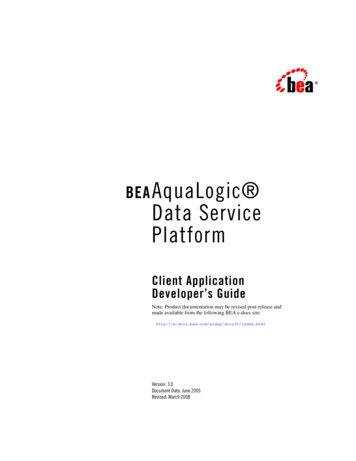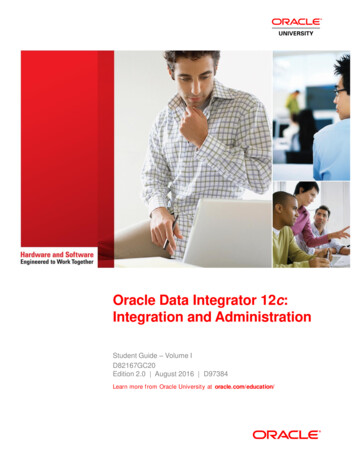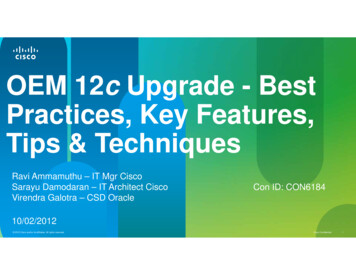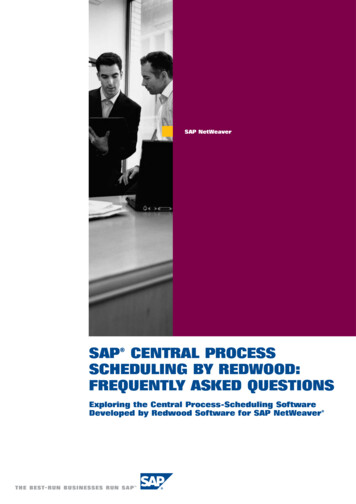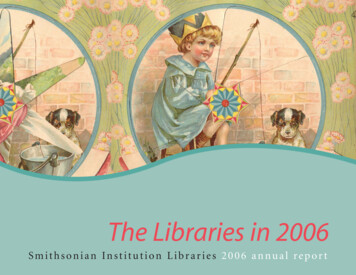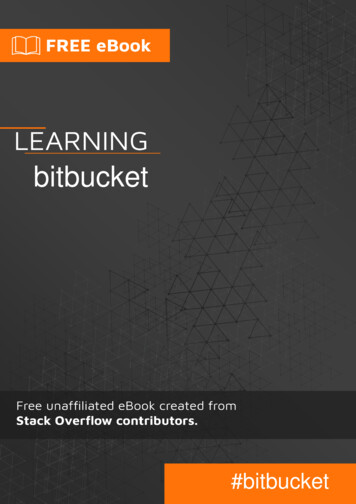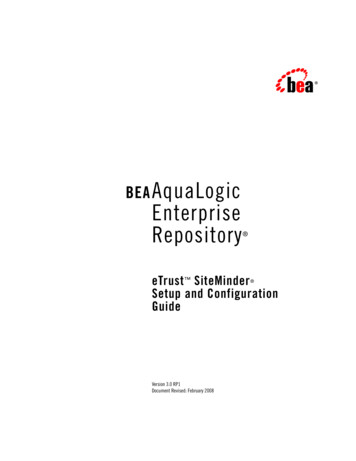
Transcription
BEA AquaLogicEnterpriseRepository eTrust SiteMinderSetup and ConfigurationGuide Version 3.0 RP1Document Revised: February 2008
Table of Contents Configure ALER for use with SiteMinder Authentication Enable SiteMinder Integration System Properties Modify Application Property FilesAdvanced Options Creating/Assigning Default Roles for New Users Create New Users/Allow Unapproved Users Enable Unapproved/New User Login New User Notification Syncing Departments Syncing RolesCopyright 1995-2008 BEA Systems, Inc. All Rights Reserved.Page 1 of 12
OverviewThe ALER Advanced Container Authentication LoginModule is used to accept user credentials passedby HTTP Request Headers (potentially populated by an SSO system). This feature allows integration withsingle-sign-on systems such as eTrust Siteminder.Configure ALER For Use With SiteMinder AuthenticationAccess the following configuration properties requires Access Administrator rights.Note about the SSO Soap Header Enhancement - This enhancement allows AdvancedContainerLoginModule to accept user information in SOAP Headers for the AuthtokenCreate REX API method. Theusername is passed in a SOAP Header with a name that is identified by the ALER system setting enterprise.container.auth.username and has a namespaceUri of www.bea.com/aler. The value of the SOAP Header isthe username of the user. If the username is not passed within a SOAP Header then the ALER systemsetting enterprise.loginmodules.fallbackauthentication is used. If enterprise.loginmodules.fallbackauthentication is true, then the user is authenticated by the configured PluggableLoginModule for thespecified username/password.Enable SiteMinder Integration System PropertiesThis procedure is performed on the ALER Admin screen. The SSO Integration is an Advanced Licensedfeature.1. Click System Settings in the left pane.Copyright 1995-2008 BEA Systems, Inc. All Rights Reserved.Page 2 of 12
2. Enter d into the Search box.Set the value to True and click Save.3. Enter cmee.jws.pass-all-cookies in the Enable New System Setting text box.4. Click Enable.JWS Pass All Cookies appears in the Java Web Start (JWS) section of the Server Settingsgroup of system settings.5. Make sure the property is set to True.6. Click Save.7. Enter container login module in the System Settings Search text box.The Containter Login Module section opens in the Enterprise Authentication group of systemsettings.Copyright 1995-2008 BEA Systems, Inc. All Rights Reserved.Page 3 of 12
8. Modify the following properties as indicated: Container Login Module Class Name Enter inmodule.AdvancedContainerLogin in the text box.Container Login Module Display Name Enter Advanced Container Login Module in the text box.Container Login Module Set the property to True.9. Supply SSO Header Values as indicated (these are often called Responses within the PolicyServer): Username Header Name Set this property to the Header Name that will contain the user's UID value. Firstname Header Name Set this property to the Header Name that will contain the user's First Namevalue.Middlename Header Name Set this property to the Header Name that will contain the user's Middle Namevalue.Lastname Header Name Set this property to the Header Name that will contain the user's Last Namevalue.Status Header Name Set this property to the Header Name that will contain the user's Active Statusvalue.Email Header Name Set this property to the Header Name that will contain the user's Email value.Phone Header Name Set this property to the Header Name that will contain the user's Phone Numbervalue.Roles Header Name Set this property to the Header Name that will contain the user's Role(s) value.Department Header NameCopyright 1995-2008 BEA Systems, Inc. All Rights Reserved.Page 4 of 12
Set this property to the Header Name that will contain the user's Department(s)value.10. Update the behavior of the SSO module with the following properties: Use Container passed Departments Set this value to True if you would like to synchronize the user's department fromthe policy server responses. Departments passed within single header Set this value to True.Department Delimiter Set this value to the character that will delimit multiple departments within thesingle department header. This field can accept Unicode notations such as\u0020 for a space.Use Container passed Roles Set this value to True if you would like to synchronize the user's roles from thepolicy server responses. (NOTE: Setting this value to true prior to verifying thecorrect configuration may render your ALER application unusable).Roles passed within single header Set this value to True.Role Delimiter Set this value to the character that will delimit multiple roles within the singleroles header. This field can accept Unicode notations such as \u0020 for a space.Assign default roles to users Set this value to True so that users will have all roles marked as 'default'assigned to their user account.Auto create missing roles Set this value to True to allow ALER to create roles included within a user's roleheader that do not exist currently. This feature will create a role and assign theuser to that role, but no roles will be assigned to the newly created role.Auto create missing departments Set this value to True to allow ALER to create departments included within auser's department header that do not exist currently. This feature will create adepartment and assign the user to that department, but will not assign thatdepartment to any project.11. Enter cookie login module in the System Settings Search text box.The Cookie Login Settings section opens in the Enterprise Authentication group of systemsettings.12. Set the Cookie Login Module property to False.13. Enter plug-in login in the System Settings Search text box.The Plugin Login Settings section opens in the Enterprise Authentication group of systemsettings.14. Enter false in the Plug-in Login Module text box.Copyright 1995-2008 BEA Systems, Inc. All Rights Reserved.Page 5 of 12
15. Enter unapproved user in the System Settings Search text box.The Unapproved User Login property appears in the General section of the EnterpriseAuthentication group of system settings.16. Set the Unapproved User Login property to True.17. Click Save.Using the ALER SSO Integration with Basic AuthenticationIf the SiteMinder installation uses Basic Authentication, additional property settings are required to allowthe AquaLogic Enterprise Repository Asset Editor to function properly.1. Using the process described above, enable the following property: cmee.jws.suppress-authorization-header2. Set the property to True.3. Click SaveModify Application Property Files Manually Prerequisite: Stop the application server. Modifications to properties files may impact any applications running on the applicationserver.1. Edit the containerauth.properties file in WEB-INF/classes.This file contains a list of header names that are specific to the SiteMinder server. This informationrepresents the Response Headers SiteMinder uses for replies, and should be acquired from yourorganization's SiteMinder Administrators/Architects.If SiteMinder responses do not provide the appropriate value for an email header, a blank "" can besubstituted instead of a true header value. Other fields that are not supplied or populated bySiteMinder should be left null.(An asterisk * indicates a required field.) Configure the Header variables that should be mapped to the appropriate AquaLogicEnterprise Repository user information:(Note: The values indicated below are examples only and must be replaced withthe appropriate SiteMinder Response Header names defined by your SiteMinderCopyright 1995-2008 BEA Systems, Inc. All Rights Reserved.Page 6 of 12
system.) enterprise.container.auth.username UID *enterprise.container.auth.firstname FIRST NAME enterprise.container.auth.middlename MIDDLE NAME enterprise.container.auth.lastname LAST NAME enterprise.container.auth.status STATUS enterprise.container.auth.email MAIL *enterprise.container.auth.phone PHONE enterprise.container.auth.roles ROLES enterprise.container.auth.depts DEPARTMENTS enterprise.container.auth.enable-synch-roles trueenterprise.container.auth.roles-single-header trueenterprise.container.auth.roles-delimiter \u0020enterprise.container.auth.enable-synch-depts trueenterprise.container.auth.depts-single-header trueenterprise.container.auth.depts-delimiter \u0020Note: The last six properties listed above are utilized when role and/or department synching isenabled, and more than one role or department is supplied in a single header. These additionalproperties can be disabled/ignored depending on the values supplied in the boolean parametersenable-synch-roles and enable-synch-depts. The delimiter field in this example uses the unicodespace character; however, unicode is not required for any other delimeter character.2. Most SiteMinder web agent applications are deployed against an HTTP server that is separatefrom the Application Server. In this scenario, an AJP type connector (mod jk/mod jk2 forApache HTTP Servers, mod was ap20 http for IBM HTTP Server, etc.) will link the HTTPserver to the application server. Typically, the HTTP server runs on a seperate machine forperformance or resource pooling reasons. In this scenario it is necessary to modify the cmee.properties file to reflect the new name for your application, as outlined below. Edit the cmee.properties file in WEB-INF/classes. Original Configuration (Tomcat with Coyote) cmee.server.paths.image es cmee.server.paths.jsp http\://tomcat.example.com\:8080/flashline cmee.server.paths.servlet http\://tomcat.example.com\:8080/flashline cmee.server.paths.jnlp-tool tart cmee.server.paths.resource http\://tomcat.example.com\:8080/flashlineweb cmee.enterprisetab.homepage home.jsp cmee.assettab.asset-detail-page dex.jspNew configuration (Apache HTTP with mod jk2 to Tomcat) cmee.server.paths.image http\://apache.example.com/flashline-web/images cmee.server.paths.jsp http\://apache.example.com/flashline cmee.server.paths.servlet http\://apache.example.com/flashline cmee.server.paths.jnlp-tool http\://apache.example.com/flashline-web/webstart cmee.server.paths.resource http\://apache.example.com/flashline-web cmee.enterprisetab.homepage http\://apache.example.com/flashline/Copyright 1995-2008 BEA Systems, Inc. All Rights Reserved.Page 7 of 12
custom/home.jspcmee.assettab.asset-detail-page pIn this example the new URL to connect to the Repository will be: http://apache.example.com/flashline/index.jsp3. Restart the ALER application.Copyright 1995-2008 BEA Systems, Inc. All Rights Reserved.Page 8 of 12
Advanced SiteMinder OptionsThe following options add functionality for assigning default roles, new user creation/notification, syncing departments, andsyncing roles.Creating/Assigning Default Roles for New UsersWith Advanced RBAC:1.2.3.4.5.6.7.8.9.10.11.12.13.14.15.Click Admin on the ALER menu bar.On the Admin screen, click Roles.Click Create New.Enter Browse Only in the name field. Check Automatically assign to new users Add any existing users who fit this profile.Click Save.Click the role 1: Create/Submit.Click Edit Uncheck Automatically assign to new users.Click Save.Click the role UserClick Edit. Uncheck Automatically assign to new users. (User is the default role and automatically assigned to newusers as shipped with the ALER.)Click Save.Click Custom Access Settings.Click Create New.Enter Browse Only in the name field. Check Automatically assign to all new assets. Locate Browse Only in the list of roles. Check View.Click Save.16. Click OK to apply to all assets.With Basic Access Settings:1.2.3.4.Click Admin on the ALER menu bar.On the Admin screen, click Roles.Click Create New.Enter Browse Only in the name field. Check Automatically assign to new users Add any existing users who fit this profile.5. Click the role User6. Click Edit. Uncheck Automatically assign to new users. (User is the default role and automatically assigned to newusers as shipped with ALER.)7. Click Save.Create New Users/Allow Unapproved UsersCopyright 1995-2008 BEA Systems, Inc. All Rights Reserved.Page 9 of 12
The ALER SiteMinder authentication integration will automatically create new users within the ALER database once they aresuccessfully authenticated. The specific access and permissions granted to new users is determined by the configuration ofthe default New User Role(s), as described in the previous section. Upon approval by the access administrator, new usersmay be assigned to other roles with different access settings. However, if the SiteMinder integration is configured with rolesynchronization enabled, then the user will be assigned the roles provided by SiteMinder response headers.Enable Unapproved/New User LoginWhen enabled, this option allows unapproved/new AquaLogic Enterprise Repository users to access the application afterSiteMinder authentication. If disabled, new or unapproved users cannot access AquaLogic Enterprise Repository. Thisfeature is particularly useful when a manual approval process is required before accessing the application. Enable Unapproved User Login true (file: enterprise.properties) enterprise.security.unapproveduser.allowlogin trueNew User NotificationWhen enabled, this property will notify the access adminstrator via email when a new user account is added to ALER viaSiteMinder. Enable New User Notification true (file: cmee.properties) cmee.new.unapproved.users.notify trueSyncing DepartmentsWhen enabled, this property will synchronize department names from SiteMinder response header values. Enable Department Syncing true (file: containerauth.properties) enterprise.container.auth.enable-synch-depts - Set to true if known departments are to be synchronizedwith users, set to false otherwise.Enable Department Creation true (file: containerauth.properties)* s - Set to true if user's departments are to beautomatically created at login, set to false otherwise.Notes on Department SynchronizationThe SiteMinder integration will not create new departments. It will only link users to departmentsthat already exist within AquaLogic Enterprise Repository and have the same name as thatprovided in the SiteMinder response header value(s).The ?SiteMinder server may be configured to pass multiple headers of the same name butdifferent values for each department a user is assigned, or one header containing all of thedepartments that a user is assigned. Configuration 1 - A multiple headers of the same name, with a different value in each:enterprise.container.auth.enable-synch-depts trueenterprise.container.auth.depts-single-header falseenterprise.container.auth.depts-delimiter ""enterprise.container.auth.depts DEPT HEADER NAMECopyright 1995-2008 BEA Systems, Inc. All Rights Reserved.Page 10 of 12
DEPT HEADER NAME DEPTADEPT HEADER NAME DEPTBDEPT HEADER NAME DEPTCand NOTDEPT HEADER NAME DEPTA DEPTB DEPTC . Configuration 2 - One header with multiple values seperated by a epts trueenterprise.container.auth.depts-single-header trueenterprise.container.auth.depts-delimiter " "enterprise.container.auth.depts DEPT HEADER NAMEDEPT HEADER NAME DEPTA DEPTB DEPTC .and NOTDEPT HEADER NAME DEPTADEPT HEADER NAME DEPTBDEPT HEADER NAME DEPTCSyncing RolesWhen enabled, this property will synchronize role names from SiteMinder response header values. Enable Role Syncing true (file: containerauth.properties) s - Set to true if unknown roles are to be auto-created,set it to false otherwise.Notes on Role SynchronizationThe SiteMinder integration can create new roles. The integration will link users to roles thatpreviously exist within the AquaLogic Enterprise Repository and have the same name as thatprovided in the SiteMinder response header value(s). In addition to linking to existing roles, theintegration will also create roles found in the header values that do not already exist within theAquaLogic Enterprise Repository. Roles created in this way will have no rights assigned to themby default. Enable Missing Role Creation true (file: containerauth.properties) s trueThe Siteminder server may be configured to pass one header value for each role a user isassigned Configuration 1 - A multiple headers of the same name, with a different value s trueenterprise.container.auth.roles-single-header falseenterprise.container.auth.roles-delimiter ""enterprise.container.auth.roles ROLE HEADER NAMEROLE HEADER NAME ROLEAROLE HEADER NAME ROLEBROLE HEADER NAME ROLECand NOTCopyright 1995-2008 BEA Systems, Inc. All Rights Reserved.Page 11 of 12
DEPT HEADER NAME ROLEA ROLEB ROLEC . Configuration 2 - One header with multiple values seperated by a oles trueenterprise.container.auth.roles-single-header trueenterprise.container.auth.roles-delimiter " "enterprise.container.auth.roles ROLE HEADER NAMEDEPT HEADER NAME ROLEA ROLEB ROLEC .and NOTROLE HEADER NAME ROLEAROLE HEADER NAME ROLEBROLE HEADER NAME ROLECEnable Debug LoggingEnable debug logging by appending the following line in the log4fl.properties ntication.client.LoginContext debug, cmeeLogCopyright 1995-2008 BEA Systems, Inc. All Rights Reserved.Page 12 of 12
by HTTP Request Headers (potentially populated by an SSO system). This feature allows integration with single-sign-on systems such as eTrust Siteminder. Configure ALER For Use With SiteMinder Authentication Access the following configuration properties requires Access Administrator rights.