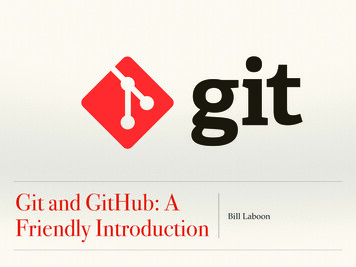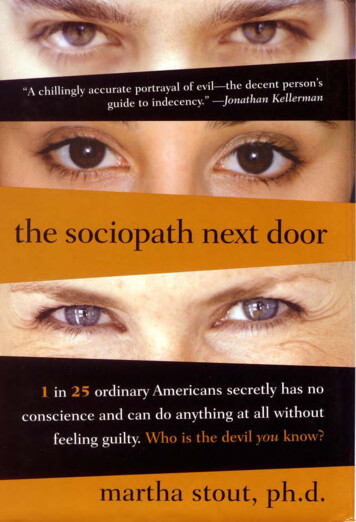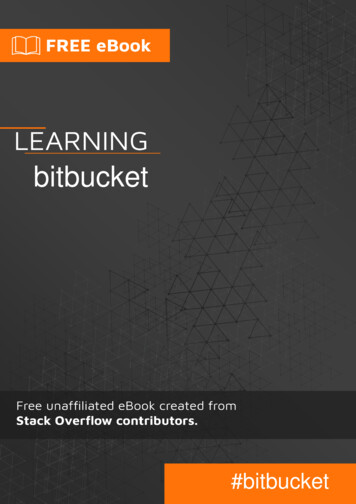
Transcription
bitbucket#bitbucket
Table of ContentsAbout1Chapter 1: Getting started with bitbucket2Remarks2Examples2Getting started with Bitbucket - Create an accountChapter 2: Add collaborators to a repositoryExamplesHow to add users and groups to an existing Bitbucket repositoryChapter 3: Add comments to commits in BitbucketExamplesAdding comment to a commit in BitbucketChapter 4: Branching in BitbucketExamples233344455Creating a branch in Bitbucket5Delete a branch in Bitbucket5Chapter 5: Clone existing repositoryExamplesCloning a Git repositoryChapter 6: Create a new repositoryExamplesCreate a new repository on Bitbucket websiteChapter 7: Create Issue in BitbucketExamplesEnable issue tracker in BitbucketChapter 8: Import repository into BitbucketExamplesImport existing repository to BitbucketCredits66677788899910
AboutYou can share this PDF with anyone you feel could benefit from it, downloaded the latest versionfrom: bitbucketIt is an unofficial and free bitbucket ebook created for educational purposes. All the content isextracted from Stack Overflow Documentation, which is written by many hardworking individuals atStack Overflow. It is neither affiliated with Stack Overflow nor official bitbucket.The content is released under Creative Commons BY-SA, and the list of contributors to eachchapter are provided in the credits section at the end of this book. Images may be copyright oftheir respective owners unless otherwise specified. All trademarks and registered trademarks arethe property of their respective company owners.Use the content presented in this book at your own risk; it is not guaranteed to be correct noraccurate, please send your feedback and corrections to info@zzzprojects.comhttps://riptutorial.com/1
Chapter 1: Getting started with bitbucketRemarksThis section provides an overview of what bitbucket is, and why a developer might want to use it.It should also mention any large subjects within bitbucket, and link out to the related topics. Sincethe Documentation for bitbucket is new, you may need to create initial versions of those relatedtopics.ExamplesGetting started with Bitbucket - Create an accountCreate an account1. Go to https://bitbucket.org/2. Click on Get Started on the top right corner3. Enter your email address, and click continue4. Enter your full name, password and verification code. Then click Continue5. An email will be sent to you to verify that you created your accountAfter that you have now an account on Bitbucket and you can login to itRead Getting started with bitbucket online: ngstarted-with-bitbuckethttps://riptutorial.com/2
Chapter 2: Add collaborators to a repositoryExamplesHow to add users and groups to an existing Bitbucket repository1. Go to the Bitbucket repository you want to add users to.2. On the left, go to Settings (the last icon on the bottom left).3. Select Users and group access.4. Under Users, start typing the name or email address of the user whom you want to add.5. Select the privilege you want to grant that user (Read, Write or Admin).6. Click Add.Follow the same basic procedure to add a group instead of a user.Now you have added more collaborators to your repository.Read Add collaborators to a repository online: /3
Chapter 3: Add comments to commits inBitbucketExamplesAdding comment to a commit in Bitbucket1. Go to the repository, e.g.: https://bitbucket.org/username/repo name/2. On the left menu, choose commits3. Select the commit you want to add comments to4. On the selected files related to that commit, click on the small sign appearing near the linenumbers5. A small window will appear to enter the text6. Click commentRead Add comments to commits in Bitbucket utorial.com/4
Chapter 4: Branching in BitbucketExamplesCreating a branch in Bitbucket1. Go to the repository, e.g.: https://bitbucket.org/username/repo name/2. On the left menu, choose branches3. On the right side of the branches page, select Create branch4. A popup window will appear, select Branch from and enter the new branch you want tocreate in the Branch name textbox5. Click createA new branch will be createdDelete a branch in Bitbucket1. Go to the repository, e.g.:https://bitbucket.org/username/repo name/2. On the left menu, choose branches3. Select the branch you want to delete from the branches page4. Click on . at the top right of the page, then click Delete branch5. A confirmation popup will appear, click ConfirmRead Branching in Bitbucket online: hing-inbitbuckethttps://riptutorial.com/5
Chapter 5: Clone existing repositoryExamplesCloning a Git repository1. Go to the repository you want to clone (something like: https://bitbucket.org/username/repo)2. On the left side, click on . and choose Clone3. A small window will appear, copy the url (something like: git clonehttps://hamzawey@bitbucket.org/hamzawey/vm dop experiment.git)4. Open a terminal window on the machine you want to clone that project to5. Navigate from the command line to the location you want to clone the project and enter thecommand copied in step 3Read Clone existing repository online: -existingrepositoryhttps://riptutorial.com/6
Chapter 6: Create a new repositoryExamplesCreate a new repository on Bitbucket website1. Go to https://bitbucket.org/dashboard/overview2. Login to your Bitbucket account3. Choose repositories from the top menu, then choose Create Repository4. Choose the owner, enter the repository name and select if you want to have it public orprivate repository5. Choose the repository type (Git or Mercurial)6. Open the advanced settings, and enter the information that you find appropriate for yourproject7. Then select create repositoryNow you have a blank repository created for youRead Create a new repository online: e-a-newrepositoryhttps://riptutorial.com/7
Chapter 7: Create Issue in BitbucketExamplesEnable issue tracker in Bitbucket1. Go to the repository you want to create issue for, something like: https://bitbucket.org// repo name /2. Go to setting, left bottom corner3. Select Issue tracker under Issues4. Select the type of the issue tracker you want to enable (no issue tracking, private or public)5. Click saveNow the issue tracker is enabled for your repositoryRead Create Issue in Bitbucket online: e-issue-inbitbuckethttps://riptutorial.com/8
Chapter 8: Import repository into BitbucketExamplesImport existing repository to Bitbucket1. Go to the repository you want to clone (something like: https://bitbucket.org/username/repo)2. On the top menu, choose Repository - Import repository3. In the Old repository section, enter the source (CodePlex, Git, Google Code, Mercurial,Source Code, Subversion) and the URL4. In the New repository section, enter the Owner, the repository name, the access level(note: each one of the sources in step 3 has different inputs that needs to be added, inour example, we are focusing only on Git)Read Import repository into Bitbucket online: 9
CreditsS.NoChaptersContributors1Getting started withbitbucketCommunity, Hamzawey, Jav Rock2Add collaborators toa repositoryfreginold, Hamzawey3Add comments tocommits in BitbucketHamzawey4Branching inBitbucketHamzawey5Clone existingrepositoryHamzawey6Create a newrepositoryHamzawey7Create Issue inBitbucketHamzawey8Import repository intoBitbucketHamzaweyhttps://riptutorial.com/10
In the Old repository section, enter the source (CodePlex, Git, Google Code, Mercurial, Source Code, Subversion) and the URL 3. 4. In the New repository section, enter the Owner, the repository name, the access level (note: each one of the sources in step 3 has different inputs that needs to be added, in o