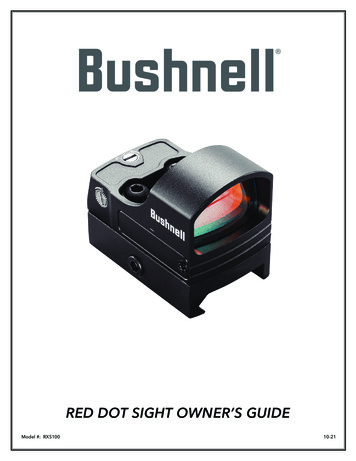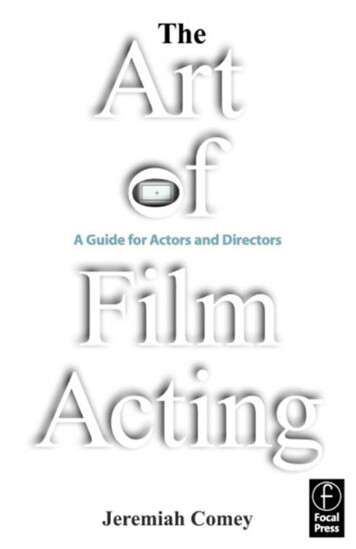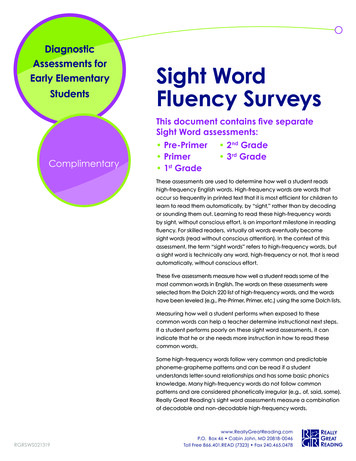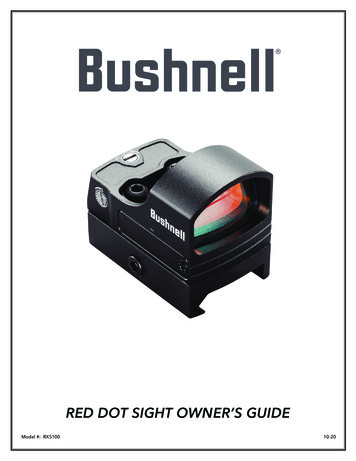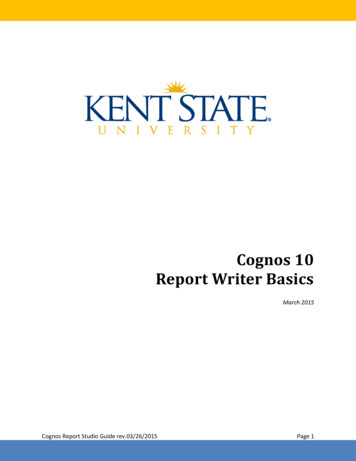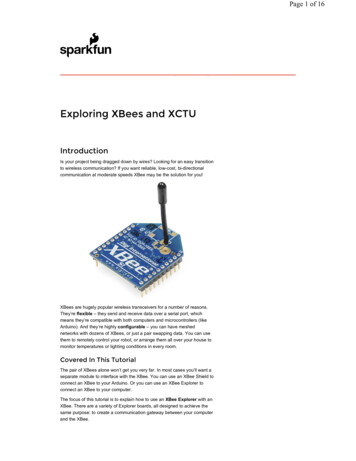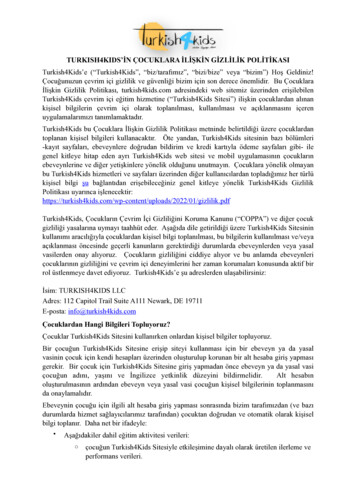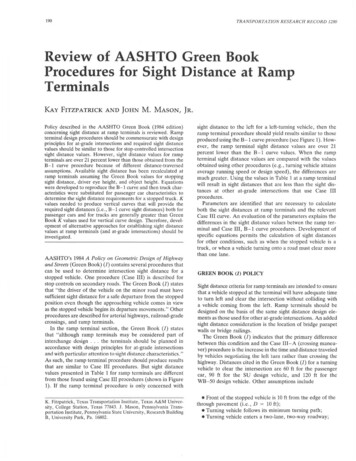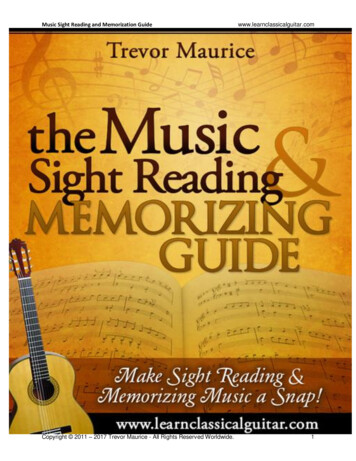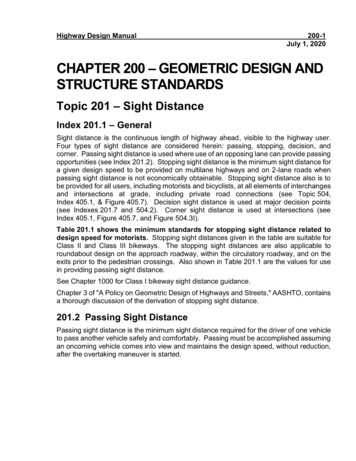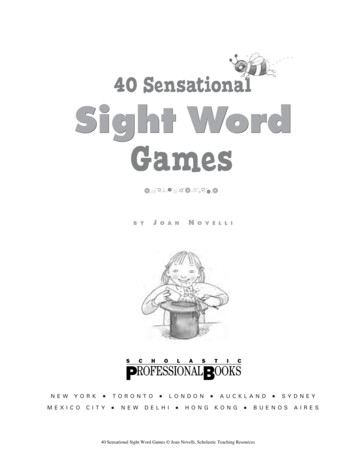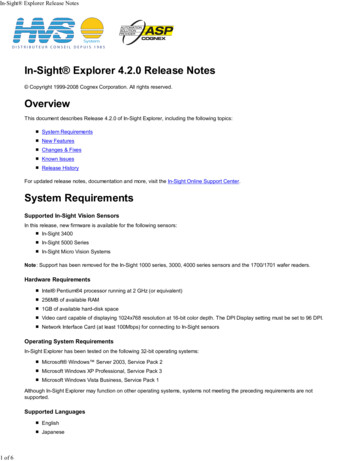
Transcription
In-Sight Explorer Release NotesSystemDISTRIBUTEUR CONSEIL DEPUIS 19851 of 6In-Sight Explorer 4.2.0 Release Notes Copyright 1999-2008 Cognex Corporation. All rights reserved.OverviewThis document describes Release 4.2.0 of In-Sight Explorer, including the following topics:System RequirementsNew FeaturesChanges & FixesKnown IssuesRelease HistoryFor updated release notes, documentation and more, visit the In-Sight Online Support Center.System RequirementsSupported In-Sight Vision SensorsIn this release, new firmware is available for the following sensors:In-Sight 3400In-Sight 5000 SeriesIn-Sight Micro Vision SystemsNote: Support has been removed for the In-Sight 1000 series, 3000, 4000 series sensors and the 1700/1701 wafer readers.Hardware RequirementsIntel Pentium 4 processor running at 2 GHz (or equivalent)256MB of available RAM1GB of available hard-disk spaceVideo card capable of displaying 1024x768 resolution at 16-bit color depth. The DPI Display setting must be set to 96 DPI.Network Interface Card (at least 100Mbps) for connecting to In-Sight sensorsOperating System RequirementsIn-Sight Explorer has been tested on the following 32-bit operating systems:Microsoft Windows Server 2003, Service Pack 2Microsoft Windows XP Professional, Service Pack 3Microsoft Windows Vista Business, Service Pack 1Although In-Sight Explorer may function on other operating systems, systems not meeting the preceding requirements are notsupported.Supported LanguagesEnglishJapanese
In-Sight Explorer Release Notes2 of 6FrenchGermanSpanish (European)KoreanChinese (Simplified)Old Firmware Version SupportIn-Sight vision systems with older firmware may work properly with In-Sight Explorer 4.2.0; however, firmware versions prior to 3.1.0are not fully tested.LicensingIn-Sight Explorer 4.2.0 is distributed in two different packages: a full version and a trial version. The full version is completelyfunctional and does not expire. The trial version runs for 30 days and then ceases to function. An Offline Programming Key isrequired for the full version to use In-Sight Explorer in emulator mode if no In-Sight sensors are present on your network.New FeaturesNote: The following features are only available when using In-Sight Explorer 4.2.0 with sensors that have been upgraded to firmwareversion 4.2.0, and are not accessible when using the In-Sight 3400 GUI. Cognex strongly recommends upgrading sensors tofirmware version 4.2.0 so that all of the new features are available.In-Sight Explorer EnhancementsThis release of In-Sight Explorer provides new functionality for both the EasyBuilder and Spreadsheet development environments,while also providing new functionality shared by both, including the following:Support for the new In-Sight CIO-Micro I/O Module.EasyView, a convenient and easy way to customize how data is displayed on the VisionView Operator Interface Panel andto determine if the data is editable by the operator.The ability to emulate specific In-Sight vision systems.EasyBuilder The Inspect Part step now includes a new set of Inspection Tools, the Geometry Tools, to create geometric references andmeasurements.Support for the Modbus TCP Server protocol has been added to the Communications Application Step, allowing an In-Sightsensor or vision system to be configured as a server for Modbus TCP communications.The Read Text Identification Tool now supports up to four custom fonts within a single job, as well as sharing a custom fontbetween multiple Read Text Identification Tools in a job.The Read ID Code Identification Tool now supports reading 144 x 144 Data Matrix symbols.SpreadsheetAdded FunctionsNote: The following functions are only available when using the In-Sight Explorer Spreadsheet View.The GetBufferData function (Vision Data Access -- Input/Output) and the ReadModbusBuffer and WriteModbusBufferfunctions (Input/Output -- Network) have been added to support the Modbus TCP communication protocol.Function EnhancementsA number of enhancements have been made to the ReadIDCode function, including the support to read 144 x 144 DataMatrix symbols and enhancements when reading PharmaCode and RSS symbols.The GetSymbologyIdentifier function (Vision Data Access -- IDCode) has been added, which returns the identity of a symbolusing a three-character code, based on AIM-U.S.A. (Automatic Identification Manufacturers) specifications.
In-Sight Explorer Release Notes3 of 6The BGetFloat, BGetInt, BGetString and BStringf functions (Text -- Binary) have added optional arguments to supportbyte-swapping to better support Modbus TCP communication protocols.The FormatInputBuffer and FormatOutputBuffer functions (Input/Output) now accept byte-swapped strings as a data type tobetter support Modbus TCP communication protocols.Spreadsheet View EnhancementsJob Protection has been added, which allows spreadsheet cells to be protected by hiding cell formulas and limiting cellexecution to a single vision sensor.The Active Cells Limit dialog, accessible from the Sensor Menu, has been added to enable the configuration of the number ofprogrammable spreadsheet cells.The MC Protocol snippet has been added to the Communication Snippets directory, enabling communication betweenIn-Sight sensors and devices using the MC Protocol.Changes & FixesNOTE: Change Request numbers ( CR# ) have been included (where applicable) to improve tracking of Known Issues reported viaCognex Technical Support.EasyBuilder now supports partial acquisitions. Previously, if a job was created in EasyBuilder, and the AquireImage functionwas edited in the Spreadsheet to enable partial acquisition by adjusting the Start Row and Number of Rows parameters, toolsand their region graphics would not function properly. (CR# 54310)The External Region parameter of FindPatMaxPattern, TrainPatMaxPattern, ExtractHistogram and ExtractBlobs has beenadjusted to properly support references to an Annulus, EditAnnulus, Circle, EditCircle, Region, EditRegion, EditPolygon orEditCompositeRegion function. Previously, if a FindPatMaxPattern function’s External Region parameter was referencing anAnnulus, EditAnnulus, Circle, EditCircle, Region, EditRegion, EditPolygon or EditCompositeRegion function, when launchinginteractive graphics mode through the FindPatMaxPattern function’s Find Region parameter, the FindPatMaxPatternfunction’s interactive graphics mode would appear to control the External Region instead of the FindPatMaxPattern’s region.Any changes that appeared to take place for the External Region were not stored. (CR# 53866)In the Set Up Image Application Step, the Scale - Circular Calibration Type has been modified to provide more accurate edgedetection. Previously, the Scale - Circular Calibration Type could provide erroneous values due to an incorrect detection ofthe edge. (CR# 55408)The performance of In-Sight vision systems connected to a VisionView has been improved. Previously, if an In-Sight visionsystem was connected to a VisionView, and the In-Sight vision system was Online with the active cell set to an EditAnnulus,EditCircle, EditCompositeRegion, EditLine, EditPoint, EditPolygon or EditRegion function, the performance of the VisionViewcould steadily decrease, requiring the In-Sight vision system to be removed from the Selected Sensors list before restoringnormal operation. (CR# 56171)The ExtractBlobs function’s support for the Bend parameter has been corrected. Previously, if an ExtractBlob function’s Bendparameter was adjusted above zero in interactive graphics mode, the function could cause In-Sight Explorer to becomeunresponsive. (CR# 55816)The ExtractBlobs function’s calculation of results has been modified. Previously, if an ExtractBlobs function was beingreferenced by a SortBlobs or FindBlobs function, and those functions were in turn being referenced by a BlobToPointfunction, erroneous result data could be produced and/or the connected emulator or In-Sight sensor could becomeunresponsive. (CR# 56016)The FormatOutputBuffer function has been modified, enabling the function to return a valid buffer even if an input error hasoccurred. The erroring input will be replaced with either a 0 or an empty string depending upon its data type. Previously, theFormatOutputBuffer function would produce an error output if any of its inputs encounter an error. The Protocol parameter ofFormatOutputBuffer has been renamed to WithErr. When this parameter is set to 0 (default), the FormatOutputBuffer will putdata in the buffer even if there was an error; when set to 1, the function will produce an error output if any of its inputsencounter an error. Previously, the Protocol parameter was ignored. (CR# 55326)The FindLine function has been modified to more accurately identify edges when the height of the region of interest is lessthan 4 pixels. Previously, when the region of interest of a FindLine function was less than 4 pixels, it could possiblymisidentify the correct edge. (CR# 56283)The Discrete Input Settings dialog, when accessed via the In-Sight 3400 GUI, has been modified to correctly display thecorrect I/O information. Previously, when connected to an In-Sight 3400 sensor, and accessing the sensor through theIn-Sight 3400 GUI, the Discrete Input Settings could display I/O information for a different type of I/O module than the one thatwas actually selected. (CR# 55047)Inserting a row into the spreadsheet no longer halts the software. Previously, in some cases, when a row was inserted near
In-Sight Explorer Release Notes4 of 6an expression containing the ErrFree function, the software would halt, requiring the user to power cycle the sensor andrestart the software. (CR# 56669)Consult the Release History for changes and fixes in previous releases.Known IssuesThis section describes known issues with the In-Sight Explorer 4.2.0 software, including any known workarounds . Change Requestnumbers ( CR# ) have been included to improve tracking of Known Issues reported via Cognex Technical Support.Updating In-Sight sensor firmware while directly connected to a PCIssue: If an In-Sight sensor's network cable is connected directly to an Ethernet port on a local PC, and an attempt is made to updatethe firmware of that sensor, an error message may result and the sensor may become unresponsive and require the sensor to bepower cycled. (CR# 56735)Workaround: The In-Sight.exe program may be blocked from performing network operations by the Windows Firewall settings. Tocorrect this issue, the In-Sight.exe program must be set as an exception in the Windows Firewall utility (note that these steps shouldonly be performed after the In-Sight sensor has been directly connected to the local PC):1. From the Control Panel, open the Windows Firewall utility.2. Select the Exceptions tab.3. Press the Add Program button.4. Press the Browse button and navigate to the Emulator directory of In-Sight Explorer (i.e. Program Files Cognex In-Sight In-Sight Explorer x.x.x Emulator).5. Select In-Sight.exe and press the Open button.6. In-Sight.exe should now be displayed in the Add a Program dialog; press the OK button to continue.7. In-Sight.exe should now be displayed, with a checkmark beside it, in the list of Programs and Services in the Exceptions tabof the Windows Firewall dialog. Press the OK button to continue. If the checkmark is not present, check the box and thenpress the OK button.Updating In-Sight sensor firmware in EasyBuilder while connected to a VisionViewIssue: If an In-Sight sensor is in Run Mode within VisionView, then the sensor is logged on to from EasyBuilder and the sensor’sfirmware is updated, after the firmware update is complete, both VisionView and EasyBuilder may be unable to reestablish aconnection to the sensor and may need to be power cycled or restarted, respectively. (CR# 54251)Workaround: From the VisionView Network Settings screen, configure the Subnet Mask to an invalid value (ex. 255.255.255.252).Next, update the sensor’s firmware. After the sensor’s firmware has been updated, restore the correct VisionView Subnet Maskvalue.The In-Sight Modbus TCP Server implementation only supports one connection at a timeIssue: The current In-Sight Modbus TCP Server implementation only supports one connection between the Modbus TCP Server (theIn-Sight sensor) and one client device at a time, and does not support TCP-Keepalive or another similar mechanism to close a socketwhen the network is disconnected. (CR# 56136)Workaround: If an In-Sight sensor is configured as a Modbus TCP Server, and the Modbus TCP client does not properly close itsconnection to the In-Sight sensor Modbus TCP Server, the sensor must be power-cycled to re-establish communications.Rockwell RSLogix 5000 Add-On Profile support for In-Sight Vision SensorsIssue: The Rockwell RSLogix 5000 Add-On Profile has not been updated to properly handle In-Sight 3400, 5000 series sensors orMicro vision systems running 4.2.0 firmware. (CR# 52947)Workaround: The In-Sight 3400, 5000 series sensors or Micro vision systems may still be used with the existing Add-On Profile,however it requires disabling keying from within RSLogix 5000. For In-Sight 3400 and 5000 series sensors, disable keying whenconfiguring the profile within RSLogix 5000. For In-Sight Micro vision systems, when establishing the connection, select an In-Sight5000 series sensor as the module type and also disable keying.Using the Add Sensor/Device to Network dialog with firmware 3.4.x or earlier may launch an error messageIssue: If the Add Sensor/Device to Network dialog is used to change the network settings of a sensor running firmware 3.4.x or
In-Sight Explorer Release Notes5 of 6earlier, you will be prompted to power cycle the sensor. In some cases, an error message will appear afterward, indicating that thesensor did not reboot properly. (CR# 53425)Workaround: Click OK in the error message to dismiss it. No further action is needed.Cut cell contents may be lost if error occursIssue: During cut-and-paste, the contents of the cut cell may be lost if an error occurs, even if you select Cancel to stop theoperation. ( CR# 40584)Workaround : Use Undo ( CTRL Z ) to restore the contents of the cut cell.Get Job only returns status data with Motoman modeIssue: When a Get Job (GJ) command is issued using Motoman mode, the status data is returned but the result data is not returned.(CR# 40160)Workaround: Use the Get File (GF) command instead of the Get Job command, or place the job ID number in another cell in thespreadsheet and use the Get Value (GV) command.Using the Cancel button to exit the AcquireImage property sheet causes unexpected behaviorIssue: With an image currently displayed on an In-Sight 5000 series sensor, and the AcquireImage property sheet is opened, closingthe property sheet by clicking the Cancel button will not restore the displayed image or property sheet to its status prior to beingopened. Opening the AcquireImage property sheet will cause the sensor to display a new image, and regardless of whether theCancel button is used to exit the property sheet, the new image and any changes made in the property sheet will be retained in boththe displayed image and the property sheet. (CR# 38201, 38242)Workaround: If you need the currently displayed image, save the image before opening the AcquireImage property sheet, and thenre-load that image if you need to revert to that displayed image.In-Sight Explorer allows invalid Subnet Mask addresses to be enteredIssue: When entering a Subnet Mask address in either the Network Settings dialog or the In-Sight Connection Manager of In-SightExplorer, it is possible to specify an invalid Subnet Mask. However, the firmware will recognize invalid Subnet Mask addresses inproc.set files for all 3400 and 5000 series sensors, and override such entries with functional settings. (CR# 43645)Workaround: Avoid entering addresses that are less than 128.0.0.0 and greater than 255.255.255.252. In addition, make sure thatthe mask bits are contiguous and located as the most significant bits.In-Sight CIO-Micro I/O Module Environmental Operating Temperature RatingIssue: Due to the limitations of the current plastic housing design, the environmental operating temperature rating of the In-SightCIO-Micro I/O Module is 0 C (0 F) to 40 C (104 F).Release HistoryRelease 4.1.0Introduced the EasyBuilder development environment to In-Sight Explorer: An image-centricinterface that facilitates point-and-click selection of features of interest in the image toconfigure measurements; a set of Applications Steps to provide a step-by-step template tosimplify application set up; a Settings Pane/Results Table in the bottom pane of theinterface that updates based on the selected step, and also includes a results table tomonitor tool results and troubleshoot applications; and integrated Help and Input/OutputMonitoring to guide the user through application set-up and provide useful feedback duringapplication deployment.Introduced the In-Sight Micro Vision System.Added the Caliper function (Vision Tools -- Edge), which detects the location of edges andedges pairs and distances according to adjustable scoring methods.Added the EditCompositeRegion function (Graphics Functions -- Controls), which allowsmultiple shapes to be used to add to, and subtract (masking), the analyzed area in animage.Added the EditPolygon function (Graphics Functions -- Controls), which provides a flexiblecontrol that can be manipulated to any shape in an image.
In-Sight Explorer Release NotesThe Results Queue Settings dialog was renamed to the Sensor Filmstrip Settings dialog,and included functionality enhancements.The Job Pass/Fail Cell Setup dialog was added to the Sensor menu, to monitor a cell thatdetermines the job's overall pass/fail status, which can be sent as an output from thesensor to other applications, such as the Cognex VisionView.Link-local IP addressing capability was added, enabling an In-Sight sensor to assign itself atemporary IP address if a unique, dynamic or static IP address is not immediately available.Support for two-byte character sets (East Asian characters) in OPC tags and cell nameswas added.A CC-Link communication protocol snippet was added to the Snippets tab of the Palette.The Trigger Delay parameter was added to the AcquireImage function, to specify a delaybetween the time the camera trigger is received and the time the sensor begins acquisition.The In-Sight 5600 was updated to support the AcquireImage function’s Automatic Exposureparameter.The Timeout parameter was added to the FindPatterns function (Vision Tools -- PatFind),to specify the amount of time that the function will search for patterns before execution ishalted.The number of character models that can be trained using the OCV/OCR Font Trainingdialog was increased from 64 to 255.SystemDISTRIBUTEUR CONSEIL DEPUIS 19852 rue René Laennec 51500 Taissy FranceFax: 03 26 85 19 08, Tel : 03 26 82 49 29Email: hvssystem@hvssystem.comSite web : www.hvssystem.com
Press the Browse button and navigate to the Emulator directory of In-Sight Explorer (i.e. Program Files Cognex In-Sight In-Sight Explorer x.x.x Emulator). 4. 5. Select In-Sight.exe and press the Open button. 6. In-Sight.exe should now be displayed in the Add a Program dialog; press the OK button to continue.