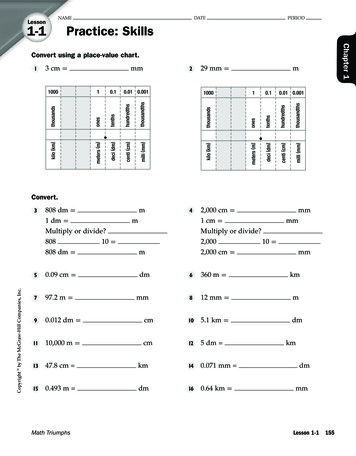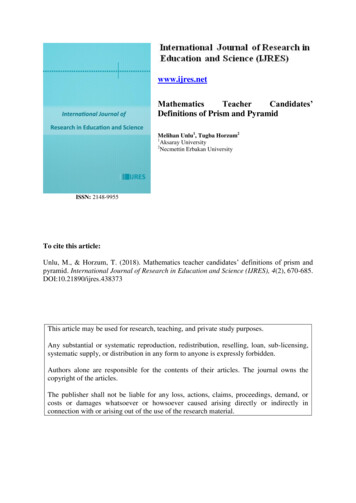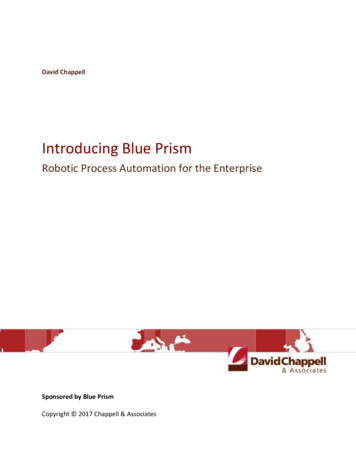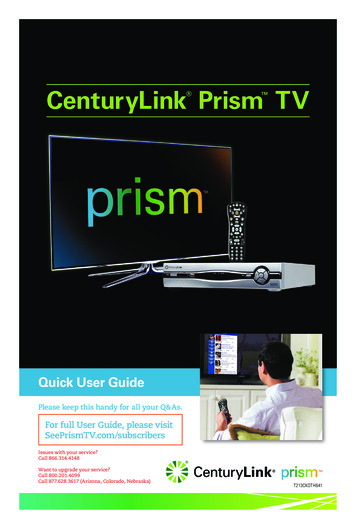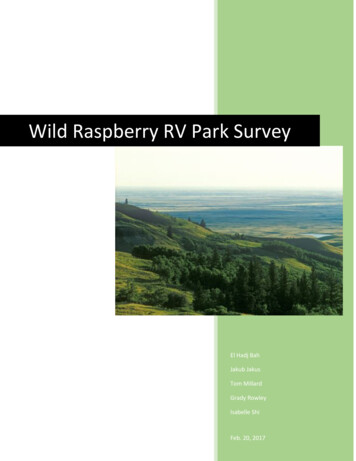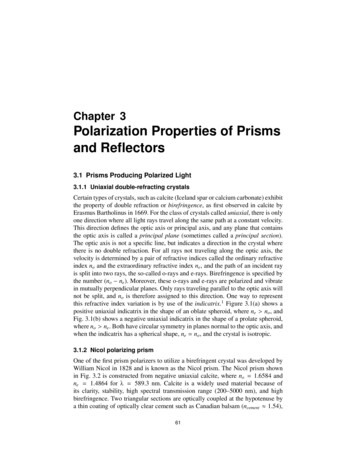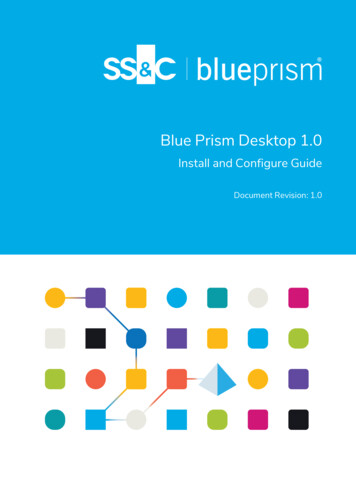
Transcription
Blue Prism Desktop 1.0Install and Configure GuideDocument Revision: 1.0
Blue Prism Desktop 1.0 Install and Configure GuideTrademarks and CopyrightTrademarks and CopyrightThe information contained in this document is the proprietary and confidential information of Blue PrismLimited and should not be disclosed to a third-party without the written consent of an authorized BluePrism representative. No part of this document may be reproduced or transmitted in any form or by anymeans, electronic or mechanical, including photocopying without the written permission of Blue PrismLimited. Blue Prism Limited, 2001 – 2022“Blue Prism”, the “Blue Prism” logo and Prism device are either trademarks or registered trademarks ofBlue Prism Limited and its affiliates. All Rights Reserved.All trademarks are hereby acknowledged and are used to the benefit of their respective owners.Blue Prism is not responsible for the content of external websites referenced by this document.Blue Prism Limited, 2 Cinnamon Park, Crab Lane, Warrington, WA2 0XP, United Kingdom.Registered in England: Reg. No. 4260035. Tel: 44 370 879 3000. Web: www.blueprism.comCommercial in ConfidencePage ii
Blue Prism Desktop 1.0 Install and Configure GuideContentsContentsTrademarks and CopyrightContentsiiiiiInstalling Blue Prism DesktopIntended audienceBlue Prism Desktop introduction444Blue Prism Desktop installation overviewComponents required for Blue Prism DesktopBlue Prism Desktop architecture556Blue Prism Desktop licensesClient architectureServerarchitecture56Install and configure the Digital Worker APIPrerequisitesMinimum hardware requirementsWeb server IIS configurationConfigure SSL certificatesEnable Authentication ServerInstall the Digital Worker APIConfigure IIS application pool for Windows Authentication access to databaseConfigure IIS application pool for high usage (optional)77778891315Install and connect the Blue Prism Desktop clientBlue Prism Desktop client installation preparationInstall the Blue Prism Desktop clientConfigure a Blue Prism Desktop client connection17171721Blue Prism Desktop silent installation and configurationIntended audiencePrerequisitesBlue Prism Desktop client silent installation commandsDigital Worker API silent installation parametersDigital Worker API configuration scripts272727272728Scripted Desktop requirementslicensesConfigure a connectionInstall BlueUninstallBluePrismPrismDesktopDesktopExample scriptConfigure SSLIIS applicationcertificate poolto readfor privateWindowskeysAuthentication access to databaseCommercial in Confidence7172127282829Page iii
Blue Prism Desktop 1.0 Install and Configure GuideInstalling Blue Prism DesktopInstalling Blue Prism DesktopThis guide provides instructions on how to install and configure Blue Prism Desktop.If you require further assistance while following this document please contact your Blue Prism AccountManager or Technical Support - support@blueprism.com.Intended audienceThis guide is aimed at IT professionals with experience in configuring and managing networks, servers,and databases. The environment configuration and installation process requires familiarity with installingand configuring web servers and databases. However, the installation of the Blue Prism Desktop clientonto individual users’ machines does not require specialized knowledge and can be carried out by aDesktop user, if required and depending on your organization’s policy.Blue Prism Desktop introductionFor processes that require human intervention, Blue Prism automations can be initiated in real time byBlue Prism Desktop users, from their computer, using their own credentials. Blue Prism Desktop enablesusers to run centrally-developed and validated processes with the added confidence that they arecentrally managed and have been developed in full compliance with their organization’s IT and securitystandards. As a result, organizations are assured that auditability and data governance are notcompromised.Commercial in ConfidencePage 4 of 29
Blue Prism Desktop 1.0 Install and Configure GuideBlue Prism Desktop installation overviewBlue Prism Desktop installation overviewThe current version of Blue Prism Desktop requires the following components to be installed in adedicated environment. This environment will be then accessed from user’s computers via the Blue PrismDesktop client.Components required for Blue Prism Desktop Blue Prism Enterprise Edition version 7.1 – Your Blue Prism Desktop license gives you access to theDesktop-specific functionality available in Blue Prism.The Blue Prism installation used to administer Blue Prism Desktop must be installed in adedicated environment. Blue Prism API version 7.1 – The API provides an interface for Blue Prism Desktop to connect withthe Blue Prism database. It also provides a series of predefined capabilities that are used to interactwith Blue Prism programmatically using a RESTful API.The Blue Prism API needs to be installed in your Blue Prism Desktop environment, however,there is no recommended order in which the APIs need to be installed. Blue Prism Hub version 4.6 – Blue Prism Hub deploys Authentication Server. AuthenticationServer provides a centralized, common authentication method for users across key Blue Prismcomponents, including Blue Prism Desktop. Blue Prism Digital Worker API 7.1 – The Blue Prism Digital Worker API provides an interfacebetween Blue Prism Desktop and the Blue Prism database, allowing Blue Prism Desktop to obtainall the information it needs to run automated processes. Blue Prism Desktop client 1.0 – The Blue Prism Desktop client is installed locally on each Desktopuser’s computer and is used to run processes in real time.Blue Prism Desktop licensesIn addition to the components above, at least one Blue Prism Desktop license must be applied to the BluePrism database for the system administrator to use the Blue Prism interactive client. This will enablethem to use their machine with the Blue Prism Desktop client and its associated Desktop runtimeresource.A Blue Prism Desktop license cannot be imported alongside an Enterprise, NHS, Trial, or Learninglicense. The dedicated Blue Prism Desktop environment must only have Blue Prism Desktoplicenses applied. The Desktop license cannot be applied to the Blue Prism database if an Enterpriselicense is already present. See Blue Prism Desktop architecture on the next page for further details.Unlike Blue Prism Enterprise licenses, the use of which is determined by the number of concurrentsessions, Blue Prism Desktop licenses are associated with the number of registered Desktop runtimeresources.When a user logs into the Blue Prism Desktop client for the first time, their machine is registered as aDesktop runtime resource and a Desktop license is associated with that machine. If another user logsonto that machine, they will share the same Blue Prism Desktop license.To remove a license from a machine and make it available for another machine, the Desktop systemadministrator will need to retire the Desktop runtime resource, see Resource management for details.Subsequent login attempts on that machine will fail until the resource is unretired.Commercial in ConfidencePage 5 of 29
Blue Prism Desktop 1.0 Install and Configure GuideBlue Prism Desktop installation overviewBlue Prism Desktop architectureThe following diagram shows the architecture of Blue Prism Desktop deployment:Client architecture Blue Prism Desktop client – Needs to be installed on the computer of every user who will be usingthe Desktop client. The single installer includes: The Desktop runtime resource The Blue Prism Desktop user interface. Blue Prism interactive client – Required for process development and Control Room functionality.This is a standard installation of Blue Prism Enterprise. Any Desktop-specific functionality iscontrolled by the application of a Desktop license.Server architectureAs described in Install and configure the Digital Worker API, the Blue Prism Desktop environmentrequires a number of Blue Prism components to be installed. Please refer to the relevant installationinstructions for the each component for details of how to install and configure them for your Blue PrismDesktop environment.Digital Worker APIThe following conditions apply to the Digital Worker API: It must be installed on an IIS-enabled server, which should have a low latency connection to theBlue Prism database. It can be installed on the same server as the Blue Prism API, if required. An SSL certificate is required on the device where the Digital Worker API will be installed to securethe site that is created (HTTPS). For more information, see Configure SSL certificates on page 8.Commercial in ConfidencePage 6 of 29
Blue Prism Desktop 1.0 Install and Configure GuideInstall and configure the Digital Worker APIInstall and configure the Digital Worker APIThe Blue Prism Digital Worker API provides an interface between Blue Prism Desktop and the BluePrism database, allowing Blue Prism Desktop to obtain all the information it needs to run automatedprocesses.PrerequisitesEnsure the following components, required for Blue Prism Desktop to function, are all installed in yourBlue Prism environment prior to installing the Digital Worker API: Blue Prism Enterprise Edition Blue Prism Hub (included Authentication Server) Blue Prism APIThe Blue Prism API needs to be installed in your Blue Prism Desktop environment, however,there is no recommended order in which the APIs need to be installed.See Components required for Blue Prism Desktop on page 5 for details.Minimum hardware requirementsSee Blue Prism software and hardware requirements for details of the minimum requirements for theweb server onto which the Digital Worker API will be installed.Web server IIS configurationThe Digital Worker API must be installed as part of the Blue Prism Desktop installation. The API must beinstalled on an IIS-enabled server, which should have a low latency connection to the Blue Prismdatabase. The Digital Worker API can be installed on the same server as the Blue Prism API, if required.If you are installing the Digital Worker API on a separate web server to the Blue Prism API, the followingconfiguration must be applied to the web server that will host the API. If you are installing the DigitalWorker API on the same server as the Blue Prism API and have already set up the web server, this stepdoes not need to be repeated. This can be configured using the provided PowerShell script, or manually.If required, the Digital Worker API can be installed on the same web server as the Blue Prism API,Hub, and Authentication Server.Scripted configurationTo configure the web server via a script, run the following command using the PowerShell commandprompt:Install-WindowsFeature -name Web-Server, Web-Windows-Auth -IncludeManagementToolsCommercial in ConfidencePage 7 of 29
Blue Prism Desktop 1.0 Install and Configure GuideInstall and configure the Digital Worker APIConfigure SSL certificatesAn SSL certificate will be required on the device where the Digital Worker API will be installed. It will beused to secure the site that is created. SAN and Wildcard certificates are supported. The certificate mustbe present on the machine that hosts the API and should be stored in the Trusted Root certificate store.Depending on your infrastructure and IT organization security requirements this could be an internallycreated SSL certificate or a purchased certificate to protect the website. See Generate a self-signed SSLcertificate for information on generating a self-signed certificate.Enable Authentication ServerTo enable authentication against the API, your Blue Prism environment must be configured to useAuthentication Server, and Authentication Server must be enabled in the interactive client. Authentication Server must be installed using the Blue Prism Hub installer (version 4.6), see theHub installation guide. For information on how to configure your Blue Prism environment to use Authentication Server,see the Authentication Server configuration guide.Commercial in ConfidencePage 8 of 29
Blue Prism Desktop 1.0 Install and Configure GuideInstall and configure the Digital Worker APIInstall the Digital Worker APIAfter you have installed Hub, Authentication Server, and Blue Prism Enterprise, you can now install theDigital Worker API.To install the Digital Worker API, download and run the Blue Prism Digital Worker API installer, availablefrom the Blue Prism Portal, and progress through the installer as shown below. The installer must be runwith administrator rights.StepInstaller screenDetails1WelcomeIf required, select another languagefor the installer from the drop-downlist. The default language is English(United States).Click Next.2License agreementRead the End-User LicenseAgreement and if you agree to theterms, select the check box.Click Next.Commercial in ConfidencePage 9 of 29
Blue Prism Desktop 1.0 Install and Configure GuideInstall and configure the Digital Worker APIStepInstaller screenDetails3Destination folderSpecify the required installationfolder. The default location isC:\Program Files (x86)\BluePrism\Blue Prism Digital WorkerAPI, but you can choose your ownusing the Change button.Click Next.4IIS SetupConfigure the Internet InformationService (IIS) for the Digital WorkerAPI. Site name – This defaults to BluePrism API DW and cannot beamended. Host name – Enter the URL of theDigital Worker API website. ThisURL must also match the siteincluded in the requiredcertificate. Port – Enter the port number forthe machine that you areinstalling the Digital Worker APIonto. The default port number is443.If the Blue Prism API isinstalled on the same serverand you have already usedthe default port number, youmust enter a different portnumber here. SSL Certificate – Select theappropriate Secure Sockets Layer(SSL) certificate, issued for thewebsite specified for Host name.Click Next.Commercial in ConfidencePage 10 of 29
Blue Prism Desktop 1.0 Install and Configure GuideInstall and configure the Digital Worker APIStepInstaller screenDetails5Configure SQL connectionConfigure the SQL databaseconnection for the Digital WorkerAPI. SQL Server – Enter the SQLserver host name or IP address.If using a non-standard SQLport, enter the SQL serverhost name, followed by theport. For example:SQLSERVER1,1434. Authentication Mode – Selectyour authentication mode for theaccount that the API will use toconnect to the Blue Prismdatabase: For Windows Authentication(default), this is the identity ofthe IIS application poolassociated with the site. For SQL Authentication, enterthe username and password. Database name – Enter the nameof your Blue Prism database.The minimum SQL permissionsmust be granted to the userwho will connect to the BluePrism database in order for theAPI to function correctly.Click Next.Commercial in ConfidencePage 11 of 29
Blue Prism Desktop 1.0 Install and Configure GuideInstall and configure the Digital Worker APIStepInstaller screenDetails6Configure encryption keysSelect the location from which toload the encryption keys. Blue Prism server configuration(recommended) – Select anexisting Blue Prism serverconfiguration from which to loadthe encryption keys.The options available in thedrop-down list are takenfrom the Blue Prismapplication serverconfiguration. The webserver does not need to beable to communicate with arunning Blue Prismapplication server, but theserver configuration filemust be present on the webserver. Load encryption keys fromdatabase – Select this option ifthe encryption keys are stored inthe Blue Prism database. This iscommonly appropriate forscenarios where no applicationserver is deployed.Click Next to install the DigitalWorker API. A progress bar displaysduring the installation of the API.7Installation completeIf the installation has completedsuccessfully, click Finish to exit theinstaller.If the installation fails, click View Logto see the error that wasencountered.Commercial in ConfidencePage 12 of 29
Blue Prism Desktop 1.0 Install and Configure GuideInstall and configure the Digital Worker APIConfigure IIS application pool for Windows Authentication access todatabaseThis section applies to Windows Authentication only.After you have successfully installed the Digital Worker API, you will need to complete the followingInternet Information Service (IIS) configuration:If the Digital Worker API has been configured to use Windows Authentication, the Blue Prism DigitalWorker application pool in IIS will need to be updated to run as a user with appropriate access to theBlue Prism database. Follow the steps below when using Windows Authentication for the databaseconnection:Application pool identities are most commonly set to service accounts.1. Launch the Internet Information Services Manager from the Windows Start menu.2. In the Connections pane, click Application Pools.The Application Pools window displays.3. Select Blue Prism API DW.4. In the Actions pane, click Advanced Settings.5. In the Advanced Settings dialog, expand Process Model and click the ellipsis ( ) next toApplicationPoolIdentity.Commercial in ConfidencePage 13 of 29
Blue Prism Desktop 1.0 Install and Configure GuideInstall and configure the Digital Worker API6. In the Application Pool Identity dialog, select Custom account and click Set.7. In the Set Credentials dialog, enter the Windows login credentials service account that has accessto the Blue Prism database and click OK.The database user required to connect to the Blue Prism database must have db datareaderand db datawriter permissions.8. In the Connections panel, expand the Sites node and select Blue Prism API DW.The Blue Prism API DW Home window displays.Commercial in ConfidencePage 14 of 29
Blue Prism Desktop 1.0 Install and Configure GuideInstall and configure the Digital Worker API9. In the Actions panel, under Manage Website, click Restart.After you have successfully installed and configured the Digital Worker API, you need to install the BluePrism Desktop client and configure a connection for use by the Desktop users. See Install and connectthe Blue Prism Desktop client on page 17 for details.Configure IIS application pool for high usage (optional)If the Desktop environment is accessed by more than 750 highly active users, then the Digital WorkerAPI may time out, resulting in error messages being displayed. To prevent this from happening, it isrecommended that the Regular time intervals (in minutes) setting in the Internet Information Service(IIS) application pool is decreased from 1740 to 180.To amend this setting in IIS:1. Launch IIS from the Windows Start menu.2. In the Connections pane, click Application Pools.The Application Pools window displays.3. Select Blue Prism API DW.4. In the Actions pane, click Recycling.Commercial in ConfidencePage 15 of 29
Blue Prism Desktop 1.0 Install and Configure GuideInstall and configure the Digital Worker API5. In the Edit Application Pool Recycling Settings dialog, change the value of the Regular timeintervals (in minutes) field to 180.6. Click Next, then click Finish to apply the changes.Commercial in ConfidencePage 16 of 29
Blue Prism Desktop 1.0 Install and Configure GuideInstall and connect the Blue Prism Desktop clientInstall and connect the Blue Prism Desktop clientThe Blue Prism Desktop client needs to be installed on the machines of the users running processes.Blue Prism Desktop client installation preparationPrerequisitesEnsure the following components, required for Blue Prism Desktop to function, are all installed in yourBlue Prism environment prior to installing the Blue Prism Desktop client: Blue Prism Enterprise Edition Blue Prism API Blue Prism Hub (includes Authentication Server) Blue Prism Digital Worker APISee Components required for Blue Prism Desktop on page 5 for details.Blue Prism Desktop licensesA Blue Prism Desktop license will need to be applied to the Blue Prism database before a user is able tosign in and use the Blue Prism Desktop client. See Blue Prism Desktop installation overview on page 5 fordetails.Minimum hardware requirementsSee Blue Prism software and hardware requirements for details of the minimum requirements for thecomputer running the Blue Prism Desktop client.Install the Blue Prism Desktop clientTo install Blue Prism Desktop client, download and run the Blue Prism Desktop installer, available fromthe Blue Prism Portal, and progress through the installer as shown below:StepInstaller screenDetails1WelcomeIf required, select another languagefor the installer from the drop-downlist. The default language is English(United States).Click Next.Commercial in ConfidencePage 17 of 29
Blue Prism Desktop 1.0 Install and Configure GuideInstall and connect the Blue Prism Desktop clientStepInstaller screenDetails2License agreementRead the End User LicenseAgreement and if you agree to theterms, select the check box.Click Next.3Destination folderSpecify the required installationfolder. The default location isC:\Program Files (x86)\BluePrism\Blue Prism Desktop, but youcan choose your own using theChange button.Click Next.Commercial in ConfidencePage 18 of 29
Blue Prism Desktop 1.0 Install and Configure GuideInstall and connect the Blue Prism Desktop clientStepInstaller screenDetails4Advanced installSelect the additional componentsyou would like to install. All availableoptions are selected by default. Outlook automation – Requiredon devices where the Blue PrismMS Outlook Email VBO will beexecuted. Google Sheets automation –Required on devices where theBlue Prism Google Sheets VBOwill be executed. Citrix automation – Required ondevices that will be used toautomate applications natively viaa Citrix Virtual DesktopEnvironment (VDE). This option isonly available for selection ifCitrix Workspace has beeninstalled. Citrix agent – Required if userswant to install only the filesnecessary to automateapplications on a Citrix VDE,without fully installing BluePrism. Chrome browser extension –Required to enable Blue Prism tointeract with Chrome-basedapplications and web pages. Edge browser extension –Required to enable Blue Prism tointeract with Edge-basedapplications and web pages. Firefox browser extension –Required to enable Blue Prism tointeract with Firefox-basedapplications and web pages.Click Install to install Blue PrismDesktop. A progress bar displaysduring the installation of theapplication.Commercial in ConfidencePage 19 of 29
Blue Prism Desktop 1.0 Install and Configure GuideInstall and connect the Blue Prism Desktop clientStepInstaller screenDetails5Installation completeIf the installation has completedsuccessfully, click Finish to exit theinstaller.If the installation fails, click View Logto see details of the error that wasencountered.Commercial in ConfidencePage 20 of 29
Blue Prism Desktop 1.0 Install and Configure GuideInstall and connect the Blue Prism Desktop clientConfigure a Blue Prism Desktop client connectionIt is strongly recommended that Blue Prism Desktop client connections are configured by a Blue Prismsystem administrator. Details of how users can import and connect to existing Desktop connections canbe found in Configure Blue Prism Desktop connections.The Desktop.User.config file, which is located inC:\Users\ user name \AppData\Roaming\Blue Prism Limited\Desktop on each computer, points to thelocation of the Blue Prism API, the Digital Worker API, and Authentication Sever. This file can be editeddirectly if necessary, or configured via the Desktop user interface (recommended), as described below.Before you can create a new Blue Prism Desktop connection, you will need to Install the Blue PrismDesktop client on page 17.Configure a connection1. Open the Blue Prism Desktop application.The Blue Prism Desktop Welcome screen displays.Commercial in ConfidencePage 21 of 29
Blue Prism Desktop 1.0 Install and Configure GuideInstall and connect the Blue Prism Desktop client2. Click Configure connection.The Saved connections screen displays.Commercial in ConfidencePage 22 of 29
Blue Prism Desktop 1.0 Install and Configure GuideInstall and connect the Blue Prism Desktop client3. Click Add connection.The Create new connection screen displays.Commercial in ConfidencePage 23 of 29
Blue Prism Desktop 1.0 Install and Configure GuideInstall and connect the Blue Prism Desktop client4. Enter the connection details, as prompted. All the fields are mandatory.Field nameInformation requiredConnection nameEnter a name for this connection. Connection names must be unique,and are case-sensitive.If you try to create a new connection with the same name as anexisting one, a warning message displays and you cannot savethe connection.URL forAuthenticationServerEnter the Authentication Server URL, but do not include https:// in theURL.URL for DigitalWorker APIEnter the URL of the Digital Worker API to which you want to connect.URL for Blue PrismAPIEnter the URL of the Blue Prism API to which you want to connect.To ensure a secure connection is used, all Authentication ServerURLs must include https://. This has therefore been hard-codedinto the field and does not need to be entered.Commercial in ConfidencePage 24 of 29
Blue Prism Desktop 1.0 Install and Configure GuideInstall and connect the Blue Prism Desktop client5. Click Create to add the new connection.The connection is created and displays on the Saved connections screen.The configuration is updated in the Desktop.User.config file, which is located inC:\Users\ user name \AppData\Roaming\Blue Prism Limited\Desktop. The configuration file can then beimported by clicking Import connection on the Saved connections screen on each Desktop user’scomputer. See Configure Blue Prism Desktop connections for details.Although the functionality is available to do so, it is not expected that Desktop users will create, edit,or delete their own connections. It is expected that this information will be provided to them bysystem administrators. However, because the connection configuration information is stored in theiruser settings, they will need to import the configuration file themselves. When rolling out BluePrism Desktop to end users, it is recommended that system administrators create and distribute acentrally-controlled Desktop.User.config file to be imported by Desktop users.Commercial in ConfidencePage 25 of 29
Blue Prism Desktop 1.0 Install and Configure GuideInstall and connect the Blue Prism Desktop clientExample Desktop.User.config fileThe following example shows a typical Desktop.User.config file:{"Environments": {"Production Environment": {"ConfigurationName": "Production Environment","ApiUrl": orkerApiUrl": nticationServerDomain": "ims-prod.aadeuops.co.uk","ClientName": "bpd"},"ABC connect": {"ConfigurationName": "ABC connect","ApiUrl": orkerApiUrl": nticationServerDomain": "ims-aaadev2.site.co.uk","ClientName": "bpd"}},"Selected": "edadev2"}Commercial in ConfidencePage 26 of 29
Blue Prism Desktop 1.0 Install and Configure GuideBlue Prism Desktop silent installation and configurationBlue Prism Desktop silent installation and configurationDownloading and installing any of the Blue Prism components, including by silent installation viacommand line, means that you accept the End User License Terms.The installation of Blue Prism Desktop client and the installation and configuration of the Blue PrismDigital Worker API can be scripted using the commands below in PowerShell. To perform a silentinstallation, you must have administrator access to the web server.When using the Digital Worker API installer wizard you can validate information that you haveentered into text fields by clicking buttons in the wizard. There is no validation when performing asilent install. Entering any incorrect parameters could result in a broken web server. It isrecommended that you take a snapshot of the machine as a backup before running the script.Intended audienceThis topic is for IT professionals competent in: Editing and running scripts Using PowerShell DebuggingPrerequisitesAll of the prerequisites for a regular Digital Worker API installation are also applicable to a Digital WorkerAPI silent installation. For information on installing the required software, see Prerequisites on page 7.Blue Prism Desktop client silent installation commandsInstall Blue Prism Desktopmsiexec /i "BluePrismDesktop-1.0.0.msi" /quiet /qn /norestartUninstall Blue Prism Desktopmsiexec /x "BluePrismDesktop-1.0.0.msi" /quiet /qn /norestartDigital Worker API silent installation parametersDuring the silent install, the following options need to be set:ComponentDescriptionAPI IIS HOSTNAMEThe name under which the API will be hosted.API IIS PORTThe port on which the API will listen for connections.API SSLCERTIFICATE IDThe thumbprint of the SSL certificate.API SQL SERVERThe hostname of the SQL server hosting the Blue Prism database.Commercial in ConfidencePage 27 of 29
Blue Prism Desktop 1.0 Install and Configure GuideBlue Prism Desktop silent installation and configurationComponentDescriptionAPI SQL DATABASENAMEThe name of the Blue Prism database.API SQL AUTH MODESQL authentication mode. 0 - Windows authentication mode; 1 - SQLauthentication mode.If API SQL AUTH MODE is set to 1 the following details also need to besupplied:ComponentDescriptionAPI SQL USERNAMEUsername to access the Blue Prism database.API SQL PASSWORDPassword to access the Blue Prism database.If required, you can change the destination folder for the installation using the option INSTALLDIR.Example scriptThe followi
with Blue Prism programmatically using a RESTful API. The Blue Prism API needs to be installed in your Blue Prism Desktop environment, however, there is no recommended order in which the APIs need to be installed. Blue Prism Hub version 4.6 - Blue Prism Hub deploys Authentication Server. Authentication