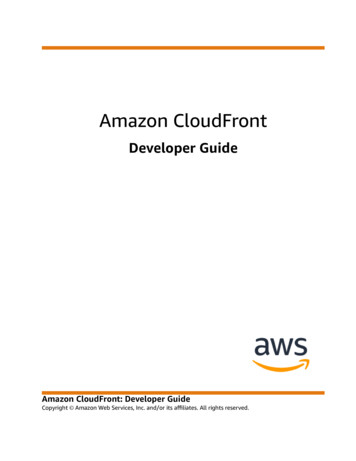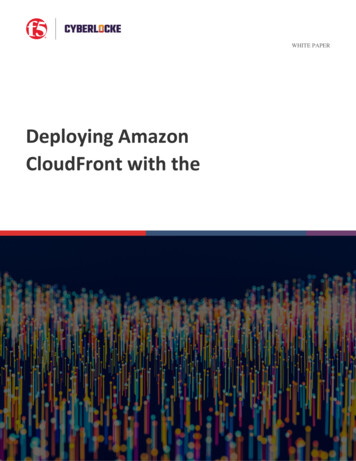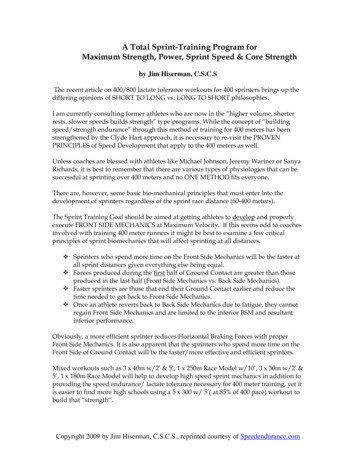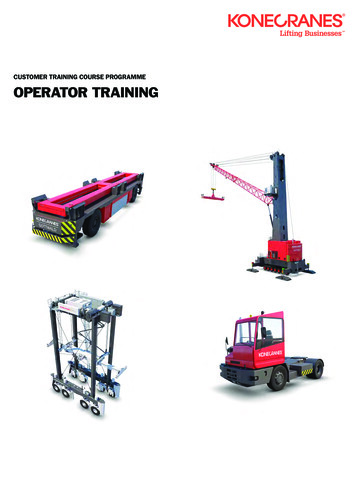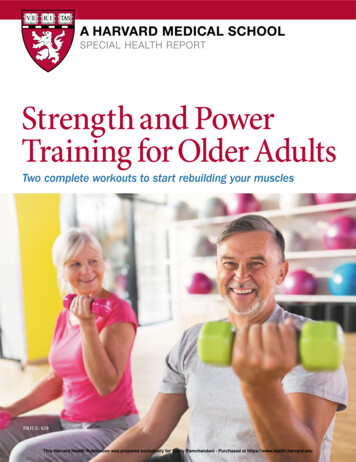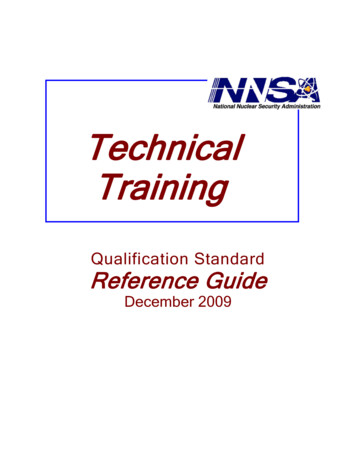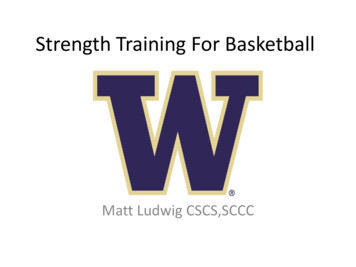Transcription
Training GuideasTech ConnectVersion 1.0.0 Repairify 2021 All rights reserved.
ContentUser SetupPageFeature Comparison: User Setup1Email Invitation & Registration2Inviting Users3User Roles4Active and Pending Users5Editing User Profiles6User Profile Information7Multi-Shop Users8Forgot Password9Device WorkflowFeature Comparison: User Setup10Available Devices11Connected Devices / Favorite Devices12Service History13
ContentPageNew Request Entry Form14Request Submitted15Request Completed – Ready to Disconnect16HistoryFeature Comparison: History17History: Search18History: Download & Share19History Details20Other New FeaturesFeature Comparison: Other21Help22
Feature Comparison: User SetupCurrent asTech AppNew Connect AppUser Login1 login per location1 login per technicianSecurityNo deactivation. All associatesuse same login so many continueto have access even after theyleave the shopThe shop has the ability todeactivate users themselves whenemployees leave. Usage and loginscan be tracked by associateLogoutNoneThe application will log users out ofthe web after 12 hours. The remember eme feature helps users remember theirpasswordReset Passw ordNoneUsers will be able to reset their passwordif they get locked out of the applicationUser Profile SettingsNoneEach user will be able to set user settingsas they have their own login, includingtheir preferred languageforThe shop does not have accessand must contact asTechThe shop can set up new users andhas visibility into pending andaccepted invitationsAbility to resendan invitationNoneCan resend invitationsAbility to bulkinvite usersNoneCan bulk invite usersUser InvitationsUser RolesMultiple locationsunder one loginrthed irirNoneCan set different user permissionsbased on role type. Roles includeshop admin, shop user, in-shop,accounting and estimatorNone: Each device has itsown loginUsers can manage multiplelocations and the devicesassociate to each locationunder one loginginst.1
Email Invitation & RegistrationEmail InvitationCheck your email for an email invitation with the subject "You've been added to an asTechaccount." The invitation will include a link to a User Registration form where you will setupyour user profile.MailCOMPOSE1 of 21MoreSubject like goes hereInboxSender name@email.com Starredto meMar 15ImportantSent MailDraftsCategoriesAllDeleted MessagesMoreHi Nikki Vander SchaaffHi Customer@astech.comYou have been invited to join asTechPlease click on the link below to accept this request. invitation link If you feel you have received this in error or have any questions please contact our help desk.Team asTecheuropesupport@astech.comClick the linkDisclaimerThis electronic message and any attached files contain information intended for the exclusive use of the individual or entity to whom it is addressed and may contain informationthat is proprietary, privileged, confidential and/or exempt from disclosure under applicable law. If you are not the intended recipient, you are hereby notified that any viewing,copying, disclosure, or distribution of this information may be subject to legal restriction or sanction. Please notify the sender, by electronic mail or telephone, of any unintendedrecipients and delete the original message without making any copies.Copyright 2020 All rights reserved. asTechTraynor House, Ground Floor Traynor Way, Peterlee, SR8 2RU United KingdomUser RegistrationTo create your user registrationsimply enter your full name,phone number and preferredlanguage, and then create aunique password.Passwords must be a minimumof 8 characters and contain atleast one letter, one number,and one special character.2
Inviting UsersInvitationInvite individual users withemail addresses.Assign user roles.*Reminder* The "Help" buttonshows you all the user roleoptions in case you forget.Bulk invitationThe bulk invite option makes multi-user setupfast.Click "Bulk Invite" to invite 6 or more usersto Connect all at one time.*The bulk invite capability is only availableon the web app, not the mobile apps.3
User RolesRolesWhen inviting users, be sure to select the correct user role. User roles determine what userswill be able to see and do in the asTech Connect application. To see user role definitionssimply click on the "Help" button.4
Active and Pending UsersActive UsersSee all active users for your shopincluding their role and last activity.Administrators can click on "ViewProfile" to modify a user's profile.Pending Userstommy.moore@astech.comOnce an invitation has been sent, the userwill show in the "Pending" list until they clickthe link in their invitation email and createtheir user ch.comstuart.sutckiffe@astech.comClick "Send Again" to resend their emailinvitation or "Delete Invitation" to canceltheir invitation.5
Editing User ProfilesView ProfileAs an administrator you can clickon "Edit Profile" to edit otheruser's profiles.User ProfileAdministrators can edit or removeother user's profiles. However, theywill not be able to edit their emailaddress as that is the user's uniqueidentifier.raul.adams@astech.com 1 888-486-1166It is good practice to remove theprofiles of any users who no longerwork at your shop.6
User Profile InformationJDView ProfileKennedy KleinUsers can open their profile in thetop right-hand corner to see theirprofile information, includingwhich shops they’re associatedwith.KKKennedyKleinJohn.Doe@astech.com 1 (386) 888-21347
Multi-Shop UsersSelect shopUsers can be associated with multiple shops using the same email.Once invited to multiple shops, users can switch between locations using this picklist.8
Forgot PasswordReset PasswordForgot your password? Click the"Forgot your password?" link toreceive your reset email.Email RecoveryYou will then receive an email with alink to let you set up your newpassword.New PasswordCreate your new password.*Reminder* Passwords must be aminimum of 8 characters andcontain at least one letter, onenumber, and one special character.9
Feature Comparison: Device WorkflowCurrent asTech AppNew Connect AppFavorite DeviceNoneAbility to star favorite device whichwill bring your favorites to the top ofyour listDevice StatusTrackingNoneDevice status tracking includes Available,Connected, In Use, and Readyto DisconnectForm Pre-populationVIN DecodeMore pre-populated data including VINdecode, RO #, insurance, odometer andother data from previous requests and3rd party data.Mandatory SubmissionForm Fields188Service HistoryNoneView previous completed requests forthe same VIN on the devices page andthe order details pageRequest Tracking for ShopNoneStatus tracking includes Connected,Submitted, and CompletedDuplicate SubmissionReductionNoneTracking open requests by VIN will alertthe user that we already have an openrequest for the VINPhone Calls Required1NoneDevice Available NotificationNoneUsers can request a notification when adevice becomes availableNoneReceive a notification upon completionof the request letting you know to disconnectand reducing the need for phone callsRequest Complete Notification10
Available DevicesDevicesSee all devices available toyour shop.Get Notified WhenNo Devices AreAvailableIf no devices are available,users can enable a one-timepush notification to let them knowwhen a device is available.11
Connected Devices / Favorite DevicesConnected DevicesUpon connecting a device to a vehicle,it will show up in the "Connected" section.The VIN will be pulled from the device andused to decode the year/make/modelinformation.If the VIN is not available, the users canmanually enter it on the submission form.If you have an open request with this VINalready, it will show "In Use" and ask youto call us to continue the request.Favorite DevicesFavorite DevicesStar your favorite devices so theyalways show at the top of your list!12
Service HistoryService historyView previous asTech historyfor that VINFavorite Devices13
New Request Entry FormNew RequestThis is where you enter allnecessary information forthe asTech Master Technician.Add type of loss and vehicledamage information. Thevehicle icons will colorizeas the level of damage isentered for each side of thevehicle.Click SubmitRecognizing PreviousRequestsIf we’ve seen this vehicle before, we’lloffer to prepopulate this information for you.14
Request SubmittedRequest SubmittedThe request now shows as Submittedand the device moves to In Use.Clicking on the request will showOrder Details including an Activity log.Once the work order is claimed by atechnician, the chat is activated.Don't need to receive a phone call?The Chat feature is another great way tocommunicate with your Master Technician.15
Request Completed – Ready to DisconnectReady to DisconnectOnce the request is completed, thestatus tracker will update toCompleted and the device willshow as Ready to Disconnect.Once the device is physicallydisconnected it will automaticallyconvert to Available again.A Notification will be sent so youknow the device can be disconnected.16
FeatureFeature Comparison:Comparison: HistoryHistoryCurrent asTech AppNew Connect AppNoneInstantly access the invoicesand reports without waitingon an email to be deliveredModerateAdvancedCan also filter by y/m/m,request type, insurance,technician, & statusAbility to FilterRequestsModerateAdvanced8 different filters to quicklyget to the information you need.Individual logins allow you to filterby technicianAbility to Download/ExportDownload Reports OnlyAbility to download/exportreports and/or invoicesAbility to ShareNoneAbility to share reports and/orinvoices via emailBulk Download & ShareNoneAbility to download and email multiplereports and/or invoices at onceActivity LogNoneVisibility into who submittedthe request from the shopand who completed from asTechInstant Access toReports & InvoicesAbility to SearchRequestsOrder DetailsModerateAbility to view activity & chat logs,service history and full report detailsin the app without opening thePDF report.17
History: SearchSearchThe expanded search will allowyou to quickly find vehicles thatyou are looking for.FiltersAll work orders can be filtered.Filters now include - insurancecompany, technician, andcustom date ranges18
History: Download & ShareDownload & ShareAll completed work orders canbe found in History.View, Download and ShareInvoices & Reports*web app onlyCheck boxes allow you to selectmultiple records and do a bulkdownload or share multipledocuments at once via email.*web app only20
History DetailsDetailsClicking on a History lineitem will open the workorder details.View Activity Logincluding who completedthe request and when.View Chat logs with anychat activity associatedwith that work order.View the report detailsdirectly in the orderdetails screen withouthaving to open the PDF.19
Other New FeaturesCurrent asTech AppNew Connect AppChatIncludedIncluded (now with chathistory log)Mobile ApplicationsAllows submission and chat onlyAllows for submission,status tracking, and chatFAQNoneThe FAQ will hold importantinformation about our servicesand features of the systemNotification BannerNoneProvides immediatecommunication forimportant announcements21
HelpFAQsBy clicking on Help, users can access a wide variety of helpful FAQs that includeimportant information about our services and features of the system.22
Repairify 2021 All rights reserved.
*Reminder* The "Help" button shows you all the user role options in case you forget. Bulk invit ation The bulk invite option makes multi-user setup fast. Click "Bulk Invite" to invite 6 or more users to Connect all at one time. 3 *The bulk invite capability is only available on the web app, not the mobile apps. Inviting Users