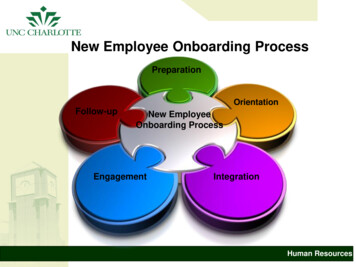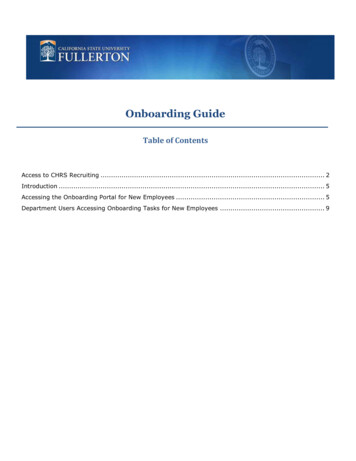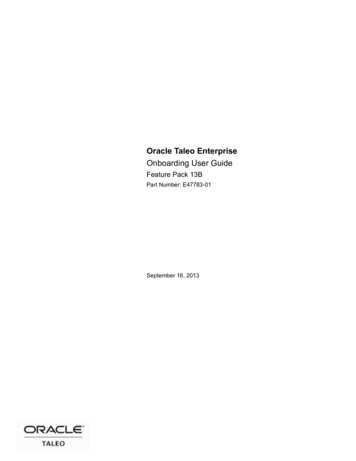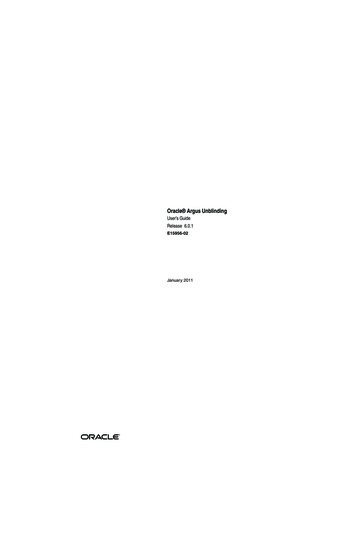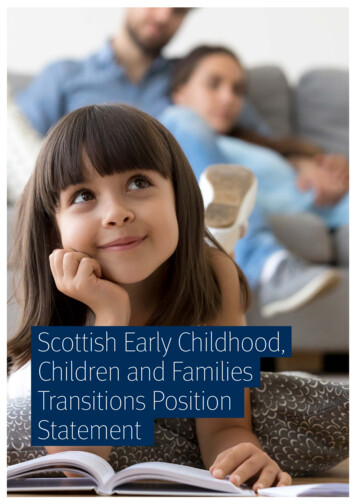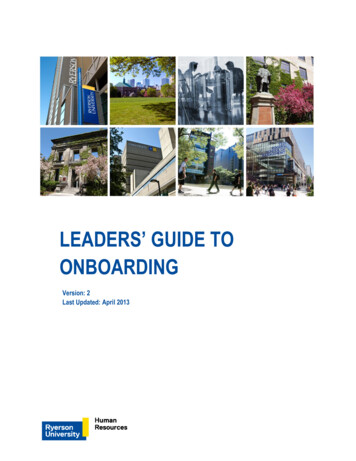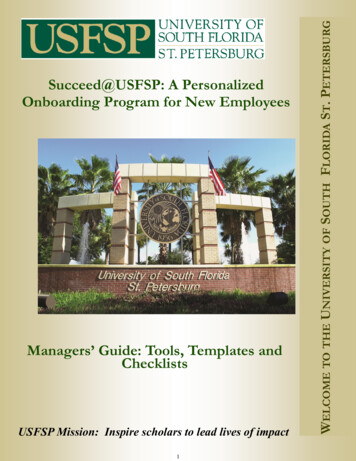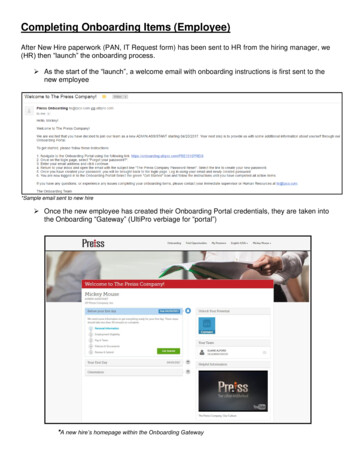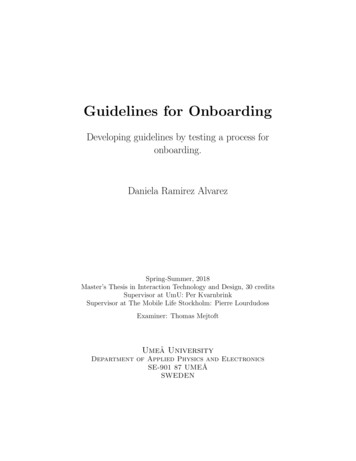Transcription
OracleTaleo EnterpriseOnboarding (Transitions) UserGuideRelease 17.2
Taleo Enterprise Onboarding (Transitions) User GuidePart Number: E92673-01Copyright 2017, Oracle and/or its affiliates. All rights reservedAuthors: Taleo Information Development TeamThis software and related documentation are provided under a license agreement containing restrictions on use and disclosure and are protected byintellectual property laws. Except as expressly permitted in your license agreement or allowed by law, you may not use, copy, reproduce, translate,broadcast, modify, license, transmit, distribute, exhibit, perform, publish, or display in any part, in any form, or by any means. Reverse engineering,disassembly, or decompilation of this software, unless required by law for interoperability, is prohibited.The information contained herein is subject to change without notice and is not warranted to be error-free. If you find any errors, please report themto us in writing.If this is software or related documentation that is delivered to the U.S. Government or anyone licensing it on behalf of the U.S. Government, thefollowing notice is applicable:U.S. GOVERNMENT END USERS: Oracle programs, including any operating system, integrated software, any programs installed on the hardware,and/or documentation, delivered to U.S. Government end users are "commercial computer software" pursuant to the applicable Federal AcquisitionRegulation and agency-specific supplemental regulations. As such, use, duplication, disclosure, modification, and adaptation of the programs, includingany operating system, integrated software, any programs installed on the hardware, and/or documentation, shall be subject to license terms and licenserestrictions applicable to the programs. No other rights are granted to the U.S. Government.This software or hardware is developed for general use in a variety of information management applications. It is not developed or intended for use inany inherently dangerous applications, including applications that may create a risk of personal injury. If you use this software or hardware in dangerousapplications, then you shall be responsible to take all appropriate fail-safe, backup, redundancy, and other measures to ensure its safe use. OracleCorporation and its affiliates disclaim any liability for any damages caused by use of this software or hardware in dangerous applications.Oracle and Java are registered trademarks of Oracle Corporation and/or its affiliates. Other names may be trademarks of their respective owners.Intel and Intel Xeon are trademarks or registered trademarks of Intel Corporation. All SPARC trademarks are used under license and are trademarks orregistered trademarks of SPARC International, Inc. AMD, Opteron, the AMD logo, and the AMD Opteron logo are trademarks or registered trademarksof Advanced Micro Devices. UNIX is a registered trademark of The Open Group.This software or hardware and documentation may provide access to or information about content, products, and services from third parties. OracleCorporation and its affiliates are not responsible for and expressly disclaim all warranties of any kind with respect to third-party content, products, andservices unless otherwise set forth in an applicable agreement between you and Oracle. Oracle Corporation and its affiliates will not be responsiblefor any loss, costs, or damages incurred due to your access to or use of third-party content, products, or services, except as set forth in an applicableagreement between you and Oracle.The business names used in this documentation are fictitious, and are not intended to identify any real companies currently or previously in existence.Oracle customers that have purchased support have access to electronic support through My Oracle Support. For information, visit http://www.oracle.com/pls/topic/lookup?ctx acc&id info or visit http://www.oracle.com/pls/topic/lookup?ctx acc&id trs if you are hearing impaired.
Oracle Taleo EnterpriseOnboarding (Transitions) User GuideContentsPreface12Oracle Applications Guides1Documentation Accessibility1Comments and Suggestions1Onboarding (Transitions) Basic Concepts451About Taleo Onboarding (Transitions)1Processes in Taleo Onboarding (Transitions)2Simple Process Example4Complex Process Example5Starting Onboarding (Transitions) ProcessesStarting an Onboarding (Transitions) Process31Onboarding (Transitions) Center7710Onboarding (Transitions) Center10Accessing the Onboarding (Transitions) Center10Files Uploaded from Tasks Tab Available in Onboarding (Transitions) Center11Managing Tasks in the Onboarding (Transitions) Center14Tasks14Task Statuses15Task List16External Service Request Tasks and Results in the Onboarding (Transitions) Center18External Service Tasks Can Be Retried Ten Times in the Onboarding (Transitions) Center20Managing Tasks20Notifications and Reminders23Monitoring Processes in Onboarding (Transitions) Center26Process26Step26Processes List27
Oracle Taleo EnterpriseOnboarding (Transitions) User Guide6Process Page29Processes Section of Process Page30Managing Processes31Working with Processes32Working with Steps37Working with System Documents39Correspondence42Using the Response CenterResponse Center7Login, Help, Navigation and Other Tools434344Login44Getting Help45Navigation Tools47Other Tools48
Oracle Taleo EnterpriseOnboarding (Transitions) User Guide
Oracle Taleo EnterpriseChapterOnboarding (Transitions) User GuidePrefaceThis preface introduces information sources that can help you use the application and this guide.Oracle Applications GuidesTo find guides for Oracle Applications, go to the Oracle Help Center at http://docs.oracle.com/.Documentation AccessibilityFor information about Oracle's commitment to accessibility, visit the Oracle Accessibility Program website at http://www.oracle.com/pls/topic/lookup?ctx acc&id docacc.Access to Oracle SupportOracle customers that have purchased support have access to electronic support through My Oracle Support. Forinformation, visit http://www.oracle.com/pls/topic/lookup?ctx acc&id info or visit http://www.oracle.com/pls/topic/lookup?ctx acc&id trs if you are hearing impaired.Comments and SuggestionsWe welcome your comments and suggestions to improve the content of our documentation. Please send us yourfeedback at talent acquisition doc feedback ww grp@oracle.com.Thank you for helping us improve our documentation.1
Oracle Taleo EnterpriseOnboarding (Transitions) User Guide1Chapter 1Onboarding (Transitions) Basic ConceptsOnboarding (Transitions) Basic ConceptsOnboarding (Transitions) Basic ConceptsAbout Taleo Onboarding (Transitions)Taleo Onboarding (Transitions), a "new generation" onboarding product, provides a unified, automated and customizablesystem for transitioning candidates, new hires and employees.Different types of users access Onboarding (Transitions) processes differently: Recruiters, hiring managers, and onboarding coordinators access the Onboarding (Transitions) Center wherethey can execute tasks and monitor the progress of processes. Candidates and new employees access the career section to view and execute tasks, access documents andcomplete forms. Because the Onboarding (Transitions) Tasks tab is an integral part of career sections, internalcandidates and employees can access their pre-hire, onboarding, offboarding tasks, etc. Participants in processes who only need to view and complete the tasks assigned to them, such as hiringmanagers and external users, can accomplish both things through a simple portal called the Response Center. Onboarding (Transitions) administrators configure processes and tasks through Onboarding (Transitions)Administration.The Onboarding (Transitions) administrator can create task-based processes to: gather additional information fromcandidates the organization plans to hire; configure flexible electronic offer scenarios; ensure everything is in placeso new hires become highly effective employees quickly; transition employees for "crossboarding” (internal mobility),promotion, relocation, offboarding and other purposes while they are employed by the organization.Candidates and employees can quickly access the tasks they have to perform from a Tasks tab in the career section theyvisited as candidates or in any of the organization's other career sections.Onboarding (Transitions) CenterRecruiters, hiring managers, and onboarding coordinators can be granted access to the Onboarding (Transitions) Center.Provided they have the necessary permissions, they can: View, reassign and execute tasks. Configure a reminder message sent to the task owner or to assignees. Preview a graphical representation of all the steps included in a process.View task properties and edit some of them.Select the assignment message sent to assignees of a task; select the message sent to a task owner uponcompletion of the task.Monitor a process as it progresses toward completion.Attach files to a process and print any or all of the files that have been attached to each candidate's/employee'sprocess.1
Oracle Taleo EnterpriseOnboarding (Transitions) User GuideChapter 1Onboarding (Transitions) Basic Concepts Suspend a process; put a process on hold. If a user clicks Suspend for a running process, the Resume buttonbecomes available. If the user clicks Resume, the same steps are enabled again. Restart a process that was terminated. The process is restarted from the first step. All active steps/tasks arecanceled/terminated and the initial emails and tasks are reassigned.Response CenterThe Response Center is a simplified user experience suitable for participants such as hiring managers and external userswho only need to view and complete the tasks assigned to them.Participants in an Onboarding (Transitions) process can receive an email that contains a link to a specific task. Therecipients click the link and log into the Oracle Taleo system (or is logged in automatically if the organization implementedsingle sign-on). If they have only the permission to view the Response Center (and not the permission to view the fullOnboarding (Transitions) Center page), the page in the Response Center that contains their assigned task is displayed.The task might be a form, for instance. The participants complete the form ensuring that all mandatory fields contain avalue, and click “Submit”.As soon as the participants complete the task, the Response Center displays a list of the remaining tasks assigned tothem. This view shows the name, due date, candidate or employee name and guidelines of each task that currentlyhas In Progress status. When completed, tasks are no longer displayed in the task list in the Response Center. Thereare no additional filters to view completed tasks, no section to track overall process progress, no links to revisit recent"destinations".The SmartOrg administrator is responsible for configuring the user types that include access to the Response Center.Users require the "View and execute my tasks in the Response Center (do not combine with other permissions)"permission. The Response Center is suitable for participants such as hiring managers and external users who do notneed to access the Onboarding (Transitions) Center and whose occasional participation in processes is best served by asimple interface.Processes in Taleo Onboarding (Transitions)A process is a series of steps typically performed by multiple stakeholders. All required steps must be completed beforethe process acquires the "Complete" status.An organization can use any number of processes to serve a variety of business units and locations. For example, theonboarding process at a corporate office might be very different from one at a field office. Only the "right" processesare displayed to recruiters and hiring managers in the Recruiting Center at the right time. For example, if five differentprocesses are defined in your organization to respond to various business situations and specific OLF, only the "right"processes will be shown to recruiters and hiring managers.Components of a processProcesses are created in Onboarding (Transitions) Administration by the Onboarding (Transitions) administrator.A process contains several components: A process contains steps. Steps are linked by transitions which define the order of steps.A step contains a task. A task can be a form to complete, a message to be sent or even a link to an externalservice.2
Oracle Taleo EnterpriseOnboarding (Transitions) User Guide Chapter 1Onboarding (Transitions) Basic ConceptsA transition can include a condition that governs whether a subsequent step will ever be assigned or not.The following illustration presents a process and its components.In the following example, the process contains three steps. The tasks within these steps are: to send a message towelcome the new hire; to complete a form to request business cards; to complete a form to request a computer.Four types of processes can be created in Onboarding (Transitions): Pre-Hire: A process used when the organization requires more information from new hires before the latter beginworking , or when the organization wants to request paid external third-party services in a configurable, logicalflow. A Pre-Hire process can be launched from the Recruiting Center for a candidate on a requisition providedall the right actions and permissions were configured. It can also be launched from Taleo Connect. This type ofprocess is tied to user type permissions. Recruiting Center users require the "Initiate a prehire process for a newresource" " permission, for example, to start processes you created of type Pre-Hire Validation. New Hire: A process used for bringing new employees into the organization. A New Hire process can belaunched from the Recruiting Center for a candidate on a requisition provided all the right actions andpermissions were configured. It can also be launched from Taleo Connect. This type of process is tied to usertype permissions. Recruiting Center users require the "Initiate a new hire process for a candidate" permission, forexample, to start processes you created of type New Hire.3
Oracle Taleo EnterpriseOnboarding (Transitions) User GuideChapter 1Onboarding (Transitions) Basic Concepts E-Offer: Two E-Offer processes are available. The standard E-Offer process enables candidates to accept orrefuse offers. The advanced E-Offer process, which requires Taleo Onboarding (Transitions), enables candidatesto accept or refuse offers on line through the organization's career sections and provides additional tasks, forms,electronic signatures, etc. While an offer is being extended to a candidate, the advanced E-Offer process can belaunched from the Recruiting Center provided all the right settings and permissions were configured. It can alsobe launched from Taleo Connect. Offboarding: A process designed for situations where employees are leaving an organization. An Offboardingprocess can only be launched from Taleo Connect, not from the Recruiting Center. Before the offboardingprocess is run using Taleo Connect, the candidate record must exist in the database or it will have to be importedinto Taleo Connect. The employee does not have to be matched to a requisition. Creation of a dedicatedOnboarding (Transitions) offboarding portal, one with a Tasks tab but without job searching capability, is anoption to consider. The notification and reminder emails would have to be configured to include the URL leadingto the dedicated portal.Simple Process ExampleThe following illustration depicts a simple Onboarding (Transitions) process.The process assigns tasks to the correct roles in the correct order. The tasks in this example are configured such thateach one can only be performed after the previous one has been performed.1. The new hire logs into a career section and completes the first task on the Tasks tab, which consists ofcompleting new hire paperwork.2. The hiring manager accesses the Onboarding (Transitions) Center to view and execute a task that consists ofcompleting HR forms.3. The IT representative accesses the Onboarding (Transitions) Center to view and execute a task that consistsof ordering a computer for the new hire.4. A message is sent to the Facilities person.5. The new hire answers a few final questions at the end of the first week of employment.4
Oracle Taleo EnterpriseOnboarding (Transitions) User GuideChapter 1Onboarding (Transitions) Basic ConceptsComplex Process ExampleThe following illustration depicts a complex Onboarding (Transitions) process.The following list describes the process depicted in the illustration.1. The new hire accepts the offer. (Not shown in the illustration: the task that communicates the new hire'sresponse to the Recruiting candidate selection workflow (CSW) for this offer.)2. The hiring manager completes an online form regarding the offer.3. An email is sent to the new hire.4. The new hire completes an online form.5. The HR department reviews the form.6. While Payroll makes payroll adjustments, the office manager prepares office furniture and IT prepares thenew hire's computer.7. Payroll exports the necessary employee information.8. The HR department updates the shared candidate file.9. The employee arrives for work on the start date.10. The hiring manager greets the new hire and gives an office tour.11. The new hire receives orientation and training and completes his/her Learning Plan.12. After the first two weeks on the job, the new hire completes a new hire survey.13. After two months, the manager is asked to fill in a form that monitors the quality of hire and indicates the newemployee's progress in becoming highly effective in the position.5
Oracle Taleo EnterpriseOnboarding (Transitions) User GuideChapter 1Onboarding (Transitions) Basic ConceptsA process can be complex and incorporate contributions from many different groups within (and even outside of) theorganization. The following diagram illustrates how complex a process can be. Each box represents a task assigned toan individual or to a role such as hiring manager, new hire or IT department. Each task in the process is completed byperforming an action such as filling out an online form, sending an email, reading a PDF document, etc. A condition canbe added to a step, which routes the process a certain way (when the condition is true). Conditions allow a single processto accommodate a variety of situations.6
Oracle Taleo EnterpriseOnboarding (Transitions) User GuideChapter 2Starting Onboarding (Transitions) Processes2Starting Onboarding (Transitions)ProcessesStarting Onboarding (Transitions) ProcessesStarting an Onboarding (Transitions) ProcessDepending on the type of Onboarding (Transitions) process, a process can be started from the Recruiting Center or usingTaleo Connect or Web Services.There are four types of Onboarding (Transitions) processes: Pre-Hire, New Hire, E-Offer and Offboarding. The first threetypes can be started in the Recruiting Center.Pre-Hire and New Hire ProcessesCandidate Selection Workflows can be configured such that users who have the necessary permissions can startor cancel Onboarding (Transitions) prehire and new hire processes from the Recruiting Center for candidates onrequisitions. When candidates reach a step and status (in a Candidate Selection Workflow) configured for Onboarding(Transitions) processes, the following Onboarding (Transitions) actions become available for selection in the More Actionslist: Start Onboarding (Transitions) Pre-Hire ProcessCancel Onboarding (Transitions) Pre-Hire ProcessStart Onboarding (Transitions) New Hire ProcessCancel Onboarding (Transitions) New Hire ProcessThese types of Onboarding (Transitions) process can be launched from any step of a Candidate Selection Workflowprovided the step was configured for these actions and the Recruiting Center users have the required user typepermissions.When a Transition process is started, the event is recorded on the History tab of the candidate file. No event is recordedon the History tab, however, when a process is completed, suspended and resumed, or canceled.These processes can also be started or canceled using Taleo Connect.Starting Transition Process and Impact on SmartOrg User AccountsBefore starting an Onboarding (Transitions) process for a candidate, it is important that Recruiting Center users ensurethere is only one candidate file for the person. Performing a check for duplicates (More Actions list Check for Duplicates)enables Recruiting Center users to determine if a candidate created multiple candidate profiles. If more than onecandidate file is found for the person, Recruiting Center users are strongly encouraged to perform the Merge CandidateFiles action before starting an Onboarding (Transitions) process.Starting an Onboarding (Transitions) process for a candidate results in the creation of a user account in SmartOrg(assuming the candidate file is not already linked to a user account). Each person should have a single candidate file andit should be linked to a single SmartOrg user account.7
Oracle Taleo EnterpriseOnboarding (Transitions) User GuideChapter 2Starting Onboarding (Transitions) ProcessesSuppose a candidate is hired using candidate file "A" and an Onboarding (Transitions) process is started. This actionresults in the creation of a linked user account "A" in SmartOrg. Suppose the person later creates a second candidatefile “B” at the external career site and applies for a different job in the organization. If a Recruiting Center user does notperform the Check for Duplicates action and starts an Onboarding (Transitions) process, an unnecessary user account"B" is created in SmartOrg. These two conflicting user accounts can easily become problematic for integrations, Learnaccounts and single-sign-on configurations.In addition, the two user accounts cannot be merged and even the two candidate files cannot be merged because eachis associated with a distinct Onboarding (Transitions) process. (Please see Automatically Deleting Old Onboarding(Transitions) Processes). Such problematic situations can be avoided if Recruiting Center users perform the Check forDuplicates action and merge candidate files that refer to the same person before starting an Onboarding (Transitions)process.E-Offer ProcessesIn the Recruiting Center, two E-Offer processes are available if your administrator has configured them. The standardE-Offer process simply allows candidates to accept or refuse offers. The advanced E-Offer process, which requiresTaleo Onboarding (Transitions), allows candidates to accept or refuse offers, and provides additional tasks, forms,electronic signatures, etc. Provided all the right settings and permissions have been configured, the E-Offer process canbe started from the Recruiting Center when an offer is extended to a candidate. If an E-Offer is rescinded in the RecruitingCenter, the process is automatically canceled in the Onboarding (Transitions) Center. For details on E-Offer, refer to theRecruiting User Guide.E-Offer processes can also be started or canceled using Taleo Connect.Offboarding ProcessesOffboarding processes can be started and canceled using Taleo Connect or via Web Services from other softwareproducts. They can also be canceled in the Onboarding (Transitions) Center.Starting an Onboarding (Transitions) Pre-Hire ProcessSteps1.2.3.4.In the Candidates list, select a candidate.In the More Actions list, select Start Onboarding (Transitions) Pre-Hire Process.Select a process.Click Done.Starting an Onboarding (Transitions) New Hire ProcessSteps1.2.3.4.In the Candidates list, select a candidate.In the More Actions list, select Start Onboarding (Transitions) New Hire Process.Select a process.Click Done.8
Oracle Taleo EnterpriseOnboarding (Transitions) User GuideChapter 2Starting Onboarding (Transitions) ProcessesExtending an Offer ElectronicallyPrerequisitesThe Electronic Offer feature must be enabled.The offer must have been created and approved.The candidate submission must be in the status Approved (if an approval cycle is needed) or Draft (if an approvalcycle is not needed or is configured to be skipped).Steps1.2.3.4.5.Open a candidate submission.In the More Actions list, select Extend Offer.In the Extend Offer window, the Extend in writing option is selected by default. Click Next.In the Send Offer Letter window, the E-Offer option is selected by default. Click Next.Click Send.ResultWhen an offer is extended electronically, a tracking event is created in the candidate file History tab indicating that anelectronic offer was extended.Canceling an Onboarding (Transitions) Pre-Hire ProcessSteps1. In the Candidates list, select a candidate.2. In the More Actions list, select Cancel Onboarding (Transitions) Pre-Hire Process.3. Click Done.Canceling an Onboarding (Transitions) New Hire ProcessSteps1. In the Candidates list, select a candidate.2. In the More Actions list, select Cancel Onboarding (Transitions) New Hire Process.3. Click Done.9
Oracle Taleo EnterpriseOnboarding (Transitions) User Guide3Chapter 3Onboarding (Transitions) CenterOnboarding (Transitions) CenterOnboarding (Transitions) CenterOnboarding (Transitions) CenterThe Onboarding (Transitions) Center is used by recruiters and managers typically and consists of two main sections:Tasks and Processes.The Onboarding (Transitions) Center contains a list of Onboarding (Transitions) tasks assigned to the user, tasks the userowns and other tasks the user's permissions enable him/her to view (HR directors might have the permission required toview all tasks, for example).A task is a request for action and can be assigned to an actor—a person or system involved in an Onboarding(Transitions) process. candidates or employees can also be actors who have tasks to complete in an Onboarding(Transitions) process. Tasks can consist of providing information, supervising the candidate or employee or providingthings such as an email address, telephone and computer.Provided users have the required permissions, the Onboarding (Transitions) Center also provides information aboutthe Onboarding (Transitions) processes they launched or are involved in. They can see the name of the candidate oremployee, and the corresponding process name, job title and process progression.Accessing the Onboarding (Transitions) CenterYou can access the Onboarding (Transitions) Center in a number of ways.The Welcome CenterFrom the Welcome Center, you can click the Onboarding (Transitions) link in the Quick Access section.The Recruiting CenterProvided you have the required permissions, you can access the Onboarding (Transitions) Center from several channelsin the Recruiting Center home page: New HirePre-HireOnboarding (Transitions)If the New Hire, Pre-Hire or Onboarding (Transitions) channels are displayed, you can click the title of any of thosechannels to go to the Onboarding (Transitions) Center.In the New Hire and Pre-Hire channels, if you click a status, that action opens the Processes section in the Onboarding(Transitions) Center. The process type and the status you clicked are displayed. Click Refresh to update the candidateprocess list using those criteria.10
Oracle Taleo EnterpriseOnboarding (Transitions) User GuideChapter 3Onboarding (Transitions) CenterIf the Onboarding (Transitions) section is displayed in the Tasks channel, you can click any link in that section to go to theOnboarding (Transitions) Center. That action opens the Onboarding (Transitions) Center and, in the Tasks section, thestatus you selected is displayed in the Refine by list. Click Refresh to update the task list using that criterion.Files Uploaded from Tasks Tab Available in Onboarding(Transitions) CenterOrganizations can invite or require new hires to submit files through the Career Section Tasks tab as part of theirOnboarding (Transitions) processes and the uploaded files will be available in the Onboarding (Transitions) Center.Tasks on the Career Section Tasks tab can be used to invite or require new hires to upload files. A driver's license, socialsecurity card, and academic transcripts are a few examples of documents that some organizations might want new hiresto submit in digital form as part of an Onboarding (Transitions) process.Career Section Tasks TabWhen new hires are involved in a process that includes a content page configured for file uploading, the correspondingtask is displayed on the Career Section Tasks tab. The following image is an example of how the task might be displayedon the Tasks tab to new hires.The new hires locate and attach the file they want to upload to complete the task. They can select a different file from theone they initially selected provided they have not yet clicked Complete. Once they click Complete, the file is uploadedimmediately and usually cannot be changed afterward.Files are scanned for viruses before they are uploaded to the Oracle Taleo system.11
Oracle Taleo EnterpriseOnboarding (Transitions) User GuideChapter 3Onboarding (Transitions) CenterWhat if the task was completed and it was necessary to replace the file with another version of the same file or with adifferent file altogether? There are two possibilities. The Onboarding (Transitions) administrator could configure a loop (in the process) triggered by some other dataparameter (such as a UDF submitted on a form) to assign the same content page task a second time. The sameparagraphs would be displayed on the content page. A file uploaded through the content page task displayed thefirst time would be replaced by a file uploaded through the same content page task displayed later. The Onboarding (Transitions) administrator could include a second content page task later in the process, a taskassigned the same file category. The file uploaded first would be replaced by the file uploaded later.New hires can upload a single fi
Oracle Taleo Enterprise Onboarding (Transitions) User Guide Chapter 1 Onboarding (Transitions) Basic Concepts 2 Suspend a process; put a process on hold. If a user clicks Suspend for a running process, the Resume button becomes available. If the user clicks Resume, the same steps are enabled again. Restart a process that was terminated .