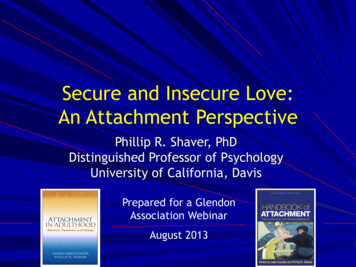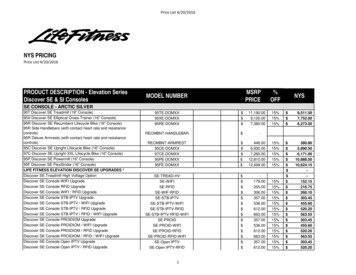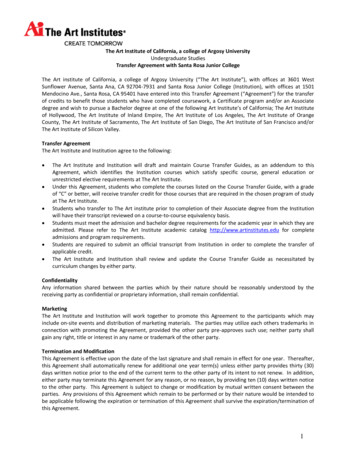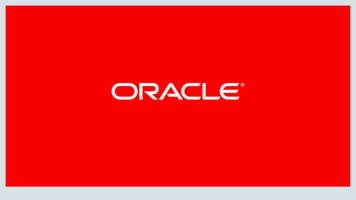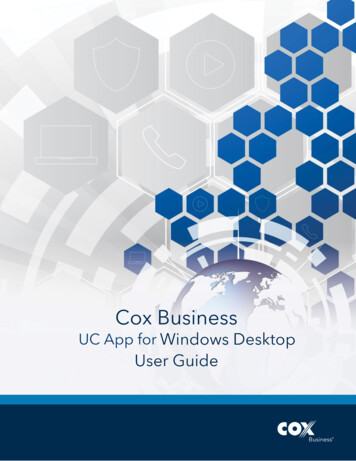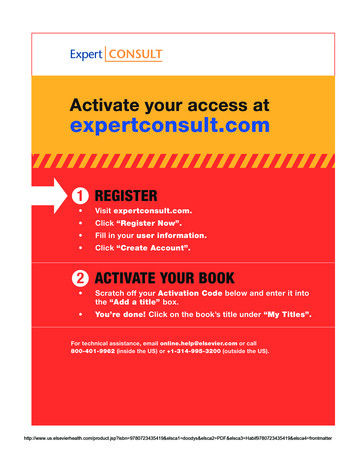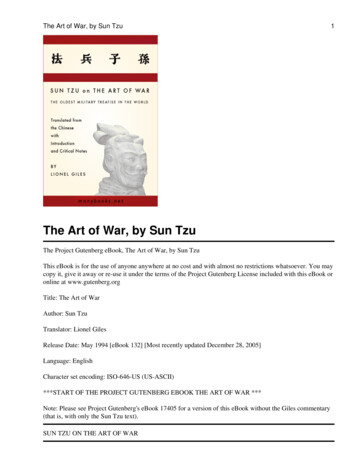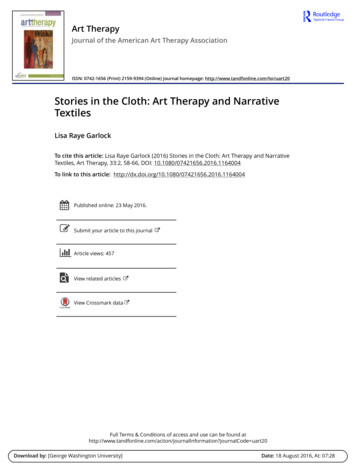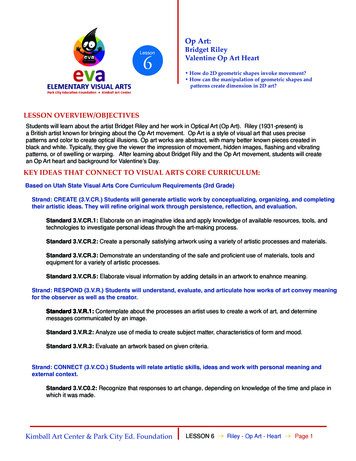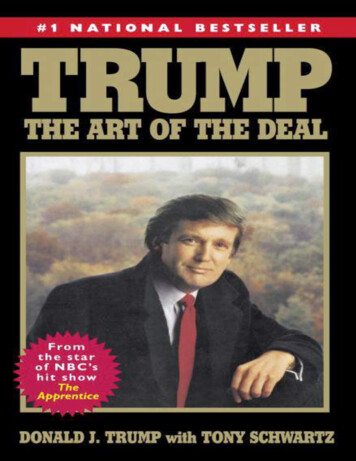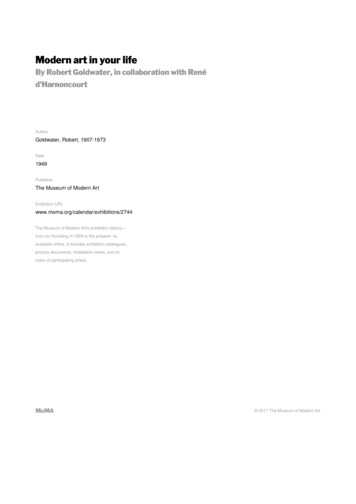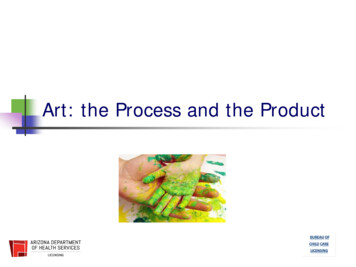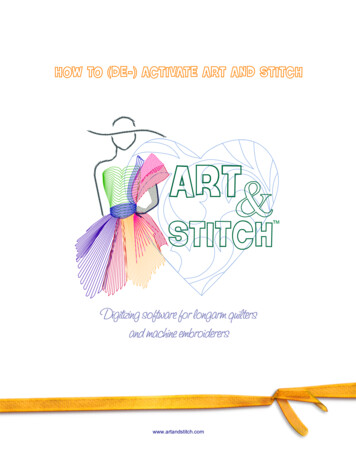
Transcription
How to (de-)Activate Art and Stitch www.artandstitch.com
1. WelcomeWelcomeWelcome to Art and Stitch, the one of a kind digitizing software for longarm quilters andmachine embroiderers.In this guide you will find instructions how to register, activate / deactivate Art and Stitch.ImportantThe most recent Registration / Activation instructionscan be found on our es van der Heijdenwww.artandstitch.comwww.artandstitch.com2
2. About the Personal Single-User LicenseWith the purchase of Art and Stitch you have obtained aPersonal Single User License.The license for Art and Stitch Base version allows two activations, so you can use theprogram on two computers, provided both are of the same person.The license for Art and Stitch PLUS allows three activations.After you have registered of Art and Stitch you are not allowed to return, share, or re-sellthe program. In other words: the Personal Single-User License cannot be transferred toanother person.www.artandstitch.com3
3. Activating Art and Stitch Base (requires an internet connection)Step 1 - Send registration email to get an Activation Serial NumberTo activate the software, send us an email with the following information:your full name, address, phone number and the Registration number printed on the Art and StitchCD-rom. Within a business day you will receive our reply with your “Activation Serial Number”.info@artandstitch.comSend your registration email toStep 2 - Install the softwareInsert the Art and Stitch CD in the CD-drive.In the navigation interface click on the line “Install Art and Stitch” and follow the on screeninstructions.Step 3 - Online activationComputer is connected to the InternetAs soon as you have received the ActivationSerial Number from us, start the program byclicking on the shortcut created on yourdesktop.Fill in all required fields and paste theActivation Serial Number in the serial numberfield. Then click on “Activate Now”.Your Activation Serial Number allows twoactivations, so you can use the software on twocomputers, provided both are of the sameperson.sampleWhen the computer cannot be connected tothe internet you need to perform an extra step,described on the next page.www.artandstitch.com4
4. Activating a computer that cannot be connected to the internetStep 4 - Offline activationwhen the computer can NOT be connected to the Internet, e.g. Pro-Stitcher netbookWhen your computer cannot be connected to the Internet, you need to perform an extra step: Assoon as you have received the Activation Serial Number from us, start the program by clicking onthe shortcut created on your desktop.Fill in the form and enter the Activation SerialNumber in the required field.The software will search for an Internetconnection. When it doesn’t find one, a messagecomes up that it cannot connect to the server.Close the warning message: an extra line willappear in the lower part of the form, showing a“Site Code”. Make a note of the exact Site Code.Carefully type the exact Site Code into an email and include all information of the form (name,address, phone etc.)Send the email for offline activation toinfo@artandstitch.comWe will copy the information into the online form for you and will email you the resulting “Site Key”.Once you have received the Site Key, enter it in the Activation Window, complete the form and clickon “Activate Now”.www.artandstitch.com5
5. Activating Art and Stitch Embroidery Module (users of Art and Stitch Base)If you already have a license for the Art and Stitch Base version, you can purchase the additionalEmbroidery Module through our website: http://www.artnstitch.com/purchase.htmThe Embroidery Module will turn Art and Stitch Base into Art and Stitch PLUS.After your purchase you will receive an Activation Serial Number to activate the Embroidery Module.A third activation will be added to your license.To activate the purchased Embroidery Module, choose menuHelp License Activator.Select the product to activate, enter the required information in theform. Paste the Activation Serial Number for the EmbroideryModule and click on Activate now.After restarting the program all functions will be active.Note: Although the Embroidery Module can be purchased separately, it is fully integratedinto Art and Stitch, so all digitizing is done in the same work space.The Embroidery Module is not a standalone program and cannot be activated without theArt and Stitch Base version.www.artandstitch.com6
6. Activating Art and Stitch PLUS (new users)Step 1 - Send registration email to get an Activation Serial NumberAs soon as you have received the Art and Stitch PLUS CD-rom, register the product by sending usan email with your full name, address, phone number and the Registration number printed on theArt and Stitch PLUS CD-rom.Send your registration email toinfo@artandstitch.comWithin a business day you will receive our reply with two “Activation Serial Numbers”: one numberfor the Art and Stitch Base version and one for the Embroidery Module.The Art and Stitch PLUS License allows 3 activations.Step 2 - Install the softwareInsert the Art and Stitch CD in the CD-drive. In the navigation interface click on the line “Install Artand Stitch” and follow the on screen instructions.Step 3 - Online activationComputer is connected to the InternetActivate the Art and Stitch Base version first by entering all required information in the form thatopens when you start Art and Stitch. In the field “Product” “Art and Stitch” paste the ActivationSerial number you received for Art and Stitch Base version and click on the button “Activate Now”.Then Activate the Embroidery Module bygoing to menu Help License Activator. Theform will already show your information. Selectthe product “Art and Stitch - EmbroideryModule”.Paste the Activation Serial number youreceived for Art and Stitch Embroidery Moduleand click on Activate now.Step 4 - Offline activationWhen the computer cannot be connected to theInternet follow the instructions for the offlineactivation in step 4 on page 5 of this guide.www.artandstitch.com7
7. Deactivate Art and Stitch Base (move to another computer)When you want to move Art and Stitch to another computer, or replace your computer or send it offfor repair work, then it is very important to deactivate Art and Stitch from the old computer!Otherwise you would lose an activation.Please note that deactivating is NOT the same as uninstalling.Deactivating instructions for Art and Stitch Base version(Deactivating instructions for Art and Stitch PLUS version can be found on the next page)Important: the computer must be connected tothe Internet for the deactivation process.1. Choose menu Help License Activator.2. Select the product “Art and Stitch” and clickon the button “Deactivate”.3. A warning will popup asking if you are sure.Click on OK. A message will popup thatDeactivation was successful.Now the activation is available to be used onyour new or repaired computer.sampleExamples when and why to deactivateDeactivate when you are going to give away or sell your computer or laptop, as you surely don’t want to lose yourArt and Stitch activation!Deactivate when you are going to replace your computer or laptop.Deactivate BEFORE you let someone repair your computer / replace your hard drive.Deactivate BEFORE reformatting your hard drive.Deactivate BEFORE changing the Windows Operating System.www.artandstitch.com8
8. Deactivate Art and Stitch PLUSWhen you want to move Art and Stitch PLUS to another computer, replace your computer or sendit off for repair work, then it is very important to deactivate the program. For Art and Stitch PLUS thistakes two steps: deactivate Art and Stitch Embroidery Module first, then Art and Stitch Base.Otherwise you would lose one activation of each product.Step 1. Important: Deactivate the Embroidery Module firstThis sequence is important - if you would deactivate Art and Stitch first,you won’t get a chance to deactivate the Embroidery Module!Important: the computer must be connected tothe Internet for the deactivation process.1. Choose menu Help License Activator.2. Select the product “Art and Stitch Embroidery Module” and click on the button“Deactivate”.3. A warning will popup asking if you are sure.Click on OK. A message will popup thatDeactivation was successful.Step 2. Next: deactivate Art and Stitch.Ÿ Still in the License Activator window, select the product “Art and Stitch”. The Art and Stitchactivation serial number will show. Highlight and copy the number into a text document for lateruse, as described above.Ÿ Click on the button Deactivate.Ÿ A warning will popup asking if you are sure. Click on OK. A message will popup thatDeactivation was successful. Click on OK.Ÿ The program will close. If you have unsaved designs on the Design Page you will be promptedto save them.The activations are now available to be used on your new or repaired computer:Activate Art and Stitch first, then the Embroidery Module.www.artandstitch.com9
The license for Art and Stitch Base version allows two activations, so you can use the program on two computers, provided both are of the same person. The license for Art and Stitch PLUS allows three activations. After you have registered of Art and Stitch you are not allowed to return, share, or re-sell the program.