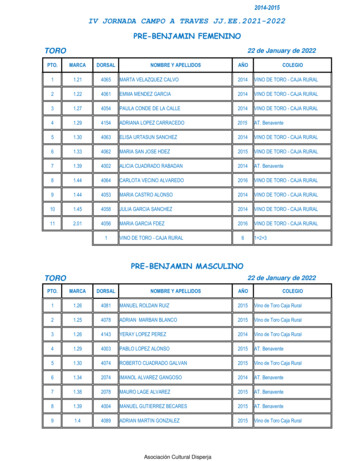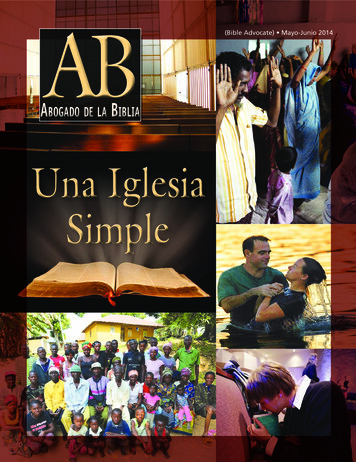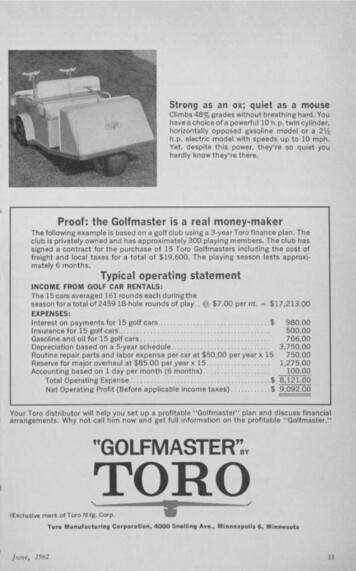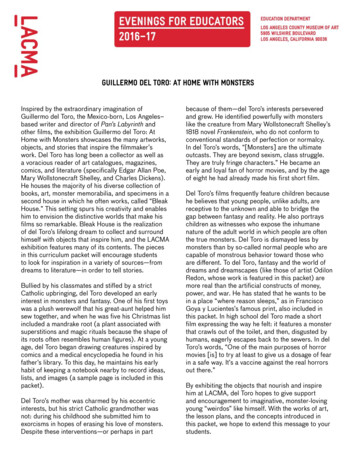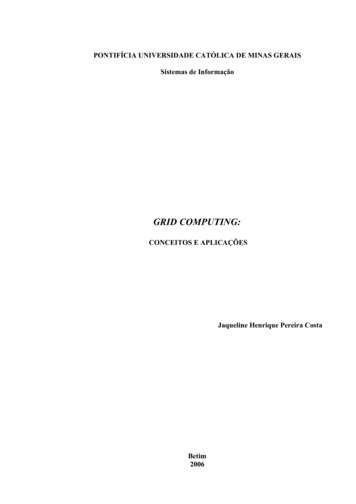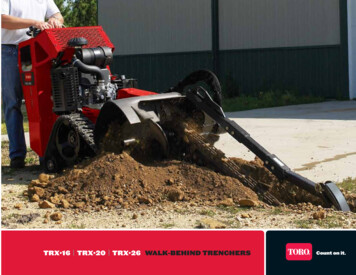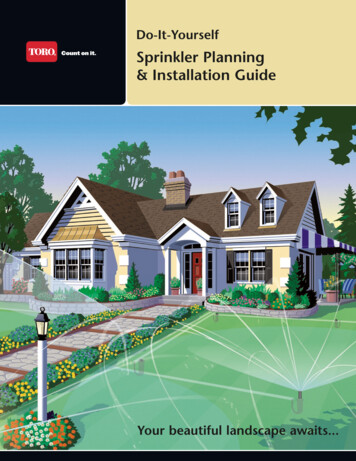Transcription
SiteProCentralGettingControlStarted SystemManual
GettingStartedManualTable of ContentsIntroduction . . . . . . . . . . . . . . . . . . . . . . . . . . . . . . . . . . . . . . . . . . . . .1Quick Reference Guide . . . . . . . . . . . . . . . . . . . . . . . . . . . . . . . . . . . . .2SitePro Window . . . . . . . . . . . . . . . . . . . . . . . . . . . . . .2Menu Bar . . . . . . . . . . . . . . . . . . . . . . . . . . . . . . . . . . .3Daily Operations Tool Bar . . . . . . . . . . . . . . . . . . . . . . .5Tabbed Notebook . . . . . . . . . . . . . . . . . . . . . . . . . . . . .6Features Tool Bar - Manual . . . . . . . . . . . . . . . . . . . . . .6Features Tool Bar - Reports . . . . . . . . . . . . . . . . . . . . . .7Features Tool Bar - Tools . . . . . . . . . . . . . . . . . . . . . . .8Before You Start . . . . . . . . . . . . . . . . . . . . . . . . . . . . . . . . . . . . . . . . . .9Unlock Screen . . . . . . . . . . . . . . . . . . . . . . . . . . . . . . .9What to have on hand . . . . . . . . . . . . . . . . . . . . . . . . .10Initial SitePro Setup . . . . . . . . . . . . . . . . . . . . . . . . . . . . . . . . . . . . . . .10Basic Irrigation Method . . . . . . . . . . . . . . . . . . . . . . . .11Intermediate Irrigation Method . . . . . . . . . . . . . . . . . . .11Advanced Irrigation Method . . . . . . . . . . . . . . . . . . . . .11Step 1: General Setup . . . . . . . . . . . . . . . . . . . . . . . . .12Step 2: Build the Irrigation Methods Database . . . . . . . .13Step 3: Set Up the Control System . . . . . . . . . . . . . . . .14Step 4: Set Up the Hydraulic System . . . . . . . . . . . . . .15Step 5: Program the Control System . . . . . . . . . . . . . . .16Step 6: Set Up the Advanced Menu Items . . . . . . . . . . .17Step 7: Daily Operations . . . . . . . . . . . . . . . . . . . . . . .17About the Optional SitePro Modules . . . . . . . . . . . . . . . . . . . . . . . . . .18iiSitePro Central Control System
GettingStartedManualWelcome to SitePro Advanced Central Irrigation Control Softwarefrom The Toro CompanyCongratulations on purchasing the most advanced irrigation site management system available.SitePro offers advanced features for total site management, yet is quite easy to use. Anintegral part of SitePro is the comprehensive on-line help screens that follow the familiarWindows format.This Getting Started guide outlines: An overview of SitePro’s features and screens (located in the Quick Reference pages). The general information you need to have on hand before setting up SitePro. The basic steps you should take to program SitePro. An introduction to the daily operation features.SitePro Central Control System1
GQeu ti tcikn gR eSftearret endc e MGaun iudaelThe SitePro Window➊➋ ➌➍➎➏➐ ❽ ❾ ❿111213➊ Menu Bar➏ Features Tool BarAccesses all functions of SitePro using thepull-down menus under each heading.Provides quick access to features related toeach item of the tabbed notebook.➋ Daily Operations Tool Bar➐ Shows the System Watch ReportConsists of speedbuttons for one-clickaccess to centralcontrol functions that are used frequently.Screen➑ Shows the Pump Monitor Screen➌ Database File NameChanges to a cloud over the sun when thesystem is placed on Rain Hold.Shows the currently loaded database filename➍ Help ButtonLaunches SitePro’s on-line helpsystem.➒ Rain Hold Alert❿ Bell Displays movement as an alert to analarm condition.11 Displays the Flow and Pressurefrom the Pump StationMessage Display BarShows informational and system messages.12➎ Tabbed NotebookChanges the buttonson the Features tool bar.2SitePro Central Control SystemDate and Time Bar Displays thecomputer date and time. The current day ofthe year is shown to the right.13
GQeu ti tcikn gR eSftearret endc e MGaun iudaelThe Menu Bar—➊————➋➌➍➎—➏—➐➊ Clears the existing database file and starts a➋➌➍➎➏➐new one*.Opens a previously saved database file.Closes the existing database.Saves the current database and keeps the fileopen.Saves the current information under a newfile name.Brings up the print dialog box.Exits the SitePro application.*Note: This erases any current programinformation. Before clearing the database,make sure you have saved any necessary ays the background graphic.Displays the tool bar.Activates balloon hints.Enables the Message Display bar andDate and Time bar.➊ Choose the preferred language and units.➋ Set up the field hardware used and satellitecommunications.➌ Customize the home screen, map➍➎➏➐➑➒coordinates, update time, alarms notice andother information unique to your system.Define demand ET, site codes and nozzles.Define groups of satellites, individualsatellites and stations.Create a model of the hydraulic system.Define irrigation programs, master start timesand sequences.Assign stations to programs.Access advanced program features:Multi-Manual, Switches, Control Codes,Sensors/Alarms and Alarms/Responses.SitePro Central Control System3
GQeu ti tcikn gR eSftearret endc e MGaun iudaelThe Menu Bar➊➋➌➍➎(cont.)—➊ Make manual run time percentageadjustments.➋ Select a program to start.➌ Start multiple stations at one time.➍ Activate commands that stop/start irrigation.➎ Turn switches on or off.➏ Send a page to a pager or satellite.(OSMAC field hardware only.)➐ Download system operating parameters tothe satellites.(Network 8000, Network DR2, Network CDSand Network LTC Plus field hardware only.)————➏ —➐ —➊ —➋ —➌ —➍ —➎ —➏ —➐ —➑ —➒ —➓ —111213———➊ Displays information available from thecentral control system.➋ Displays information available from fieldhardware. (Network 8000, Network LTC,Network LTC Plus Network DR2 andNetwork CDS field hardware only.)➌ Provides information and printed reportsabout the actual watering times of stations.➍ Gives a graphical display of theprojected flow of a program or programs.4SitePro Central Control System➎ Analyzes the sensor data.(Network 8000, Network CDS andNetwork LTC Plus field hardware systemsonly.)➏ Displays the contents of the database.➐ Shows how much water has been usedby the irrigation system.➑ Provides an overview of the scheduledirrigation activity.➒ Displays any irrigation holds that are ineffect.➓ Generates various satellite reports.(All hardware systems except OSMACand Network DR2.)11 Gives information about programchanges made in the field at the satellites. (Network LTC Plus andNetwork 8000 field hardware only.)12 Shows stations not assigned to aprogram or a hydro-link.13 Launches a report that shows the relationship of a satellite’s internal programnumber to the Central program.
QuickThe Menu � —➏ —➐ —➑ —➒ —➊ Accesses the optional T.Weather withWeatherLogic software module forcontrolling weather stations.➋ Opens optional Toro NetworkHand-Held software for the hand-heldradio system.➌ Opens the optional T.Map softwaremodule for advanced site graphics.➍ Launches the pump station software.➎ Compiles diagnostic messages generated by SitePro.➏ Displays the current status of thecommunication channels.(Network 8000, Network LTC Plusand Network CDS.)➐ Shows the messages created by theflow manager.➑ Lists which satellites received informationdownloaded from the central.(All field hardware except OSMAC.)➒ Launches the optional Toro SiteManagement software.The Daily Operations Tool Bar➊➋➌➍➊ Percent Adjust Button➌ Run-Time Review ButtonMake manual percentage adjustmentsof run times.Check the scheduled to run times of stations.➋ Programs Button➍ Projected Flow ButtonAccess the irrigation programs functionof SitePro. Define and review programsand start times.Graphically display the projected flow.SitePro Central Control System5
QuickReferenceGuideTabbed Notebook➊➋➌➊ Manual Tab➋ Reports TabSelect this tab to display buttons on theFeatures tool bar that focus on Manualoperations.Choose this tab to change the buttons onthe Features tool bar to the Reportsfunctions.An active tab is displayed asgray. Inactive tabs are white.➌ Tools TabClick on this tab to change the buttons onthe Features tool tar to the optional Toolmodules.The Features Tool Bar - Manual➊➋➌➍➎➏➐➊ Percent Adjust Button➍ Cancel/Hold ButtonMake manual percentage adjustments ofrun times.Activate commands that stop irrigation.➋ Start/Stop Program ButtonTurn switches on or off.Select a program to start or stop manually.➏ Send Page Button➌ Start/Stop Multi-ManualSend a page to a pager or satellite. (OSMACfield hardware only.)ButtonStart or stop multiple stations at one time.6SitePro Central Control System➎ Switch Button➐ Download ButtonDownload system operating parameters tothe satellites. (Network 8000, Network DR2,Network LTC Plus and Network CDS fieldhardware only.)
QuickReferenceGuideThe Features Tool Bar - Reports➊➋➌➍➎➏➐➑➒➓111213➊ Central Status Report Button➑ Scheduled Activity ReportGathers information from the centralcontrol system.ButtonReviews the scheduled irrigation activity.➋ Field Status Report Button➒ View Holds ButtonDisplays information available from thefield hardware. (All field hardware exceptOSMAC which has simulated field status.)Displays any irrigation holds that are ineffect.➌ Water-Time ReviewGenerates various satellite reports.(Network 8000, Network LTC Plus, NetworkLTC and Network CDS field hardware only.)Report ButtonProvides information about the wateringtimes of stations.➍ Projected Flow Report ButtonGives a graphical display of theprojected flow of a program.➎ Sensors Report Button➓ Satellites with Reports ButtonField Changes ButtonGives information about program changesmade in the field at the satellites.(Network 8000 and Network LTC Plus fieldhardware only.)11Analyzes sensor data.(Does not apply to OSMAC, Network CDSor Network DR2 field hardware.)Unassigned Stations ButtonShows stations not assigned to a programor a hydro-link.➏ Database Report Button13 Satellite Programs ButtonLaunches a report that shows therelationship of a satellite’s internalprogram number to the Central program.Displays the contents of the database.➐ Water Usage Report ButtonShows how much water has been used bythe irrigation system.12SitePro Central Control System7
QuickReferenceGuideThe Features Tool Bar - Tools➊➋➌➍➎➏➐➑➒➊ T.Weather Station Button➏ Communication MonitorAccesses T.Weather with WeatherLogic, anoptional software module for controllingweather stations.Opens Toro Hand-Held, optional software forthe hand-held radio system.(All field hardware systems except OSMAC.)ButtonDisplays the current status of thecommunication channels.(For field hardware using the FIU.Network 8000, Network LTC Plus andNetwork CDS field hardware systemsonly.)➌ T.Map Button➐ Flow Log ButtonOpens the optional T.Map module that usesadvanced site graphics to control yourirrigation system.Shows the text file of the last projectedflow.➋ Toro Hand-Held Button➍ Pump Button➑ Download Log Button➎ Status Log ButtonLists which satellites received informationdownloaded from the central (All fieldhardware systems except OSMAC.)Displays error messages.➒ TSM ButtonLaunches pump monitor and software.Launches Toro Site Management,(optional) software.8SitePro Central Control System
BeforeYo uStartBefore You StartThe first time you launch the SitePro software, the Unlock screen appears as picturedbelow. You need to contact the Toro National Support Network (NSN) and provide them thecode entry number, shown on the sample screen as “240263602,” and the computer numberas they appear on your screen. NSN then runs an encryption program which provides theaccess code needed to continue the initial SitePro launch. You must enter this number intothe “Enter code” box immediately.After entering the code and clicking “OK,” SitePro will continue launching. You will onlyneed to do this once. The Unlock screen will not appear again unless the followingcircumstances occur: The computer’s hard drive or mother board is replaced. New system hardware components have been added. The CMOS settings have been changed. New software is installed.If this happens, a new code number will be required, since the code entry number changeseach time the program is launched on a new system or hard drive. Additionally, if you havea laptop or docking station, the SitePro application cannot be shared. The applications mustreside with their own unique access codes on each machine.The Unlock screen also appears on the T.Weather with WeatherLogic software modules aswell. This application requires a unique access code number from NSN in order to run.SitePro Central Control System9
G e tBt ien fgo rSet aYrot ue dS Mt aar nt ualBefore You Start(cont.)If you have purchased the optional Network Hand-Held or T.Weather with WeatherLogic software modules for SitePro, please install and configure them before setting up SitePro.The T.Map software module, which offers superior control over your site with graphiccapabilities, should be configured after you have completed programming SitePro.You need to have the following information on hand before you start programming yourcustomized irrigation control system: The specific unique address of each satellite in your system (if your field hardwareincludes satellites) — required to define the overall control system structure which ismade up of groups, satellites assigned to groups and stations assigned to satellites. As-built plans of your hydraulic system — helpful when configuring the hydraulicdatabase that is part of the flow management feature. The traditional golf courseirrigation design is a series of complex loops. These will need to be converted into atree-type configuration. If you are uncomfortable doing this, please contact your Torodistributor or irrigation consultant. All sprinkler and nozzle information for all the satellites — needed to build thesprinkler database. The number of stations and their names. The initialization string for the modem — if using a telephone communicationshardware link. Plan how you want to irrigate — an understanding of the way stations will beassigned to specific programs and how you want those programs to operate.Other useful information, depending on the irrigation method you want to use, includes: Monthly ET for your climate zone — located in the Toro Rainfall-EvapotranspirationData booklet. (Form #490-1358) Map coordinates for your site: latitude, longitude and altitude — often can beobtained from your local airport. You’ll need this information if you want to calculatewatering times based on sunrise and sunset. Plant and soil types for your site — used as an optional database in adjusting yourwatering schedule based upon these types or any other grouping of stations.Initial SitePro SetupSitePro offers powerful central control of your irrigation system. You can optimize all ofSitePro’s features by determining the irrigation method you would like to use: Advanced,Intermediate or Basic. The Advanced irrigation method offers sophisticated calculation ofwatering times based on ET; Intermediate provides adjustment of station run times based ona reference ET; Basic allows for simple direct adjustments on watering times. With SitePro,you can easily create an irrigation environment customized to your site.Before beginning the initial set up and programming of SitePro, be sure you haveread the “Before You Start” section and that you have all the necessary information available. Follow the basic steps outlined below to set up SitePro for the first time.10SitePro Central Control System
G Ient it ti inaglInitial SitePro Setup S it taer Pt er doMSea tnuupa l(cont.)Use the Irrigation Method tables above to guide you on the amount of information youneed to provide SitePro to meet your irrigation needs. On Step 2: Build the IrrigationMethods Database outlined below, the symbols I , II and III indicate theitems you need to complete for your selected irrigation method.II Intermediate III Advanced.I BasicRefer to the Quick Reference Guide pages 2–8 for the location of screen menus and buttons.The on-line help screens can provide you with additional information about SitePro.IBASIC IRRIGATION METHODDirect Adjustment of Station Run TimesSprinkler Data Required:Program Setup:Operation: Types Locations Pressure Daily run times for thesprinklers are assignedto the program. You assign run times tothe sprinklers. Makemanual percentageadjustments to changerun times.II INTERMEDIATE IRRIGATION METHODAdjustment of Station Run Times Based on ETSprinkler Data Required:Program Setup:Operation: Types Locations Pressure Daily run times for thesprinklers are assignedto the program. A reference ET isassociated with therun times. You assign run times tothe sprinklers based on areference ET. Run timescan be automaticallyadjusted by the daily ET(operational ET). Define an ET sourcefor the program.III ADVANCED IRRIGATION METHODAutomatic Calculation of Station Run Times Based on ET11Sprinkler Data Required:Program Setup:Operation: Define an ET sourcefor the program. Run times are calculatedautomatically based onthe ET data from theselected ET source and onthe sprinkler configuration. Define an ET source forthe tePro Central Control System11
G Ient it ti inaglS it taer Pt er doMSea tnuupa lSTEP 1:GENERAL SETUPFollow these steps to set up the generalconfiguration of SitePro:—➊➋—➌➍—➎➏➐➑➒➓➊ Select the language (Setup Language/Units)Select the language used on theSitePro screens.➋ Select units of measure (Setup Language/Units)Select the units of measure youprefer for calculations and display.➌ Select control system hardware(Setup Hardware System)Choose the type of Toro fieldhardware/satellites used in your irrigation system.Only one type of hardware can be selected. Throughout SitePro, features will begrayed out if they do not apply to the selected hardware type.➍ Select the communications configuration (Setup Hardware Communications)Define the wire, telephone and/or radio parameters used between the SitePro centraland your field hardware.➎ System Settings: Choose the update time (Setup System Settings Update Time)Set the control system update time and water-time window. You can also perform amanual update or change the field time.System update time must be at least 60 minutes prior to the first master sequencestart time.➏ System Settings: Configure the home screen (Setup System Settings Site Setup Home Screen)Customize the look of your home screen.➐ System Settings: Configure the map coordinates (Setup System Settings Site Setup Map Coordinates)Enter information to calculate sunrise and sunset if you want to use them for irrigationstart times.➑ System Settings: Select the flow management algorithm (Setup System Settings Site Setup Flow Management)Select either Program-based flow or Station-based flow. (For Network DR2, Network CDSand OSMAC field hardware systems only.)➒ System Settings: Define the alarm notice (Setup System Settings Alarm Notice)Define the action SitePro will provide to notify you of an alarm.➓ System Settings: (Setup System Settings Upload Select) Select satellite and stationinformation upload parameters. (For Network 8000 and Network LTC Plus systems only.)12SitePro Central Control System
G Ient it ti inaglS it taer Pt er doMSea tnuupa lSTEP 2:BUILD THE IRRIGATIONMETHODS DATABASEUsing these steps, you will define theelements SitePro needs to build theirrigation methods database: nozzles,site codes, and methods and sources ofET (evapotranspiration).—➊➋➌These symbols highlight the steps youneed to complete for your selectedirrigation method:I Basic (Direct adjustment of run times.)II Intermediate (Adjustment of run times based on ET.)III Advanced (Calculation of run times based on ET.)➊ Set up the Demand ET information (Setup Environmental Demand ET) IIIIIStation run times can be based on time or on ET. This section does not need tobe defined if you choose to run the stations on time-based data, as in the BasicIrrigation Method.Define the methods and sources of ET you want to use to adjust and calculate stationrun times. Demand ET Summary TempET (Network 8000 field hardware only) Historical ET Water Budget Select ET Sources➋ Define site codes (Setup Environmental Site Codes) IIISite codes are optional information. Complete this section of the database only ifyou want to adjust ET, a group of station run times or create programs based onsite code factors.Define plant and soil types, compaction and slope. This allows you to fine-tune thewatering time of individual sprinklers to meet specific site needs.IIIII➌ Select the Toro nozzles (Setup Environmental Nozzles) ISelect the nozzles used in your irrigation system and fine-tune pressure, radius and flowrates. A complete listing of Toro nozzles is already created in SitePro for this purpose.The nozzle information is used in the Control System menu and is necessary forElectro-Flow to operate. Electro-Flow is SitePro’s flow and electrical managementfeature.SitePro Central Control System13
G Ient it ti inaglS it taer Pt er doMSea tnuupa lSTEP 3:SET UP THE CONTROL SYSTEMNext, you need to create the databasethat defines the control system: groups ofsatellites, individual satellites and thestations assigned to specific satellites.—➊➋➌➊ Define satellite groups (Setup Control System Groups)Define groups of satellites that allowyou to control similar areas of yoursite at the same time. For example,you may want to create a groupnamed “Front 9” or “Tees.” (If youhave Central Decoder System hardware,you may combine DIUs.) If desired, you may choose to control the system with onlyone defined group of satellites.For satellites to be assigned to the same group, they must have the same methodof communication (i.e., wire, telephone or radio).➋ Define satellites (Setup Control System Satellites)After defining groups, you can assign satellites to groups and enter individual satelliteinformation.The satellite numbers entered here must correspond with the unique address setat the satellite in the field.➌ Define stations (Setup Control System Stations)Assign stations to specific satellites and enter individual station information. Use the“copy” and “paste” buttons to enter repetitive station information quickly.It is not necessary to enter information in all columns of the station databasetable. However, you must enter a station number, name, percent adjustment,nozzle flow, number of heads and the flow rate for the station in order forSitePro to perform properly. Other data may be added to optimize SitePro. (For moreinformation, refer to Defining Stations in the on-line Help screens.)14 SitePro Central Control System
G Ient it ti inaglS it taer Pt er doMSea tnuupa lSTEP 4:SET UP THEHYDRAULIC SYSTEMAfter you have defined the groups,satellites and stations, you must create amodel of your hydraulic system andassign each station to an hydraulicelement.—➊➋SitePro offers a convenientgraphical way to define a multilevel hydraulic tree. You caneasily define your flow limitsthrough mainlines, branches and flowgroups within the SitePro software.➊ Define elements of the hydraulic system (Setup Hydraulic System Attributes)Create a model of the flow demand on your hydraulic system by defining water sourcesand their associated pipes which represent mainlines, branches and flow groups.➋ Create Hydro-Links: Assign stations to the hydraulic system (Setup HydraulicSystem Assign)Assign each station to a hydraulic element. This defines the Hydro-Link, a connectionpoint at the station level between the control system and the hydraulic system. You canreview these assignments using the Review tab (Setup Hydraulic System Review).Each station must have a Hydro-Link definedin order for the station to run.➌ Review Station Assignments (Setup Hydraulic System Review)Review these Hydro-Link assignments using the Review tab.To double check station assignments to Hydro-Links: Run an Unassigned Stations report.You also can verify the station assignments by: Running a projected flow (click on the Projected Flow button on the daily operationstool bar). After closing the graph, check the Flow Log (F-Log) to review any errors in thehydraulic assignments. Select the F-Log from the Tools menu (Tools F-Log) or byclicking on the F-Log button on the tool bar. Any stations missing a Hyrdo-Link willbe displayed in this text file.SitePro Central Control System15
G Ient it ti inaglS it taer Pt er doMSea tnuupa lSTEP 5:PROGRAM THECONTROL SYSTEMOnce the control system and hydraulicsystem have been defined, you can setup irrigation programs.➊ Name the irrigation program andselect a percent adjustment (ifdesired) (Setup Programs)— ➊ through ➓— 11➋ Select the schedule mode for theprogram (Setup Programs Schedule)Choose from 14-day Calendar,Interval, Odd Days, Even Days or Annual Calendar.➌ Assign the active days for the program (Setup Programs Active Days)Set the active days if either the 14-Day Calendar or Annual Calendar mode has beenselected. Once set, the active days on the calendar turn bright green.➍ Specify ET parameters and run-time calculation (Setup Programs ET Use)Specify the run-time calculation method of the program, ET mode, source of ET,reference ET and default run times.➎ Assign repeats and soaks (Setup Programs Repeats/Soaks)Select the number of repeats of the selected program and specify the minimum soaktime for stations in the program.➏ Assign auto switches (Setup Programs Auto Switch)Assign switches using the Auto Switch tab.➐ Review program setup (Setup Programs Summary)Verify the feature settings and configuration of each of your irrigation programs.➑ Create master program sequences (Setup Programs Start Times Information)Start times are assigned to master program sequences. Go to the Information tab underPrograms Start Times to create and name a master sequence.➒ Assign programs to master sequences (Setup Programs Start Times System Programs)Assign programs to specific master sequences. All programs in the system are listed.➓ Define master sequence attributes and program modes (Setup Programs Start Times Information) Highlight a sequence and assign it a watering priority, percent adjustment and a startor stop time. Select a program and choose a running mode: normal or syringe/test cycle. Click on the check box to make the program part of the master sequence.11Assign stations and review station assignment (Setup Assign Stations)Use the table on the Assign Stations screen to assign stations to a particular program orselect Auto Programmer to create assignments. Review stations assignments here.16 SitePro Central Control System
InitialSiteProSetupSTEP 6:SET UP ADVANCED MENU ITEMSDepending on the components of your central control system, you may need to set upadvanced features of SitePro. These includemulti-manual groups, switches, control codes,sensors/alarms and alarms/responses.➊ Set up any advanced program features(Setup Advanced) Multi-Manual Groups (Network 8000 field hardware only) Switches Control Codes (Network 8000 field hardware only) Sensors/Alarms (Network 8000, Network DR2,Network LTC, Network LTC Plus and Network CDS field hardware only) Alarms/ResponseFor more information on the programming and operation of SitePro, refer to theon-line Help screens.STEP 7: DAILY OPERATIONSUse the speed buttons at the top for quick access to the functions you use on a daily basis.Percent Adjust Button — Make manual percentage adjustments of run times.Programs Button — Access the irrigation programs function of SitePro. Define andreview programs and start times.Run-Time Review Button — Check the length of time water is scheduled to run forstations.Projected Flow Button — Graphically display the projected flow of a program.Congratulations! You have successfully programmed SitePro and are now ready to irrigate. Ifyou need further help, or want to make sure you are optimizing your system, use SitePro’sextensive on-line Help screens.SitePro Central Control System17
SiteProOptionsAbout the Optional SitePro ModulesExtend SitePro’s picture-perfect irrigation control to an even higher level with these optionalsoftware modules.T.Map T.Weather withWeather Logic Network Hand-HeldThe T.Map software moduleputs resource management atyour fingertips:T.Weather with WeatherLogic gives you the most out ofyour weather station: Use a precise representationof your site*. Establish an interactive linkbetween the weather stationand SitePro.SitePro with Toro NetworkHand-Held delivers powerfulcentral control with convenienthand-held radio capabilities: Allows GPS map accuracy. Dynamic, interactive systemoperation. Point and click on the mapto make immediate systemadjustments, manual startsand rain holds. Define “if/then” statementsfor interactive alarmthresholds. Provides field-basedoperation of many manualirrigation functions ofSitePro. Prepare reports usinghistorical weather data(up to one year). Create work orders andmanage event planningright from the map. Quickly measure distanceand area (with GPS).* T.Map is GPS compatibleand requires the assistance ofa service provider to createthe map — using CAD graphics or aerial photography —and then to link the map tothe SitePro irrigationdatabase. 2000 The Toro Company, Irrigation Division An ISO 9001-Certified FacilityForm No. 371-0043 Rev E
Advanced Central Irrigation Control Software from The Toro Company Congratulations on purchasing the most advanced irrigation site management system available. SitePro offers advanced features for total site management, yet is quite easy to use. An integral part of SitePro is the comprehensive on-line help screens that follow the familiar