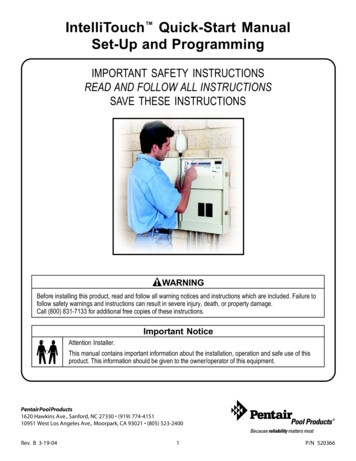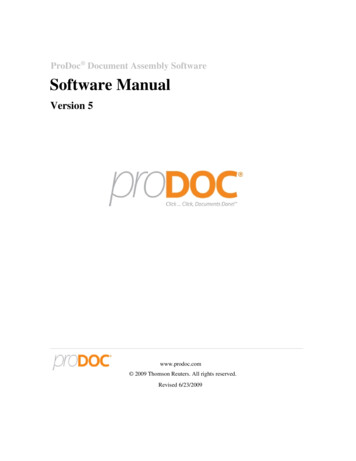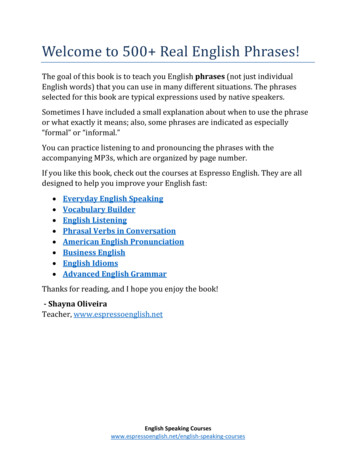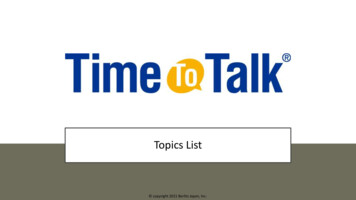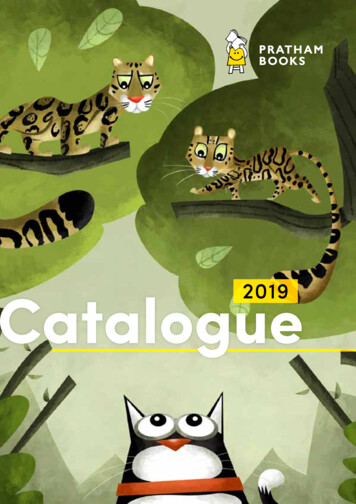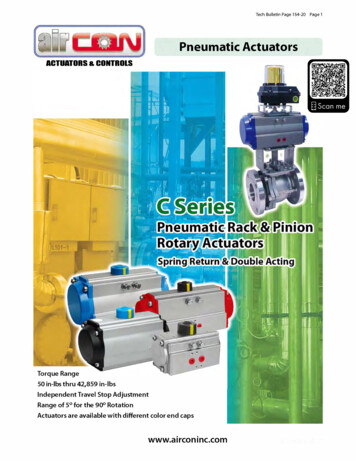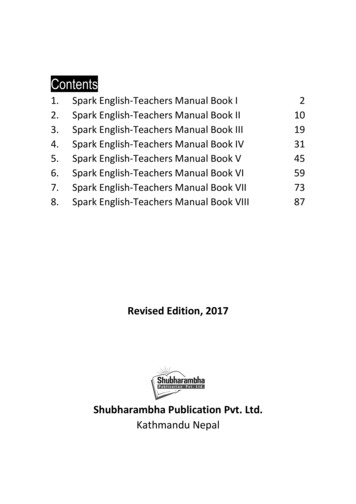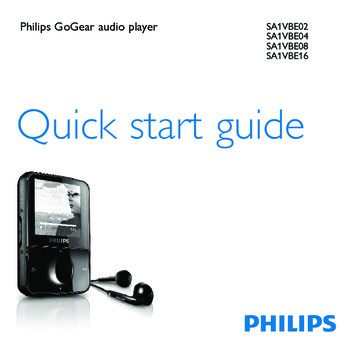
Transcription
Philips GoGear audio playerSA1VBE02SA1VBE04SA1VBE08SA1VBE16Quick start guide
Need help?Please visitwww.philips.com/welcomewhere you can access to a full set of supporting materialssuch as user manual, the latest software upgrades and answersto frequently asked questions.
Need help?Look up our Support Centre websitewww.philips.com/welcomeBesoin d’aide ?Visitez la page Web de notre centred’assistance à l’adressewww.philips.com/welcome
¿Necesita ayuda?Consulte nuestra página Web de uchen Sie unser Support Center aufwww.philips.com/welcome
Contents234689101213151616enRegister your productWhat’s in the boxOverview of the controls and connectionsConnect and chargeInstall softwareTurn GoGear Vibe onNavigate and playTransfer and organizeAudiobooksUpdate GoGear VibeNeed help?Disposal of your old product and theintegrated battery1
Register your productSince it is possible for you to upgrade your product, we recommendthat you register your product on www.philips.com/welcome so we caninform you as soon as new free upgrades become available.2
EarphonesenWhat’s in the boxUSB cablePhilips GoGear audio playerQuick start guideCD-romWhat else you’llneed:ComputerQuick startguideYou need a computer with the followingminimum requirements: Windows XP (SP2 or above) / Vista Pentium III 800MHz processor or higher 512 MB RAM 500MB hard disk space Internet connection Windows Internet Explorer 6.0 or later CD-ROM drive USB port3
Overview of the controlsand connectionsA BK4JICDHGEF
CzDE - VOL F OPTIONSG 2;HI OJ pK MICpress: reset GoGear Vibepress: scroll up/downpress and hold: scroll up/down at high speedslide and hold: turn GoGear Vibe on/offslide: lock/unlock all buttons except - VOL displaypress: increase/decrease the volumepress and hold: increase/decrease fastview available optionspress: play/pauseUSB connection jackpress: back one levelpress and hold: return to main menuheadphone jackmicrophoneenA ResetB 3/45
Connect and charge111 Connect the USB plug of the suppliedUSB cable to a spare USB port onyour computer.222 Connect the small USB plug of theUSB cable to the small USB jack onGoGear Vibe.333 Turn on your computer. GoGear Vibe charges.Note For first-time use, allow GoGear Vibe to charge for 3 hours.icon is displayed The charging animation stops and thewhen the charging process is completed.6
en111Connect GoGear Vibe to your computer.222Insert the CD that comes with GoGear Vibe into the CD-ROMdrive of your computer.333Follow the on-screen instructions to complete the installationof the software.If the installation program fails to start automatically:111Browse the CD contents with Windows Explorer.222Double click on the file ending with ‘.exe’.7
Install softwareGoGear Vibe comes with the following software: Philips Device Manager (helps you get firmware updates forGoGear Vibe) Media Converter for Philips (helps you convert and transfervideo files for GoGear Vibe) Rhapsody Media Player (helps you convert and transfer musicfiles for GoGear Vibe)Important Remember to install the software provided in the suppliedCD-ROM for music and/or video transfer. Before installing the software, check that your computermeets the requirements.8
enTurn GoGear Vibe on111To toggle between modes on and off, slide and hold z forapproximately 2 seconds.GoGear Vibe has a lock switch to prevent accidental operation:111To lock the buttons when you play, move the slider to position. All buttons except the volume keys are locked and the displayshows a lock icon.222To unlock the buttons again, move the slider to the centerposition.9
Navigate and play111From the main menu, select / / .222Press 3 / 4 to select music / videos / pictures. Mode / : Press 2; to toggle between pause and playmusic / video. Mode : Press 2; to start slideshow.333Press OPTIONS to view available options.Tip You can find more detailed information on these featuresin the user manual.10
ModeMusicVideoPicturesFM radioRecordingsFolder viewRhapsody* channelsSettingsNow playingToplay music tracksplay videosview pictureslisten to FM radiocreate or listen to recordingsview files in folderslisten to your Rhapsody* channelscustomize the settings of GoGearVibeshow the current play screenenMenu* Rhapsody channels require an active Rhapsody account.11
Transfer and organizeYou can install the Rhapsody Media Player to organize andfacilitate locating your files.111With GoGear Vibe connected to the USB port of the computer,open Windows Explorer.222Create folders in the mass storage of GoGear Vibe.333Use drag and drop actions to sort your music into the folders.MediaConverter for Philips enables you to download videos from the Internet to your PC at the click of abutton. convert video files (that are compatible with Windows MediaPlayer) on your PC to the correct screen size of GoGearVibe. transfer converted videos from your PC to GoGear Vibe.Note Video conversion and transfer can take a long time,depending on your PC configuration.12
enAudiobooksGoGear Vibe supports books in audio format. The use of thisfeature requires that you download the AudibleManager fromaudible.com. With the AudibleManager you can manage thedigital contents of your audiobooks.Visit audible.com and register. The onscreen instructions guide youthrough the AudibleManager software download process.You can search audiobooks by book name or by author.While you listen to an audiobook, you can navigate the same wayas you would in any other audio file.13
Listen to radio111From the main menu, select .222To search for the next stronger signal, press and hold 3 / 4.333To fine tune the frequency, briefly press 3 / 4.Tip You can find more information on presets and autotuning in the user manual.SettingsThis is how you navigate and customize the Settings.111Press 3 / 4 to select an option.222Press 2; to confirm a selection and go to the next level (whenavailable).333Press O to return to the previous level.444Press and hold O to exit the Settings menu.14
enUpdate GoGear Vibe111Ensure that your computer is connected to the Internet.222Connect GoGear Vibe to the computer (see section Connectand charge for instructions).333On your computer, click Start Programs Philips DigitalAudio Player Vibe Device Manager to launch PhilipsDevice Manager.444Click Update. Philips GoGear Vibe Device Manager checks for updatesand installs new firmware from the Internet, if available.555When the display shows Update completed, click OK.666Disconnect GoGear Vibe from the computer. GoGear Vibe restarts after the firmware is updated and is readyfor use again.15
Need help?User ManualSee the user manual stored on this player.On lineGo to www.philips.com/welcomeDisposal of your old product andthe integrated batteryAll our products are designed and manufactured with high quality materials and components,which can be recycled and reused.The crossed-out wheel bin symbol on a product means that the product is subjectto the European Directive 2002/96/EC. This symbol can also be used incombination with a chemical symbol, which means that the product complies withthe environmental directive for that chemical.Never dispose of your product with other household waste. Inform yourself or askyour dealer about local environmentally safe recycling regulations. The correct disposal of yourold product helps prevent potentially negative consequences for the environment and humanhealth.Your product contains a built-in rechargeable battery covered by the European Directive2006/66/EC, which cannot be disposed with normal household waste.To safeguard the functionality and safety of your product, always bring your product to anofficial collection point or service centre where a professional can remove / replace thebattery as shown in user manual.Please inform yourself about the local rules on separate collection of batteries because thecorrect disposal will help prevent negative consequences for the environmental and humanhealth.16
Specifications are subject to change without notice.Trademarks are the property of Koninklijke Philips Electronics N.V. ortheir respective owners 2009 Koninklijke Philips Electronics N.V.All rights reserved.www.philips.comPrinted in Chinawk9085
audible.com. With the AudibleManager you can manage the digital contents of your audiobooks. Visit audible.com and register. The onscreen instructions guide you through the AudibleManager software download process. You can search audiobooks by book name or by author. While you listen to an audiobook, you can navigate the same way