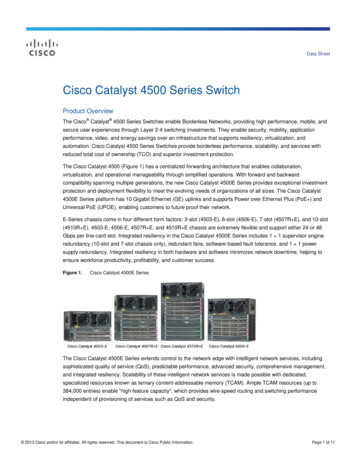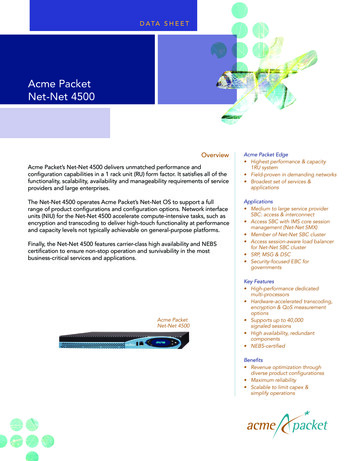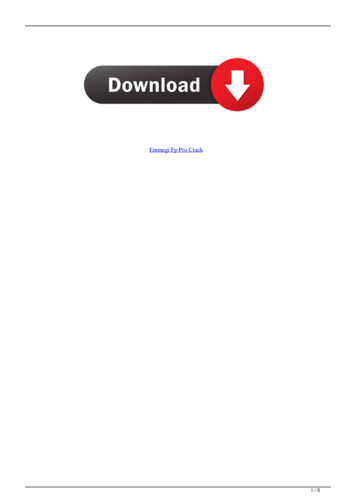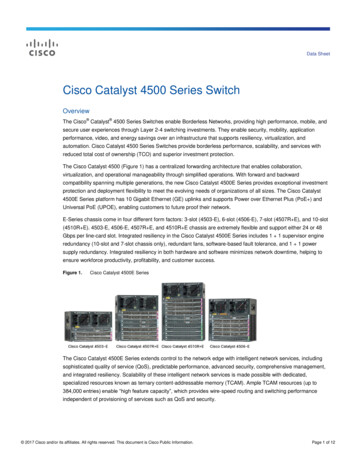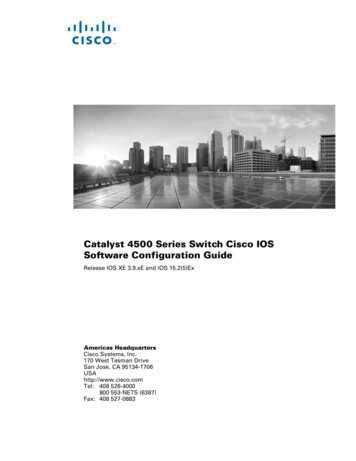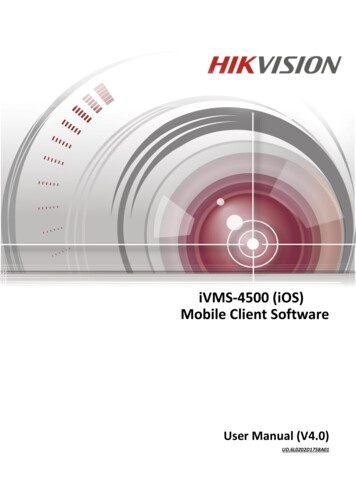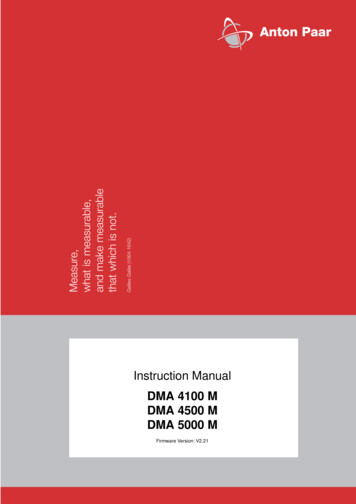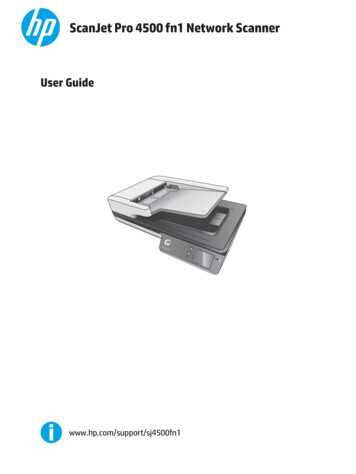
Transcription
ScanJet Pro 4500 fn1 Network ScannerUser GuideScanJet Pro4500f1www.hp.com/support/sj4500fn1
HP ScanJet Pro 4500 fn1 Network ScannerUser Guide
Copyright and licenseTrademark credits 2015 Copyright HP Development Company,L.P.ENERGY STAR and the ENERGY STAR mark areregistered U.S. marks.Reproduction, adaptation or translationwithout prior written permission is prohibited,except as allowed under the copyright laws.Microsoft , Windows , Windows XP, andWindows Vista are U.S. registered trademarksof Microsoft Corporation.The information contained herein is subject tochange without notice.Apple and the Apple logo are trademarks ofApple Computer, Inc., registered in the U.S. andother countries. iPod is a trademark of AppleComputer, Inc. iPod is for legal or rightholderauthorized copying only. Don't steal music.The only warranties for HP products andservices are set forth in the express warrantystatements accompanying such products andservices. Nothing herein should be construedas constituting an additional warranty. HP shallnot be liable for technical or editorial errors oromissions contained herein.OS X is a trademark of Apple Inc., registered inthe U.S. and other countries.AirPrint is a trademark of Apple Inc., registeredin the U.S. and other countries.Edition 1, 11/2015
Table of contents1 Product overview . 1Product views . 1Front view . 1Back view . 2Serial number and product number location . 2Touch-panel view . 3Touch screen menu structure . 3Buttons on the touch panel . 32 Product specifications . 5Technical specifications . 5Supported operating systems . 6Product dimensions . 6Power consumption, electrical specifications and acoustic emissions . 6Operating environment range . 6Product hardware setup and software installation . 8Hardware setup . 8How to get software updates . 8Product Features . 9Scanner software (Windows) . 10HP Scan software . 10HP Scanner Tools Utility . 10HP TWAIN . 10ISIS . 10WIA . 10Scanner software (OS X) . 11HP Easy Scan . 11HP Utility . 11Embedded Web Server . 11Sleep Mode and auto-off settings . 11ENWWiii
3 Use the scanner . 13Load originals . 13Document loading tips . 13Supported paper sizes . 15Load paper in the Automatic Document Feeder (ADF) input tray . 16Introduction . 16Required guidelines before loading documents . 16Method to load documents . 17Load same-sized documents . 17Load documents on the scanner glass . 18Start a scan from the hardware . 19Scan to a computer . 19Scan to a network location . 19Use the scanning software (Windows) . 19Work with scan shortcuts . 19View scan shortcuts . 20Create scan shortcuts . 20Modify shortcuts (Windows only) . 20Scan to a picture (Windows) . 20Scan to a PDF (Windows) . 20Scan text for editing (OCR) (Windows) . 21Scan to Email (Windows) . 21Send to cloud (Windows) . 21Scan long or extra-long documents (Windows) . 22Detect multi-feeds . 22Everyday Scan . 22Filter out color from a document (color dropout) (Windows) . 22Automatically detect page size (Windows) . 23Automatically detect color (Windows) . 23Scan using text-enhanced black and white mode (Windows) . 23Automatically straighten scanned images (Windows) . 23Scan by using other scan software (Windows) . 24Use the scanning software (OS X) . 25HP Easy Scan (OS X) . 25Scan from other applications (OS X) . 25Mobile scan . 25Scanning tips . 25Optimize scanning and task speeds . 25Scanning fragile originals . 26ivENWW
4 Care and maintenance . 27Test and calibrate the touch screen . 28Clean the product . 29Clean the scanner glass . 29Clean the scanning strips . 30Replace parts . 31Replace the separation rollers and cover . 31Replace the pick up roller module . 33Order maintenance and scanning supplies . 345 Solve problems . 35Basic troubleshooting tips . 36Test the scanner . 37Reset the scanner . 38Scanner installation troubleshooting . 39Check the cables . 39Uninstall and then reinstall the HP ScanJet drivers and tools (Windows) . 39Power issues . 41Scanner lamp stays on . 41Check that the scanner has power . 41Scanner will not turn on . 41Paper jams . 42Clear paper jams in the automatic document feeder (ADF) . 42An item loaded in the scanner jams repeatedly . 43Paper feed issues . 44Paper jamming, skewing, misfeeds, or multiple-page feeds . 44Paper does not feed from the scanner . 44Automatic document feeder (ADF) does not feed paper . 44Originals are curling up in the scanner output tray. . 45Image quality problems . 46Vertical colored stripes appear on the printed page . 46Scanned images are not straight . 46The scanned images have streaks or scratches . 46Scanned image is fuzzy . 46The scan is completely black or completely white . 46The bottom of the scanned image is cut off . 46Scanner operation problems . 47Connection issues . 47Check the USB connection . 47Check the ethernet connection . 48Check the wireless connection . 48ENWWv
Buttons are not working properly . 48Scanner buttons are not working correctly . 48Touch screen display issues . 49The touch panel is having display issues or scanner buttons are not working asexpected . 49Scanning performance issues . 49Scanner does not scan immediately . 49Scanner is scanning items very slowly . 49Scanner scans only one side of a two-sided page . 49Scanned pages are missing at the scan destination . 49Scanned pages are out of order at the scan destination . 49Scan files are too large . 50Issues with text recognition (OCR) . 50Issues with text recognition (OCR) (Windows) . 50E-mail problems . 51Validate the SMTP gateway address . 51Additional troubleshooting . 52Index . 53viENWW
1Product overviewThis User Guide covers important information about the HP ScanJet Pro 4500 fn1 network scanner. Product viewsFor more information, go to www.hp.com/support/. Click Troubleshooting. Enter the scanner name (HPScanJet Pro 4500 fn1 network scanner), and then click Search.HP’s all-inclusive help for this product includes the following: Install and configure Learn and use Solve problems Download software updates Join support forums Find warranty and regulatory informationProduct viewsThis section describes the physical components of the HP ScanJet Pro 4500.Front view21ScanJet Pro 45005ENWW3f14Product views1
1. Paper guides2. Document input tray3: Output stopper4. Document output tray5. Touch panelBack view1231. LAN port2. USB port3: Power connectorSerial number and product number locationThe serial and product numbers are located on the bottom of the scanner.Figure 1-1 Serial number and product number121. Product number2Chapter 1 Product overview2. Serial numberENWW
Touch-panel viewTouch screen menu structureUse the buttons on the touch panel to start or cancel a scan, and to power the unit on and off.123456CalloutDescription1Ready2Starts a scan to a connected computer3Starts a scan to an email address4Starts a scan to a network folder5Network connection status6SettingsButtons on the touch panelUse the buttons on the touch panel to start or cancel a scan, and to power the unit on and off.34215?ScanENWWJet Pro4500f1Product views3
meTouch panelChapter 1 Product overviewENWW
2Product specificationsTechnical specificationsAutomatic document feeder specifications:ENWWNameDescriptionInput tray capacity50 sheets of 75g/m2 (20 lb)Minimum paper size148 x 51 mm (5.8 x 2 in)Maximum paper size3100 x 216 mm (122 x 8.5 in)Minimum paper weight45 g/m2 (12 lb)Maximum paper weight120 g/m2 (32 lb)Minimum paper guiding space51 mm (2 in)Technical specifications5
Supported operating systemsSupported operating systemsWindows 7Windows 8Windows 8.1Windows 10OS X El Capitan 10.11Product dimensionsTable 2-1 Product dimensionsProductHeightDepthWidthWeightHP ScanJet Pro 4500 fn1145 mm (5.7 in)387 mm (15.2 in)520 mm (20.5 in)5.97 kg (13.16 lb)Power consumption, electrical specifications and acousticemissionsPower usage drops significantly while in Ready or Sleep mode, which saves natural resources and savesmoney without affecting the high performance of this product.AC powerFB scanDuplex ADF scan300dpi600dpi300dpi600dpiAC110V8.47 W8.26 W15.2 W10.5 WAC230V8.80 W8.70 W15.3 W11.9 WPowerSleep modeOffAC110V1.64 W0.052 WAC230V1.66 W0.062 WOperating environment rangeThis product is intended to be supplied by a Listed Power Unit, marked with LPS or Limited Power Source.The power supply is rated 100–240V , and has a DC output of 32 Vdc, 1.56 A, 50 W.NameDescriptionTemperatureOperating the scanner: 10 to 35 C (50 to 95 F)Storage: -40 to 60 C (-40 to 140 F)6Chapter 2 Product specificationsENWW
NameDescriptionRelative humidityOperating the scanner: 15% to 80% non-condensing 10 to 35 C (50 to 95 F)Storage: up to 90% at 30 to 60 C (86 to 149 F)ENWWOperating environment range7
Product hardware setup and software installationHardware setupFor basic setup instructions, see the Installation Guide that came with the scanner. For additionalinstructions, go to HP support on the Web.Go to www.hp.com/support for HP's all-inclusive help for the scanner. Find the following support: Install and configure Learn and use Solve problems Download software updates Join support forums Find warranty and regulatory informationHow to get software updatesFor the latest software updates, see www.hp.com/support, select your location, click Drivers andDownloads, and then search on your product name or number.8Chapter 2 Product specificationsENWW
Product FeaturesResolution 1200 pixels per inch (ppi) for Flatbed scanning 600 pixels per inch (ppi) for Automatic Document FeederscanningMemory 1 GBEnvironmental features By default, device enters Sleep Mode after 15 minutes ofinactivity High content of recyclable components and materials ENERGY STAR qualified Document feeder: Holds up to 50 sheets of 75 g/m2 (20 lb)paper Two-sided scanning: Two-sided documents scan in a singlepass HP EveryPage Ultrasonic: Detects when multiple pagesfeed through simultaneouslyPaper-handlingENWWProduct Features9
Scanner software (Windows)The HP ScanJet Pro 4500 fn1 comes with a variety of Windows scanning software and drivers, includingHP Scan.HP Scan softwarePerform scans using your HP ScanJet Pro 4500 fn1 scanner.HP Scanner Tools UtilityUse the HP Scanner Tools Utility to search the scanner's power management settings and status. To findinformation about scanner settings, please refer to the Help file.HP TWAINHP TWAIN provides a software interface between imaging/scanning hardware and TWAIN compliant softwareapplications. Not all TWAIN-compliant software works in the same way, so consult the softwaredocumentation for details on how to acquire scans.ISISISIS (Image and Scanner Interface Specification) provides a software interface between imaging/scanninghardware and software applications. ISIS drivers provide a consistent interaction with all ISIS-compliantscanners.WIAWIA provides a software interface between imaging/scanning hardware and WIA-compliant softwareapplications. Not all WIA-compliant software works in the same way, so consult the software documentationfor details on how to acquire scans.10Chapter 2 Product specificationsENWW
Scanner software (OS X)This scanner is compliant with Apple AirPrint-Scan functionality. Without installing any additional software,you can scan using Image Capture or other ICA-compliant applications.To take advantage of all features of your scanner, HP recommends installing the HP provided scan solution,including HP Easy Scan and HP Utility.HP Easy ScanScan documents and photos, and manage scan shortcuts.HP UtilityThe Maintenance pane in HP Utility displays the scanner usage, maintenance history, and notifies the userwhen maintenance is due. The notification displays in HP Utility when the Maintenance pane is selected.Embedded Web ServerThe product is equipped with an Embedded Web Server, which provides access to information about productand network activities. This information appears in a Web browser, such as Microsoft Internet Explorer,Mozilla Firefox, or Google Chrome.The Embedded Web Server resides on the product. It is not hosted on a network server.The Embedded Web Server provides an interface to the product that anyone who has a network-connectedcomputer and a standard Web browser can use. No special software is installed or configured, but you musthave a supported Web browser on your computer. To gain access to the Embedded Web Server, type the IPaddress for the product in the address line of the browser. (To find the IP address, touch the Network icon inthe top right corner of the home screen, and then touch Wired (LAN).Sleep Mode and auto-off settingsBy default, the scanner will enter Sleep Mode after 15 minutes of inactivity, and will turn off automaticallyafter two hours of inactivity to conserve power.Windows: To change the default auto-off settings, use the Touch Panel or Embedded Web Server.OS X: To change the default auto-off setting use the Energy Pane.ENWW1.Start HP Utility.2.Click the Energy icon.3.Select a Lamp Mode setting.4.Select an auto-off time setting from the Automatically power off the scanner: drop down box.Scanner software (OS X)11
12Chapter 2 Product specificationsENWW
3Use the scannerThe following topics describe how to load and scan originals.Load originalsThe following topics describe how to load originals into the document feeder and on the scanner glass.Document loading tips The maximum capacity of the document feeder is 50 sheets of 75 g/m2 (20 lb) paper. When usingheavier paper, the maximum capacity is decreased. Be sure that the documents are within these guidelines: ENWWWidth:51 mm to 216 mm (2 in to 8.5 in)Length:148 mm to 3100 mm (5.8 in to 122 in)Weight:45 gsm to 120 gsm (12 lb to 32 lb)Scanning the following types of documents might result in paper jams or damage to the documents.Wrinkled or creased documentsCurled documentsTorn documentsDocuments with paper clips or staplesCarbon paperCoated paperExtremely thin, translucent paperPaper with adhesive notes or flagsattachedPhotosOverhead transparenciesPapers that are stuck togetherPaper where the toner has not fullydried, or with wet substances such asglue or correction fluidLoad originals13
14 Smooth out any folds or curls in the documents before placing them into the feeder. If the leading edgeof a document is curled or folded, it may cause a paper jam. To scan fragile documents (such as photos or documents on wrinkled or very lightweight paper), placethe document on the flatbed scanner glass. Make sure that the hatch on the document feeder is securely latched. Adjust the paper guides to the width of the documents. Make sure that the paper guides touch theedges of the original. If there is any clearance between the paper guides and the edges of thedocuments, the scanned image might be skewed.Chapter 3 Use the scannerENWW
Supported paper sizesSupported paper sizes for the automatic document feeder:NameDescriptionMinimum paper size148 x 51 mm (5.8 x 2 in)Maximum paper size216 x 356 mm (8.5 x 14 in)Supported paper sizes for the flatbed scanner:NameDescriptionMaximum paper size216 x 356 mm (8.5 x 14 in)Size and dimensionsFlatbed scannerAutomatic document feederU.S.-Letter: 215.9 mm x 279.4 mm (8.5 inches x 11inches)U.S.-Legal: 215.9 mm x 355.6 mm (8.5 inches x 14inches)U.S.-Executive: 184.2 mm x 266.7 mm (7.25 inches x10.5 inches)ISO A4: 210 mm x 297 mm (8.3 inches x 11.7 inches)JIS B5: 182 mm x 257 mm (7.2 inches x 10.1 inches)ISO B5: 176 mm x 250 mm (7.0 inches x 9.9 inches)ISO A5:148 mm x 210 mm (5.8 inches x 8.3 inches)ISO A6:105 mm x 148 mm (4.1 inches x 5.8 inches)ENWWLoad originals15
Load paper in the Automatic Document Feeder (ADF) input tray Introduction Required guidelines before loading documents Method to load documents Load same-sized documentsIntroductionThis document provides instructions on how to load same-sized and mixed-sized documents into theAutomatic Document Feeder (ADF) input tray of an HP ScanJet flatbed scanner. Documents with the same paper size and width are same-sized documents. Documents with different paper width or length are mixed sized documents, for example, legal size,letter size, and a check.Required guidelines before loading documentsBefore loading the documents in the ADF input tray, make sure to follow these guidelines: Use the recommended paper type and size in the ADF input tray. Refer to the Supported paper typessection for paper capacities and capabilities. Smooth any folds or curls in the pages to avoid paper ja
ScanJet Pro 4500 fn1 network scanner), and then click Search. HP's all-inclusive help for this product includes the following: Install and configure Learn and use Solve problems Download software updates Join support forums Find warranty and regulatory information