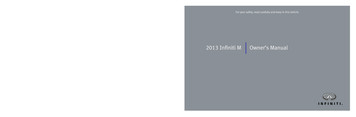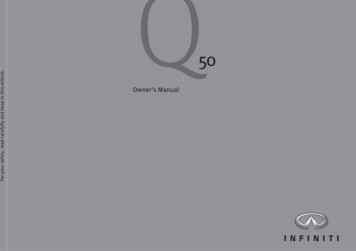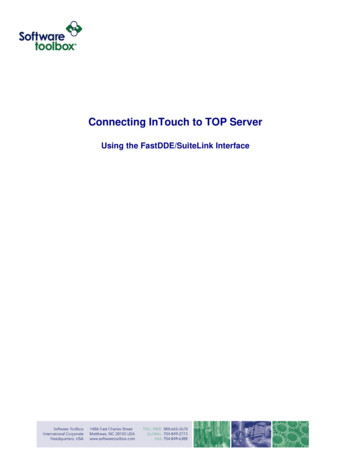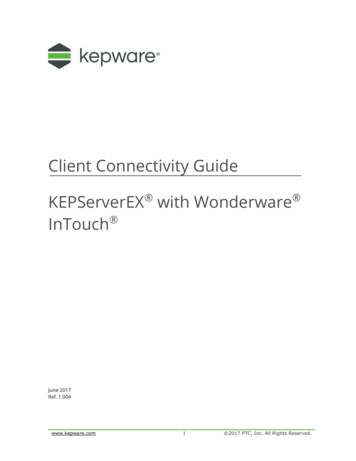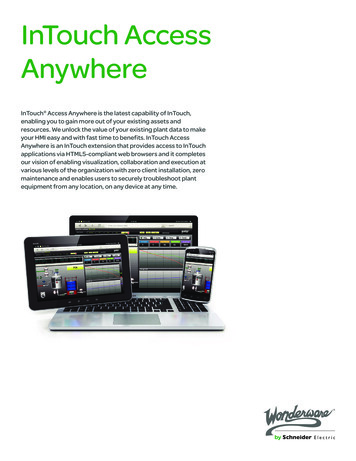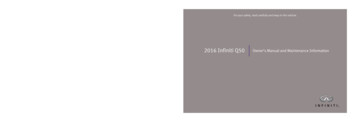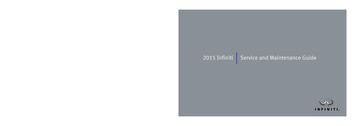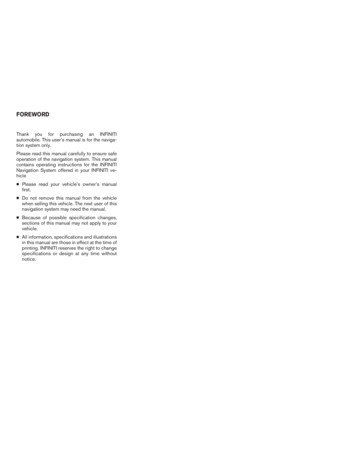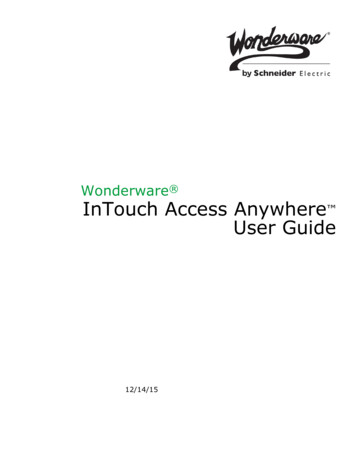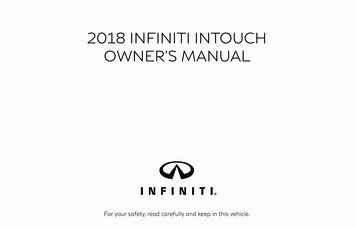
Transcription
2018 INFINITI INTOUCHOWNER’S MANUALFor your safety, read carefully and keep in this vehicle.
INFINITI CONSUMER AFFAIRSDEPARTMENTFor assistance or inquiries about theINFINITI warranty, service or general questions, contact the INFINITI Consumer Affairs Department at:INFINITI INTOUCHTM SYSTEMHELPDESK CONTACT INFORMATIONFor U.S. customersFor assistance or inquiries about the InfinitiInTouchTM system, or to order updated mapdata, contact the INFINITI NAVIGATIONSYSTEM HELPDESK at:1-800-662-6200.ADDRESS: P.O. Box 1588 Orem, UT84059-992.E-MAIL: infiniti-navi-info@here.com.WEB SITE: www.infinitinavigation.comor www.infiniti.ca.PHONES: 1-888-362-8837.HOURS: Monday – Friday: 8:00 AM 8:00 PM (Eastern Time) and Saturday:10:00am - 6:00 PM (Eastern Time)For Canadian customers1-800-361-4792
FOREWORD.All information, specifications and illustrations in this manual are those in effectat the time of printing. INFINITI reservesthe right to change specifications ordesign at any time without notice.Do not remove this manual from thevehicle when selling this vehicle. The nextuser of this Infiniti InTouchTM may needthe manual.Thank you for purchasing an INFINITIvehicle.This user’s manual is for Infiniti InTouchTMand the systems linked to Infiniti InTouchTMoffered in your INFINITI vehicle.Operation instructions for the followingsystems are included in this manual.Heater and air conditioner.Audio.Hands-Free Phone.Infiniti InTouchTM Apps.View monitors.Navigation.Voice recognition.Other systems viewable/operable on thedual displayPlease read this manual carefully to ensuresafe operation of Infiniti InTouchTM.Because of possible specificationchanges and optional equipment, somesections of this manual may not apply toyour vehicle.
Table of Contents1 IntroductionHow to use this manual . 1-2Safety information . 1-3Laser product . 1-42 Getting StartedControl buttonsand functions . 2-2Starting system . 2-7Touch panel operation . 2-8Menu screen andoperation method . 2-9How to operatedual display . 2-11Items to be set initially . 2-17Additionalsystem information . 2-233 Heater and air conditionerHeater and air conditioneroperation precautions . 3-2Heater and airconditioner controls . 3-3Automatic climatecontrol system . 3-6Rear window and outsidemirror defroster . 3-9Heater and airconditioner settings . 3-104 Audio systemAudiooperation precautions . 4-2Names and functions ofaudio control buttons . 4-11Audio operations . 4-12Audio settings . 4-32CD/USB memory devicecare and cleaning . 4-34Gracenote End UserLicense Agreement . 4-345 Hands-Free PhoneBluetooth Hands-FreePhone System . 5-26 Infiniti InTouchTM AppsInfiniti InTouchTMApps Overview .Using applications .Vehicle Apps .Mobile Apps (if soequipped for Canada) .6-26-26-36-87 Monitor systemRearView Monitor(if so equipped) . 7-2Around View Monitor(if so equipped) . 7-8Camera aiding sonarfunction (models withAround View Monitor) . 7-19
Moving Object Detection(MOD) (if so equipped) . 7-238 Information and settingsInformation screen . 8-2SiriusXM Travel Link (if so equipped) . 8-4Infiniti InTouchTM Services(if so equipped) . 8-11Settings screen . 8-24Fully customizabledigital environment . 8-30Driver Assistance settings(if so equipped) . 8-339Viewingtraffic information . 9-45Viewing availabletraffic information . 9-46Storinga location/route . 9-49Navigation settings . 9-57General information fornavigation sysytem . 9-6010 Voice recognitionINFINITIVoice recognition . 10-211 Troubleshooting guideNavigation (if so equipped)Safety information . 9-3Map data authentication . 9-3Map operation . 9-4Setting destination . 9-15Route guidance . 9-30Customer assistance . 11-2System unit . 11-3Audio system . 11-5Bluetooth Hands-FreePhone System . 11-14Monitor system . 11-18Navigation(if so equipped) . 11-19Voice recognition . 11-27
1 IntroductionHow to use this manual .For safe operation .Reference symbols .Screen illustrations .1-21-21-21-2Safety information . 1-3Laser product . 1-4Trademarks . 1-4
1. IntroductionNOTE:HOW TO USE THIS MANUALThis manual uses special words, symbols,icons and illustrations organized by function.Please refer to the following items andfamiliarize yourself with them.Indicates items that help you understandand maximize the performance of yourvehicle. If ignored, they may lead to amalfunction or poor performance.REFERENCE SYMBOLSFOR SAFE OPERATIONINFO:WARNINGThis is used to indicate the presence of ahazard that could cause death or seriouspersonal injury. To avoid or reduce therisk, the procedures must be followedprecisely.CAUTIONThis is used to indicate the presence of ahazard that could cause minor or moderate personal injury or damage to yourvehicle. To avoid or reduce the risk, theprocedures must be followed carefully.1-2This indicates information that is necessaryfor efficient use of your vehicle or accessories.Reference page:This indicates the title and page that youshould refer to.[]:This indicates a key/item displayed on thescreen.Voice Command:This indicates an operation by voice command.SCREEN ILLUSTRATIONSIcons and menu items displayed on thescreen may be abbreviated or omitted fromthe screen illustrations when appropriate.The omitted icons and menu items aredescribed as dotted lines as illustrated.
1. Introductiondeath.SAFETY INFORMATIONThis system is primarily designed to help yousupport your pleasant driving as outlined inthis manual. However, you, the driver, mustuse the system safely and properly. Information and the availability of services may notalways be up to date. The system is not asubstitute for safe, proper and legal driving.NOTE:.Do not disassemble or modify thissystem. If you do, it may result inaccidents, fire or electrical shock.If you notice any foreign objects in thesystem hardware, spill liquid on thesystem or notice smoke or a smellcoming from it, stop using the systemimmediately. It is recommended youvisit an INFINITI retailer for servicing.Ignoring such conditions may lead toaccidents, fire or electrical shock.Some jurisdictions may have lawslimiting the use of video screens whiledriving. Use this system only where itis legal to do so.Extreme temperature conditions [below 4 F ( 20 C) and above 158 F(70 C)] could affect the performanceof the system.The display screen may break if it ishit with a hard or sharp object. If thedisplay screen breaks, do not touch it.Doing so could result in an injury.Before using the system, please read thefollowing safety information. Always use thesystem as outlined in this manual.Do not keep the system running with theengine or the hybrid system stopped. Doingso may discharge the vehicle battery (12Vbattery). When you use the system, alwayskeep the engine or the hybrid systemrunning.WARNING.To operate Infiniti InTouchTM or touse the INFINITI controller, first parkthe vehicle in a safe location and setthe parking brake. Operating thesystem while driving can distract thedriver and may result in a seriousaccident.Exercise extreme caution at all timesso full attention may be given tovehicle operation. If the systemdoesn’t respond immediately, pleasebe patient and keep your eyes on theroad. Inattentive driving may lead toa crash resulting in serious injuries orCAUTION1-3
1. IntroductionLASER PRODUCTThis Infiniti InTouchTM is certified as a Class1 laser product.tered trademarks or trademarks of iBiquityDigital Corporation in the United Statesand/or other countries.trademarks of Apple Inc., registered in theU.S. and other countries. Lightning is atrademark of Apple Inc. App Store is aservice mark of Apple Inc.Infiniti InTouchTM complies with DHHSRules 21 CFR Chapter 1, Subchapter J.WARNING.Do not disassemble or modify thissystem. There are no user serviceableparts in Infiniti InTouchTM.If maintenance, adjustments and operations other than those specified inthis manual are attempted, injury dueto laser radiation and exposure couldoccur.TRADEMARKSHD Radio Technology manufactured underlicense from iBiquity Digital Corporation.U.S. and Foreign Patents. For patents seehttp://patents.dts.com/. HD Radio and theHD, HD Radio, and “ARC” logos are regis-1-4SiriusXM services require a subscriptionafter trial period and are sold separately oras a package. Our satellite service is available only to those at least 18 and older in the48 contiguous United States and DC. Formore information visit www.siriusxm.com.“Made for iPod” and “Made for iPhone”mean that an electronic accessory has beendesigned to connect specifically to iPod oriPhone , respectively, and has been certifiedby the developer to meet Apple performancestandards. Apple is not responsible for theoperation of this device or its compliancewith safety and regulatory standards. Pleasenote that the use of this accessory withiPod or iPhone may affect wirelessperformance.Apple, the Apple logo, iPhone , iPod , iPodclassic , iPod nano , and iPod touch areMusic recognition technology and relateddata are provided by Gracenote . Gracenote is the industry standard in musicrecognition technology and related contentdelivery. For more information visit www.gracenote.com.CD and music-related data from Gracenote,Inc., copyright 2000 to present Gracenote. Gracenote Software, copyright 2000 to present Gracenote. One or morepatents owned by Gracenote apply to thisproduct and service. See the Gracenotewebsite for a non-exhaustive list of applicable Gracenote patents. Gracenote, CDDB,MusicID, MediaVOCS, the Gracenote logoand logotype, and the "Powered by Gracenote" logo are either registered trademarks
1. Introductionor trademarks of Gracenote in the UnitedStates and/or other countries.available in select markets. For more information,see www.siriusxm.com/travellinkApp StoreSMThe Bluetooth word mark and logos areregistered trademarks owned by BluetoothSIG, Inc. and any use of such marks byDENSO CORPORATION is under license.Other trademarks and trade names arethose of their respective owners.Apple and the Apple logo are trademarks ofApple Inc., registered in the U.S. and othercountries. App Store is a service mark ofApple Inc.Google PlayTMGoogle Play is a trademark of Google Inc.Google 2012 Google Inc. All rights reserved.Google CalendarTM calendaring applicationis a trademark of Google Inc.Required SiriusXM Satellite Radio and SiriusXM Traffic monthly subscriptions are soldseparately. SiriusXM Traffic are only available in select markets. For more information,see www.siriusxm.com/siriusxmtrafficRequired SiriusXM Satellite Radio and SiriusXM Travel Link monthly subscriptions aresold separately. SiriusXM Travel Link is only1-5
1. IntroductionMEMO1-6
2 Getting StartedControl buttons and functions . 2-2Dual Display . 2-2INFINITI controller . 2-5Steering-wheel switches . 2-6Media Hub . 2-6Starting system . 2-7Start-up screen . 2-7Log-in screen . 2-8Touch panel operation . 2-8Menu screen and operation method . 2-9Scrolling menu icon screen . 2-9Scrolling message or list . 2-10Selecting item . 2-10Adjusting volume and settings . 2-10How to input letters and numbers . 2-10How to operate dual display . 2-11Upper touch screen display (upper display) . 2-11Lower touch screen display (lower display) .Functions disabled while driving .Items to be set initially .Screen Settings .Volume settings .Language and unit settings .Clock settings .Connecting Bluetooth device .Additional system information .System Start-Up .System Response Delay .System Reset .System Updates .Operating Tips .Additional Help -242-242-24
2. Getting StartedCONTROL BUTTONS ANDFUNCTIONSInfiniti InTouchTM controls the heater and airconditioner, audio, RearView/AroundView Monitor, navigation system (if soequipped), Infiniti InTouchTM Apps, Bluetooth Hands-free phone etc., by using theupper and lower display, INFINITI controller,menu button and steering-wheel switch.Designs and button layout may vary depending on the specifications and the model.Steering-wheel switch“Steering-wheel switches”(page 2-6)DUAL DISPLAYMedia Hub“Media Hub” (page 2-6)The upper touch screen display (upper display) can display various information. Thelower touch screen display (lower display)can be used for various operations.Dual display“Dual Display” (page 2-2)INFINITI controller“INFINITI controller” (page 2-5)2-2Both displays can be operated with thetouch panel.
2. Getting Startedincluding Infiniti InTouchTM Apps, thenavigation system (if so equipped),audio system and the heater and airconditioner system, etc.“Lower touch screen display (lowerdisplay) ” (page 2-14)Heater and air conditioner buttonsAllow you to control the heater and airconditioner.“Heater and air conditioner controls” (page 3-3)Upper touch screen display (upper display)Display Information, view monitor system, navigation (if so equipped).“Upper touch screen display (upperdisplay)” (page 2-11)“7. Monitor system”“9. Navigation”Lower touch screen display (lower display)The lower display provides touchscreencontrols for various vehicle featuresHow to handle displayThe display is a liquid crystal display andshould be handled with care.WARNINGNever disassemble the display. Someparts utilize extremely high voltage.Touching them may result in seriouspersonal injury.Lower display menu buttonsCharacteristics of liquid crystal display:Push AUDIO , MENU , or CLIMATE to display functions on thelower display.“Lower display and menu buttons”(page 2-14).If the temperature inside the vehicle isespecially low, the display will stayrelatively dim or the movement of theimages may be slow. These conditionsare normal. The display will functionnormally when the interior of the vehiclehas warmed up.Some pixels in the display are darker orbrighter than others. This condition is aninherent characteristic of liquid crystaldisplays, and it is not a malfunction.A remnant of the previous display imagemay remain on the screen. This screenburn is inherent in displays, and it is not amalfunction.Audio main buttonsAllow you to control the audio.“Audio main buttons” (page 4-11) Heated seat buttons (if soequipped)The driver seat and front passenger seatcan be heated.Refer to the vehicle Owner’s Manual fordetails.2-3
2. Getting Startedshake out the exclusive cloth in order toprevent damaging the display.The screen may become distorted by strongmagnetic fields.Maintenance of display:.If the display is heavily soiled, moistenthe dedicated cleaning cloth and thenclean the display. If the exclusive cloth ismoistened, be sure to dry it out sufficiently before storing it. Color may betransferred to objects that it comes incontact with.The dedicated cleaning cloth retains itscleaning properties even if it is washedrepeatedly.When washing the exclusive cloth, besure to rinse it thoroughly so that nodetergent remains.When ironing the exclusive cloth, ironusing a low temperature setting 176 to248 F (80 to 120 C).CAUTION.To clean the display, stop the vehiclein a safe location.Clean the display with the ignitionswitch in the OFF position. If thedisplay is cleaned while the ignitionswitch is in the ON position, unintentional operation may occur.To clean the display, never use arough cloth, alcohol, benzine, thinnerand any kind of solvent or paper towelwith a chemical cleaning agent. Theywill scratch or deteriorate the panel.Do not splash any liquid such as wateror car fragrance on the display. Contact with liquid will cause the systemto malfunction.When cleaning the display, use thededicated cleaning cloth.Before cleaning, wipe away any sand ordust from the surface of the display and2-4
2. Getting StartedCenter dial/Slide switchINFINITI CONTROLLERThe INFINITI controller operates upper display. CAMERA (models withAround View Monitor system)Push to view the Around View Monitor screen.Push and hold to control the brightness. (models without Around View Monitor system)Push for brightness control. Push andhold to turn the display on/off (for theupper and lower displays).Slide or turn to select an item on theupper screen or to adjust a setting(volume, brightness, etc.).Models with navigation system:Turn the center dial to adjust the mapscale.The map can be scrolled in eight directions by sliding this switch. /OK Push to enter the selected item. MAP/VOICE (models with navigation system)Push to display the vehicle’s currentlocation on the map.Push and hold to hear the currentguidance for a programmed route. DISP (models without navigation system)Push to display the Display View Bar.“Display View Bar” (page 2-12) Push to go back to the previous screen.Models with navigation system:If this button is pushed while a map isdisplayed, the shortcut menu is shownon the upper display.“Upper touch screen display (upperdisplay)” (page 2-11)Models without navigation system:When this button is pushed when noitem is selected, the shortcut menu isshown on the upper display.“Upper touch screen display (upperdisplay)” (page 2-11)2-5
2. Getting StartedSTEERING-WHEEL SWITCHESAudio operations are possible by tiltingthe switch.“Steering-wheel mounted audiocontrol buttons” (page 4-12)Models with navigation system:When this button is pushed while a mapis displayed, the shortcut menu is shownon the upper display.“Upper touch screen display (upperdisplay)” (page 2-11)button to answer the call.“5. Hands-Free Phone”MEDIA HUBThe Media Hub is located in the centerconsole and consists of the USB/iPod interface, auxiliary input jacks and SD cardslot.Models without navigation system:The steering-wheel switches mainly controls the upper display (adjust the volume,select a menu, voice recognition, Handsfree phone).It can also control audio and Hands-freetext messaging assistant features that areshown on the lower display.When this button is pushed when noitem is selected, the shortcut menu isshown on the upper display.“Upper touch screen display (upperdisplay)” (page 2-11) - (Volume control) :Allows you to adjust the volume. (BACK) :Push this button during a setting operation to return to the previous screen. In asettings screen, this button can also beused to apply the setting. (TALK):Push to enter the voice recognitionmode.“Giving voice commands”(page 10-2) /OK :Tilt to select an item on the screen oradjust a setting. Push to enter theselected item. (PHONE):Push to display the hands-free phoneoperation screen.2-6When you receive a phone call, push thisAuxiliary audio input jack:Connect an audio player that accepts a1/8 in (3.5 mm) TRS connector (such asan MP3 player etc.) to play music.Auxiliary video input jack:Connect a video player to play a movie.SD card slot(models with navigation system):Insert an SD card. Push the inserted SD
2. Getting Started.card in and release it to eject the SDcard from the slot. An SD card containing map data is provided with thevehicle.USB/iPod connection port:Connect to play media from an iPod ,iPhone or a USB memory.Refer to your device manufacture’sowner information regarding the properuse and care of the device.NOTE:.Even when iPod or iPhone are connected to both of the USB/iPod interfaces, the system recognizes onlyone of the connected iPod or iPhone at a time.Only one of the two connected USBdevices can be operated by the VoiceRecognition system.For Canada (if so equipped):When using Infiniti InTouchTM MobileApps with iPhone , connect via USBcable.CAUTION.Never insert foreign objects such ascoins into the SD card slot. Doing somay result in a malfunction of thedevice.Do not force the SD card into the SDslot. Doing so may result in a malfunction of the device.The SD card may be hot when it isremoved from the device. This doesnot indicate a malfunction.Depending on size and shape of USBdevice, the console lid may not fullyclose. Do not force the console lidclosed as this may damage USBdevice.Do not remove the SD card containingmap data. If the SD card containing mapdata is accidentally removed, reinsertthe SD card containing map data intothe slot and place the ignition switch inthe OFF position.STARTING SYSTEMThe system starts when the ignition switch ispushed to the “ACC” or “ON” position.START-UP SCREENFor this system, when the ignition switch ispushed to the “ACC” or “ON” position, thestart-up screen is displayed.Touch [OK] after reading and agreeing tothe message. If you do not agree to themessage, some of Infiniti InTouchTM functions will be disabled.NOTE:Do not keep the navigation system on withthe engine or the hybrid system stopped.Doing so may discharge the vehicle battery(12V battery). When you use the navigationsystem, always keep the engine or thehybrid system running.INFO:Once you select [Decline] on the start-upscreen, the [OK]/[Decline] screen will not bedisplayed for 30 days.2-7
2. Getting StartedLOG-IN SCREENThree unique users can be recognized by thevehicle, with personal settings linked to theIntelligent Key assigned to each user. Awelcome guidance screen is displayed withthe detected user’s name each time thesystem starts.“Fully customizable digital environment” (page 8-30)2. Check the message that is displayed onthe screen. If the name shown in thewelcome guidance is incorrect, touch toselect the preferred user.TOUCH PANEL OPERATIONBasic touch panel operation methods areexplained here.TouchWhen an Intelligent Key is used for the firsttime, the vehicle will prompt the user tocreate a new registration with a guidance onthe lower display.“User registration” (page 8-30)User selectionSelect and execute the selected key onthe screen.Upper display1. The system starts when the ignitionswitch is pushed to the “ON” position.A welcome guidance screen is displayed.2-8
2. Getting Started.SwipeModels with navigation system:More various operations are possible for amap screen. For detailed operations of themap screen. Refer to the navigation section.“Operating with touch panel operation”(page 9-7).MENU SCREEN AND OPERATION METHODSCROLLING MENU ICONSCREENMenu screen pages will skip to the nextpage.DragTouch [ ] to scroll to the previous page.Touch a preferred icon to execute afunction and display the next screen.Touch [ ] to scroll to the next page.Drag up or down to scroll. You can scrollup and down a list screen.Touch [] to access the quick settingmenu screen.“Quick setting menu screen”(page 8-29)Indicates the position of the currentlydisplayed page.2-9
2. Getting StartedTouch to display user list screen.“Fully customizable digital environment” (page 8-30)SELECTING ITEMbar.HOW TO INPUT LETTERS ANDNUMBERSA swipe gesture can also be used to movequickly between screens.Character (letters and numbers) input screenSCROLLING MESSAGE OR LISTAlphanumeric characters are entered usingthe keyboard screen.When the item is touched, it is executed andthe next screen is displayed.Touch [] to return to the previous screen.ADJUSTING VOLUME AND SETTINGSDrag the scroll bar up or down to scrollthe message or list up or down.Set the volume and brightness.Touch a preferred item.If a listed item name is not completelydisplayed (due to length), touch [ ] todisplay the hidden part of the name.Touch a character on the displayedkeyboard. The selected character isentered.Touch [] or [] to scroll themessage or list one item at a time.Touch [page.2-10] or [] to skip to the nextTouch adjustment keys, such as [ ]/[-], [L]/[R], etc., to adjust each item. Each time a keyis touched, the indicator moves along theEntered characters are displayed here.Touch [Delete] to delete the last character entered.Touch and hold [Delete] to delete all thecharacters entered.
2. Getting StartedThe symbol keys are displayed by touching [Symbols]. The alphabet keys aredisplayed by touching [A-Z].Touch [Space] to enter a space.Touch [OK] or [List] to finalize yourinput.INFO:.Touch [CAPS] to toggle uppercase andlowercase characters on the keyboardscreen.Touch [ ] or [ ] to move the characterinput position.HOW TO OPERATE DUAL DISPLAYdisplay the shortcut menu on the upperdisplay.The following options are available.UPPER TOUCH SCREEN DISPLAY(upper display).Audio Source.Audio List.Call History.Phonebook.Nearby PlacesShortcut menu.Store LocationThe shortcut menu can be displayed on theupper display.View Settings.Select Add/Edit.(Blank)For operating the upper touch screen display(upper display), touch the display directly,push the steering-wheel switch or operateusing the INFINITI controller.Models with navigation system:The Shortcut menu may differ according tothe map scrolling or the map displaying thecurrent position.While the current vehicle location is displayed on the map, push /OK on theINFINITI controller or steering-wheel toWhile scrolling the map screen, push /OK on the IFINITI controller or steeringwheel to display the following options.2-11
2. Getting Started.New Destination.Show Current Location.Store Location.Nearby Places.Delete Stored LocationModels without navigation system:2. Select preferred setting.[Change Order]Change the order in which shortcutmenu items are shown.[Edit Shortcut Items]Edit items to be displayed in theshortcut menu.When /OK on the INFINITI controlleror steering-wheel is pushed when no item isselected, the shortcut menu is shown on theupper display.Display View BarThe following options are available.For models with navigation system:.Audio Source.Audio List.Call History.Phonebook.Select Add/EditSelect an icon in the display view bar. Thecurrent view will changed and the displayview bar will be closed.The following display views are available.Viewing Fuel Economy:Various information screens can be shownon the upper display by selecting from thedisplay view bar.Set display will be shown in addition to thenavigation map.Fuel economy information can be checkedwhile driving.Viewing Eco Drive Report:Edit shortcut menu:The following procedure can edit or sort theshortcut menu.1. Select [Select Add/Edit] to register anew item to the menu, or to change anexisting menu item.2-12Push MAP/VOICE (models with navigation system) or DISP (models withoutnavigation system) to show the display viewbar.Your driving score will be displayed in realtime, with 100 points designated as the
2. Getting Startedscore for ideal eco-driving.For improving your score:.When starting off, depress the accelerator gently.When cruising, accelerate and decelerateas little as possible.Viewing Intersection (models with navigation system):INFO:When no route is set, the turn list screen isnot displayed and the map is displayed in thefull screen.When decelerating, releasing the accelerator early.Viewing Split Map (models with navigationsystem):Display the turn list on the left screen. Whenapproaching a guide point, the left screenautomatically switches to an enlarged viewof the intersection.The next intersection is always displayed.Viewing Where am I ? (models with navigation system):INFO:When no route is set, the intersection screenis not displayed and the map is displayed onthe full screen.Viewing Turn List (models with navigationsystem):The map can be displayed on a split screen.Each screen can be adjusted independently.This displays the information about thecurrent vehicle location.2-13
2. Getting StartedViewing Turn by Turn (models with navigation system):Customizing the Display View Bar(models with navigation system)LOWER TOUCH SCREEN DISPLAY (lower display)The menu icons on the display view bar canbe customized to your preference.Lower dis
conditioner, audio, RearView/Around View Monitor, navigation system (if so equipped), Infiniti InTouchTM Apps, Blue-tooth Hands-free phone etc., by using the upper and lower display, INFINITI controller, menu button and steering-wheel switch. Designs and button layout may vary de-pending on the specifications and the model. Steering-wheel .