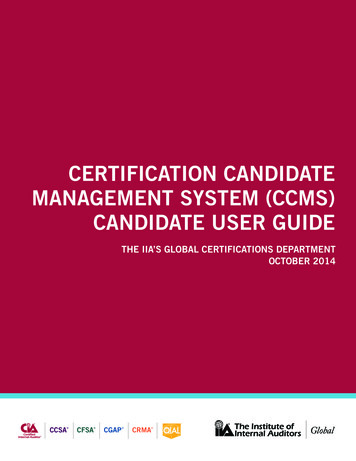
Transcription
CERTIFICATION CANDIDATEMANAGEMENT SYSTEM (CCMS)CANDIDATE USER GUIDETHE IIA’S GLOBAL CERTIFICATIONS DEPARTMENTOCTOBER 2014CCSA CFSA CGAP CRMA
Certification Candidate Management System (CCMS) Candidate User GuideTable of ContentsCertification Candidate Handbook.5Certification Website.5Certification Candidate Management System (CCMS).5Logging In to CCMS.6Forgotten Credentials.7Landing Page.10Left Navigation Menu.11Updating Candidate Demographic Information.11History.12Order History.13New Incident.13Certification Progress.14Complete a Form.15Event Based Emails or EBEs.17Pricing.17Document Upload Portal.18Visit www.theiia.org/certificationfor more information3
Certification Candidate Management System (CCMS) Candidate User GuideCertification CandidateHandbookThe Certification Candidate Management System (CCMS) User Guide is acompanion piece to the Certification Candidate Handbook, the cornerstoneof the Certification program. . It details the process from beginning to end,program requirements, what to expect at the testing center, how scores arecalculated, and everything in between. It is strongly recommended that allcandidates download the latest version of the handbook, go to ification-Candidate-Handbook.aspx.Certification WebsiteThe IIA’s certification programs are clearly and completely detailed on thewebsite under the Certifications and Qualifications tab. The website is arrangedbased on where a candidate is within a certification program: New to Certification. Currently Enrolled. Already Certified.The website features links to required forms, policies, and administrative directives governing certification and qualification programs; quick access to theCertification Candidate Management System; the Document Upload Portal; andeverything there is to know about IIA certifications. To access the Certificationsand Qualifications area of the website, go to ification.aspx.Certification Candidate Management System(CCMS)CCMS is the system of record for The IIA’s global certification and qualificationprograms.Candidates and certified individuals administer their own requirements for computer-based examinations through this system, which also allows candidates to: Apply to individual global certification and qualification programs. Register for exams. Review certification status. View official exam results. Monitor progress in your chosen certification program.Visit www.theiia.org/certificationfor more information5
Certification Candidate Management System (CCMS) Candidate User Guide Report Continuing Professional Education (CPE), and Continuing ProfessionalDevelopment (CPD) credit. Interact directly with The IIA’s Global Certifications staff for inquiries andassistance.CCMS works to a limited degree with The IIA’s membership system/associationmanagement system, meaning both systems hold demographic and contactinformation on IIA members and certification candidates. The key differenceis that if you update your information in one system, it will not automaticallyupdate your information in the other system. For example, if you update your email address in CCMS, you must also loginto your membership profile within The IIA’s main website to update yourinformation in that system. A project is underway to streamline this process, but until that occurs, youmust make updates to both systems individually.Logging In to CCMSCCMS is a web-based application. To access the system, open your web browserand navigate to the following page: ame iia&channel iia&basechannel integral7This is the login screen you will see when you access CCMS. Enter your username and password and click on the Login button.6Visit www.theiia.org/certificationfor more information
Certification Candidate Management System (CCMS) Candidate User GuideForgotten CredentialsThere is an account recovery process within CCMS. This process should be used by: Individuals who have NEVER accessed their CCMS record, but HAVE PRE-VIOUSLY sat for a certification examination must use this method to gainaccess to a CCMS record Those who have a username and password but cannot remember what they are.Individuals must not create duplicate records. If in doubt or experiencing issues,please contact our Customer Relations team for assistance:NOTE: Generally speaking,your username should beyour IIA Global membershipID number, or IIA CustomerID number. Email: customerrelations@theiia.org Telephone: 1-407-937-1111If you have forgotten your password, click the appropriate link, the next screenwill prompt you to enter your Last Name/Surname and email address on file inyour CCMS record.Visit www.theiia.org/certificationfor more information7
Certification Candidate Management System (CCMS) Candidate User GuideOnce you enter your last name, email address, and click Submit, one of twothings will occur:1. If successful, you will be returned to the main CCMS login screen whichreads “Account Recovery successful, please check your email.”2. If the process was unsuccessful, you will see an error message indicating “Wecould not locate your record or your record does not contain a valid emailaddress.” Please contact customer support.a. This message would be received because the last name/surname in therecord and the email address entered did not match an existing record inCCMS.b. If you have multiple email addresses, click the back button on your browser and you can retry the Account Recovery process using a different emailaddress.c. If you are not successful, contact Customer Relations for further assistance.8Visit www.theiia.org/certificationfor more information
Certification Candidate Management System (CCMS) Candidate User Guide Email: customerrelations@theiia.org Telephone: 1-407-937-1111If you are new to Certifications and have never taken an IIA certification exambefore, you must create a new record in CCMS:Step 1: From the main CCMS login screen, click on First Time Users.Step 2: You must read and agree to the Terms of Use. This is also the screenwhere you can access The IIA’s privacy policy. It is recommended that you reviewthe page fully (including additional links) prior to agreeing to the terms andconditions.NOTE: If you do not acceptthe terms and conditions,you will be unable to createa record in CCMS and youwill not be able to participate in The IIA’s globalcertification programs.Visit www.theiia.org/certificationfor more information9
Certification Candidate Management System (CCMS) Candidate User GuideStep 3: Once you have agreed to the terms and conditions, you will be promptedto create your user profile in CCMS, entering information as appropriate.Items marked with a * are required fields. This information is used for a varietyof purposes including keeping you informed of your certification process throughthe various stages of becoming and remaining certified.The IIA does not allow third parties to create records or administer certification activities on behalf of a candidate. Candidates must administer their ownaccount in CCMS.After creating your account, you must re-authenticate your demographic information before moving on.Landing PageOnce you have logged in, you will be directed to the “home” screen also knownas the Landing Page, which serves as your home page with a snapshot of yourdemographics and certification program status information. The IIA will occasionally place important messages or alerts at the page’s bottom.10Visit www.theiia.org/certificationfor more information
Certification Candidate Management System (CCMS) Candidate User GuideLeft Navigation MenuThe left navigation menu is used to access various areas of your record: Logout – Signs you out of the CCMS application. Home – Brings you to the landing page. Personal Information – Displays current demographic information. Update Personal Info – Allows you to edit demographic information. History – Allows you to see various actions on record over time. Order History – Shows the history of items purchased through CCMS. Change Password – Allows candidates to change and update password. New Incident – Allows candidates to create support tickets. Certification Progress – Provides access to a “requirements tree” indicatingprogress toward earning a designation. Contact Us – Different ways to contact The IIA. Incident History – Allows you to review the incidents you have logged overtime. Complete a Form – Used to access forms, such as application, exam registra-tions, and Continuing Professional Education to name a few.Updating Candidate Demographic InformationCandidates should use CCMS to update demographic information, such as email,mailing address, and phone number. Once you have updated your information,scroll to the bottom of the page to click Submit to save the new information.If a field is not editable, click New Incident in your CCMS record and submit adescription of the issue for assistance.You can access the Update Personal Information screen two ways:1. From the left navigation menu, select Update Personal Info.2. From the Update link on the top right of the Landing Page.Visit www.theiia.org/certificationfor more information11
Certification Candidate Management System (CCMS) Candidate User GuideHistoryThe history link allows you to see various actions on the record over time. Thereis an option to filter history so you can easily find what you are looking for. TheDetails link on the right side of each event will display the date and time stampof when the action was completed, and what was changed/updated.There are two date columns on this page: Event Date denotes when an actionwas completed; Effective Date shows when the action became effective.12Visit www.theiia.org/certificationfor more information
Certification Candidate Management System (CCMS) Candidate User GuideOrder HistoryCandidates can see their order history and reprint receipts for items that havebeen purchased through CCMS.To print a receipt, select the transaction you would like to print. You will see theOrder Detail screen from which you can select Show Receipt and print a document.New IncidentCandidates can log a support ticket or incident using the New Incident link fromthe left side menu.Incidents can be used for: Name Changes Technical/System Issues Questions or ConcernsClicking New Incident will bring you to this screen:Visit www.theiia.org/certificationfor more information13
Certification Candidate Management System (CCMS) Candidate User Guide Summary: Provide a brief description of the issue. Description: Describe the issue in full detail. (Please include any error mes-sages you may have received [if any] and all supporting information.) Category: It is very important to select the correct category because this ishow we track issues and identify trends to resolve common issues.Incidents are processed on a first come-first served basis.Certification ProgressCandidates can see their progress displayed in their record by accessing thecertification progress link. The “Status” column indicates where a candidate iswithin an individual program.To see your certification progress: Click on the certification name. Select “History.” This displays progress over time. Select “Requirements.” This displays what requirements have been completed in a blue box.Requirements still needed are displayed in a box with both blue and whiteindicators.14Visit www.theiia.org/certificationfor more information
Certification Candidate Management System (CCMS) Candidate User GuideNOTE:This illustration indicates the supporting documentation requirement has beenbeen completed as the box is filled in blue. The exams not yet completed areindicated by empty white checkboxes. If you click on the drop down arrow nextto Supporting Documents, it will show exactly what documents are missing.Complete a FormThis area allows candidates to take specific action within their certification programs. Form examples include, but are not limited to: Applications, exam registrations, Continuing Professional Education (CPE)reporting, and requesting a certificate.(You only have access to forms for which you are authorized based on your certification status. For example, you will not see the Certificate Order Form until youhold a certified status.) Each certification program offers a four-yeareligibility window. Thismeans you have fouryears to complete allrequirements from thetime your application isapproved. There is a 180-day registration window for examparts.– Each registrationallows you to sit forthat exam one time.You will need toschedule and sit forthe exam part duringthat 180-day period. There is a 90-day waitingperiod for retaking afailed exam part. There is a three-yearwaiting period for retakinga previously passed examparts.Visit www.theiia.org/certificationfor more information15
Certification Candidate Management System (CCMS) Candidate User GuideThere are three tabs in this menu. New Forms: Forms are grouped by headers, such as Application, to group similar formstogether. You can click on the header to show or hide forms within that section. If you open a form and are not able to complete it at that time, you canselect “Save for Later.” The form will automatically move to the In-ProcessForm tab until you complete and submit that form. If you are unable to see a particular form, you may not have authorizedaccess to it. Several factors determine which forms you can see. For example, if youare not required to report Continuing Professional Education (CPE) due tohaving only recently been certified, you will not be able to see this form. In-Process Forms: Forms opened but not completed or submitted will reside here until yousubmit them. If you need to access a form under the In-Process tab, click on the formname. Then select the blue Edit button on the top left of the form. Thiswill allow you to edit and make changes to the form. Make sure you saveyour changes. Completed Forms: Keeps track of your history of completed forms. Once a form is submitted and your payment has processed, you willreceive an event-based email (EBE) providing you with next steps (if any)and payment confirmation.16Visit www.theiia.org/certificationfor more information
Certification Candidate Management System (CCMS) Candidate User GuideEvent-based Emails or EBEsCandidates will receive an event-based email (EBE) when a status change occurson their record, a milestone is reached, or to remind you of an upcoming required action.Here is an example of an EBE.NOTE: EBEs are sent froman unmonitored email box;do not REPLY to an EBE. Ifyou have questions or needfurther assistance, pleaselog a New Incident throughCCMS for further assistance.NOTE: If you live in oneof the following countries,contact your local Institutefor assistance:PricingPricing for applications, registrations, CPE reporting, and other items in CCMS isbased on your membership status.If you believe you are seeing the incorrect price listed when submitting a form: STOP! Do not submit the form. Contact Customer Relations for assistance in resolving your membershipstatus. Email: laysiaMexicoMorocco NetherlandsNorwayNewZealandSingapore South AfricaSpainSwedenThailandTurkeySwitzerland Telephone: 1-407-937-1111Visit www.theiia.org/certificationfor more information17
Certification Candidate Management System (CCMS) Candidate User GuideDocument Upload PortalNOTE: You must log intoThe IIA’s website beforeaccessing the DocumentUpload Portal. This ensuresthat your login data matchesand will automaticallypopulate the requiredfields. If you are unsure orunable to sign into The IIA’swebsite, please refer to theassistance link below forhelp. This login could bedifferent than your CCMSlogin.The Document Upload Portal was developed to enhance the experience of certification program participants by streamlining the document submission process,creating a secure transmission method, and reducing response and processingtimes.Certified individuals and certification candidates must use the Document UploadPortal to transfer forms and other necessary information to The IIA’s Global Certifications Department.This may include, but is not limited to: Proof of education forms and other supporting documentation (diplomas,transcripts, etc.). Character reference forms. Experience Verification Forms and other supporting documentation. You can access the Document Upload Portal go to: Certification-Document-Upload-Portal.aspx. If you need assistance to access The IIA’s website, go to: rd%20Reset%20Instructions.pdf.18Visit www.theiia.org/certificationfor more information
T 1-407-937-1111247 Maitland AvenueF 1-407-937-1101Altamonte Springs, Florida 32701 USAW www.globaliia.org10/141477 PRINTED IN THE U.S.A.Global Headquarters
CCMS works to a limited degree with The IIA's membership system/association management system, meaning both systems hold demographic and contact information on IIA members and certification candidates. The key difference is that if you update your information in one system, it will not automatically
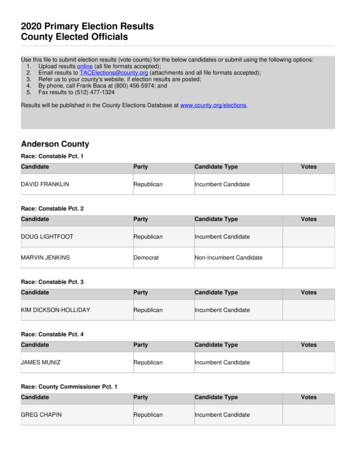
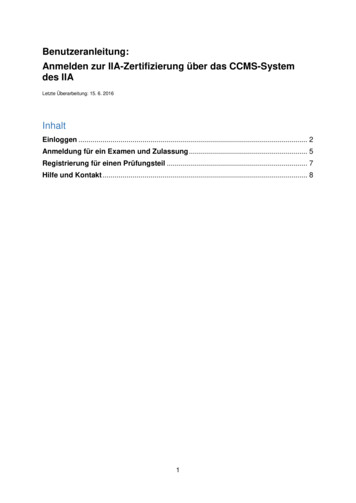

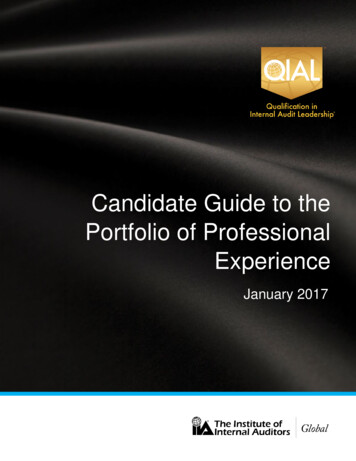



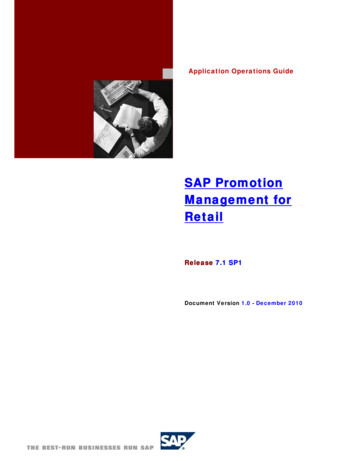

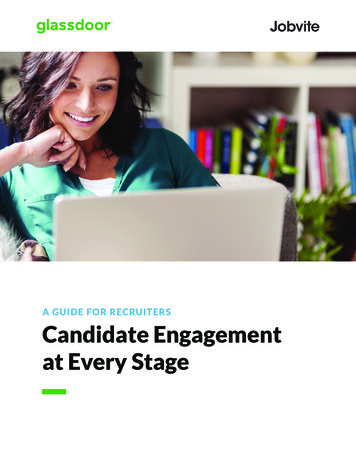
![OPTN Policies Effective as of April 28 2022 [9.9A]](/img/32/optn-policies.jpg)