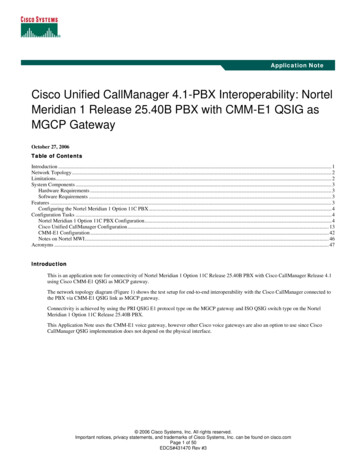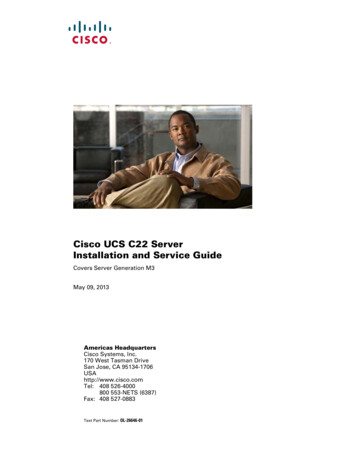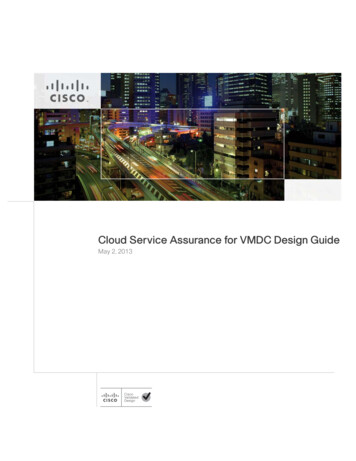Transcription
Cisco IP Phone 7960 and 7940Series User GuideCorporate HeadquartersCisco Systems, Inc.170 West Tasman DriveSan Jose, CA 95134-1706USAhttp://www.cisco.comTel: 408 526-4000800 553-NETS (6387)Fax: 408 526-4100Customer Order Number: DOC-7810182 Text Part Number: 78-10182-08
THE SPECIFICATIONS AND INFORMATION REGARDING THE PRODUCTS IN THIS MANUAL ARE SUBJECT TO CHANGE WITHOUTNOTICE. ALL STATEMENTS, INFORMATION, AND RECOMMENDATIONS IN THIS MANUAL ARE BELIEVED TO BE ACCURATE BUTARE PRESENTED WITHOUT WARRANTY OF ANY KIND, EXPRESS OR IMPLIED. USERS MUST TAKE FULL RESPONSIBILITY FORTHEIR APPLICATION OF ANY PRODUCTS.THE SOFTWARE LICENSE AND LIMITED WARRANTY FOR THE ACCOMPANYING PRODUCT ARE SET FORTH IN THE INFORMATIONPACKET THAT SHIPPED WITH THE PRODUCT AND ARE INCORPORATED HEREIN BY THIS REFERENCE. IF YOU ARE UNABLE TOLOCATE THE SOFTWARE LICENSE OR LIMITED WARRANTY, CONTACT YOUR CISCO REPRESENTATIVE FOR A COPY.The following information is for FCC compliance of Class A devices: This equipment has been tested and found to comply with the limits for a ClassA digital device, pursuant to part 15 of the FCC rules. These limits are designed to provide reasonable protection against harmful interference whenthe equipment is operated in a commercial environment. This equipment generates, uses, and can radiate radio-frequency energy and, if not installedand used in accordance with the instruction manual, may cause harmful interference to radio communications. Operation of this equipment in aresidential area is likely to cause harmful interference, in which case users will be required to correct the interference at their own expense.The following information is for FCC compliance of Class B devices: The equipment described in this manual generates and may radiateradio-frequency energy. If it is not installed in accordance with Cisco’s installation instructions, it may cause interference with radio and televisionreception. This equipment has been tested and found to comply with the limits for a Class B digital device in accordance with the specifications inpart 15 of the FCC rules. These specifications are designed to provide reasonable protection against such interference in a residential installation.However, there is no guarantee that interference will not occur in a particular installation.Modifying the equipment without Cisco’s written authorization may result in the equipment no longer complying with FCC requirements for ClassA or Class B digital devices. In that event, your right to use the equipment may be limited by FCC regulations, and you may be required to correctany interference to radio or television communications at your own expense.You can determine whether your equipment is causing interference by turning it off. If the interference stops, it was probably caused by the Ciscoequipment or one of its peripheral devices. If the equipment causes interference to radio or television reception, try to correct the interference byusing one or more of the following measures: Turn the television or radio antenna until the interference stops. Move the equipment to one side or the other of the television or radio. Move the equipment farther away from the television or radio. Plug the equipment into an outlet that is on a different circuit from the television or radio. (That is, make certain the equipment and the televisionor radio are on circuits controlled by different circuit breakers or fuses.)Modifications to this product not authorized by Cisco Systems, Inc. could void the FCC approval and negate your authority to operate the product.The Cisco implementation of TCP header compression is an adaptation of a program developed by the University of California, Berkeley (UCB) aspart of UCB’s public domain version of the UNIX operating system. All rights reserved. Copyright 1981, Regents of the University of California.NOTWITHSTANDING ANY OTHER WARRANTY HEREIN, ALL DOCUMENT FILES AND SOFTWARE OF THESE SUPPLIERS AREPROVIDED “AS IS” WITH ALL FAULTS. CISCO AND THE ABOVE-NAMED SUPPLIERS DISCLAIM ALL WARRANTIES, EXPRESSEDOR IMPLIED, INCLUDING, WITHOUT LIMITATION, THOSE OF MERCHANTABILITY, FITNESS FOR A PARTICULAR PURPOSE ANDNONINFRINGEMENT OR ARISING FROM A COURSE OF DEALING, USAGE, OR TRADE PRACTICE.IN NO EVENT SHALL CISCO OR ITS SUPPLIERS BE LIABLE FOR ANY INDIRECT, SPECIAL, CONSEQUENTIAL, OR INCIDENTALDAMAGES, INCLUDING, WITHOUT LIMITATION, LOST PROFITS OR LOSS OR DAMAGE TO DATA ARISING OUT OF THE USE ORINABILITY TO USE THIS MANUAL, EVEN IF CISCO OR ITS SUPPLIERS HAVE BEEN ADVISED OF THE POSSIBILITY OF SUCHDAMAGES.CCIP, the Cisco Arrow logo, the Cisco Powered Network mark, the Cisco Systems Verified logo, Cisco Unity, Follow Me Browsing, FormShare,iQ Breakthrough, iQ Expertise, iQ FastTrack, the iQ Logo, iQ Net Readiness Scorecard, Networking Academy, ScriptShare, SMARTnet, TransPath,and Voice LAN are trademarks of Cisco Systems, Inc.; Changing the Way We Work, Live, Play, and Learn, Discover All That’s Possible, The FastestWay to Increase Your Internet Quotient, and iQuick Study are service marks of Cisco Systems, Inc.; and Aironet, ASIST, BPX, Catalyst, CCDA,CCDP, CCIE, CCNA, CCNP, Cisco, the Cisco Certified Internetwork Expert logo, Cisco IOS, the Cisco IOS logo, Cisco Press, Cisco Systems, CiscoSystems Capital, the Cisco Systems logo, Empowering the Internet Generation, Enterprise/Solver, EtherChannel, EtherSwitch, Fast Step, GigaStack,Internet Quotient, IOS, IP/TV, LightStream, MGX, MICA, the Networkers logo, Network Registrar, Packet, PIX, Post-Routing, Pre-Routing,RateMUX, Registrar, SlideCast, StrataView Plus, Stratm, SwitchProbe, TeleRouter, and VCO are registered trademarks of Cisco Systems, Inc. and/orits affiliates in the U.S. and certain other countries.
All other trademarks mentioned in this document or Web site are the property of their respective owners. The use of the word partner does not implya partnership relationship between Cisco and any other company. (0208R)Cisco IP Phone 7960 and 7940 Series User GuideCopyright 2000-2002, Cisco Systems, Inc.All rights reserved.
CONTENTSPreface xiAbout this Guide xiRelated Documentation xiiObtaining Documentation xiiiWorld Wide Web xiiiDocumentation CD-ROM xiiiOrdering Documentation xiiiDocumentation Feedback xivObtaining Technical Assistance xivCisco.com xivTechnical Assistance Center xvCisco TAC Web Site xvCisco TAC Escalation Center xviDocument Conventions xviiCHAPTER1Introducing Your Cisco IP Phone 1-1Connecting Your Cisco IP Phone 1-2Auto-Registering Your Phone Using TAPS 1-5A Road Map to Your Cisco IP Phone 1-6Using the Feature Buttons 1-10Navigating on Your Phone 1-11Using the Handset, Headset, and Speakerphone 1-12Using the Handset 1-12Adjusting the Handset Rest 1-12Cisco IP Phone 7960 and 7940 Series User Guide78-10182-08v
ContentsUsing the Speakerphone 1-14Using the Headset 1-14Customizing Your Phone From the User Options Web Pages 1-15Logging In to the User Options Web Pages 1-16Changing the Default Language for the User Options Web Pages 1-17Establishing Cisco IP Phone Services 1-18Subscribing to Services 1-19How to Change or End Subscriptions 1-20CHAPTER2Customizing Phone Settings 2-1Adjusting the Handset, Speakerphone, and Headset Volume 2-1Adjusting the Ringer Volume 2-2Personalizing the Ringer Sound 2-3Adjusting the Message Waiting Indicator Light 2-4Changing the LCD Screen Contrast 2-5Changing the Language for the Phone LCD Screen 2-6CHAPTER3Placing a Call and Other Basic Phone Tasks 3-1Making Telephone Calls 3-1Placing a Call 3-2Answering a Call 3-4Ending a Call 3-4Muting a Call 3-5Putting a Call on Hold 3-6Transferring a Call to Another Extension 3-7Redialing the Last Number Dialed 3-8How to Get Notified When a Busy Line is Available Using Cisco Call Back 3-8Storing and Retrieving a Call Using Call Park 3-9Cisco IP Phone 7960 and 7940 Series User Guidevi78-10182-08
ContentsAnswering Calls on Another Extension Using Call Pickup 3-10How to Pick Up Calls Within Your Group 3-11How to Pick Up Calls Outside of Your Group 3-11Using Speed Dial 3-12Forwarding Calls to Another Extension 3-14Setting Up Call Forwarding on Your Phone 3-14Setting Up Call Forwarding When Not at Your Phone 3-15Canceling Call Forwarding 3-16Making Conference Calls 3-17Placing a Conference Call 3-18Using Meet-Me Conferences 3-18Establishing a Meet-Me Conference 3-19Joining a Meet-Me Conference 3-19Conferencing by Barging in on Established Conversations 3-20Using Voice Mail 3-21Viewing and Dialing from the Phone Logs 3-21Searching and Dialing from the Phone Directory 3-23CHAPTER4Logging Into Your Extension from Any Phone Using the Cisco CallManagerExtension Mobility Feature 4-1Logging in to Cisco CallManager Extension Mobility 4-2Logging Out of Cisco CallManager Extension Mobility 4-4Changing Your Cisco CallManager Extension Mobility PIN 4-5CHAPTER5Managing Your Contacts 5-1Managing Your Personal Address Book 5-2Subscribing to Personal Address Book 5-2Creating a New Address Book Entry on the Web 5-4Searching for or Editing a Personal Address Book Entry on the Web 5-5Cisco IP Phone 7960 and 7940 Series User Guide78-10182-08vii
ContentsSearching Personal Address Book Entries on Your Phone 5-6Editing a Personal Address Book Entry on Your Phone 5-7Deleting an Address Book Entry on the Web 5-8Dialing a Personal Address Book Entry 5-9Using the Cisco IP Phone Address Book Synchronizer 5-9Installing the Cisco IP Phone Address Book Synchronizer 5-9Configuring the Cisco IP Phone Address Book Synchronizer 5-11Using Fast Dials 5-12Subscribing to Personal Fast Dials 5-12Assigning Fast Dial Codes to Phone Numbers on the Web 5-13Removing Personal Fast Dials Entries on the Web 5-15Creating a Personal Fast Dials Entry for a Number in Your Personal AddressBook on Your Phone 5-16Creating a Personal Fast Dial Entry for a Non-Address Book Directory Numberon Your Phone 5-17Removing a Personal Fast Dials Entry on Your Phone 5-19Dialing a Personal Fast Dials Entry 5-20CHAPTERUsing the Cisco IP Phone 7914 Expansion Module 6-16Understanding Expansion Module Features 6-2How to Get More Information 6-3APPENDIXAFAQ A-1How do I access voice mail? A-2How do I set speed dials? A-2How do I list my missed calls? A-2I don’t see a Hold button—how do I put someone on hold? A-3How do I change the contrast on the phone LCD screen? A-3Cisco IP Phone 7960 and 7940 Series User Guideviii78-10182-08
ContentsHow do I change the settings for my Cisco CallManager Extension Mobilityline? A-3How do I forward calls? A-4How do I store numbers of friends and colleagues that I want to call often? A-4I’ve used up all my speed dial lines, can I add more? A-5If I cannot answer a call that I have forwarded to another number, will the call getre-routed to my voice mail system? A-5Can I use call forwarding to send my calls directly to voice mail, without ringingmy desk top phone? A-6Why don’t I get a dial tone after dialing an access code? A-6APPENDIXBSafety Notices B-1APPENDIXCTroubleshooting Your Phone C-1Accessing Network Configuration Data C-1Accessing Status Data C-2Troubleshooting Cisco CallManager Extension Mobility C-3Using the Quality Reporting Tool C-4INDEXCisco IP Phone 7960 and 7940 Series User Guide78-10182-08ix
ContentsCisco IP Phone 7960 and 7940 Series User Guidex78-10182-08
PrefaceThis preface covers these topics: About this Guide, page xi Related Documentation, page xii Obtaining Documentation, page xiii Obtaining Technical Assistance, page xiv Document Conventions, page xviiAbout this GuideUse this guide to perform basic and advanced phone tasks using a phone in theCisco IP Phone 7960 or 7940 series running in a Cisco CallManager phonesystem.This book is organized in the following way:ChapterContentsChapter 1, “Introducing YourCisco IP Phone”Instructions on installing your phone, an overview of yourphone, information about the User Options web pages.Chapter 2, “Customizing PhoneSettings”Information about configuring volume, contrast, and otherphone settings.Chapter 3, “Placing a Call and OtherBasic Phone Tasks”Procedures about how to perform basic phone tasks, likemaking a call and accessing voice mail.Cisco IP Phone 7960 and 7940 Series User Guide78-10182-08xi
PrefaceRelated DocumentationChapterContentsChapter 4, “Logging Into YourExtension from Any Phone Using theCisco CallManager ExtensionMobility Feature”In-depth information about Cisco CallManagerExtension Mobility.Chapter 5, “Managing Your Contacts” Information and procedures for managing your contacts onyour phone and on the web using the Personal Directories,Personal Address Book, Fast Dials, and more.Chapter 6, “Using theCisco IP Phone 7914 ExpansionModule”Overview of using the Cisco 7914 Expansion Module withyour Cisco IP PhoneAppendix A, “FAQ”Contains Frequently Asked Questions (FAQ) about yourCisco IP Phone.Appendix B, “Safety Notices”Lists safety information about your phone.Appendix C, “Troubleshooting YourPhone”Error codes and their meanings and ways of getting status andconfiguration data about your phone.Related DocumentationFor more information, refer to these documents: At a Glance Cisco IP Phone 7960 and 7940 Series—This booklet includesbasic installation instructions and ships in the box with each phone. Quick Reference Cisco IP Phone 7960/7940 Series—This wallet cardcontains basic instructions and can be ordered separately. Cisco IP Phone 7914 Expansion Module Quick Start Guide—This guideincludes user instructions and installation information for theCisco IP Phone 7914 Expansion Module. Regulatory Compliance and Safety Information for the Cisco IP Phone 7960,7940, and 7910 Series—This document provides international agencycompliance, safety, and statutory information for Cisco IP Phone models inthe 7960 series, 7940 series, and 7910 series.Cisco IP Phone 7960 and 7940 Series User Guidexii78-10182-08
PrefaceObtaining DocumentationObtaining DocumentationThese sections explain how to obtain documentation from Cisco Systems.World Wide WebYou can access the most current Cisco documentation on the World Wide Web atthis URL:http://www.cisco.comTranslated documentation is available at this URL:http://www.cisco.com/public/countries languages.shtmlDocumentation CD-ROMCisco documentation and additional literature are available in a CiscoDocumentation CD-ROM package. The Documentation CD-ROM is updatedmonthly and may be more current than printed documentation. The CD-ROMpackage is available as a single unit or through an annual subscription.Ordering DocumentationYou can order Cisco documentation in these ways: Registered Cisco.com users (Cisco direct customers) can order Cisco productdocumentation from the Networking Products er root.pl Registered Cisco.com users can order the Documentation CD-ROM throughthe online Subscription Store:http://www.cisco.com/go/subscription Nonregistered Cisco.com users can order documentation through a localaccount representative by calling Cisco Systems Corporate Headquarters(California, U.S.A.) at 408 526-7208 or, elsewhere in North America, bycalling 800 553-NETS (6387).Cisco IP Phone 7960 and 7940 Series User Guide78-10182-08xiii
PrefaceObtaining Technical AssistanceDocumentation FeedbackYou can submit comments electronically on Cisco.com. In the CiscoDocumentation home page, click the Fax or Email option in the “LeaveFeedback” section at the bottom of the page.You can e-mail your comments to bug-doc@cisco.com.You can submit your comments by mail by using the response card behind thefront cover of your document or by writing to the following address:Cisco SystemsAttn: Document Resource Connection170 West Tasman DriveSan Jose, CA 95134-9883We appreciate your comments.Obtaining Technical AssistanceCisco provides Cisco.com as a starting point for all technical assistance.Customers and partners can obtain online documentation, troubleshooting tips,and sample configurations from online tools by using the Cisco TechnicalAssistance Center (TAC) Web Site. Cisco.com registered users have completeaccess to the technical support resources on the Cisco TAC Web Site.Cisco.comCisco.com is the foundation of a suite of interactive, networked services thatprovides immediate, open access to Cisco information, networking solutions,services, programs, and resources at any time, from anywhere in the world.Cisco.com is a highly integrated Internet application and a powerful, easy-to-usetool that provides a broad range of features and services to help you with thesetasks: Streamline business processes and improve productivity Resolve technical issues with online support Download and test software packagesCisco IP Phone 7960 and 7940 Series User Guidexiv78-10182-08
PrefaceObtaining Technical Assistance Order Cisco learning materials and merchandise Register for online skill assessment, training, and certification programsIf you want to obtain customized information and service, you can self-register onCisco.com. To access Cisco.com, go to this URL:http://www.cisco.comTechnical Assistance CenterThe Cisco Technical Assistance Center (TAC) is available to all customers whoneed technical assistance with a Cisco product, technology, or solution. Twolevels of support are available: the Cisco TAC Web Site and the Cisco TACEscalation Center.Cisco TAC inquiries are categorized according to the urgency of the issue: Priority level 4 (P4)—You need information or assistance concerning Ciscoproduct capabilities, product installation, or basic product configuration. Priority level 3 (P3)—Your network performance is degraded. Networkfunctionality is noticeably impaired, but most business operations continue. Priority level 2 (P2)—Your production network is severely degraded,affecting significant aspects of business operations. No workaround isavailable. Priority level 1 (P1)—Your production network is down, and a critical impactto business operations will occur if service is not restored quickly. Noworkaround is available.The Cisco TAC resource that you choose is based on the priority of the problemand the conditions of service contracts, when applicable.Cisco TAC Web SiteYou can use the Cisco TAC Web Site to resolve P3 and P4 issues yourself, savingboth cost and time. The site provides around-the-clock access to online tools,knowledge bases, and software. To access the Cisco TAC Web Site, go to thisURL:http://www.cisco.com/tacCisco IP Phone 7960 and 7940 Series User Guide78-10182-08xv
PrefaceObtaining Technical AssistanceAll customers, partners, and resellers who have a valid Cisco service contract havecomplete access to the technical support resources on the Cisco TAC Web Site.The Cisco TAC Web Site requires a Cisco.com login ID and password. If you havea valid service contract but do not have a login ID or password, go to this URL toregister:http://www.cisco.com/register/If you are a Cisco.com registered user, and you cannot resolve your technicalissues by using the Cisco TAC Web Site, you can open a case online by using theTAC Case Open tool at this URL:http://www.cisco.com/tac/caseopenIf you have Internet access, we recommend that you open P3 and P4 cases throughthe Cisco TAC Web Site.Cisco TAC Escalation CenterThe Cisco TAC Escalation Center addresses priority level 1 or priority level 2issues. These classifications are assigned when severe network degradationsignificantly impacts business operations. When you contact the TAC EscalationCenter with a P1 or P2 problem, a Cisco TAC engineer automatically opens a case.To obtain a directory of toll-free Cisco TAC telephone numbers for your country,go to this /DirTAC.shtmlBefore calling, please check with your network operations center to determine thelevel of Cisco support services to which your company is entitled: for example,SMARTnet, SMARTnet Onsite, or Network Supported Accounts (NSA). Whenyou call the center, please have available your service agreement number and yourproduct serial number.Cisco IP Phone 7960 and 7940 Series User Guidexvi78-10182-08
PrefaceDocument ConventionsDocument ConventionsThis document uses the following conventions:ConventionDescriptionboldface fontCommands and keywords are in boldface.italic fontArguments for which you supply values are initalics.[ ]Elements in square brackets are optional.{x y z}Alternative keywords are grouped in braces andseparated by vertical bars.[x y z]Optional alternative keywords are grouped inbrackets and separated by vertical bars.stringA nonquoted set of characters. Do not use quotationmarks around the string or the string will include thequotation marks.screenfontboldface screenNoteTerminal sessions and information the systemdisplays are in screen font.fontInformation you must enter is in boldface screenfont.italic screen fontArguments for which you supply values are in italicscreen font. The symbol represents the key labeledControl—for example, the key combination D in ascreen display means hold down the Control keywhile you press the D key. Nonprinting characters, such as passwords are inangle brackets.Means reader take note. Notes contain helpful suggestions or references tomaterial not covered in the publication.Cisco IP Phone 7960 and 7940 Series User Guide78-10182-08xvii
PrefaceDocument ConventionsCautionMeans reader be careful. In this situation, you might do something that couldresult in equipment damage or loss of data.Warnings use the following conventions:WarningThis warning symbol means danger. You are in a situation that could causebodily injury. Before you work on any equipment, be aware of the hazardsinvolved with electrical circuitry and be familiar with standard practices forpreventing accidents. To see translations of the warnings that appear in thispublication, refer to the Regulatory Compliance and Safety Informationdocument that accompanied this device.WaarschuwingDit waarschuwingssymbool betekent gevaar. U verkeert in een situatie dielichamelijk letsel kan veroorzaken. Voordat u aan enige apparatuur gaatwerken, dient u zich bewust te zijn van de bij elektrische schakelingenbetrokken risico's en dient u op de hoogte te zijn van standaard maatregelenom ongelukken te voorkomen. Voor vertalingen van de waarschuwingen die indeze publicatie verschijnen, kunt u het document Regulatory Compliance andSafety Information (Informatie over naleving van veiligheids- en anderevoorschriften) raadplegen dat bij dit toestel is ingesloten.VaroitusTämä varoitusmerkki merkitsee vaaraa. Olet tilanteessa, joka voi johtaaruumiinvammaan. Ennen kuin työskentelet minkään laitteiston parissa, otaselvää sähkökytkentöihin liittyvistä vaaroista ja tavanomaisistaonnettomuuksien ehkäisykeinoista. Tässä julkaisussa esiintyvien varoitustenkäännökset löydät laitteen mukana olevasta Regulatory Compliance andSafety Information -kirjasesta (määräysten noudattaminen ja tietoaturvallisuudesta).Cisco IP Phone 7960 and 7940 Series User Guidexviii78-10182-08
PrefaceDocument ConventionsAttentionCe symbole d'avertissement indique un danger. Vous vous trouvez dans unesituation pouvant causer des blessures ou des dommages corporels. Avant detravailler sur un équipement, soyez conscient des dangers posés par lescircuits électriques et familiarisez-vous avec les procédures courammentutilisées pour éviter les accidents. Pour prendre connaissance destraductions d'avertissements figurant dans cette publication, consultez ledocument Regulatory Compliance and Safety Information (Conformité auxrèglements et consignes de sécurité) qui accompagne cet appareil.WarnungDieses Warnsymbol bedeutet Gefahr. Sie befinden sich in einer Situation, diezu einer Körperverletzung führen könnte. Bevor Sie mit der Arbeit anirgendeinem Gerät beginnen, seien Sie sich der mit elektrischenStromkreisen verbundenen Gefahren und der Standardpraktiken zurVermeidung von Unfällen bewußt. Übersetzungen der in dieserVeröffentlichung enthaltenen Warnhinweise finden Sie im DokumentRegulatory Compliance and Safety Information (Informationen zubehördlichen Vorschriften und Sicherheit), das zusammen mit diesem Gerätgeliefert wurde.AvvertenzaQuesto simbolo di avvertenza indica un pericolo. La situazione potrebbecausare infortuni alle persone. Prima di lavorare su qualsiasiapparecchiatura, occorre conoscere i pericoli relativi ai circuiti elettrici edessere al corrente delle pratiche standard per la prevenzione di incidenti. Latraduzione delle avvertenze riportate in questa pubblicazione si trova neldocumento Regulatory Compliance and Safety Information (Conformità allenorme e informazioni sulla sicurezza) che accompagna questo dispositivo.AdvarselDette varselsymbolet betyr fare. Du befinner deg i en situasjon som kan føretil personskade. Før du utfører arbeid på utstyr, må du vare oppmerksom på defaremomentene som elektriske kretser innebærer, samt gjøre deg kjent medvanlig praksis når det gjelder å unngå ulykker. Hvis du vil se oversettelser avde advarslene som finnes i denne publikasjonen, kan du se i dokumentetRegulatory Compliance and Safety Information (Overholdelse av forskrifter ogsikkerhetsinformasjon) som ble levert med denne enheten.Cisco IP Phone 7960 and 7940 Series User Guide78-10182-08xix
PrefaceDocument ConventionsAvisoEste símbolo de aviso indica perigo. Encontra-se numa situação que lhepoderá causar danos físicos. Antes de começar a trabalhar com qualquerequipamento, familiarize-se com os perigos relacionados com circuitoseléctricos, e com quaisquer práticas comuns que possam prevenir possíveisacidentes. Para ver as traduções dos avisos que constam desta publicação,consulte o documento Regulatory Compliance and Safety Information(Informação de Segurança e Disposições Reguladoras) que acompanha estedispositivo.¡Advertencia!Este símbolo de aviso significa peligro. Existe riesgo para su integridad física.Antes de manipular cualquier equipo, considerar los riesgos que entraña lacorriente eléctrica y familiarizarse con los procedimientos estándar deprevención de accidentes. Para ver una traducción de las advertencias queaparecen en esta publicación, consultar el documento titulado RegulatoryCompliance and Safety Information (Información sobre seguridad yconformidad con las disposiciones reglamentarias) que se acompaña coneste dispositivo.Varning!Denna varningssymbol signalerar fara. Du befinner dig i en situation som kanleda till personskada. Innan du utför arbete på någon utrustning måste du varamedveten om farorna med elkretsar och känna till vanligt förfarande för attförebygga skador. Se förklaringar av de varningar som förkommer i dennapublikation i dokumentet Regulatory Compliance and Safety Information(Efterrättelse av föreskrifter och säkerhetsinformation), vilket medföljerdenna anordning.Cisco IP Phone 7960 and 7940 Series User Guidexx78-10182-08
C H A P T E R1Introducing Your Cisco IP PhoneA Cisco IP Phone is a full-feature telephone that provides voice communicationover the same data network that your computer uses. This phone functions muchlike a traditional analog phone, allowing you to place and receive telephone calls.It also supports features that you have come to expect from a telephone—such asspeed dialing, redial, call transfer, conference calling, and voice mail access.Your Cisco IP Phone offers features that might surprise you. Because it is part ofan IP network, your Cisco IP Phone can provide not only telephony services, butdata services, too—including up-to-the-minute information and services from thenetwork. In a nutshell, your Cisco IP Phone provides a whole range ofcommunication features that you could not expect from a traditional telephone.This guide helps you learn to use the various features and services available onyour phone. Not all of the features described in this book are available bydefault—your administrator may not add them for you. You access some phonefeatures and services on the phone itself, while you customize others on aconvenient web page. For information about the User Options web page, seeCustomizing Your Phone From the User Options Web Pages, page 1-15.This chapter contains the following sections: Connecting Your Cisco IP Phone, page 1-2 A Road Map to Your Cisco IP Phone, page 1-6 Using the Feature Buttons, page 1-10 Navigating on Your Phone, page 1-11 Using the Handset, Headset, and Speakerphone, page 1-12 Customizing Your Phone From the User Options Web Pages, page 1-15Cisco IP Phone 7960 and 7940 Series User Guide78-10182-081-1
Chapter 1Introducing Your Cisco IP PhoneConnecting Your Cisco IP PhoneConnecting Your Cisco IP PhoneChances are, your system administrator or a technician will connect your newCisco IP Phone to the corporate IP telephony network. If that is not the case,connecting your phone is easy.Follow the steps below. Refer to to locate ports on the back of your phone.Before You BeginVerify that your system administrator is ready for you to connect yourCisco IP Phone to the network.WarningBe sure to read Appendix B, “Safety Notices,” before connecting or using yourphone.Step 1Connect your Cisco IP Phone to the corporate IP telephony network. You can dothis in one of two ways, depending on how your workspace is set up. See yoursystem administrator if you are not sure which method to choose:Step 2 Direct network connection—For this method, you need at least one availableEthernet port in your workspace. Use the Ethernet cable included with yourphone to connect the network port on the back of your phone to the Ethernetport in your workspace. Shared network connection—Use this method if you have a single Ethernetport in your workspace with your desktop computer already connected to it.First, disconnect the Ethernet cable from the computer and attach it to thenetwork port on the back of your phone. Next, use the Ethernet cable includedwith your phone to connect the access port on the back of your phone to yourdesktop computer. Your Cisco IP Phone now shares a net
Contents vi Cisco IP Phone 7960 and 7940 Series User Guide 78-10182-08 Using the Speakerphone 1-14 Using the Headset 1-14 Customizing Your Phone From the User Options Web Pages 1-15 Logging In to the User Options Web Pages 1-16 Changing the Default Language for the User Options Web Pages 1-17 Establishing Cisco IP Phone Services 1-18 Subscribing to Services 1-19