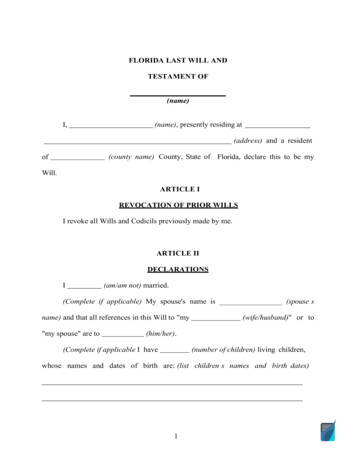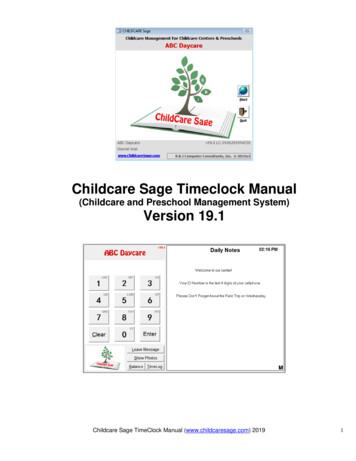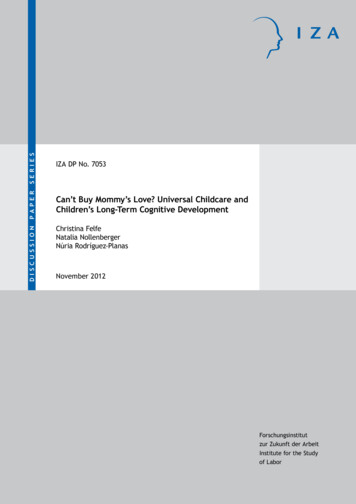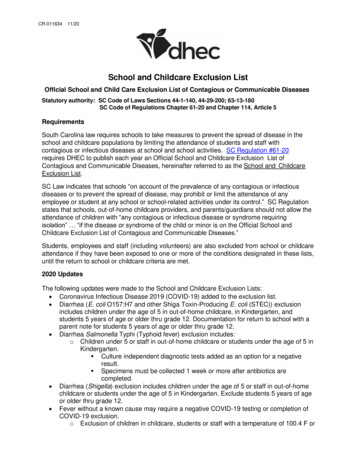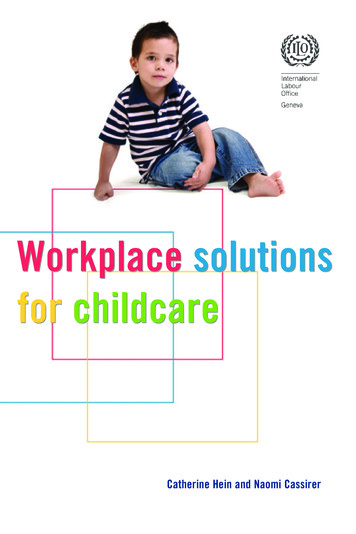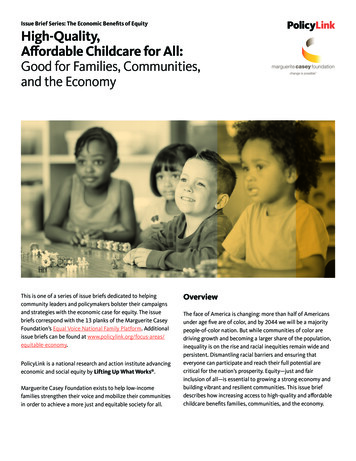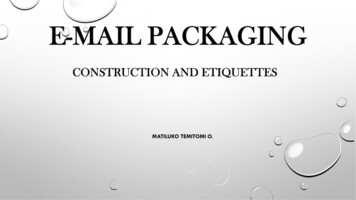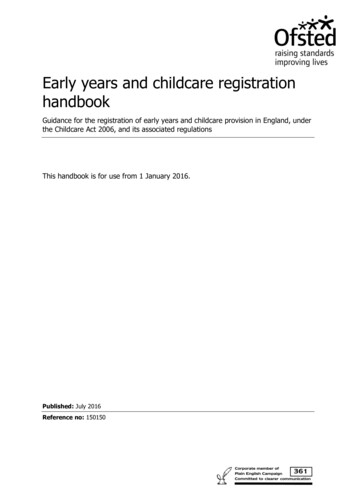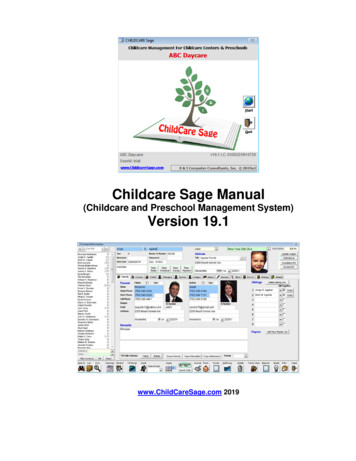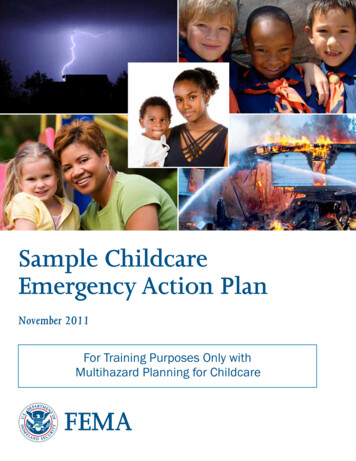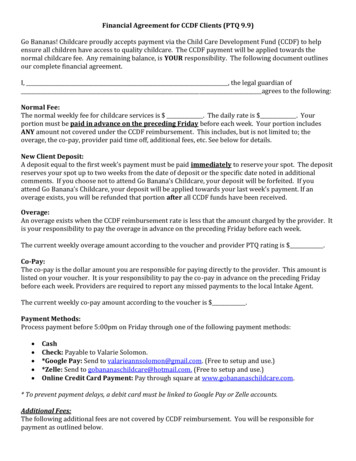Transcription
Childcare Certificate Recipients ApplicationSingle Sign-On (SSO) District User InstructionsOctober 2021www.FLDOE.org1
Important information for authorized users of theChildcare Certificate Recipients application(formerly known as the ECPC/SAPC/CCAC Database) This presentation contains directions for the FDOE Single Sign-On(SSO) process. As a District User, you will need to request access to thisapplication in SSO to start or continue inputting your studentprogram completers for credentialing.www.FLDOE.org2
What is SSO?SSO is a mandated FDOE security platform designed tomake the login process safer for application users,including teachers and school administrators.www.FLDOE.org3
The benefits of SSO include: One web address www.fldoe.org/sso One username and password Access to state resources based on accountauthorizations/permissions (ChildcareCertificate Recipients, CPALMS, IBTP, PMRN,FSL, etc.)www.FLDOE.org4
Do not wait until you have program completers tocomplete this process, as it may take you a while tocomplete the SSO registration process, depending on howresponsive your Liaison is.www.FLDOE.org5
Step 1Please follow these directions to ensure you havecontinued access to this application.www.FLDOE.org6
1. Access the application at .aspx/ . This will take you to the LandingPage. Note: This is assuming you have NOT already registered for SSO. If you arecurrently registered for SSO, skip to slide 13 and proceed accordingly to gain access to thisapplication.
2) Select the “New District User” button to register. Thiswill direct you to the SSO Support Page
3) On SSO Support Page, follow directions (enterdistrict/school in the “Select your organization” search box)to obtain the email address of your District SSO Liaison (alsoknown as your District LEA).
4) Once found, press “Submit”. A contact name, phonenumber and email address will display.
5) Contact the name listed by email and request that yourSSO Liaison (as identified on previous screen), add you to thefollowing:·····Single Sign-On (SSO)Application: Childcare Recipient CertificatesURL: https://web01.fldoe.org/Childcare Certificate Recipients/Environment: ProductionRole: Userwww.FLDOE.org11
Notes: Your request must be made to your local LEA Helpdesk, not the StateService Center. Your LEA should answer your request by sending you a confirmationemail with user login credentials. PLEASE KEEP THESE LOGINCREDENTIALS ON FILE FOR FUTURE USE. You will no longer need yourprevious User ID and Password assigned by me/my office. It may take up to one week to set up your account, depending on howquickly your District LEA responds to your request. If you do not receive aresponse or are unable to get a resolution after one week, please contactme. You will only need to complete Steps 1-5 one time.www.FLDOE.org12
Step 2Once you have been added, follow these instructionsevery time you would like to gain access to theapplication from this point forward:www.FLDOE.org13
I. Access the application at www.fldoe.org/sso.You will be directed to the FDOE Single Sign-On LandingPage.Click on the“Educators”button.www.FLDOE.org14
III. Select the user account assigned by your SSO LEA. Yourdistrict account name may be listed in the SSO Sign On pagelist or your SSO LEA may have told you to use the “SSOHosted Users” button.Refer to the loginaccount that your SSOLEA provided in youraccess email.If you are part of theHosted SSO type, youwill select “SSO HostedUsers”.If your district is part ofthe Federated SSOtype, you will selectyour district name.
IV. Using your new login credentials, enter your usernameand password to sign in on the Single Sign-On Login Page.Remember to use your newly assigned username previouslysent to you in an email from your LEA. The login credentialsyou previously used are no longer valid.www.FLDOE.org16
NOTES:1. After you have successfully registered for SSO, all Users will accessthe application through the current URL: www.fldoe.org/sso. Select“Educators” button.2. On your personal District User Main Page you will be able to viewand enter student records as you have in the past.www.FLDOE.org17
NOTES Continued:3. If you are using the same browser every time to login, SSO mayremember your login credentials and you will skip right to yourpersonal District User Main Page.www.FLDOE.org18
Congratulations!You have completed the necessary steps to input your student program completers .
Do not hesitate to contact the following CTE representatives if you have issues atany point moving forward.Jennifer JohnsonCTE ñaFe AwongCTE DirectorNinafe.Awong@fldoe.org850- 245-9020www.FLDOE.org20
www.FLDOE.orgwww.FLDOE.org21
district account name may be listed in the SSO Sign On page list or your SSO LEA may have told you to use the "SSO Hosted Users" button. Refer to the login account that your SSO LEA provided in your access email. If you are part of the Hosted SSO type, you will select "SSO Hosted Users". If your district is part of the Federated SSO