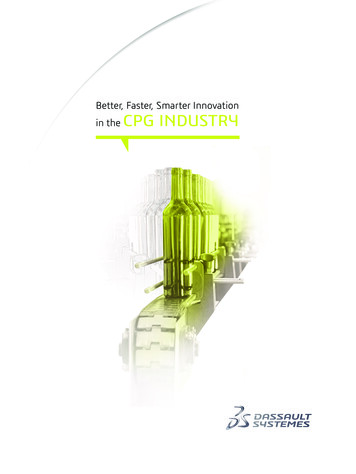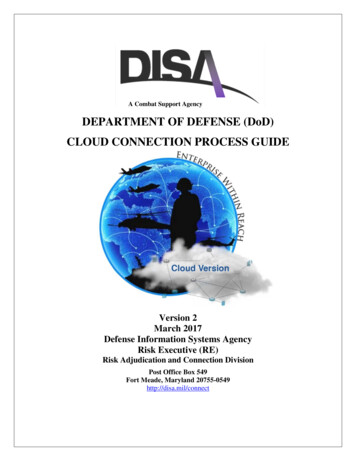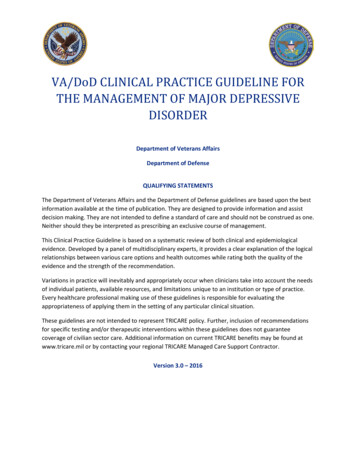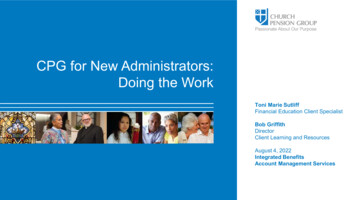
Transcription
CPG for New Administrators:Doing the WorkToni Marie SutliffFinancial Education Client SpecialistBob GriffithDirectorClient Learning and ResourcesAugust 4, 2022Integrated BenefitsAccount Management Services
Today’s Agenda0102030405Administrator Types and RolesMy Admin Portal (MAP) OverviewEmployee Benefits Process New Hire Compensation Changes Termination of Employment/BenefitsThe Medical Life Participant System(MLPS)The Fidelity Investments Systems(PSW and SCP)
01Administrator Types and Roles
Administrator Types and RolesDioceses administrators Manage employment Enrollment in retirementplans Enrollment in groupbenefits for institutionsunder diocesan authorityGroup administrators Enrollment in group benefits(health, life, and/or disability) forassociationsInstitution administrators Manage employment Enrollment in retirement plans9
02My Admin Portal (MAP) Overview
My Admin Portal11
MAP Landing Page Dashboard12
03Employee Benefits Processes
MAP New Hire Process
New Hire: Start with “People” Landing Page15
New Hire: Personal InformationRequired: Legal name Gender Date of Birth SSN/ITIN Mailing Address Email16
New Hire: Personal Information, cont.17
New Hire: Employment & Compensation18
New Hire: Employment Confirmation19
New Hire: Marital Status20
New Hire: Marital Status – marriedRequired: Legal name Gender Date of Birth SSN/ITIN21
New Hire: Adding DependentsRequired: Legal name Gender Date of Birth SSN/ITIN22
New Hire: Adding Dependents – Confirmation23
New Hire: Pension Enrollment24
New Hire: Pension Enrollment – Details25
New Hire: Pension Enrollment – Details, cont.26
New Hire: Pension Enrollment – Confirmation27
New Hire: Coverage for Employee Benefits28
New Hire: Coverage, cont.29
New Hire: Coverage, cont.30
New Hire: Coverage, cont.31
New Hire: Coverage, cont.32
New Hire: Coverage, cont.33
New Hire: Coverage, cont.34
MAP Compensation Change Process
Compensation36
Compensation: Select an Employee37
Compensation: Overview38
Compensation: Overview, cont.39
Compensation: Update Scheduled Hours40
Compensation: Error Messages41
Compensation: Update Scheduled Payment42
Compensation: Update Scheduled Payment, cont.43
Compensation: Update Scheduled Payment, cont.44
Compensation: One-Time Payment45
Compensation: One-time Payment, cont.46
Compensation: Compensation History47
Compensation: Compensation History, cont.48
MAP Termination Process
Terminations: Start with People Landing Page50
Terminations: Select Institution51
Terminations: Click “Remove”52
Terminations: Select “Termination Type”53
Termination: Employment
Termination—Employment: Enter “Last Day Worked”55
Termination—Employment: Verify Termination56
Termination—Employment: Terminate Benefits57
Termination—Employment: “Qualifying Event” Date58
Termination—Employment: Enter “Termination Date”59
Termination—Employment: Confirmation60
Termination: Death
Termination—Death: Enter “Date of Death”62
Termination—Death: Verify Termination63
Termination—Death: Death Process is Initiated64
Termination: Person Never Worked Here
Termination—Person Never Worked Here66
Terminations—Never Worked Here: Verify67
Termination—Person Never Worked Here: Confirmation68
04The Medical Life Participant System(MLPS)
MLPS: What is it? Who is it for?Non-employeehealthcare benefitsmanagement(seminarians,religious)For AE Group Plan Selection – MLPS will stillbe used to select plans for 2023 plan year70
05The Fidelity Investments Systems Plan Sponsor WebStation (PSW) Simplified Contribution Platform (SCP)
PSW and SCPWhat are they? What are they used for?PSW and SCP are notCPG systems, but arecontrolled by FidelityRemit employer and employee contributionselectronically to Fidelity Investments (our recordkeeper) for our: Lay Defined Contribution Plan (LayDC), and Retirement Savings Plan (RSVP)Set up banking andother information forelectronic funding ofcontributions to youremployees’ retirementaccounts Fidelity no longer accepts a paper contributiontransmittal form Which one do you use?– Contact Fidelity at 800-917-4369 orscphelp@fmr.com– SCP is the newer and recommended system72
SCP: New UsersIf you are new to your position, or if yourinstitution has not begun using the SCPprocess: Request access to SCP by going tofidelityinvestments.tfaforms.net/660021 Complete the form and submit Fidelity will email you a temporarypassword and username Log in and set up a newpermanent passwordEnter banking information and createyour first contribution request73
SCP: How to Make ContributionsOnce you have set up your account, orestablished yourself as a new user: Log into SCP using your assignedlog in credentials Review previously submitted contributionsrequests, add and delete employees,and make funding amount adjustmentsas appropriate Confirm and submit new contribution request Funding will occur according to the bankinginformation you established74
SCP: Where to Find HelpThe SCP User Guide andTraining Video found on cpg.org Select Administrators Retirement Defined Contribution Plan Contribution RemittanceFidelity’s SCP Hotline 800-917-436975
PSW*: How to Make ContributionsIf using PSW (first time usersmust submit a New User Request Formto Client Services):1. Log into the PSW using yourassigned log in credentials2. From the home page, hover overManage Data and selectCreate or Send a File3. Create and submit new contribution request4. Fund the request by user making payment usingthe auto debit functions of your current bank*If your institution has never made contributions to Fidelity, please use SCP.76
PSW: Where to Find HelpThe PSW Tutorial and GuideBook found on cpg.org1. Select Administrators2. Retirement3. Defined Contribution Plan4. Contribution RemittanceFidelity for technical issues 888-502-7526CPG’s Administrator Assist 855-215-599077
Important Notes Employer responsible for remitting employer and employee contributionswithin a reasonable timeframe* Employees can change individual contribution amounts by contacting Fidelity;employees should let the employer know. Change compensation amounts in MAP before making changes tocontribution records in PSW or SCP Use MAP for enrollment, and changes to an employee’s compensation orother information, and termination*Under IRS guidelines, recommended timeframe is no more than 15 business days after payroll is completed.78
Questions and Comments79
FEEDBACKSURVEY80
Thank you!For your participation and feedback.
DisclaimersThis material is provided for informational purposes only and should not be viewed as investment, tax, or other advice. It does not constitute acontract or an offer for any products or services. In the event of a conflict between this material and the official plan documents or insurancepolicies, any official plan documents or insurance policies will govern. The Church Pension Fund (“CPF”) and its affiliates (collectively, “CPG”)retain the right to amend, terminate, or modify the terms of any benefit plan and/or insurance policy described in this material at any time, forany reason, and, unless otherwise required by applicable law, without notice.Neither CPF’s defined contribution plans, nor any company or account maintained to manage or hold plan assets and interests in such plans oraccounts, are subject to registration, regulation, or reporting under the Investment Company Act of 1940, the Securities Act of 1933, theSecurities Exchange Act of 1934, the Employee Retirement Income Security Act of 1974, as amended (ERISA), or state securities laws. Planparticipants and beneficiaries therefore will not be afforded the protections of the provisions of those laws. In addition, as church plans, CPF’sdefined contribution plans are not subject to ERISA.Church Pension Group Services Corporation (“CPGSC”), doing business as The Episcopal Church Medical Trust, maintains a series of healthand welfare plans (the “Plans”) for eligible employees (and their eligible dependents) of The Episcopal Church (the “Church”). The MedicalTrust serves only eligible Episcopal employers. The Plans that are self-funded are funded by the Episcopal Church Clergy and Employees’Benefit Trust, a voluntary employees’ beneficiary association within the meaning of section 501(c)(9) of the Internal Revenue Code.The Plans are church plans within the meaning of section 3(33) of the Employee Retirement Income Security Act of 1974, as amended, andsection 414(e) of the Internal Revenue Code. Not all Plans are available in all areas of the United States or outside the United States, and notall Plans are available on both a self-funded and fully insured basis. Additionally, the Plan may be exempt from federal and state laws that mayotherwise apply to health insurance arrangements. The Plans do not cover all healthcare expenses, so members should read the official Plandocuments carefully to determine which benefits are covered, as well as any applicable exclusions, limitations, and procedures.Neither The Church Pension Fund nor any of its affiliates (collectively, “CPG”) is responsible for the content, performance, or security of anywebsite referenced herein that is outside the www.cpg.org domain or that is not otherwise associated with a CPG entity.82
Plan Sponsor WebStation (PSW) 05 Simplified Contribution Platform (SCP) PSW and SCP are not CPG systems, but are controlled by Fidelity. Set up banking and other information for electronic funding of contributions to your employees' retirement accounts. Remit employer and employee contributions