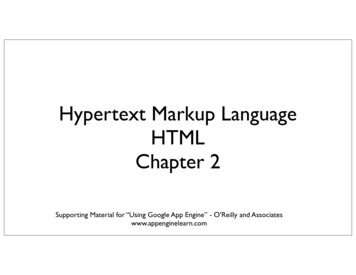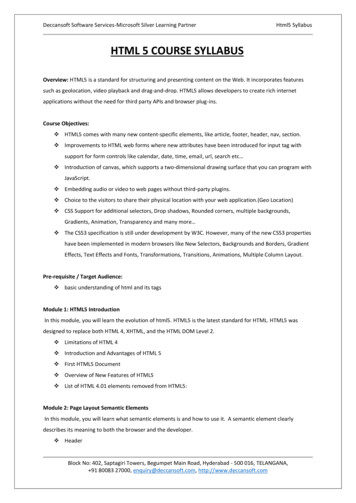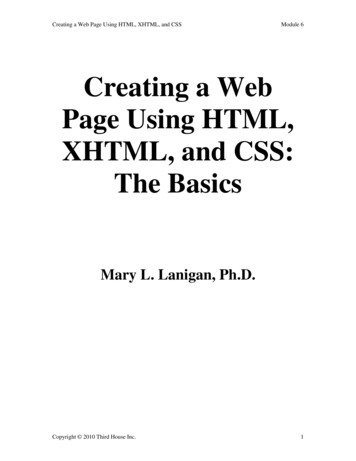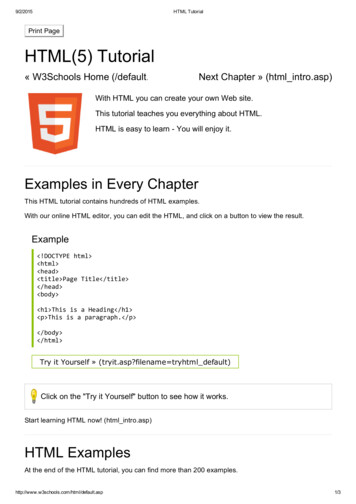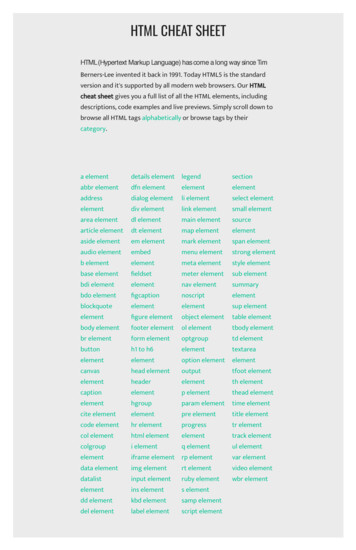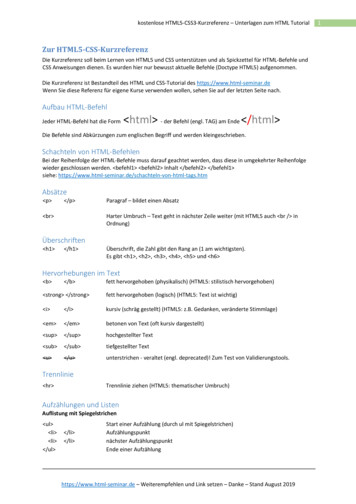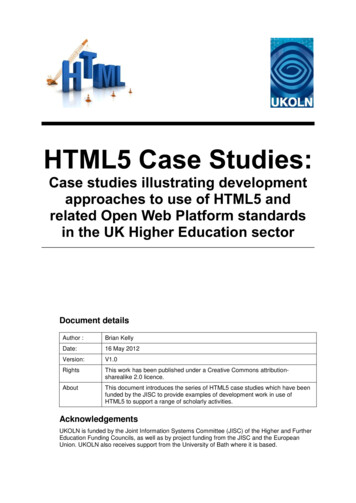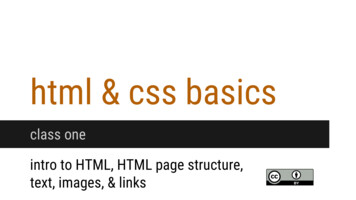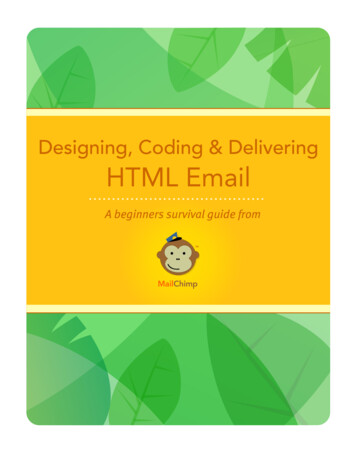
Transcription
Designing, Coding & DeliveringHTML EmailA beginners survival guide from
Table of ContentsIntroduction.3About the Third Edition .3But First: “What The Heck is MailChimp?” .5How HTML Email Works .6The Multipart/Alternative MIME Format.6Image Files in HTML Email .6Free Hosting Services .7Delivering HTML Email.7Designing and Coding.9Tools of the Trade .9Design Guidelines .10Set your width to about 500-600 pixels. .11Simple Layouts and Tables Work Best .12Special Considerations for Webmail Services.13CSS in HTML email .13Flash, (and JavaScript, ActiveX, movies, and other stuff that won’t work) in HTMLemail.15Point emails to landing pages.15Background Colors .15Anatomy of a Good, Healthy HTML Email Newsletter . 17Plain-text Email .19The Art of Plain-text email .19Common Mistakes to Avoid . 22Common Mistakes to Avoid . 23Designing around spam filters. 27How anti-spam systems work .27Bayesian Filtering .27Blackhole Lists .28Email Firewalls .28Challenge/Response Filters. .29Tactics for Avoiding Spam Filters.30Testing & Troubleshooting Your Email Designs . 32Web Designers: emails aren’t the same as web pages! .32Visit http://www.MailChimp.com1
Testing in Different Email Applications .32AOL .33Testing Browser-based Email Services .36Yahoo!Mail .36Yahoo!Mail Beta.36Hotmail .36Gmail .36Check Different ISPs, too .37Send tests to friends and co-workers .37Or, just use MailChimp’s Inbox Inspector .37Email Marketing Basics & Best Practices . 41The Definition of Spam.41The CAN-SPAM Act of 2003 .42Double Opt-in.42Pros & Cons .47Measuring Performance . 48Open Rates .48Click Rates .49Unsubscribe Rate .49Bouncebacks .50MailChimp Helps Manage Your Bounces .50Traffic to your website .51Signups since last campaign.51Wrapping Up. 52Wrapping Up. 53“My First Email Campaign” Checklist for Beginners.53Appendix . 57Useful Resources . 58Email Marketing Sites .58Email & Marketing Related Blogs.58Products & Tools .59Graphic design programs .59Miscellaneous .59Email Applications & Known Issues . 61Visit http://www.MailChimp.com2
IntroductionYou don’t have to be a professional web designer to use this guide, but a little HTMLknowledge will definitely help. First, we’ll cover all the basics, like how HTML emailswork (and why it always seems to break when you try to send it yourself). Then, we’ll getinto technical stuff, like how to design and code them. Finally, we’ll run through emailmarketing best practices, such as for list management, deliverability and measuringperformance.About the Third EditionAccording to our server logs, this guide has been downloaded over 100,000 times sincewe first wrote it in 2001. Hopefully, it’s helped a few people out there get their emailmarketing off to a good start.We wrote the first edition because when we started MailChimp, you had to know a lot oftechnical stuff before you could get into email marketing. Back then, an email marketerwas a jack of all trades, designing their emails, coding them into HTML, setting trackinglinks and images, managing bounces, and setting up databases on their websites.Nowadays, email marketing services (like MailChimp) have launched tools that do allthat mundane stuff for you. We manage your lists, give you signup forms, send welcomeemails, handle double-opt-ins, set one-click unsubscribe links, and we even give youbuilt-in HTML email templates (so you don’t even have to know how to code HTML emailanymore). All you have to do now is come up with good content, and click send.But there are new challenges, which we’ll cover in this 3rd edition:Most email programs now block all images in your HTML email by default.You’ve probably noticed how you have to right-click on an email, or push somebutton, to make images show display in the emails you receive. How should youdesign around that?Desktop email programs (like Outlook, Lotus, Eudora, and Apple Mail) havemade great progress in standardizing the way they display HTML email. But nowwebmail services (like Yahoo, Gmail, and Hotmail) are getting more popular, andthey have their own unique challenges. Two steps forward, one step back. Whatworks and what doesn’t in webmail clients?Visit http://www.MailChimp.com3
Spam filters are very sensitive to the content in your email. How should youwrite your content?There’s so much spam out there, spam filters need their own spam filters now.They’re called firewalls, and they block email before they even get to yourrecipients’ spam filters, based on reputation. How do you protect yourreputation?Spam laws require that every email marketer follow some very important rulesnow. If you break any of the rules, you can get your pants sued off. What do youneed to include in every single email you send to your customers?Blacklists used to simply block email based on what server you sent from. Now,they scan the content of your messages, and they look for domain names thathave been found in reported spam. Even if you’ve never sent an email campaignbefore, you can find yourself on a blacklist, if one of your reseller partners hasbeen sending spam with your domain name in it.Visit http://www.MailChimp.com4
But First: “What The Heck is MailChimp?”MailChimp is a product of The Rocket Science Group, a web development company inAtlanta, Georgia. Our one, driving motivation is to “build tools that are Useful, Simple,Efficient, and that people love to use.” U.S.E. is the formula and philosophy foreverything we do (incidentally, it started out as s.u.e, but that sounded way toolitigious).Way back in 2001, we noticed some of our clients were trying to send out HTML emailcampaigns and monthly newsletters to their customer lists, but stuff kept breaking.They were rigging Microsoft Outlook “stationery”, or trying to send ginormous PDFattachments. Images were missing, tables were broken, formatting was off. Theircustomers were complaining. They were exceeding their ISP bandwidth quotas. Bounceswere out of control. Sheesh! It was a mess.They could handle design just fine. Even a little HTML coding. But it was the deliverypart that they needed help with. See, to send HTML email properly, you have to set up aserver to deliver in “Multipart-Alternative MIME format,” then track bounces with “VERPs”and other geeky stuff like that (we’ll go over that soon).So we built a simple little tool where they could log in, copy paste their customer list,copy paste their email code, and hit “send.” And since they took care of the creativestuff, and we just handled the boring tasks that “only a helper chimp should do,” wecalled it “MailChimp.” We’ve since added some “email design” tools to MailChimp, tohelp people who don’t know one bit of HTML. Now, you don’t have to be a web designer(or even have access to your own server) to use MailChimp.Thousands of customers from all over the world have discovered the simplicity ofMailChimp. Maybe if you find this guide useful, you’ll give MailChimp a try, too (trust us,you’ll love it).Learn more at: http://www.mailchimp.com/Visit http://www.MailChimp.com5
How HTML Email WorksBefore you can start designing, coding, and sending HTML emails, you should know howit works and what tools you’ll need. Here’s some background information every emaildesigner and marketer should know The Multipart/Alternative MIME FormatThe most important thing you need to know about HTML email is that you can’t justattach an HTML file and a bunch of images to a message and hit “send.” Most of thetime, your recipients’ email applications will break all the paths to your image files(because they’ll move your images into temporary folders on your hard drive). And youcan’t just paste all your code into your email application, either. Most email apps sendmessages in “plain-text” format by default, so the HTML won’t render. Your recipientswould just see all that raw source code, instead of the pretty email it’s supposed torender.You need to send HTML email from your server in “Multipart-Alternative MIME format.”Basically, that means your mail transfer agent bundles your HTML code, PLUS a plain-textversion of the message, together into one email. That way, if a recipient can’t viewyour beautiful HTML email, the good-old-fashioned plain-text version of your message isauto-magically displayed. It’s kind of a nerdy gobbledy-geek thing, which is why a lot ofpeople mess things up when they try to send HTML email themselves. You either needto program a script to send email in multipart/alternative MIME format, or just use anoutside vendor (ahem, like MailChimp) to deliver things for you.Image Files in HTML EmailEmbedding images and photos into messages is the number one reason people want tosend HTML email. The proper way to handle images in HTML email is to host them on aweb server, then “pull them in” to your HTML email, using “absolute paths” in your code.Basically, you can’t send the graphics along with your message. You host the graphicson a web server, and then the code in your HTML email downloads them whenever themessage is opened.Incidentally, this is how “open tracking” works. You place a tiny, invisible graphic intothe email, and then track when it’s downloaded. This is why open tracking only works inVisit http://www.MailChimp.com6
HTML email, not plain-text, and why the new email applications that block images bydefault (to protect your privacy) can screw up your open rate stats.When coding Image Tags in HTML email.Do this: img src ” Instead of this: img src ”images/logo.gif” Note: If you just use MailChimp’s built-in email designer, we host yourgraphics on our server for you (free). No need to FTP files anywhere, orcode anything.Free Hosting ServicesWhen it comes to hosting the images for your HTML email, you really need your ownserver to do it. Don’t try hosting images on a free “image hosting service,” becausethose websites often put scripts in place to prevent you from linking to them in emails(they can’t handle all the traffic). And since you really do get what you pay for, freeimage hosting services tend to be pretty unreliable under heavy traffic conditions. Also,spammers use free image hosting services all the time, to “cover their tracks.” If youdon’t want to look like a spammer, use your own web server. If you use an emailmarketing service (like MailChimp) they usually come with a newsletter builder tool withimage hosting capabilities built-in.Delivering HTML EmailMany newbies make the mistake of setting up forwarding lists, or “CC’ing” copies of amessage to all their customers. This causes all sorts of problems, like when a customerhits, “reply to all.” Plus, there’s no way to do any kind of individual tracking orpersonalization when they CC: a big group like that. Finally, it just looks sounprofessional and impersonal when recipients can see your entire list of otherrecipients like that. Blech.Visit http://www.MailChimp.com7
That’s why when an email marketing system (like MailChimp) sends your campaign, wetake your message and send it one at a time to each recipient on your list (really, reallyfast). Unlike your work computer linked to your local ISP (which probably has a standardmonthly bandwidth limit), email marketing vendors like us use dedicated mail serversthat are capable of sending hundreds of thousands of emails (even millions, for largervendors) per hour.Other factors you should consider when delivering HTML email campaigns: If you send from your own server, your ISP may throttle your outgoing emails orshut your account down, if you send too much too fast (like more than 500 perhour). They may also shut you down if you exceed your monthly bandwidth limit.If you’ve ever sent an email campaign to a big list of recipients, and you attacheda giant PDF, this has probably happened to you before. Email firewalls and ISPs who receive your emails don’t like receiving tons ofemails from one single IP address at once (unless they normally receive tons ofemails from that IP). So if you only send occasional email campaigns from yourIP, you may want to throttle your delivery, or spread them across multiple IPs, toavoid accidental blocking. Email marketing services usually split your campaignup into pieces and send it out over lots of different IP addresses. If you send emails from your desktop email program, chances are you’reconnecting through your local ISP. If you don’t have a dedicated IP address setupwith your ISP, you’re probably sending emails from a dynamic IP address. ISPsand spam filters don’t like receiving lots of emails from a dynamic IP address,because it looks like a hijacked home computer. You should always send from adedicated IP address, or use an email marketing vendor (like MailChimp).Visit http://www.MailChimp.com8
Designing and CodingNow that you have a basic understanding of how HTML email campaigns work, and howyou should deliver them, we can start talking about designing and coding them (the funpart!).Tools of the TradeIf you want to get good at coding HTML email, here are the tools you’ll need.1. A design application, like Adobe Photoshop, Fireworks, Dreamweaver, orIllustrator. Use these tools to layout your template, and slice out your graphics(like your company logo, and product photos). We’re really partial to Fireworks,but to each his own.2. A good, “pure” HTML/Text editor, like BBEdit and TextWrangler for the Mac, orHomeSite, and NoteTab Pro for the PC. You could use “WYSIWYG” style tools togenerate HTML, like Microsoft FrontPage, or maybe Adobe GoLive or MacromediaDreamweaver. But they have their disadvantages. WYSIWYGs very often throw ingobs of junk into your code (FYI, Microsoft says the extra code is to help with“round tripping” which means you can export from Word to Powerpoint to HTML,then back again, without losing anything). All this extra code usually ends upjust breaking things, or setting off spam filters. There are some WYSIWYGs outthere that generate “clean code” but we’ve found those are a bit “too perfect,”because they’re designed for web pages, not HTML email (so they don’t know allthe things you have to “rig” in your code.). If you want to do HTML emailcorrectly, you should learn to code HTML “from scratch” with a good text editor.Free HTML Email Templates:If all this talk of designing and coding HTML is too nerdy for you, considerusing MailChimp’s built-in HTML email templates. They’re super flexible,and can be customized to match any brand. Plus, they’ve already beentested in all the major email programs. See some nice examples of whatour customers have done:http://www.mailchimp.com/screenshots/template examples/and watch a demo movie of our template design tool:Visit http://www.MailChimp.com9
3. Your own web server, to host all your images and archives. You should create afolder on your website for email newsletters. This is where you’ll store images,then point to them with absolute paths in your HTML code. You might also wanta folder on your website to store archived newsletters. When we first started out,we created a folder on our website called, /monkeywrench/ and then keptcampaigns under subfolders named by /date/ to store each campaign. Everybodyhas their own organization style, though. Just be sure to come up with a systemand process for archiving, so that each newsletter isn’t a huge chore to publish.Nowadays, we don’t even bother, because we use MailChimp’s built-in archivefunctionality. It’ll save a copy of every campaign you send from our system. Youcan build a page on your website called “Newsletter Archives” and paste a littlecode snippet from MailChimp. We’ll keep your page updated with all your mostrecent campaigns. Saves so much time.4. An FTP program, like Fetch for the Mac, or CuteFTP for PCs. When you designyour email and slice out all your graphics, you’ll use FTP to move those files fromyour computer to the server.5. A test machine (or two), loaded with as many different email applications andaccounts as possible. You’ll want to check your HTML email designs under lots ofdifferent scenarios. Unlike web design, where you only have to check your workin a small handful of browsers, there are tons of email applications out there,and they all handle HTML email differently. If you use MailChimp, you can useour Inbox Inspector tool and let us do all the testing for r/Design GuidelinesHere are some pointers for designing your email. Early warning: If you’re a seasonedweb designer, you’re not going to be happy with all the compromises and hacks you’llhave to make when designing for email applications.Visit http://www.MailChimp.com10
Set your width to about 500-600 pixels.If you’ve ever worked on a website, you’re probably used to designing pages to fit in800x600 pixel resolution screens, or maybe even 1024x768. But that won’t work whenyou design HTML email. Most recipients will be looking at your email through their“preview pane” which is usually a small portion of their available screen (see screenshotbelow).Above is a screenshot of an HTML email in Microsoft Outlook’s preview pane. Outlook ismaximized to full screen (1024x768 pixels), but as you can see, the preview pane isonly about 440 pixels wide. In AOL 9, the “preview pane” is only about 194 pixels wide,then when you click “Full View,” it typically opens up a window that’s about 540 pixelsor so. This is why you shouldn’t design emails to be much larger than 600 pixels inwidth.Visit http://www.MailChimp.com11
Simple Layouts and Tables Work BestYou wouldn’t believe all the different ways email applications garble up HTML email.You’ll need to keep your email designs nice and simple. Avoid complicated layouts, toomany embedded tables, and tables with too many rows and columns. A simple twocolumn table with a row across the top is about as complex as you can get. There arelots of email applications that don’t cooperate when you code tables with colspans(table cells that “span” across multiple columns) in them. One application that’sparticularly finicky when it comes to tables (and just about everything else) is LotusNotes. We can’t stress it enough. You’ve got to keep your layouts very, very simple, ifyou want it to work across all the major email apps.If you’re working on an email layout and find the tables are getting complex, and you’rehaving to code too many “COLSPANS,” you might think about chopping it up intoseparate tables. For instance, we almost always use separate tables for the header,body, then footer of our emails. Better to go with more “simple” tables, than one big“complex” table.If you’re a CSS ninja, you’re probably rolling your eyes in disdain with all this “TABLES”talk. But trust us --- you’re not going to be able to use all that cool, timesaving CSS stuffVisit http://www.MailChimp.com12
in your HTML emails. DIVs and CSS-positioning don’t work. We’ll cover that later in thisguide.Special Considerations for Webmail ServicesA lot of your recipients will be checking their email in their web browser, such as withYahoo!Mail, Hotmail, or Gmail. Since they’re viewing email in browsers, there are certainthings you need to know when you code your HTML emails: They’ll strip out your HTML , HEAD , and BODY tags, in order to keep yourcode from interfering with their web pages. That means. Any background colors you specify in your BODY tag will be lost. So wrapyour entire email inside a larger, 100% wide table, and set a background color tothat table. Any CSS that you place inside the HEAD tags will be lost. So don’t try to link toCSS files hosted on your server. Use embedded CSS instead, and make sure it’sbelow the BODY tag. If you’re a web designer, that’ll definitely make you feel“kinda dirty” because that’s not exactly the “proper” place to put embedded CSS.But no worries---it’ll work. If you just can’t stomach that, use inline CSS. Some webmail clients are starting to strip even the most basic CSS, even if it’sembedded below the BODY tag (like we described above). We think it’s becausethey don’t want any of your CSS interfering with their CSS, or maybe becausethey’re using so much JavaScript and AJAX technology, stuff just gets buggy.Keep that in mind, and do lots of testing Tip: you can use MailChimp’s Inbox Inspector to get screenshots of your work inall the major email programs and webmail clients, to see if your CSS is breaking.Saves a lot of time and ctor/CSS in HTML emailCSS (Cascading Style Sheets) is a Godsend for websites, but don’t put too much faith init with HTML email. For instance, you shouldn’t expect DIVs to work. And definitely stayaway from CSS positioning. Won’t work. If you’re a CSS-standards freak, you are going tohate yourself after coding HTML email.You’ll have to rely on old-fashioned TABLES for your layouts in HTML email, and onlyuse CSS for simple font formatting and colors. Always design your CSS to “failVisit http://www.MailChimp.com13
gracefully.” That means if someone took away your CSS, your design and content wouldstill display decently. Before you send your HTML email, delete the CSS and see what itlooks like. Did you have tiny text that is now gigantic, and blowing out your tables?CSS is especially a touchy situation if you’re using a WYSIWYG to design your HTMLemail, because WYSIWYGs insert all kinds of crazy CSS and DIVs by default. It’s one ofthe drawbacks of WYSIWYGs for HTML email. It may help you get things coded, but youstill have to understand HTML enough to go back and remove some of the code, sothings won’t break in email applications. You might as well code by hand.Using Microsoft Word to generate HTML is even worse than using WYSIWYGs. Word addsso much code behind the scenes, it’s unbelievable. Don’t do it. Learn to code HTML, oruse our built-in HTML email designer.If your email design uses lots of CSS, be sure to check it in Google’s Gmail. At the timeof this writing, they don’t fully support CSS, so you’ll see your fonts defaulting to Arial,and black in color. Here’s what our MonkeyWrench Newsletter looked like in Outlook2003 (which supports CSS just fine) vs. Gmail.Visit http://www.MailChimp.com14
Gmail stripped out virtually all of my CSS! Where did my font sizes, font colors, and lineheight go? And since the fonts are so much larger in Gmail, it could have blown out mytable cells (if I didn’t know what I was doing). But notice the top line (next to the peekingchimp). It wrapped my text into 2 rows. Blech!Flash, (and JavaScript, ActiveX, movies, and other stuff thatwon’t work) in HTML email.You can deliver HTML emails with Flash in them, but most recipients won’t be able toview them. Not unless they’re using an email program that uses a browser to rendertheir HTML email. Microsoft Outlook was a program that used Internet Explorer torender HTML email, so Flash would sometimes work there. But Microsoft Outlook 2007is no longer going to use IE to render email. They’re using Microsoft Word instead, soFlash is not going to work there anymore. Anyways, most anti-virus applications blockthe code used to embed Flash movies, and they block JavaScript, ActiveX, and evenbackground music files. All that stuff has been used in the past to spread viruses, so it’scommonly blocked now.Point emails to landing pagesIf you’ve got a great animation or movie to show to your recipients, just send a simple,intriguing GIF or JPEG graphic in your HTML email, then link it to a “landing page” onyour website with the animation in it. Same goes for JavaScript, ActiveX, and movie files.Anti-virus applications block them from running. So fancy rollover or pop-up navigationand streaming videos just aren’t going to work either. The only email application on ourtest machines that will actually play fancy stuff (like Flash and movies) seems to beOutlook 2000 (which is kind of old, these days). Unless you know for a fact that everysingle one of your recipients uses Outlook 2000, and you know their anti-virusapplications won’t block your stuff from running, don’t send Flash, JavaScript, ActiveX,or movies in HTML email. Just won’t work reliably.Background ColorsRemember when we told you (above) about how browser-based email services (likeYahoo!Mail and Hotmail) strip out your HTML , HEAD , and BODY tags? That’swhat you need to rememb
They were rigging Microsoft Outlook "stationery", or trying to send ginormous PDF attachments. Images were missing, tables were broken, formatting was off. Their customers were complaining. They were exceeding their ISP bandwidth quotas. Bounces were out of control. Sheesh! It was a mess. They could handle design just fine. Even a little .