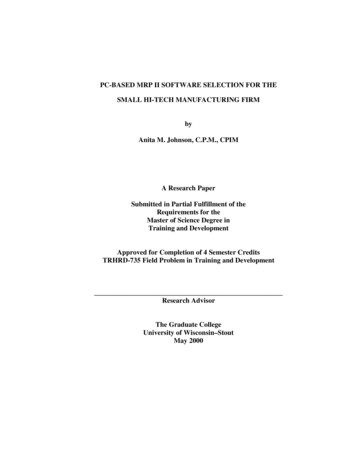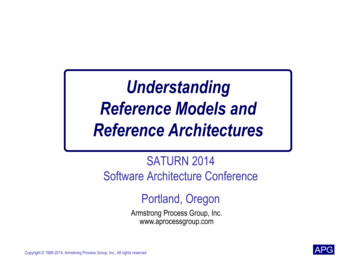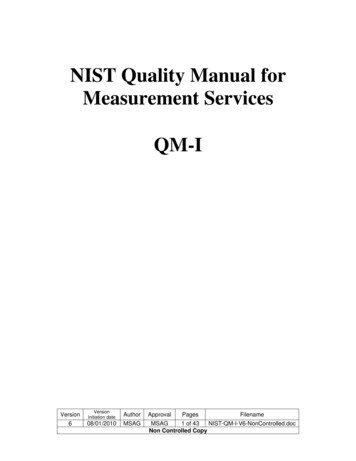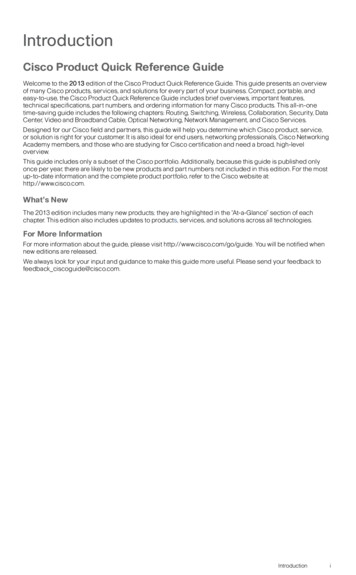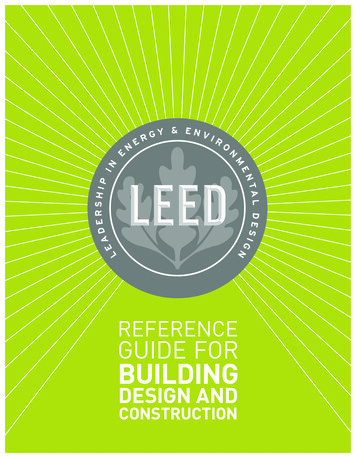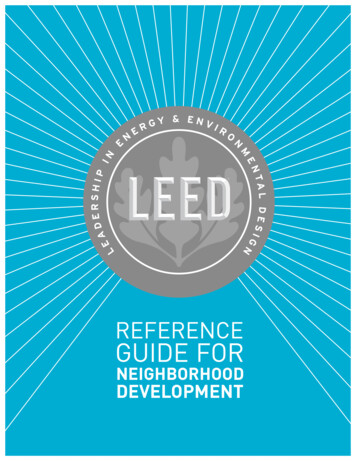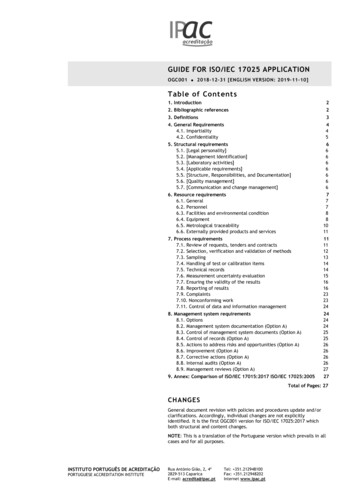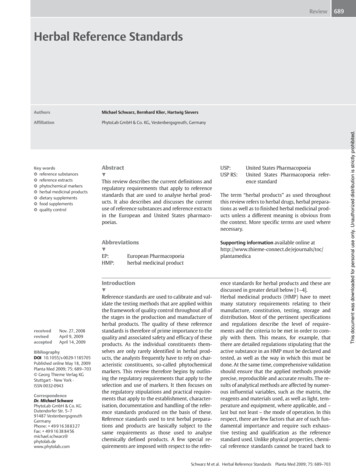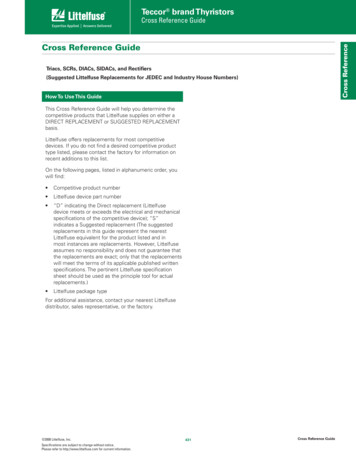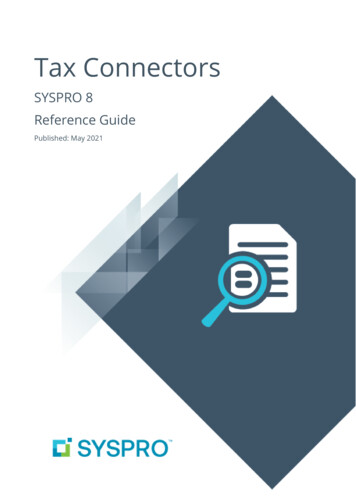
Transcription
Tax ConnectorsSYSPRO 8Reference GuidePublished: May 2021
CONTENTSTax ConnectorsExploring1Starting3Solving8Using12
TAX CONNECTORSTax ConnectorsExploringWhere it fits in?SYSPRO 8 caters for connecting to cloud-based tax calculation systems (e.g. Avalara and Vertex)which allows you to remain compliant when facing complex tax scenarios. Seamless interaction ismade possible using a pre-built connection that establishes a direct link between SYSPRO and therelevant platform.Tax Connectors manage the export of data from within SYSPRO that can be used by compatible taxcalculation systems in quarterly and annual sales tax returns for state filing purposes.Without an interactive account to third party tax software such as Avalara and Vertex, the TaxConnectors feature is limited to the manual import of tax rate tables from the third-party taxsoftware to SYSPRO.CapabilitiesSYSPRO sends transaction data to Avalara or Vertex and receives the tax total in return, enablingthe following capabilities:Calculate tax requirements.Record tax transactions in Avalara and Vertex.Use the tax transactions recorded in Avalara and Vertex for reporting purposes.Record invoices.Create, maintain and store Avalara tax exemption certificates (only applicable to Avalara).Perform other tax-related functions.BenefitsSimplified sales and use tax processes for all US states and Canadian provinces (from taxdetermination on transactions to exemption certificate management and tax returns).Monthly updates to ensure constant application of current tax rates.Analysis capability by state, county and city.Enhanced VAT process efficiency (from indirect tax determination to reporting).Improved accuracy and reliability of tax calculations at the federal, state, and local levels in theUS and Canada.SYSPRO HELP AND REFERENCEREFERENCE GUIDE: Tax ConnectorsCopyright 2021 Syspro Ltd. All rights reserved. All trademarks are recognized1
TAX CONNECTORSNavigationThe programs related to this feature are accessed from various locations in SYSPRO:SYSPRO Ribbon bar SetupProgram List General Ledger TaxTerminologyAvalaraThe Avalara platform is a powerful and easy-to-use API that helps businesses automate thecalculating, storing, auditing and reporting of transactional taxes.The CertCapture component helps you maintain compliance by creating, validating, storing andmanaging sales tax exemptions and reseller certificates.Tax ConnectorsTax Connectors provide a connection for establishing a direct link between SYSPRO and compatiblecloud-based tax calculation systems (e.g. Avalara and Vertex).Tax Connectors manage the export of data to these systems so that quarterly and annual sales taxreturns can be produced for state filing purposes.VertexVertex solutions are powered by technology that combines pre-built integrations to leadingbusiness applications, a global content database supporting major indirect tax types, and flexibledeployment options spanning on-premise, cloud or hybrid.The Vertex platform is desktop software that provides all US and Canadian sales, use and rental taxrates at the component part level, and it also includes a combined rate.SYSPRO HELP AND REFERENCEREFERENCE GUIDE: Tax ConnectorsCopyright 2021 Syspro Ltd. All rights reserved. All trademarks are recognized2
TAX CONNECTORSStartingPrerequisitesTo use this feature, the following module(s) must be installed according to the terms of yoursoftware license agreement:e.net System ManagerSales OrdersTax Connector - Avalara/Tax Connector - VertexMigratingConversion for existing usersDuring the update process to SYSPRO 8 2021 R1 or later, if you previously used the legacy TaxInterface system integrated with Avalara or Vertex, the system migrates your informationautomatically using the SYSPRO Third Party Tax Files Conversion program as follows:1. The system verifies if any entries exist within the AdmUsaZipCodes table of the systemwide database:If no entries exist, and the legacy ISAM file SHPFZ5.DAT/IDX is found within the \Workfolder, then the entries contained within the SHPFZ5.DAT/IDX file are uploaded into theAdmUsaZipCodes table.The original SHPFZ5.DAT/IDX file is retained in its original location.2. The AdmCompanyControl table is checked to see whether the setup options for the legacythird party integration exist. If the prior configuration is found and has not already beenconverted, then the system converts this as required.3. The system checks for the existence of the legacy Avalara table (TxrParExemptCert) toestablish any certificate credentials for previous linkage to Avalara CertCapture:If this is found, all entries are moved to the AdmCompanyControl table within the systemwide database.The original TxrParExemptCert table is deleted.4. The system verifies if any Avalara or Vertex passwords exist and converts them asrequired.5. The legacy State Filter file (TXRFFL.DAT located in the \Data folder) is checked to establish ifany state filtering was previously configured for integration with Avalara:SYSPRO HELP AND REFERENCEREFERENCE GUIDE: Tax ConnectorsCopyright 2021 Syspro Ltd. All rights reserved. All trademarks are recognized3
TAX CONNECTORSIf the file contains existing entries, these are uploaded to the AdmTaxFltrUsState tablewithin the company database.The original TXRFFL.DAT file is deleted.6. The legacy Country Filter file (TXRFFC.DAT located in the \Data folder) is checked toestablish if any country filtering was previously configured for integration with Avalara:If the file contains existing entries, these are uploaded to the AdmTaxFltrCountry tablewithin the company database.The original TXRFFC.DAT file is deleted.7. The legacy Product Class Filter table (TxrProdClsFltr) is checked to establish if anyproduct class filtering was previously configured for integration with Avalara:Existing entries within the legacy table are moved to the AdmTaxFltrPcls table of thecompany database.The original TxrProdClsFltr table is dropped from the database.8. The legacy ZIP code range file (TXRFRZ.DAT/IDX located in the \Data folder) is checked toestablish if any ZIP code filtering was previously configured for integration with Avalara orVertex:If the file contains existing entries, these are uploaded to the AdmTaxZipRange table withinthe company database.The original TXRFRZ.DAT/IDX file is deleted.9. The system checks for the existence of the legacy Tax Base table (TxrTaxNetGross) in thecompany database:If this is found, all entries are moved to the AdmTaxNetGross table.The original TxrTaxNetGross table is deleted.10. The system checks for the existence of the legacy Avalara Tax Exemption Certificate crossreference table (TxrCertInfo) in the company database:If this is found, all entries are moved to the AdmTaxCertXref table.The original TxrCertInfo table is deleted.11. The AdmCompanyControl table is updated to indicate that the conversion is complete.SYSPRO HELP AND REFERENCEREFERENCE GUIDE: Tax ConnectorsCopyright 2021 Syspro Ltd. All rights reserved. All trademarks are recognized4
TAX CONNECTORSExisting Customization Affected by the ConversionAs part of the migration process, any existing triggers, events and/or Electronic Signatures thatcalled the various legacy tax programs are updated with the new program codes.The following cross reference indicates the legacy versus new programs:Legacy ProgramNew ProgramProgram DescriptionSHPPZPIMPPZPZIP Codes MaintenanceTXRBUSIMPTATTax InterfaceTXRPSPIMPPSPFilter by Product ClassTXRPCIIMPPCICertCapture ImportTXRPCSIMPPCSExemption Certificates SetupTXRPDWIMPPDWUpdate Invoice Reprint TablesTXRPECIMPPECTax Exemption CertificatesTXRPELIMPPELTax Interface Error Log PrintTXRPIDIMPRIDTax Rates ImportTXRPNGIMPPNGTax Base IndicatorTXRPRZIMPPRZDefine Filter by ZIP CodesTXRPSUIMPPSUTax Interface SetupTXRPSWIMPPSWDefine Filter by CountryAny additional customization to call programs (such as VBScripts and customhyperlinks) is not verified or updated. Therefore, any customization you havethat is not covered during the migration must be updated manually.SYSPRO HELP AND REFERENCEREFERENCE GUIDE: Tax ConnectorsCopyright 2021 Syspro Ltd. All rights reserved. All trademarks are recognized5
TAX CONNECTORSConfiguringThe following configuration options in SYSPRO may affect processing within this program orfeature, including whether certain fields and options are accessible.Setup OptionsThe Setup Options program lets you configure how SYSPRO behaves across all modules. Thesesettings can affect processing within this program.Company GeneralSetup Options Company GeneralNationality codeThis must be defined as USA or CAN.Company Tax OptionsSetup Options Tax Company Tax OptionsTax systemThis must be defined as USA tax by advanced geocodes.Sales and Use TaxSetup Options Tax Sales and Use TaxSales and use tax system requiredThis option must be enabled.Interface typeThis must be defined as Avalara or Vertex.Default ship from informationThe correct shipping address must be defined against these fields.SYSPRO HELP AND REFERENCEREFERENCE GUIDE: Tax ConnectorsCopyright 2021 Syspro Ltd. All rights reserved. All trademarks are recognized6
TAX CONNECTORSSecurityYou can secure this feature by implementing a range of controls against the affected programs.Although not all these controls are applicable to each feature, they include the following:You restrict operator access to activities within a program using the OperatorMaintenance program.You can restrict operator access to the fields within a program (configured using theOperator Maintenance program).You can restrict operator access to functions within a program using passwords (configuredusing the Password Definition program). When defined, the password must be enteredbefore you can access the function.You can restrict access to the eSignature transactions within a program at operator, group,role or company level (configured using the eSignature Setup program). ElectronicSignatures provide security access, transaction logging and event triggering that gives yougreater control over your system changes.You can restrict operator access to programs by assigning them to groups and applyingaccess control against the group (configured using the Operator Groups program).You can restrict operator access to programs by assigning them to roles and applyingaccess control against the role (configured using the Role Management program).SYSPRO HELP AND REFERENCEREFERENCE GUIDE: Tax ConnectorsCopyright 2021 Syspro Ltd. All rights reserved. All trademarks are recognized7
TAX CONNECTORSSolvingFAQsConfigurationHow do I assign tax codes to customers?To assign customer tax codes, proceed as follows:1. Open the Customers program (Program List Contact Management Setup).2. Enter or browse for the relevant customer code within the Customer toolbar field.3. Within the Contact Details pane, navigate to the STATE (EXTENDEDaddress section and select the browse function.TAX CODE)field of the Sold toThis opens the Browse on Extended Tax Codes program.4. Select the appropriate tax code, followed by the Select toolbar function.Alternatively, you can create a new tax code using the Add function if required.5. Repeat the above process for the customer’s Ship to address.6. Save your changes and exit the program.SYSPRO HELP AND REFERENCEREFERENCE GUIDE: Tax ConnectorsCopyright 2021 Syspro Ltd. All rights reserved. All trademarks are recognized8
TAX CONNECTORSHow do I add or maintain a single tax code?Most, if not all, of the tax codes used by your customers will be imported from Avalara, eitherthrough the manual import (Tax Rates Import) or the DLL.The tax rate import facility is not available for the Tax Connector - Vertex.However, if you need to add or update a tax code outside of the import, you can use the ExtendedTax Code Maintenance program.To add a new tax code, proceed as follows:1. Open the Extended Tax Code Maintenance program (Program List General Ledger Tax Setup).2. Select the New function.3. Enable the Split code option to enter the state, county, and city abbreviations separately, ordisable the option to enter a single geo code.4. Depending on your selection of the Split code option, enter the Tax geo code orabbreviations for the State, County, and City.5. Enter a Description of the tax code.6. Indicate the Effective date.7. If freight is taxable, enable the Freight taxable option.8. Indicate None, Percentage, or Value at the Tax limits field.9. Enter a percentage in the Tax Rate column of the Current Sales Tax Rates pane.10. Enter a percentage in the Tax Rate column of the Previous Sales Tax Rates pane.11. Optional. Select the Tax Effective Rates toolbar function to view or maintain the extendedtax rate history using the Browse on Extended Tax Code History program if required.An unlimited number of historical rates of tax previously applied to your tax codescan be automatically stored here.12. Select the Save function to save the newly added tax code.Additions and changes made within the Extended Tax Code Maintenanceprogram only come into effect after you exit SYSPRO.SYSPRO HELP AND REFERENCEREFERENCE GUIDE: Tax ConnectorsCopyright 2021 Syspro Ltd. All rights reserved. All trademarks are recognized9
TAX CONNECTORSWhat must I consider when configuring geographic areas?The following indicates important things to consider when configuring your geographic areas:Foreign addresses outside of USA and CanadaThe Geographic Area code 4N is reserved exclusively for use with foreign addresses to indicateany country outside of the USA and Canada.Canada addressesThe Geographic Area code CN is reserved for use with Canadian addresses.Canadian postal codes are 6 digits, therefore the system will also verify the postal codeattached to the transaction. If a 5 digit postal code is located, then it is assumed that thetransaction is for a USA address and will be submitted as a US transaction.Canadian TaxTo invoke sales tax for Canada, the following is required:The word Canada must exist in address line 5 of the Ship-to address for the applicablecustomers.Or.The Geographic Area code for the customer must be CN.Or.The customer's Nationality Code must be CAN.MigrationWhat additional steps are required when migrating from the legacy TaxInterface system?Any additional customization to call programs (such as VBScripts and custom hyperlinks) is notverified or updated during the migration process.Therefore, any customization you have that is not covered during the migration must be updatedmanually.SYSPRO HELP AND REFERENCEREFERENCE GUIDE: Tax ConnectorsCopyright 2021 Syspro Ltd. All rights reserved. All trademarks are recognized10
TAX CONNECTORSGeneralHow can I view transaction errors?If you don't receive tax rate updates directly from the tax integration software and want to view orprint any errors that may have occurred during the posting of transactions, then you can access theerror log as follows:1. Open the Tax Interface Error Log Print program (Program List General Ledger Tax TaxInterface).2. Within the Tax Interface Error Log Print Options pane, enter the date range that you wantto include in the report.3. Optional. Indicate whether you want the report to be sequenced by transaction date or salesorder.4. Select the Start Processing function.The results are displayed within the Tax Interface Error Log Print pane.5. Indicate if you want the log file to be deleted or not.6. Exit the program.What are Special tax Calculations?The Special calculations fields within the Tax Interface Setup program are used to calculate taxon a different amount from what is actually on a sales order line.FOREXAMPLE:In some states a vendor may sell particular items at a discount, but is still required to pay salestax on the full retail price.The special calculation will be applied only to invoices for customers who are in the customerclass defined in the Tax Interface Setup program, and whose ship-to zip code falls within thedefined range.The special price is then calculated by replacing the price paid by the customer with the pricecode defined in the Tax Interface Setup program.SYSPRO HELP AND REFERENCEREFERENCE GUIDE: Tax ConnectorsCopyright 2021 Syspro Ltd. All rights reserved. All trademarks are recognized11
TAX CONNECTORSUsingSYSPRO HELP AND REFERENCEREFERENCE GUIDE: Tax ConnectorsCopyright 2021 Syspro Ltd. All rights reserved. All trademarks are recognized12
TAX CONNECTORSProcessCustom Form Field CreationWhen using Tax Connectors, the system requires certain custom form fields to be definedbefore configuring the tax connector.Customer Usage Type (Mandatory - Avalara)A Customer Usage Type custom form field (e.g. CusUsg) is required against the ArCustomertable and/or the ArMultAddress table and must be added within the Customers program.If the Customer Usage Type is defined for both the ArCustomer and ArMultAddress,then the one against the ArMultAddress takes precedence.Why is it required?The system requires this to identify if any special tax rules must be applied for the customer (e.g.Federal Government, Charitable Organization, Agricultural Production, etc.).If this applies in your company, then operators also require the ability to select an Entity/UseCode type against this field.Although you don't have to use an Entity/Use Code, the set up of thiscustom form field is still mandatory.How are the Entity/Use Codes populated?SYSPRO supplies the information for the Entity/Use Codes in the IMPPUT.CBL file, whichpopulates the custom form table during the initial Avalara setup.Any changes to the IMPPUT.CBL file only take effect when the service isrefreshed.What is the process to add the custom form field?1. Create and add the Customer Usage Type field to the ArCustomer table:a. Open the Customers program (Program List Contact Management Setup) andnavigate to the General Details pane.b. Right click on the General Information header and select the Field Selector option.c. From the Field Selector window, select the New function to launch the CustomForms Entry program.SYSPRO HELP AND REFERENCEREFERENCE GUIDE: Tax ConnectorsCopyright 2021 Syspro Ltd. All rights reserved. All trademarks are recognized13
TAX CONNECTORSd. Select the New toolbar function and enter the following information within the FieldProperties pane:The text entered in the Field Name and Column Name fieldsmust be entered exactly as it appears below.Caption Custom Usage Type(or any name meaningful to your company)Field Name CusUsgColumn Name CusUsgField Type AlphaField Length 25Default {Spaces}Validation type Lookup (not mandatory)e. Select the Save Field function and exit the Custom Forms Entry program.f. Drag and drop the newly created CusUsg field onto the General Details pane underthe General information section and close the Field Selector window.g. Exit the Customers program.2. Create and add the Customer Usage Type field to the ArMultAddress table:a. Open the Multiple Ship to Addresses program (Program List Accounts Receivable Setup).b. Right click on the Ship to address information header and select the Field Selectoroption.c. Repeat the custom form field creation steps above (1.c to 1.e) to create an identicalcustom form field.d. Drag and drop the newly created CusUsg field onto the Multiple Ship to AddressDetails pane under the Ship to address information section and close the FieldSelector window.e. Exit the Multiple Ship to Addresses program.SYSPRO HELP AND REFERENCEREFERENCE GUIDE: Tax ConnectorsCopyright 2021 Syspro Ltd. All rights reserved. All trademarks are recognized14
TAX CONNECTORSAvaTax Code (Mandatory - Avalara)The AvaTax Code custom form field (i.e. AvaTax) applies to a company’s stocked items and istherefore required within the Stock Code Maintenance program.Why is it required?In situations where an item being sold requires special taxing rules to be applied, the AvaTaxCode
Record tax transactions in Avalara and Vertex. Use the tax transactions recorded in Avalara and Vertex for reporting purposes. Record invoices. Create, maintain and store Avalara tax exemption certificates (only applicable to Avalara). . The Avalara platform is a powerful and easy-to-use API