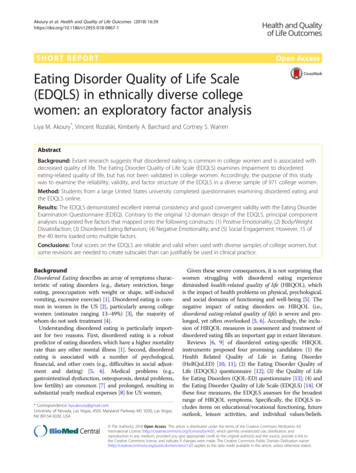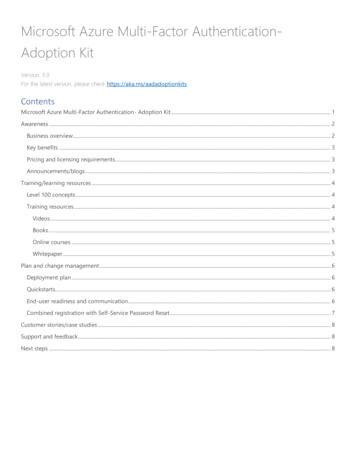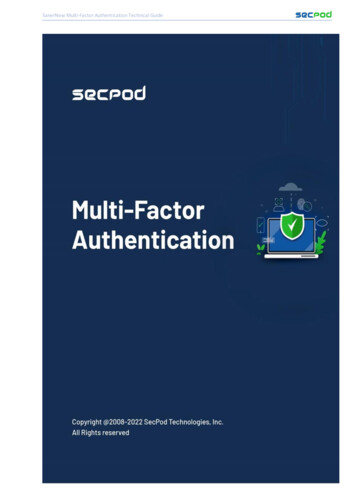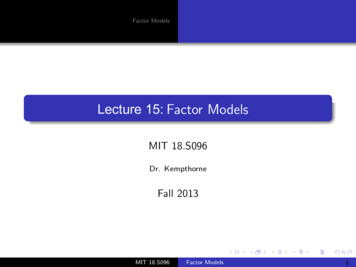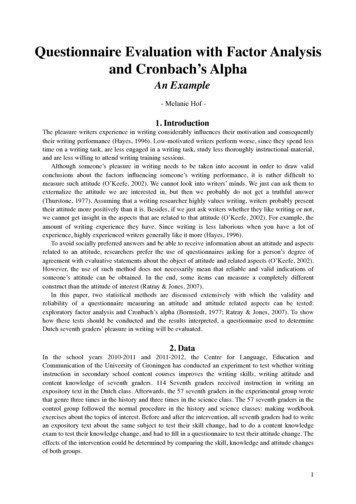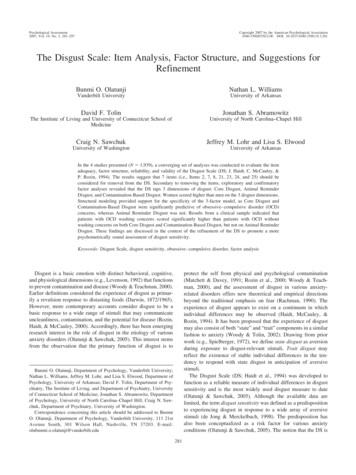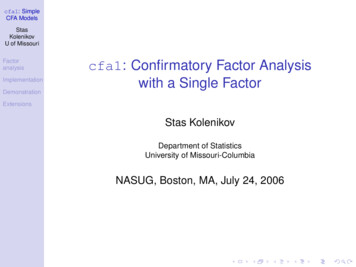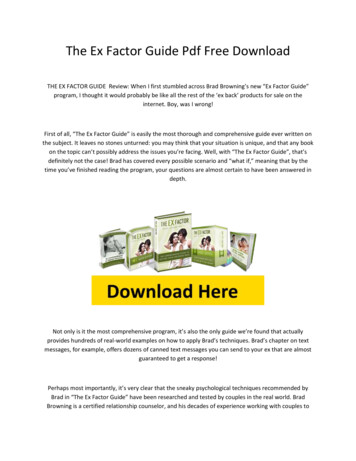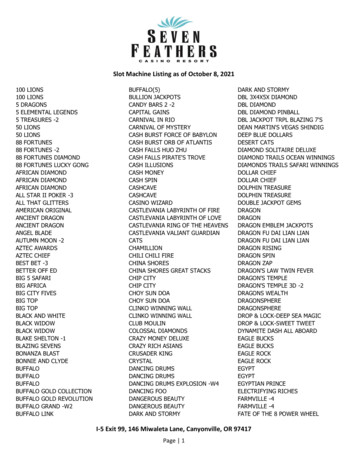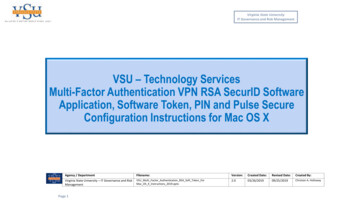
Transcription
Virginia State UniversityIT Governance and Risk ManagementVSU – Technology ServicesMulti-Factor Authentication VPN RSA SecurID SoftwareApplication, Software Token, PIN and Pulse SecureConfiguration Instructions for Mac OS XAgency / DepartmentFilename:Version:Created Date:Revised Date:Created By:Virginia State University – IT Governance and RiskManagementVSU Multi Factor Authentication RSA Soft Token ForMac OS X Instructions 2019.pptx2.003/26/201909/25/2019Christian A. HollowayPage 1
VSU Technology ServicesVPN RSA Soft Token Installation/Configuration Instructions for Pulse Secure VPNVirginia State UniversityIT Governance and Risk ManagementIT GOVERNANCE AND RISK MANAGEMENT Instructions on the process/procedure forinstalling the RSA SecurID Software Token Client 4.2.1 for Mac OS X application to yourdesktop, receiving your software token from the system administrator and PIN creation forPulse Secure VPN usage.RSA Software Token1. Install RSA SecurID Software Token 4.2.1 for Mac OS X client application(System Admin Needed). Send Requests to VSU Technology Services formulti-factor RSA soft token (token serial number) and registration.2. Import RSA software token from SDTID file thatis sent to you by ZIP file from the system administrator.3. RSA software PIN creation at the RSA Secure Console.1. AuthorizedRequestorsInstall RSAApplicationfor Mac OS X2. ImportRSA SoftwareToken3. RSA SoftwarePIN Creation4. Test PINand SoftToken4. Test PIN & RSA SecurID Soft Token.5. Check Pulse Secure version an add URL Connection information.Page 2Author: Christian A. HollowayCreated: 03/26/2019 Revised: 09/25/20195. Add PulseSecure URLfor RSA
Virginia State UniversityIT Governance and Risk ManagementSTOP - Read the Following:Congratulations!!Your software token has been assigned. You will need to complete the following steps in order to use RSA SecurID with Pulse Secure.Step 1: RSA SecurID Client Application DownloadThe RSA SecurID Client application must be downloaded an installed on your system. The Mac OS X system will use the RSA version 4.2.1 client located w the instructions in the slides provided to accomplish this task. You will need to have a VSU System Administrator (technical support) on site when completing the installation forelevated rights. Please view all slides prior to executing instructions.Step 2: Import Software Token for RSA SecurID ClientThis section will guide you through the process of importing your software token, from the ZIP file provided to you by the VSU RSA system administrator, sent to you by email. Check with thesystem administrator, to determine that your software token has a generic profile. The generic profile will allow you to install the software token on any platform (Windows, Mac, Android,iOS, etc.). Please follow the instructions provided in the slides to accomplish the import. Please view all slides prior to executing instructions.Step 3: Create Your Software Token PINTo set your PIN, go to the VSU RSA Self-Service Console (https://rsaweb.vsu.edu) and login with your Active Directory username (standard user, not elevated). When prompted forAuthentication Method, select ‘Password’. Depending on the browser you are using, you may see a notice that 'There is a problem with this website's security certificate' or 'Your connectionis not secure'. In this case, select the 'Continue to this website' or 'Advanced' option. If prompted, add an exception for the site's security certificate.Next, use the link to 'Create PIN' or 'Change PIN'. Set a 4-8 digit PIN. You will receive confirmation that your PIN has been set successfully.Step 4: Test PIN and RSA SecurID Client Soft TokenNext return to the Self-Service Console and then select ‘test’ link. To test your token, enter your username in the ‘User ID’ field. In the ‘Passcode’ field, first type your PIN followed by the 6digit code displayed in the Tokencode screen of the RSA SecurID Client application(for example, if your PIN is 1234 and your Tokencode displays 753164, your Passcode would be‘1234753164’). Next, click the Test button. You should see a success screen. If the test fails, wait for the next token code and try again. If the test still fails, please contact the systemadministrator.Step 5: Pulse Secure VPN ConfigurationTo use your token to authenticate to the Pulse Secure VPN, you will need to ‘add’ a new connection entry in the Pulse Secure Client. The ‘Name’ will be VSU VPN RSA and the ‘Server URL’ forthe new connection should be: https://secure.vsu.edu/securid-rsaPage 3Author: Christian A. HollowayCreated: 03/26/2019 Revised: 09/25/2019
https://community.rsa.com/docs/DOC-62004Virginia State UniversityIT Governance and Risk ManagementStep 1: Installing RSASecurID Software Tokenfor MAC OS X (You willneed Your Local VSUSystem ADMINSTRATORavailable for installationrights of this softwareapplication)Select the above URL,which should open RSASecurID Website1. Under ReleaseDownload: Select theRSA SecurID SoftwareToken 4.2.1 for MacOS X2. Complete theinstructions in thefollowing slides forthe download aninstallation of thesoftwarePage 41Author: Christian A. HollowayCreated: 03/26/2019 Revised: 09/25/2019
Virginia State UniversityIT Governance and Risk ManagementRSA SecurID Software Token 4.2.1 forMac OS XRelease Download1. File will automatically download Intothe “Downloads” area2.Select the file:RSASecurIDMac421.dmg(Compressed (zipped) Folder)Page 5Author: Christian A. HollowayCreated: 03/26/2019 Revised: 09/25/2019
Virginia State UniversityIT Governance and Risk ManagementRSA SecurID Software Token 4.2.1 for Mac OS X1. Select the file: RSASecurIDMac421.dmg (The Unzipped file shouldpresent the following icon)2. Select the icon to open itPage 6Author: Christian A. HollowayCreated: 03/26/2019 Revised: 09/25/2019
Virginia State UniversityIT Governance and Risk ManagementRSA SecurID Software Token 4.2.1 for Mac OS X1. Select the icon file: RSASecurIDTokenAutoMac421x64.pkg2. Select the icon to open itPage 7Author: Christian A. HollowayCreated: 03/26/2019 Revised: 09/25/2019
Virginia State UniversityIT Governance and Risk ManagementRSA Install SecurID Software Token – Mac OS X Setup Wizard1. Introduction2. Select “Continue”Page 8Author: Christian A. HollowayCreated: 03/26/2019 Revised: 09/25/2019
Virginia State UniversityIT Governance and Risk ManagementRSA Install SecurID Software Token – Mac OS X Setup Wizard1. License2. Select “Continue”Page 9Author: Christian A. HollowayCreated: 03/26/2019 Revised: 09/25/2019
Virginia State UniversityIT Governance and Risk ManagementRSA Install SecurID Software Token – Mac OS X Setup Wizard1.Page 10Select “Agree”Author: Christian A. HollowayCreated: 03/26/2019 Revised: 09/25/2019
Virginia State UniversityIT Governance and Risk ManagementRSA Install SecurID Software Token – Mac OS X Setup WizardInstallation Type1.Page 11Select “Install”Author: Christian A. HollowayCreated: 03/26/2019 Revised: 09/25/2019
Virginia State UniversityIT Governance and Risk ManagementRSA Install SecurID Software Token – Mac OS XSetup WizardUser Account Control for the RSA Token Download1. The System Administrator completes thisscreen2. User Name:3. Password:Select “Install Software”Page 12Author: Christian A. HollowayCreated: 03/26/2019 Revised: 09/25/2019
Virginia State UniversityIT Governance and Risk ManagementRSA Install SecurID SoftwareToken – Mac OS X SetupWizardSummary:Successful completion willpresent.Select “Close”Page 13Author: Christian A. HollowayCreated: 03/26/2019 Revised: 09/25/2019
Virginia State UniversityIT Governance and Risk ManagementRSA Import Software TokenStep 2: Import Software Token for RSA SecurIDOn your Desk top select the RSA icon:Page 14Author: Christian A. HollowayCreated: 03/26/2019 Revised: 09/25/2019
Virginia State UniversityIT Governance and Risk ManagementRSA Import Software TokenSelect “Import from File”(Browse to the location whereyou downloaded the emailedZIP file on your hard drive)Page 15Author: Christian A. HollowayCreated: 03/26/2019 Revised: 09/25/2019
Virginia State UniversityIT Governance and Risk ManagementRSA Import Software TokenEnter Token File PathOR“Browse” to the locationwhere you downloaded theemailed ZIP file on your harddrivePage 16Author: Christian A. HollowayCreated: 03/26/2019 Revised: 09/25/2019
Virginia State UniversityIT Governance and Risk ManagementRSA Import Software TokenExample of token file locationafter un-zipping the ZIP file.(Where you saved the file may bein a different location. Write downyour location.)Highlight “RSA (Filename.sdtid)”Select OpenPage 17Author: Christian A. HollowayCreated: 03/26/2019 Revised: 09/25/2019
Virginia State UniversityIT Governance and Risk ManagementRSA Import Software TokenYou may select Change Name(You may change it to VSU RSASoft Token Mac or use thedefault name)Select “OK”Page 18Author: Christian A. HollowayCreated: 03/26/2019 Revised: 09/25/2019
Virginia State UniversityIT Governance and Risk ManagementRSA Import Software TokenExample of changing the name.Select “OK”Page 19Author: Christian A. HollowayCreated: 03/26/2019 Revised: 09/25/2019
Virginia State UniversityIT Governance and Risk ManagementRSA Import Software TokenThe working RSA SecurIDTokencode screen shouldappear as following:Page 20Author: Christian A. HollowayCreated: 03/26/2019 Revised: 09/25/2019
Virginia State UniversityIT Governance and Risk ManagementRSA Self-Service ConsoleStep 3: Create Software TokenPINAccess to the portal is athttps://rsaweb.vsu.eduLog on screen to portal to theright:Enter your assignedcredentialsExample:cahollowaySelect “OK”Page 21Author: Christian A. HollowayCreated: 03/26/2019 Revised: 09/25/2019
Virginia State UniversityIT Governance and Risk ManagementRSA Self-Service ConsoleSecure LogonAuthentication Method: Select “Password” from drop down menuSelect “Log On”Page 22Author: Christian A. HollowayCreated: 03/26/2019 Revised: 09/25/2019
Virginia State UniversityIT Governance and Risk ManagementRSA Self-Service ConsoleSecure LogonEnter your Active Directory PasswordSelect “Log On”Page 23Author: Christian A. HollowayCreated: 03/26/2019 Revised: 09/25/2019
Virginia State UniversityIT Governance and Risk ManagementRSA Self-Service ConsoleMy AccountYour soft token serialnumber will have beenassigned. If not assigned,please contact theadministrator.Select “Create PIN”Page 24Author: Christian A. HollowayCreated: 03/26/2019 Revised: 09/25/2019
Virginia State UniversityIT Governance and Risk ManagementRSA Self-Service ConsoleCreate New PIN(4-8 alpha or numeric or combinedalpha/numeric)Complete the followingsteps marked required *:Select “Save”Page 25Author: Christian A. HollowayCreated: 03/26/2019 Revised: 09/25/2019
Virginia State UniversityIT Governance and Risk ManagementRSA Self-Service ConsoleUpon completion ofcreating your new PIN, youwill receive the followingconfirmation screen.Page 26Author: Christian A. HollowayCreated: 03/26/2019 Revised: 09/25/2019
Virginia State UniversityIT Governance and Risk ManagementRSA Self-Service ConsoleStep 4: Test Your PIN &Tokencode/RSA SecurIDSelect “test”Page 27Author: Christian A. HollowayCreated: 03/26/2019 Revised: 09/25/2019
Virginia State UniversityIT Governance and Risk ManagementRSA Self-Service ConsoleTest Your PIN &Tokencode/RSA SecurIDEnter Your “User ID”:(ex: caholloway)Enter PIN and theTokencode from Your RSASecurID in the “Passcode”field with with no spaces.Page 28Author: Christian A. HollowayCreated: 03/26/2019 Revised: 09/25/2019
Virginia State UniversityIT Governance and Risk ManagementRSA Self-Service ConsoleSuccessful Test will display the following screen:Select “OK”Page 29Author: Christian A. HollowayCreated: 03/26/2019 Revised: 09/25/2019
Virginia State UniversityIT Governance and Risk ManagementPulse Secure ClientStep 5: VPN SoftwareConfigurationVPN SoftwareSelect the Pulse SecureClient Icon on your desktop:Right Click on the icon andCheck under Quick Look“Pulse Secure”to make sure your versioninstalled is 9.0.2 or later.Page 30Author: Christian A. HollowayCreated: 03/26/2019 Revised: 09/25/2019
Virginia State UniversityIT Governance and Risk ManagementPulse Secure ClientAdd ConnectionLaunch Pulse Secure using the iconSelect the “ ”Page 31Author: Christian A. HollowayCreated: 03/26/2019 Revised: 09/25/2019
Virginia State UniversityIT Governance and Risk ManagementPulse Secure ClientAdd ConnectionEnter Name:VSU VPN RSAEnter the Server URLinformation to thefollowing.Server URL:https://secure.vsu.edu/securid-rsaSelect “Add”Page 32Author: Christian A. HollowayCreated: 03/26/2019 Revised: 09/25/2019
Virginia State UniversityIT Governance and Risk ManagementNew URL:Pulse Secure ClientAdd ConnectionEnter Name:VSU VPN RSAEnter the Server URLinformation to thefollowing.Server URL:https://secure.vsu.edu/securid-rsaSelect “Save”Your Pulse SecureConnections List shouldappear as displayed.Page 33Author: Christian A. HollowayCreated: 03/26/2019 Revised: 09/25/2019
Virginia State UniversityIT Governance and Risk ManagementNew Connection Screen When Using Pulse Secure and RSA SecurIDPulse Secure ClientVPN LogonSelect the Pulse Secure ClientIcon on your desktop:Select VSU VPN RSA “Connect”Launch RSA SecurID via icon:Page 34Author: Christian A. HollowayCreated: 03/26/2019 Revised: 09/25/2019
Virginia State UniversityIT Governance and Risk ManagementLogon Process Using Pulse Secure and PIN RSA SecurIDPulse Secure ClientVPN Logon11. Pre Sign-In NotificationSelect “Proceed”:2. Compliance Check3. Enter “User Name:”4. Enter “Please enter yourpasscode:”(Type your PIN 6Digit RSATokencode from the RSA SecurIDclient with no spaces)25. Select “Connect”345Page 35Author: Christian A. HollowayCreated: 03/26/2019 Revised: 09/25/2019
Virginia State UniversityIT Governance and Risk ManagementVSU VPN RSA Connection ConfirmationPulse Secure ClientVPN LogonConnection Confirmed:ConnectedPage 36Author: Christian A. HollowayCreated: 03/26/2019 Revised: 09/25/2019
Technology ServicesSecuring AcademicData On The Move
Virginia State UniversityIT Governance and Risk ManagementEnd of DocumentPage 38Author: Christian A. HollowayCreated: 03/26/2019 Revised: 09/25/2019
Multi-Factor Authentication VPN RSA SecurID Software . Software Token, PIN and Pulse Secure Configuration Instructions for Mac OS X Agency / Department Filename: Version: Created Date: Revised Date: Created By: . To set your PIN, go to the VSU RSA Self-Service Console (https://rsaweb.vsu.edu) and login with your Active Directory username .