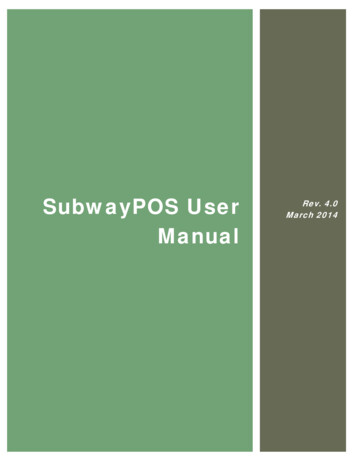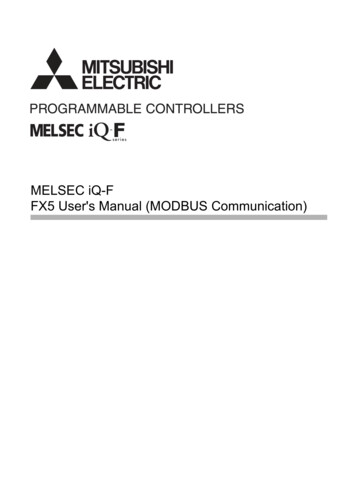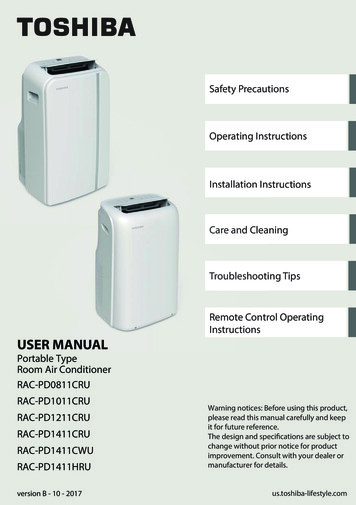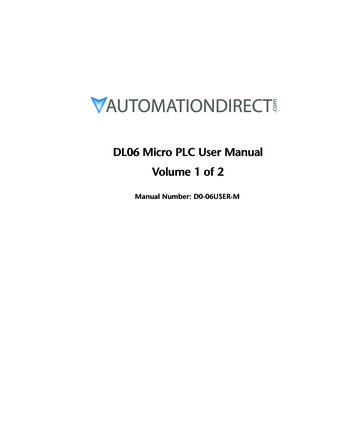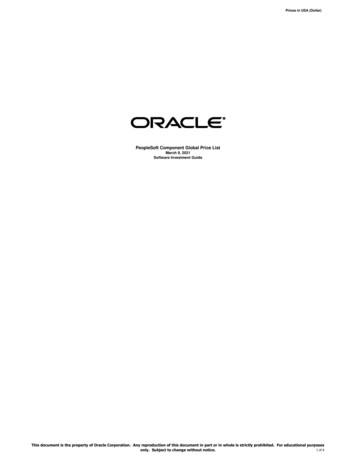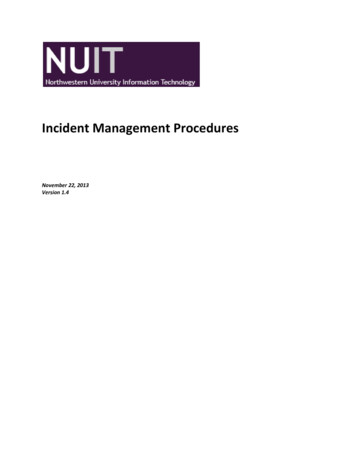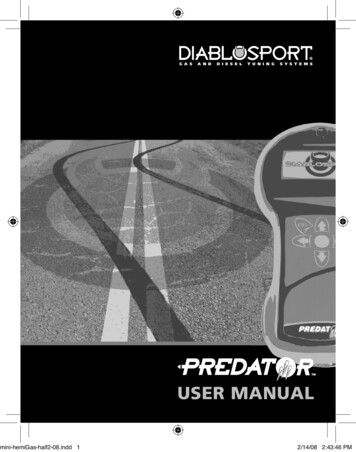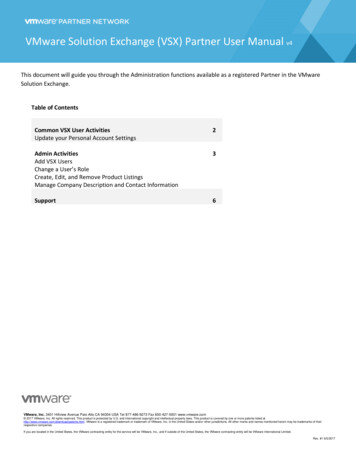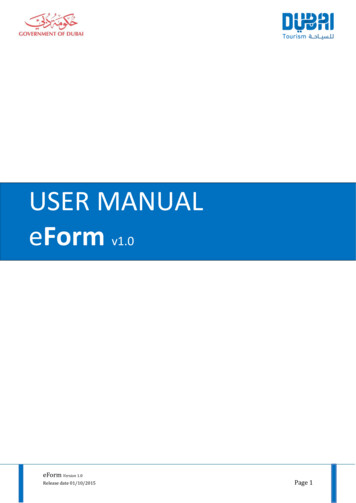
Transcription
USER MANUALeForm v1.0eForm Version 1.0Release date 01/10/2015Page 1
About this manualAs another step to further empower the event industry by automating its processes; and inline with the Smart Government Initiative, Dubai Tourism is pleased to announce theintroduction of eForm.eForm is an online portal that conveniently enables event organisers to apply for and submitthe documentations required to put their events onsale.Once relevant permits have been granted, the event organisers can login to eForm usingtheir pre-set credentials, complete the event details attach relevant documentation andsubmit their New Event Notification (NEN) to be processed.This manual serves the below purposes: Provides information on the eForm and its purposeGives instructions on how to register to use eFormProvides information on required documentation to submit a new eventGives instructions on how to enter your event informationCovers General Admission, Reserved Seating and mixed mode events.eForm Version 1.0Release date 01/10/2015Page 2
Table of Contents1.Registration . 42.New Event Requirements . 43.Logging In . 54.Navigation . 55.New Event . 66.Event Info . 7a.Event Information . 7b.Venue Details . 7c.Ticket Header Details . 77.Categories and Prices . 8a.Categories . 8b.Prices . 88.Performances . 99.Sales Dates . 1010.Attachments. 1011.Search Event. 11eForm Version 1.0Release date 01/10/2015Page 3
1. RegistrationAs an event organiser, you are required to register your company and representative (P.R.O)to use eForm to submit your future events.To register your company, please ?ReturnUrl /The below information and documents are required to complete the registration: Valid email addressCompany Trade License IDEmirates ID Copy in pdf or image format such as jpg or jpegCompany NOC in pdf or image format such as jpg or jpeg (with reference to P.R.O’sfull name, EmiratesID number and email address)Once you register, a validation email will be sent to you to confirm your email address.Account activations take a maximum of 48 hours to verify the documents and activate theaccount. The registered email address will be notified accordingly.2. New Event RequirementsThere are some forms and documentations which are required with every new event.Before you add your New Event Notification to eForm, you must ensure you havecompleted the below steps:-Apply and obtain an ePermitComplete a Ticket Fee FormSubmit a Manager’s Cheque (if applicable)Complete a Ticket Printing Form (if tickets are to be printed by DTCM)Venue NOC (if applicable)Urgent Fee Form ( if required)After you obtain the ePermit and complete the above forms, please visit DTCM’s cashier to:-Submit the Manager’s cheque along with Ticket Fee FormPay Ticket Printing Fee if requiredPay Urgent Fee if required Note: Receipts from the above transactions are required in pdf, jpg or jpeg to be submitted for your eventto be reviewed and built.eForm Version 1.0Release date 01/10/2015Page 4
3. Logging InNow that you are registered on eForm as an event organiser; you can add, edit and submityour upcoming event information.1. Visit www.eform.etixdubai.com to login using your registered email address andpassword. Note: Tick Remember Me box if you are using a secure personal computer. Not recommended for sharedcomputers.2. Click Log inOnce logged in, you can now add a new event, update and/or submit an existing eventnotification.4. NavigationeForm is intended to replace the current hard copy forms submitted by event organisers. Toensure minimal interuptions to daily operations, the navigation has been simplified toinclude the below tabs.These tabs are further described below in detail.eForm Version 1.0Release date 01/10/2015Page 5
5. New EventThe permit number is unique and therefore represents the reference for your New EventNotification in eForm. It is important to enter the permit number as it appears on thepermit.1. Add Permit No Note: Type the permit number as shown on the e-Permit including all characters and digits2. Click NexteForm Version 1.0Release date 01/10/2015Page 6
6. Event InfoThis section of the eForm is where you enter event related information. This Tab isdivided into 3 sections:a.b.c.Event InformationIn this section, you are required to enter the show title and select the year theevent takes placeVenue DetailsIn this section, you search and select the venue name where the event takesplace from the dropdown menu.Ticket Header DetailsThis is where you specify what information prints on tickets. There are characterlimits hence It is recommended you follow the below standard.Click Save and NextNote:eForm Version 1.0Release date 01/10/2015Page 7
7. Categories and PricesThis section of the eForm is where the event’s various categories, capacity andcorresponding prices are specified.An event must have at least:-One price category (such as Gold, Premium, Regular etc )One price (such as Adult, Admit, Junior, etc )a. CategoriesYour event will have one or multiple categories that make up the total capacity. You need tospecify each category and its capacity separately.b. PricesYour event will have one or multiple prices depending on the type of tickets (i.e. Adult,Junior, Family etc ). By default, Adult is automatically inserted when you create categories.Note:eForm Version 1.0Release date 01/10/2015Page 8
Note: Adult is defaulted to DTCM - Hard TicketsYour event may have multiple categories; you need to complete each category tabseparately.Note:Note:Click Save and Next8. PerformancesPerformance tab is where you specify when your event takes place. This step should berepeated if your event is made of multiple performances (season event)1. Select the performance start date and time2. Select the performance end date and time.3. Click Add Note: this step should be repeated for every performance your show contains.Click Save and NexteForm Version 1.0Release date 01/10/2015Page 9
9. Sales DatesRegardless of the sales channels, event organisers must specify the below for their events:-Start Sales Date & TimeStop Sales Date & time Sales dates can be applied to multiple performances at once by selecting the performances andupdating the datesClick Save and Next10. AttachmentsAs mentioned earlier, the below documents are required and must be attached beforesubmitting your New Event Notification to be reviewed and built. Depending on your event,there will be instances where not all the documents will required:-Dubai Tourism e-PermitTicket Printing receipt (if you require DTCM to print your tickets)Ticket Fee FormManager’s Cheque receipt (if required)Venue’s NOC detailing event name, date, capacity per categoryVenue Seating plan (if reserved seat event where seats and rows/tables arenumbered)eForm Version 1.0Release date 01/10/2015Page 10
-Ticket Format (document highlighting extra information to be added to ticket) Note: the documents above must be either pdf or image format jpg or jpeg1.2.3.4.5.Select the document category from the dropdown menuEnter a short description of documentBrowse for documentClick Upload to attach the documentSubmit your event to be reviewed and built Note: repeat above steps until all required documents are attached before you Submit11. Search EventYou can seasrch for existing New Event Notifications using the search function from themenu.Your search can be based on:-Permit NumberVenue NameEvent NameOr a combination of the above.eForm Version 1.0Release date 01/10/2015Page 11
Emirates ID Copy in pdf or image format such as jpg or jpeg Company NOC in pdf or image format such as jpg or jpeg (with reference to P.R.O’s full name, EmiratesID number and email address) Once you register, a validation email will be sent to you to confirm your email address. Account activations take a maximum of 48 hours to verify the documents and activate the account. The registered .