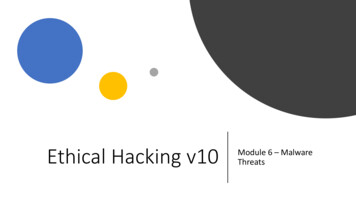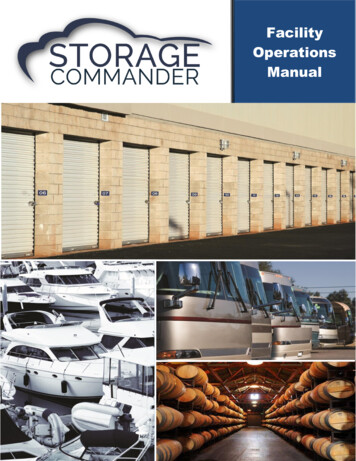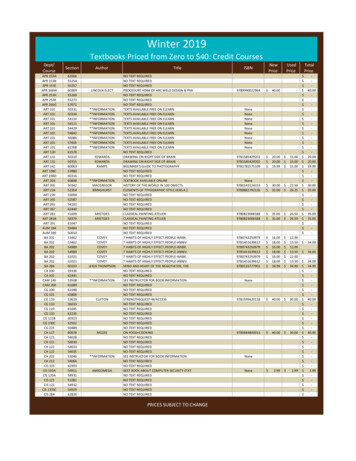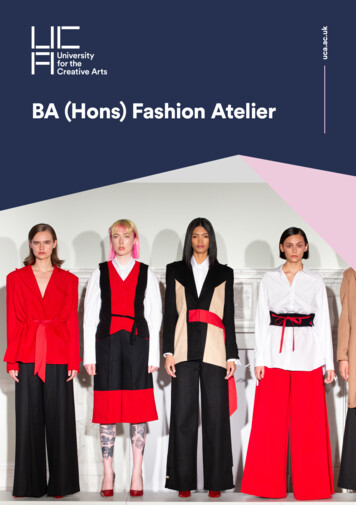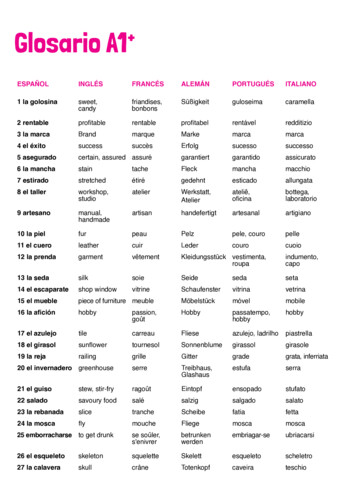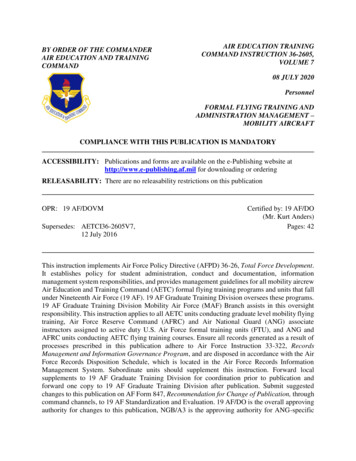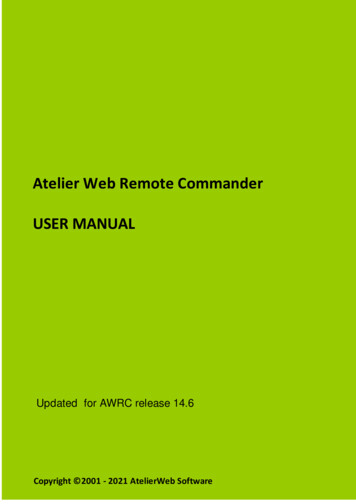
Transcription
Atelier Web Remote CommanderUSER MANUALUpdated for AWRC release 14.6Copyright 2001 - 2021 AtelierWeb Software
Table of Contents1.Program41.1Overview . 41.2Features . 41.3Requirements . 61.4Getting started . 61.5Saving, Copying to Clipboard and Printing . 71.6Adjusting the Viewing area . 71.7Adjusting Fonts . 81.8Image Scaling . 81.9Clipboard Transfers . 81.10Encryption . 81.11AWRC Password . 91.12Logging Connections . 91.13Multiple Monitors . 92.Function Tabs2.110Desktop . 102.2SysInfo . 102.2.1General . 102.2.1.1Monitor(s) Info . 112.2.2Hardware Devices . 132.2.3Processes . 132.2.4Services . 152.2.5Physical Memory Viewer . 152.3NetworkInfo . 162.3.1Shares . 162.3.2Ports Finder . 162.3.3Ports Statistics . 162.3.3.12.3.3.22.3.3.32.3.3.4Connections and Listening Ports . 16TCP Statistics . 17UDP Statistics . 18ICMP Statistics . 182.3.4Routing . 202.3.5IP/Transport Protocols . 212.3.6Interfaces . 4Routing Table . 20DNS Servers . 21Persistent Routes . 21IP Statistics/Settings . 21Installed Protocols . 23Address Information Table . 27Net to Media Table . 27Atelier Web Remote CommanderCopyright 2001 - 2021 AtelierWeb Software2
3Table of Contents2.4File System . 292.5Users and Groups . 312.5.1Users . 312.5.2Groups . 322.5.3Password Hashes . 332.6Chat . 333.Tools343.1Shutdown . 343.2Save Remote Screen . 344.Preferences344.1Desktop . 344.2General . 354.3Remote Service . 374.4Updates . 374.5Advanced . 375.FAQ385.1All Releases FAQ . 385.2Vista and later FAQ . 406.License and Purchasing6.1License . 426.2Purchase . 4542IndexAtelier Web Remote Commander46Copyright 2001 - 2021 AtelierWeb Software
4Program1Program1.1OverviewAtelier Web Remote Commander lets you manage and audit servers andworkstations from your local computer and provide remote helpdesk support.At first sight, this does not seem to bring anything new to the arena, since there aretools in the market that provide remote connection capabilities with goodperformance.However, the very moment you install and try AWRC you will immediately noticethat you are dealing with a completely different sort of tool.· AWRC does not require that you install any software on the remote machine,simply point and shoot. This turns the software particularly useful for accessingremote machines where no previous preparation has been made. There is noneed to install any sort of drivers, no need to restart the computer afterinstallation and no need to send any software by email or other means in orderto access a remote machine.· Unlike other remote control software, mostly concerned with viewing the remotescreen, AWRC provides lots of powerful tools for remote management and audit.With such tools you will be able to perform operations on the remote system thatthe remote interactive user himself could only dream about. With AWRC you canknow and do virtually anything on the remote computer!· AWRC is safe. A remote user, without Administrator privileges, can not gainhigher privileges by controlling AWRC operation on the remote system.· It is inexpensive but not cheap. Don't assume paying more will bring you more,AWRC is the most powerful tool you can find. With other remote software, youneed one license for each machine you want to remotely access, with AWRCyou only need licenses for the machines where you install the software, not forthe machines that are remotely accessed.1.2FeaturesThese are the main features and capabilities of Atelier Web RemoteCommander:· Access to the remote computer desktop enabling the launch of software with themouse or keyboard.· Supports IPv6 connections.· Access to the remote computer logon screen, enabling connections before anyuser has logged on to the remote machine.· Supports multiple (any number) of monitors on the remote computer, you canview and work on any one of them.· Supports User Switching sessions on Windows XP Pro and later (Vista,Windows 7, Windows 8, Windows 10, etc)· Simulates all keystrokes on the remote keyboard computer.· Wakes-up from screen-savers with a mouse-click or keystroke. Deals withpassword protected screen-savers.· Simulates the security attention sequence (Ctrl Alt Del) on the remote to enablelogon and on the default desktop.· Provides access to disks, partitions, folders and files. The partitions or folders arenot required to be open shares.Atelier Web Remote CommanderCopyright 2001 - 2021 AtelierWeb Software
·············Remote files or directories trees can be downloaded from the remote system.Local files or directory trees can be uploaded to the remote system.Programs can be launched on the remote with alternative credentials.Files can be remotely zipped or unzipped.New directories can be made and files and directories can be renamed.Remote files and directories can be deleted, copied or moved.Allows sending or receiving the Clipboard contents: text, pictures and otherstandard Windows Clipboard formats.Provides partition information, namely File System, Type, Serial Number, VolumeLabel, Capacity and Free space.Allows visualization of shares.Allows visualization of users list and account details as well as Local and Globalgroups.Allows instant retrieval of password hashes, for audit of strong password policyenforcement across the organization.Allows visualization and management of services. Services can be started,stopped, paused, resumed and even unloaded.Allows visualization of processes, including session ID, User and Domain .Processes can be killed.Allows remote Shutdown, Power-Off, Reboot, Suspend and Hibernate.System Information (Operating System, Processor, BIOS, Memory,.DisplayAdapter and Logical printers).Complete and detailed Hardware Devices list.Physical memory viewer.Ports Finder, which maps applications to open ports.Provides a vast number of network related information on the remote computer,namely Connections and Listening Ports, TCP statistics, UDP statistics, ICMPstatistics, Routing Table, DNS Servers, Persistent Routes, IP Statistics/Settings,Installed Protocols/Protocol Details, Addressing Information Table, Net to MediaTable and Interface Statistics/Settings.Chat facility for conversation with a remote interactive user.Provides anti-aliased scaling of remote desktop for comfortable viewing on thelocal computer.Uses Microsoft Windows authentication, which guarantees that only individualswith Administrator privileges on the remote system are able to connect (strongpasswords are obviously recommended).Can use strong encryption to keep the information out of reach from prying eyes.Request authorization feature for obtaining approval from remote user beforeinitiating operations.The program can be prevented from launching until the correct password isentered.The remote keyboard and mouse can be disabled during a connection, for theremote interactive user not interfere with the work in progress.Allows View-Only mode for monitoring without interfering with the remoteoperations.Can Hide Wallpaper and Aero Composition on the remote computer.Transparent to Firewalls.Works within the company's Microsoft Networks LANs and across the Internet.Does not open any ports - it is absolutely transparent to any firewall, providingthe Microsoft Networks operation is not blocked by the firewall.You can launch multiple instances of AWRC and remotely access differentcomputers at the same time. The maximum number of simultaneous connectionsis limited by available memory and CPU speed. Due to its low footprint, AWRCwill handle 5 to 10 (or more) simultaneous connections without problems on mostPCs. No configuration is necessary.A remote computer can be connected simultaneously by multiple AWRC clients.Full Unicode supported.Atelier Web Remote CommanderCopyright 2001 - 2021 AtelierWeb Software
6Program1.3RequirementsYou must have the following to use this product:· PC compatibles on local and remote systems with Pentium IV or higher.· Works in systems with the minimum RAM recommended for the OperatingSystem.· On the Local System:Server 2019, Windows 10, Server 2016, 8.1, 8.0, Server 2012/2012R2, 7,Server 2008/2008R2, Vista, XP, Server 2003/2003R2, 2000 and Server 2000.Works both in 32-bit and 64-bit operating system versions. .On the Remote System:Server 2019, Windows 10, Server 2016, 8.1, 8.0, Server 2012, 7, Server2008/2008R2, Vista, XP (only Professional, Home edition not supported),Server 2003/2003R2, 2000 and Server 2000. Works both in 32-bit and 64-bitoperating system versions.· If the remote computer platform is Windows XP Professional, the access is onlypossible within the classical sharing and security model for local accounts. Thisis enabled from Control Panel / Administrative Tools / Local Security Policy /Network access: Classic - local users authenticate as themselves. You canobtain the same result from Windows Explorer / Tools / Folder Options / Viewand uncheck Use Simple File Sharing. In Windows Vista and Windows 7uncheck Use Sharing Wizard (Recommended). This will revert you to theclassical model as well· Your log-in credentials must have Administrator's privileges on the remotemachine or, alternatively, you must be able to supply a User Name/Password ofan account in the Administrator's group of the remote machine. In Windows Vistaand later, you need to set a Registry value to allow Filtered Administrators toconnect across the network (see the FAQ).· Microsoft Networks, i.e, Client for Microsoft Networks installed on both local andremote machines and File and Printer sharing enabled at least on the remotemachine.1.4Getting startedIt is amazingly simple to get started with AWRC.Enter the name or IP address of the remote machine inside the box labeled RemoteHost.If necessary, enter the user name and password in the boxes User Name/Password.If you want to use the keyboard on the remote computer tick the Remote Keyboardcheck box, if it is up.Press the Connect button.If you want to request authorization from the remote before starting operations on it,check the box Request Authorization (always checked in the PB Build) beforepressing the Connect button. If you want to keep the remote computer aware of theconnection while it lasts, check the box Connection Notification Frame (alwaysAtelier Web Remote CommanderCopyright 2001 - 2021 AtelierWeb Software
7Programchecked in the PB and Standard Build).If you feel problems in connecting or believe that the software falls short of what isexpected, proceed as follows:1. Read carefully the Requirements and make sure your system and the remotesystem comply with them.2. Read the FAQ or look for an updated FAQ in our website at http://www.atelierweb.com/products/awrc/awrc-faq/ or http://www.atelierweb.com/products/awrc/vista-faq/ .3. If still unsuccessful, contact us through a form at t/. Do not contact us before performing steps 1 and 2,while it is a pleasure to receive your contact, odds are that the answer is alreadyprovided either in the Requirements or in the FAQ.1.5Saving, Copying to Clipboard and PrintingRight clicking on grids then selecting Save or Save As. (Save Grid or Save GridAs. in the File System page) saves the respective contents to a file.Note: The information is saved in unformatted ASCII, all columns perfectly alignedwith the required number of spaces (no tabs).The remote desktop can also be saved in .JPG or .BMP formats by pressing theSave button on the Desktop page or from the menu at Tools/Save Screen.Right clicking on grids and selecting Copy to Clipboard copies the respectivecontents in text format to the clipboard.You can also print any grid by right clicking on it and selecting Print This.Note: Fixed Pitch fonts like Courier New (usually) keep the existing alignment, soonly these are presented in the Font Settings of the preview.1.6Adjusting the Viewing areaYou can increase or decrease the viewing area by pulling up or down a light greensplitter placed between the upper bevelled panel and the lower control panel.When you are connected, you can press thebutton to enter into Full-Screenmode. In Full-Screen mode, the image of the remote desktop completely covers thescreen area of the local computer. To leave Full-Screen press Ctrl Alt Z (or thehotkey you have defined under Preferences).In Full-Screen mode, when the remote screen resolution aspect ratio differs from thelocal screen resolution aspect ratio, the local image of the remote screen maybecome distorted. While in general this is not an issue, you can obviate it byselecting 'Maintain Full-Screen aspect ratio' under Preferences. In this case, theremote width and height receive the same amount of stretch and when the aspectratio of the local screen differs from the remote screen an area to the bottom or tothe right of the screen is left black to compensate for the different ratios.Atelier Web Remote CommanderCopyright 2001 - 2021 AtelierWeb Software
8Program1.7Adjusting FontsThe fonts of every grid can be resized by clicking the right mouse button over it andselecting Increase Font or Decrease Font.The font sizes are maintained across sessions.1.8Image ScalingThe remote desktop screen can be scaled from 25% to 200% of the original size. Thereis also a "Fit" option where the remote screen is completely inserted, keeping theaspect ratio, inside the image display area.Scaling is passed through a high quality anti-aliasing filter, so that most of the originaldetails are kept.The user can select a default scaling under Preferences.In Full-Screen mode the scaling is done automatically but using the same anti-aliasingfilter for maximum visual comfort.1.9Clipboard TransfersThe local Clipboard contents can be sent to the remote computer and the remoteClipboard contents can be retrieved.This is accomplished by using theandbuttons on the Desktop tab.AWRC can send and retrieve most standard clipboards formats including pictures andsounds.Of course, private clipboard formats and OLE-aware formats are not directlytransferable from system to system.1.10 EncryptionAWRC may connect either with encryption disabled or encryption enabled.Connections without encryption are good enough for many LAN environment wheremaintaining data confidentiality is not critical.However, for connections across potential hostile networks, such as the Internet,AWRC provides very strong encryption, unbreakable either by current cryptographyscience or by brute force attacks with current hardware.Encryption preparation is done in only 1 communication cycle as follows:AWRC produces a pair of keys, Public and Private, using the Diffie-Hellman algorithm(with a 300 digits prime and a cyclic group generator previously agreed) and randomdata produced by Microsoft Crypto-Api. The Public key is sent to the remote computer.The remote produces as well a pair of keys, Public and Private, then computes aShared Secret using its Private key and the Public key received from the client. Theremote sends its Public key to the client which computes the same shared secretusing its Private key and the Public key received from the remote. Due to the nature ofthis algorithm, previous knowledge by any attackers of either the prime number or thecyclic group generator can be freely assumed, only the generated Private Keys areAtelier Web Remote CommanderCopyright 2001 - 2021 AtelierWeb Software
9Programcritical but these are not disclosed. Man-in-the-middle attacks are not possible herebecause the connection was already authenticated by Microsoft Networks.After that, all data exchange is Blowfish CBC encrypted with the 352-bit key lengthSession Key (obtained from the Shared Secret), no way to decrypt it.Since AWRC encryption and decryption are very fast, you may keep Strong Encryptionalways on without significant performance penalty.AWRC encryption does not cover the Microsoft Network s negotiation and protocolitself. Shares and Services information are not encrypted as well, since they areretrieved locally using the Microsoft Network s mechanism. Other than these, everythingelse, from the remote screen to chat conversations are strongly encrypted and keptaway from anyone watching the network traffic.1.11 AWRC PasswordYou can prevent other users from launching AWRC by setting a password underPreferences. If you forget the password you will have to reinstall the software.Since reinstalling removes the password protection, you may want to investigate why ithas been done.1.12 Logging ConnectionsYou can keep a complete record of all your remote access activity, which includes:- Date and time started and ended in the format yyyy-nn-dd hh:mm:ss, where yyyystand for year, nn for month, etc.- Remote Host. Remote Host. The format is xxxx (nnnn/ip). xxxx is what you type inthe Remote Host box, nnnnn is the machine name provided by the remote machineand ip is the IP address (IPv4 or IPv6) used for the connection.- Local User/Connected As. Local User is the account under which you are logged inlocally, Connected As is the Account under which you connected to the remotemachine.- Remote Interactive User. If available, provides the account under which the consoleof the remote machine is attached,and should correspond to the user that is physicallylogged at the machine unless AWRC logged in first.In the PB Build, logging is enforced and the Log File is monitored for integrity. If the LogFile is deleted or modified, the software will have to be reinstalled, and you may want toinvestigate why it has been done.1.13 Multiple MonitorsMultiple monitors is one of the best ways to increase personal productivity and more andmore people is using such setups. All recent versions of Windows support multiplemonitors and AWRC allows you to access any number of active monitors attached tothe remote machine in a very straightforward way.Atelier Web Remote CommanderCopyright 2001 - 2021 AtelierWeb Software
10ProgramOnce a connection is established you have access to the list of active monitors on theremote machine. The monitor you are currently viewing is grayed out, you can selectanother one clicking on its reference in the drop down list.2Function Tabs2.1DesktopHere you will see screen updates from the remote computer and will be able tointeract with the remote desktop.Mouse clicks and double clicks are replicated on the remote computer on the samescreen point you press the mouse buttons on the AWRC captured image. Mousemoves are replicated as well.When you press down the Remote Keyboard button, all keys you press on the localsystem will be simulated on the remote system. This includes key combinations ofInternational keyboards, though both sides must have compatible keyboard layoutsfor every key combination to replicate correctly. The Remote Keyboard button isdown by default, but you can change this setting from the Preferences menu.In case you just want to watch what is happening on the remote computer withoutpassing neither key presses nor mouse activity, press down the View-Only Modebutton. View-Only Mode can be set to default from the Preferences menu.Screen updating can range from Fastest (almost in real time) to Paused (no screenupdating).By pressing the Save button, screen captures can be saved in BMP format for laterviewing.From the Preferences/Desktop tab you can select the color model that best fits yourrequirements:·····16 Colors (4 bit)256 Colors (8 bit)65536 Color (16 bit)True Color (24 bit)True Color (32 bit)The first (16 Colors) is suited for problematic traffic conditions, the third (65536Colors) is the default, but 256 Colors is normally a good option since it increasesresponsiveness. AWRC supports palette-based screen desktops as well as 16-bit,24-bit and 32-bit true-color either on remote or on local computer.2.2SysInfo2.2.1GeneralA comprehensive set of useful information whose purpose is providing a generalAtelier Web Remote CommanderCopyright 2001 - 2021 AtelierWeb Software
Function Tabspicture of the remote system characteristics.· Operating System: Full description, including service packs installed,Registered User and Organization, Serial Number, Local Time, Last Boot time,Uptime, Anti-Spyware installed and Last Automatic Updates.· Processor Information: Manufacturer, Vendor ID, CPU name, Family, Model,Stepping, Raw frequency and Norm frequency, Cache, SIMD and other diversifiedinformation.· BIOS: Comprehensive SMBIOS ROM information, if available (most recent BIOSdo have it available). SMBIOS ROM is instantly read from ROM - because thesoftware does no use the slow (and deprecated) APIs we were accustomed. Inthe rare occasions that SMBIOS ROM information is not available, AWRC will digto get some BIOS details from other sources.· Memory details: This includes Total Physical Memory, Free Physical Memory,Total Page File, Page File Free and other.· Display Adapter: Model, Chipset, DAC, Memory, BIOS, Screen Metrics, FontResolution and Available Video Modes.· Monitors: Follow this link for details.· Logical Local Printers.2.2.1.1Monitor(s) Info1- Monitor ID:Represents the identifying information about a video monitor. The data in thisclass correspond to data in the Vendor/Product Identification block of Video InputDefinition of the Video Electronics Standard Association (VESA) EnhancedExtended Display Identification Data (E-EDID) standardCommercial Name: The friendly name of the monitor.Manufacturer Name Code: These IDs are assigned by Microsoft.Product Code ID: Code assigned by manufacturer.Serial Number ID: 32-bit Serial Number.Week of Manufacture: Week of manufacture by week number. The range is from1 through 53. Zero (0) is undefined.Year of Manufacture: ditto.2. Basic Display Parameters:Represents the basic display features of a computer monitor. Data in this classcorresponds to data in the Basic Display Parameters/Features block of VideoElectronics Standard Association (VESA) Enhanced Extended DisplayIdentification Data (E-EDID) standard.Display Transfer Characteristic: Display transfer characteristic (100*Gamma100).Max Horizontal Image Size (cm): Maximum horizontal image size incentimeters. represent the maximum image dimensions that the monitor cancorrectly display for the entire set of supported timing and format combinations.The maximum image dimension is defined by VESA Video Image Area Definition(VIAD) Standard and is rounded to the nearest centimeter. The host computersystem can use this data to select the image size and aspect ratio that will allowproperly scaled text. Be aware that, if either or both of these fields are zero, thenthe system makes no assumptions about the display size. For example, the sizeof a projection display may be undetermined.Max Vertical Image Size (cm): Maximum vertical image size in centimeters.represent the maximum image dimensions that the monitor can correctly displayfor the entire set of supported timing and format combinations. The maximumAtelier Web Remote CommanderCopyright 2001 - 2021 AtelierWeb Software11
Function Tabsimage dimension is defined by VESA Video Image Area Definition (VIAD)Standard and is rounded to the nearest centimeter. The host computer systemcan use this data to select the image size and aspect ratio that will allow properlyscaled text. Be aware that, if either or both of these fields are zero, then thesystem makes no assumptions about the display size. For example, the size of aprojection display may be undetermined.Video Input Type: Can be Analog or Digital.Supported Display Features:· Active Off Supported: Support for active off and very low power. The displayconsumes less power when it receives a timing signal that is outside thedeclared active operating range. The display will revert to normal operation if thetiming signal returns to the normal operating range. Examples of timing signalsoutside the normal operating range are no sync signals or no DE signal.· Display Type: Can be Monochrome/grayscale display, RGB color display, NonRGB multicolor display.· GTF Support: Indicates whether the display has GTF support. If True, thedisplay supports timings based on the GTF standard using default GTFparameter values.· Has Preferred Timing Mode: Indicates whether the display has has apreferred timing mode. If True, the first detailed timing block contains thepreferred timing mode of the monitor. Use of preferred timing mode is requiredby EDID v.1.3 and higher.· sRGB Supported: If True, the display supports sRGB.· Standby Supported (VESA DPMS): Indicates whether the display supportsVESA Display Power Management Signaling (DPMS) standby. If True, DPMSstandby is supported.· Suspend Supported (VESA DPMS): Indicates whether the display supportsVESA Display Power Management Signaling (DPMS) suspend. If True, DPMSsuspend is supported.3. Video Connector Type :Contains the connection type of the monitor.Technology: Video output technology connection type.4. Analog Video Input Parameters:Represents the analog video input parameters of a computer monitor. The data inthis class corresponds to data in the Video Input Definition of Video ElectronicsStandard Association (VESA) Enhanced Extended Display Identification Data (EEDID) standard.Composite Sync Supported: Indicates whether composite sync is supported.Separate Syncs Supported: Indicates whether separate syncs are supported,Serration of Vsync Required: Indicates whether vertical sync pulse serration isrequired.Setup Expected: Indicates whether setup is expected.Signal Level Standard: Signal level standard for Enhanced video connector(EVC) connections.Sync on Green Video Supported: Indicates whether sync on green issupported.5. Digital Video Input Parameters:Represents input parameters for digital video. The data in this class correspondsto data in the Video Input Definition of Video Electronics Standard Association(VESA) Enhanced Extended Display Identification Data (E-EDID) standard.Is DFP 1.x Compatible: VESA DFP 1.x or compatible. If set, interface is signalAtelier Web Remote CommanderCopyright 2001 - 2021 AtelierWeb Software12
Function Tabscompatible with VESA Digital Flat Panel (DFP) 1.x Transition MinimizedDifferential Signaling (TMDS) CRGB, 1 pixel/clock, up to 8 bits/color mostsignificant bit (MSB) aligned, DE active high.6. Color Characteristics:Represents the International Commission on Illumination (CIE) colorcharacteristics of a computer monitor. The data corresponds to data in the ColorCharacteristics block of the Video Electronics Standard Association (VESA)Enhanced Extended Display Identification Data (E-EDID) structure.Blue: CIE coordinates for blue. To calculate the Z coordinate, based on the X andY values, use the relation (X,Y,Z) 1.Default White: Default white CIE coordinates. To calculate the Z coordinate,based on the X and Y values, use the relation (X,Y,Z) 1.Green: CIE coordinates for green. To calculate the Z coordinate, based on the Xand Y values, use the relation (X,Y,Z) 1.Red: CIE coordinates for red. To calculate the Z coordinate, based on the X and Yvalues, use the relation (X,Y,Z) 1.Enter topic text here.2.2.2Hardware DevicesYou know the sort of information you get from your local machine when you run theSystem applet from Control Panel. This is a similar list, but with a few extra details,taken directly from a remote machine.2.2.3ProcessesA process is a container and comprises a private address space, an executableprogram which is mapped into a virtual address space and a list of open handles tovarious system resources, such as semaphores, pipes, communications ports, andfiles, that are accessible to all threads in the process. A process features a securitycontext called an access token that identifies the user, security groups andprivileges associated with the process, a unique identifier called a Process ID (PID)and at least one thread of execution.The following information is provided for each running process:Main Tableau the Bord:· PID: This is the Process ID, i.e, the number that identifies the process throughoutthe system.· Image Name: Normally, the same name as the executable that created theprocess.· Process Path: Normally, the local drive or UNC path to the executable thatcreated the process. (It is shown as a tooltip when the mouse is over).· CPU Usage: The percentage of the overall CPU time taken by the process (whenthe last sample taken).· Session ID: In Windows Vista and later (and XP with Fast User Switching), usersare allocated sessions to run their applications (starting at 1), session 0 isreserved for services. The idea was taken from Terminal Services and themechanism is much the same.· User: The user account under which the process is running· Domain: The name of the domain in the security database where the accountname was found. The meaning depends on whether the machine is a server or aworkstation.Other General details:Atelier Web Remote CommanderCopyright 2001 - 2021 AtelierWeb Software13
Function Tabs· Command Line: Shows the phe path and any arguments used to launch theprocess.· Inherited From Pid: The process that directly or indirectly started this one.· Creation Time: The date and time the process was created.· Kernel Time: The sum of the time spent executing in kernel mode by the threadsof the process.· User Time: The sum of the time spent executing in user mode by the threads ofthe process.· Handle Count: The number of handles opened by the process.· Thread Count: The number of threads in the process.· Base Priority: the default priority of the threads in the process.Virtual Memory Counters (vmCounters) - Statistics of virtual memory usagefor the process:· Virtual Size: Current size of the v
These are the main features and capabilities of Atelier Web Remote Commander: Access to the remote computer desktop enabling the launch of software with the mouse or keyboard. Supports IPv6 connections. Access to the remote computer logon screen, enabling connections before any user has logged on to the remote machine.