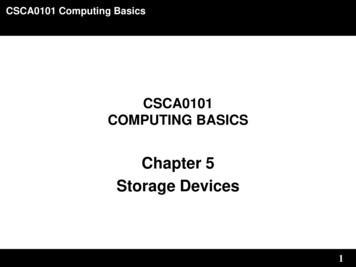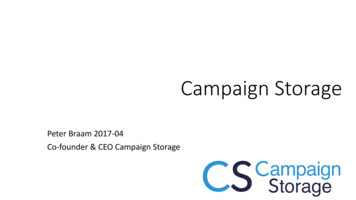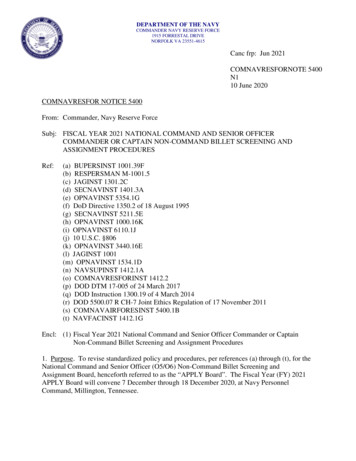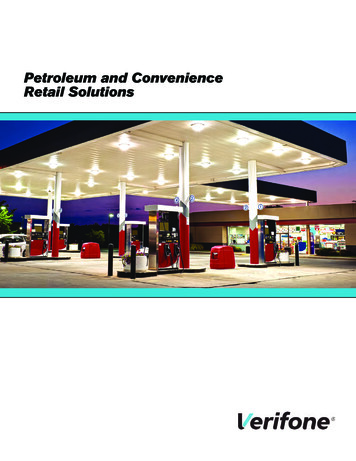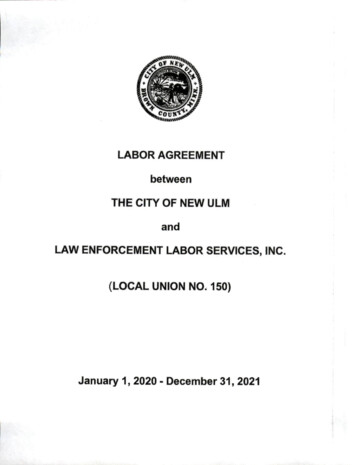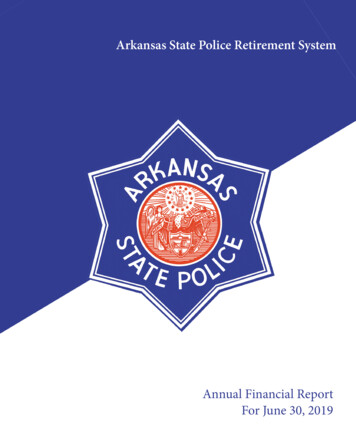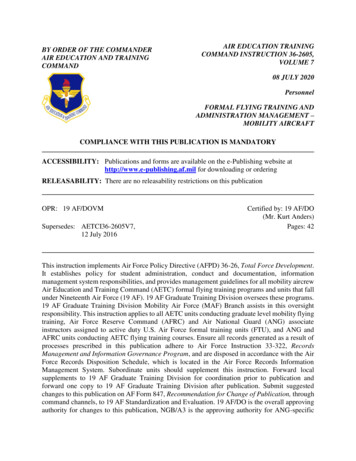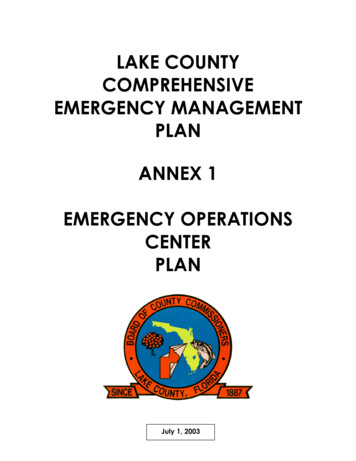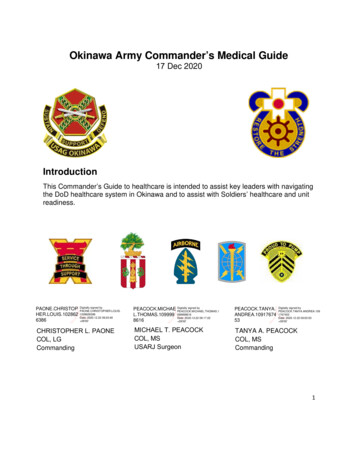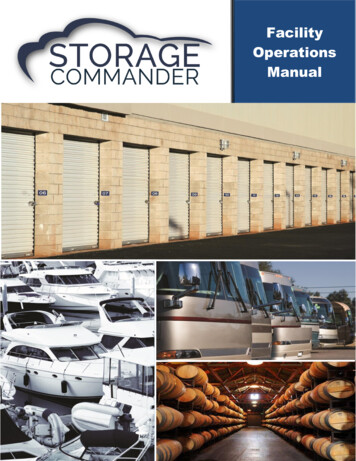
Transcription
FacilityOperationsManual
Welcome to Storage Commander!Storage Commander Software is the most powerful and easy-to-use self-storage management softwareavailable. Our software was developed exclusively for the self-storage industry, Storage Commander wasdesigned using the latest Windows 64bit graphical operating system architecture, incorporates manyfeatures not found in any other management program such as supporting multiple languages: English,Spanish and French Canadian.This manual will help you to quickly get started with Storage Commander. We strongly recommend thatyou start with Section 1, Exploring Storage Commander. This section will give you an overview of all theindividual functions, screens and parameters that affect the operations of Storage Commander.Proceeding to Section 2, Using Storage Commander, will allow you to familiarize yourself with basicoperations such as: move-in, move-out, adjustments, transfers, payments, as well as other standardoperations self-storage managers do on a day-to-day basis.It is important to understand that even though these operations may be considered standard to all selfstorage facilities, not all facilities operate the same. For instance, some may charge rent on the first ofthe month, while others charge rent each month on the calendar day of the move-in (Anniversary date).Some stores prorate unused rent at move-out and some will only allow prorated refunds if the customergave notice within a predetermined time frame. The list of operational differences used throughout theSelf-storage industry is extensive and, while Storage Commander can be configured to meet theoperational requirements of your store, we strongly recommend that you take the time to reviewSection 3, Installation & Setup, to verify that Storage Commander is configured correctly for your facility.We are available to help you with any questions that you might have with using Storage Commander. Oursoftware comes with technical support that is available from 7:00am to 5:00pm Monday through Friday PST, andSaturdays from 7:00am to 3:30pm PST.If you have any ideas on how to improve Storage Commander, please call us. We are always happy todiscuss new features with our customers.Thank you,Storage Commander Software, LLC28999 Old Town Front Street, Suite 203Temecula, CA 92595Sales . (877)-672-6257Email . sales@storagecommander.comTechnical Support. (951)-301-1187Email . support@storagecommander.comFax . (951)-600-8412Website . www.storagecommander.com
HistoryDateDoc versionDescriptionAuthor11.19.20141.0Created byThomas Smith10.01.20192.0RevisionMissy Battistoni8.21.20203.0UpdateMissy Battistoni03.30.20214.0Last UpdateMissy PatelStorage Commander Software, LLC 1997-2021
Terms and Conditions of AgreementThese terms and conditions cannot be modified except in writing signed by an authorized Officer of StorageCommander Software, LLC. (Storage Commander)WARRANTIESA) Installation of this product implies full and complete acceptance of the software. Storage CommanderSoftware agrees to correct software defects that cause the software to fail to conform to StorageCommander Software specifications, provided that the customer has notified Storage Commander Softwareof any such defects and, upon inspection, Storage Commander Software has found the software to be nonconforming.B) No warranty extended by Storage Commander Software shall apply to any product that has beenmodified or altered by a person other than Storage Commander Software authorized personnel. Nor willany warranties be extended to any product that becomes defective due to misuse neglect, or improperinstallation.C) Storage Commander Software liability under warranty shall be limited solely to the costs of any necessaryrepairs to, replacement of, or refunds of the buyer’s purchase price for hardware options that werepurchased with the product, within (30) thirty days of the ship date of the product, and Storage CommanderSoftware assumes no risk of, and shall not in any case be liable for any damages arising from the use of thisproduct, breach of warranty or contract.D) All products sold by Storage Commander Software hereunder shall be deemed acceptable by buyerunless buyer notifies Storage Commander in writing within fourteen days of delivery date that such productsare damaged, defective, or cannot be made operational.E) The express warranties set forth in this agreement are in lieu of all other warranties, express or implied,including, without limitation, any warranties of merchantability or fitness for particular purpose.LIMITATION OF LIABILITYStorage Commander Software’s sole liability, if any, is limited to the replacement costs of the hardwareoptions sold in this transaction. In no event shall Storage Commander be liable for any loss of use, revenue,profit or for any direct, indirect or consequential damages arising out of, in connection with, or resultingfrom the use or sale of the products sold by Storage Commander Software, LLC.ATTORNEY’S FEESThe parties stipulate and agree that in any action or proceeding brought to enforce this agreement, or anyof its terms, the prevailing party in action or proceeding shall be entitled to reasonable attorney’s fees andcosts incurred in connection with the action or proceeding, in addition to all other relief to which theprevailing party may be entitled.ARBITRATIONAny controversy or claim arising out of or relating to this agreement, or breach of this Agreement, shall besettled by arbitration in accordance with the Commercial Arbitration Rules of the American ArbitrationAssociation, and judgment on the award rendered by the arbitrator may be entered in any court havingjurisdiction.CONTROLLING LAWThe entire transaction contemplated hereunder shall be governed by the laws of the State of Californiawithout regard to its conflict-of-law rules.ENTIRE AGREEMENTThe acknowledgement contains all the terms and conditions with respect to the sale and purchase of theproducts sold hereunder and there are no representations or warranties, express or implied, affecting thisinstrument that are not expressly set forth herein.
License AgreementSOFTWARE LICENSEThis is a legal agreement between you (either an individual or anentity) the end user, and Storage Commander Software, LLC. If you donot agree to the terms of this Agreement, promptly return the disk(s)and accompanying items (including all documentation) to StorageCommander Software, LLC.GRANT OF LICENSEThis Storage Commander Software, LLC License Agreement ("License")permits you to use one copy of the software as specified in the invoiceon a single computer at the site specified in the invoice. If you havemultiple Licenses for the software, then at any time you may have asmany copies of the SOFTWARE in use as you have Licenses. The SOFTWAREis "in use" on a computer when it is loaded into the temporary memory(i.e., RAM) or installed into the permanent memory (e.g., hard disk orany other storage device) of that computer.COPYRIGHTThe SOFTWARE is owned by Storage Commander Software, LLC and isprotected by United States copyright laws. Therefore, you must treatthe SOFTWARE like any other copyrighted material (e.g., a book ormusical recording).Instructional materials accompanying the SOFTWARE may not be copiedwithout prior written approval of Storage Commander Software, LLC.OTHER RESTRICTIONSThis Storage Commander Software, LLC License Agreement is your proofof license to exercise the rights granted herein and must be retainedby you.Renting, leasing, reselling or redistribution of the SOFTWARE in anyform, is expressly forbidden.
Table of ContentsFacility Operations Module . 9Site Map . 9Tool Bar & Drop-Down Menus . 10Tool Bar . 10Drop Down Menus. 10Legend Bar . 10Quick View Window . 11Customer / Units Window . 13Rental Units column: . 13Contracts (Customers) Column . 14Selecting Inactive (Moved Out) Customers . 14Managing a customer account using the Right Mouse Button . 14Changing a customer account by double clicking using the Left Mouse Button . 15Calendar . 16Adding a System Reminder . 17New Inquiry . 18Work Orders . 19Navigating the Work Orders Tab . 19Creating a Work Order . 20Contact Information . 20Details . 20Move-In . 22Move-In Methods . 22Starting the Move-In Process . 24Customer Tab . 24Photo ID . 24Adding Alternate Contacts . 27Adding Move-In Notes / Comments & Alerts . 27Adding Insurance to a Customer Account . 29Advanced Vehicle Storage Information . 30Entering Data into the Vehicle Information Screen . 30Available Vehicle Information Reports . 30Move-In Billing Screen . 31Move-In Payment Screen . 34Adding Units to an Existing Customer. 34Move Out . 35Initiate a Move-Out Using the Tool Bar . 35
Initiate a Move-Out Using the Activities Drop Down Menu. 35Move-Out Active Customers Search Screen . 35Initiate a Move-Out Using the Site Map . 36Move-Out Billing . 36Initiate a Move-Out Through the Quick View & Customer/Units Windows . 37Move-Out Accept Payment Screen . 38Reversing A Move-Out . 38Setting Up a Reverse Move-Out . 38Making a Payment . 39Payment Methods . 39Using the Activities drop down menu: . 39Using the Toolbar payment icon . 40Using the Quick View screen . 40Using the Customers / Units screen . 41Using the Site Map. . 41Paying on an Inactive (Moved Out) Customer. 42Payment Options . 43Selecting Payment Order . 43Multi-Unit Payment . 43Processing a Payment . 44Debit Card Payment . 47Setting up Auto Payments . 48Partial Payments . 48Reversing a Payment . 49Processing Returned Checks (NSF) . 50Opening the Returned Check screen . 50Transfer . 51Account Adjustments . 52Adjustment Types . 52Reservation . 53Starting the Reservation Process . 53Entering a Planned Move-In Date & Reservation Deposit. 53Running End of Day . 54Starting End of Day . 55Process Auto Charges when End of Day completes . 55Print Generated Notices When End of Day Completes . 55Email Statements . 55Report Printer . 55Printing Notices . 56Selecting Notices to Print, Email or Clear from the list . 56Auto End of Day . 56Reports . 57Documents Feature . 58Viewing Documents & Notices . 58
Printing Documents & Notices . 58Email Documents & Notices . 58Generating Documents, Notices & Text Messages . 59Manually Generate a Notice. 59Creating Letters . 60Selecting Customers . 60Importing Documents. 61Texting . 61Creating Text Messages . 62Sending Text messages using Generate Documents . 62Sending a Text through a customer account . 63Adding a Text message to a Late Step . 63Auction . 64Selecting Customer for Auction . 64Reprint Auction Notice . 64Cancel a Scheduled Auction . 64Rate Change . 65Setup Rate Change. 65Assigning Customers to a Rate Change . 66Manually Adding Customers to a Rate Change . 67Merchandise . 69Selling Merchandise -Street Sales- . 69Selling Merchandise –Through a Customer Account . 70Selling merchandise through a customer account without charging rent . 70Adding a Discount to a Merchandise Sale . 70Receiving Merchandise . 71Adjusting Inventory . 71Creating a Contact . 72Gate Software . 74Help Tab . 78Contacting Storage Commander . 80
Facility Operations ModuleThe Storage Commander facility management system is comprised of two separate modules, the StorageCommander Facility module, used by the on-site facility management team, and the Storage CommanderConfigurations module, used by corporate and district management to configure and or modify the operationalconfiguration of the Storage Commander facility module. To learn more about using the Storage CommanderConfiguration Manager module, please refer to the Storage Commander Configuration Manager Manual.Site MapThe Site Map is a feature rich and extremely powerful tool of the Storage Commander Program. Read throughthis section to gain important information on how to use this feature.Click the Site Map Tab to access the facility map. Notice that the Colors on the map correspond to the Colors on the Legend Bar located at thebottom of the Storage Commander screen. The features associated with the legend bar areexplained later in this manual. The Zoom Bar at the bottom of the map can be moved left and right to Zoom in and out of themap. The Scroll Bar on the Right Side and bottom of the screen give you the option of scrolling aroundon the screen. If you hover the mouse over a unit, it will display the following on the left side of the screen: Customer NameUnit NumberPaid Thru DateNext Bill DateUnit Rental RatePhone NumberMove-In DateStatusDays LateLast Rate ChangeUnit BalanceUnit SizeAccess CodeMultiple ID Pictures Double clicking a Rented unit on the map will launch the payment screen. Double clicking an Available unit on the map launches the move-in screen. Right clicking on a Rented unit will open a menu box allowing you to open the customers detailsscreen or process a payment on the unit etc.9 Page
Tool Bar & Drop-Down MenusTool BarThe Tool Bar allows access (depending on security settings) to all standard functions available in the StorageCommander program. To access a particular function, click on the icon associated with the function to initiate theprocessDrop Down MenusUsing the drop-down menus is another way to access the various features found in Storage Commander.Depending on the security access level of the user virtually all the functions contained in the program can beaccessed through the drop-down menu system. To use the drop-down menus system, click on any one of thefour main menu selections File, Activities, View & Help and select from any of the subtitles contained in the dropdown list.Legend BarUnit StatusThe legend bar provides valuable information as to the status ofboth general and occupied unit status. The left side of the legendbar displays 5 buttons giving a count of Available, Rented,Unavailable, Company and Reserved units, while the right side ofthe legend bar displays 6 buttons listing unit conditions/customersthat are in a late status as well as units that require specialattention. Click on the appropriate button in the legend bar toopen a list showing the units that require special attention (Dirty /Damaged) or to see what customers are in late steps that requirespecial attention or customers who have not paid their rent yet(Past Due) but are not in a late step.Customer / Unit ConditionCustomers in Deny Access10 P a g e
Quick View WindowClick the Quick View Tab to access the Quick View windowThe Quick View feature provides a view of critical customer accounts, unit action items, to-do list and daily receipttotals.The Reservation section of Quick Viewshows the units that are currentlyreserved at your facility, their scheduledmove in date, the unit number assignedto them, and if the reservation is morethan 14 days past the scheduled move indate. You can also start the move inprocess or cancel the reservationfrom this screen.Scheduled Move-in Date will be highlighted inred if over 14 days old.Convert a reservation to a MOVE-IN or CANCEL anactive reservation.The Contacts List displays a list of allopen prospects, who have contacted thefacility and expressed an interest inrenting a space, equivalent to a waitinglist. Double clicking on a prospect opensthe Contacts section and allows you tomanage the follow-up process.11 P a g e
The Late or Past Due Contract section shows the delinquent units at your facility. If you want more informationon a specific contract, double click on the name to launch the Contract Details screen.NOTE: The colors correspond to the colors on the legend bar at the bottom of the screen. Just for reference hereis what each color means.Pink – Auction StatusRed – Overlocked: Customers who have entered alate status that requires their storage unit to beover locked.Brown – Past Due (Not in a Late Status).Yellow – Deny Gate Access: Customers gate codeswill not open the gate while in this late step.The Scheduled Move-Outs screen shows all theScheduled Move-Outs at your facility.Click on an item in this list to edit or view thedetails of the scheduled move-out.Click on the Cancel button to remove the customerfrom a scheduled move-out.The To-Do List shows dirty units and units thatneed an over lock add or removed.To clear a unit from dirty status please follow theinstructions below:Double click the unitA dialog box will appear and ask you if the unit isclean. Click Yes to mark the Unit as Clean, andremove the unit from th
Storage Commander Software is the most powerful and easy-to-use self-storage management software available. Our software was developed exclusively for the self-storage industry, Storage Commander was . Storage Commander Software liability under warranty shall be limited solely to the costs of any necessary repairs to, replacement of, or .