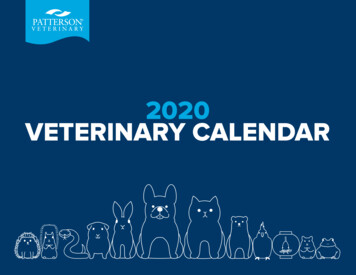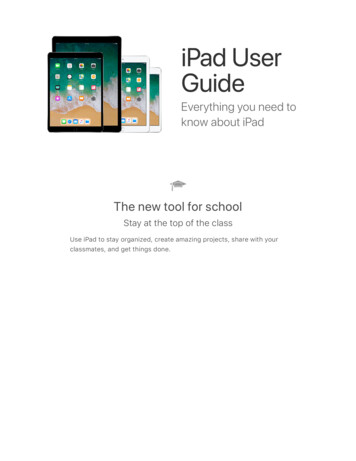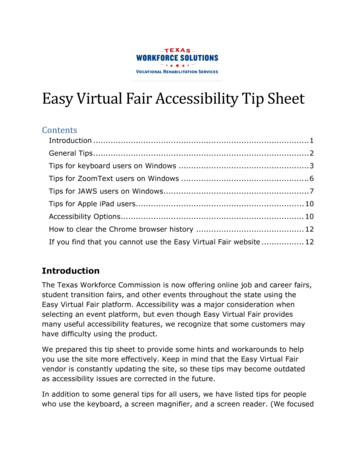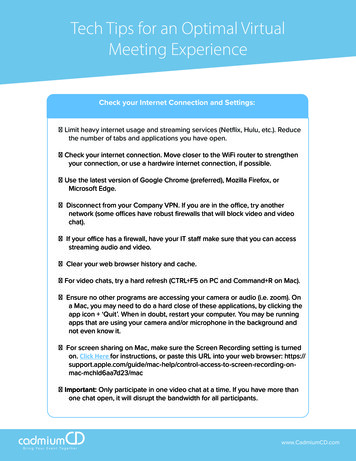
Transcription
Tech Tips for an Optimal VirtualMeeting ExperienceCheck your Internet Connection and Settings: Limit heavy internet usage and streaming services (Netflix, Hulu, etc.). Reducethe number of tabs and applications you have open. Check your internet connection. Move closer to the WiFi router to strengthenyour connection, or use a hardwire internet connection, if possible. Use the latest version of Google Chrome (preferred), Mozilla Firefox, orMicrosoft Edge. Disconnect from your Company VPN. If you are in the office, try anothernetwork (some offices have robust firewalls that will block video and videochat). If your office has a firewall, have your IT staff make sure that you can accessstreaming audio and video. Clear your web browser history and cache. For video chats, try a hard refresh (CTRL F5 on PC and Command R on Mac). Ensure no other programs are accessing your camera or audio (i.e. zoom). Ona Mac, you may need to do a hard close of these applications, by clicking theapp icon ‘Quit’. When in doubt, restart your computer. You may be runningapps that are using your camera and/or microphone in the background andnot even know it. For screen sharing on Mac, make sure the Screen Recording setting is turnedon. Click Here for instructions, or paste this URL into your web browser: ccess-to-screen-recording-onmac-mchld6aa7d23/mac Important: Only participate in one video chat at a time. If you have more thanone chat open, it will disrupt the bandwidth for all participants.www.CadmiumCD.com
Clearing Cache on Google Chrome: Click on the Menu from the top right corner of the page and select“More Tools”In the popup windowthat appears, select thetime period of cachebrowsing data thatyou would like to clear.Then, press the blue“Clear Data” buttonfrom the lower rightcorner of the popup.www.CadmiumCD.com
Allow Microphone and Camera Permissions: Make sure you are using the most updated version of Google Chrometo access the Video Chat. Click the “Lock” icon beside the URL at the top of the page. Be sure both Microphone and Camera permissions are set to “Allow.”www.CadmiumCD.com
Disconnect from your VPN: Open your computer settings and search “VPN.” This should be locatedin the Network and Internet settings. Find the VPN and disconnect.www.CadmiumCD.com
Enable Audio within the Chat Room: Enter the video chat room. In the lower right corner, press the “More Options” icon. Then, select“Settings.” A popup will appear on the screen. Verify the following:a.Is the microphone set properly?b.Is the audio output set correctly?c.Will a test sound play?** If a test sound does not play, use the dropdown for audiooutput to change the output device.www.CadmiumCD.com
Enable Screen Share Settings on a Mac: Open your computer settings and navigate to settings. Click into the “Sharing” settings. Click on “Screen Sharing.” If the setting “Only these Users” is selected, be sure to add yourself asa user.www.CadmiumCD.com
Still Having Trouble? Try using the eventScribe Live Mobile App. With this app, you simplyscan the QR code of the Video Chat you are trying to enter. It isavailable for both iOS and Android.If you continue to have issue, please contact us by clicking TechnicalSupport in the footer of the event website and submitting a Support Ticket,or call us at 410-638-9239 and select the option for Technical Support.www.CadmiumCD.com
Meeting Experience Check your Internet Connection and Settings: Limit heavy internet usage and streaming services (Netflix, Hulu, etc.). Reduce the number of tabs and applications you have open. Check your internet connection. Move closer to the WiFi router to strengthen your connection, or use a hardwire internet connection, if possible.