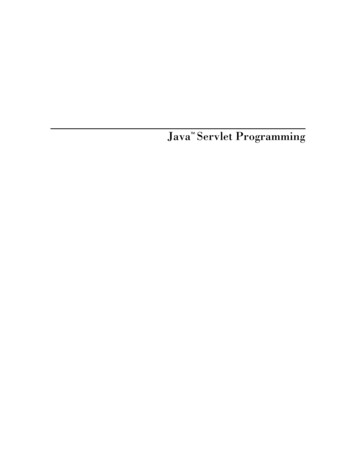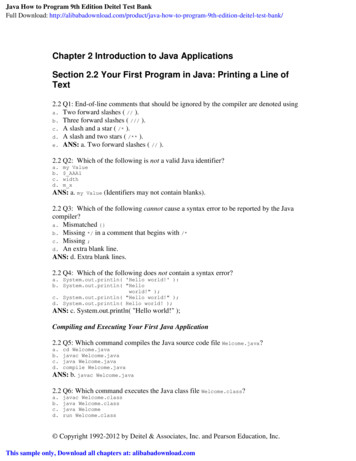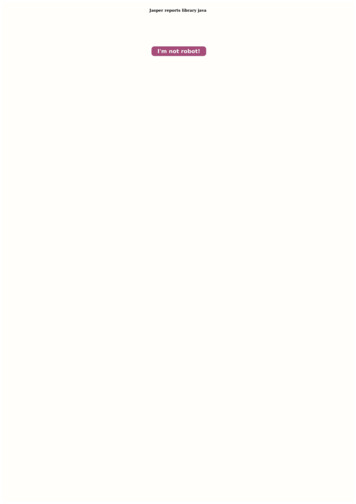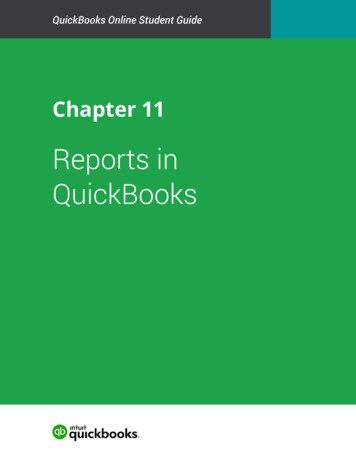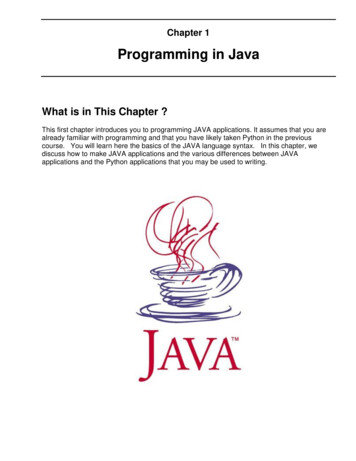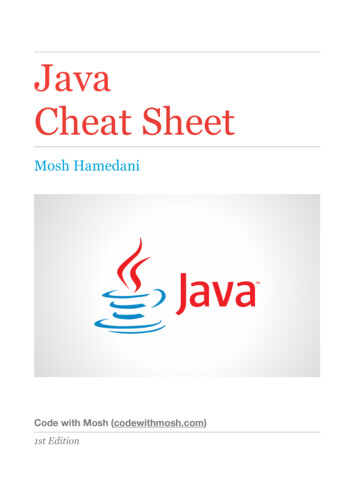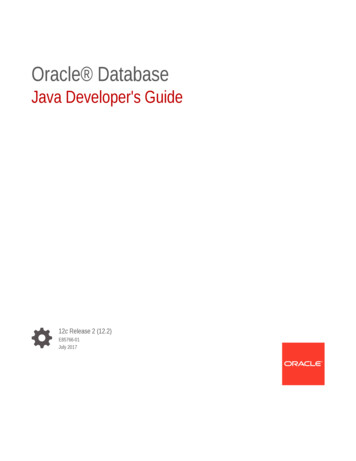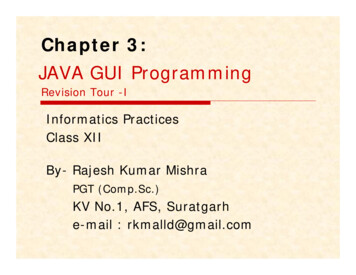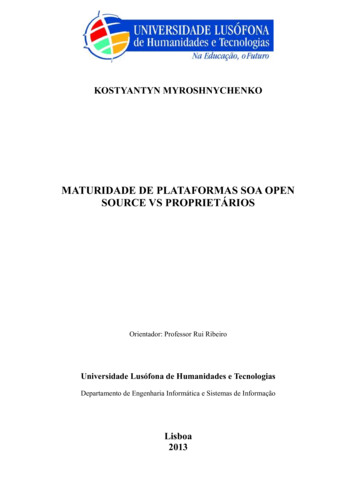Transcription
Building reports using the JavaReport PanelBusinessObjects Enterprise XI 3.0
Copyright 2008 Business Objects, an SAP company. All rights reserved. Business Objectsowns the following U.S. patents, which may cover products that are offered andlicensed by Business Objects: 5,295,243; 5,339,390; 5,555,403; 5,590,250;5,619,632; 5,632,009; 5,857,205; 5,880,742; 5,883,635; 6,085,202; 6,108,698;6,247,008; 6,289,352; 6,300,957; 6,377,259; 6,490,593; 6,578,027; 6,581,068;6,628,312; 6,654,761; 6,768,986; 6,772,409; 6,831,668; 6,882,998; 6,892,189;6,901,555; 7,089,238; 7,107,266; 7,139,766; 7,178,099; 7,181,435; 7,181,440;7,194,465; 7,222,130; 7,299,419; 7,320,122 and 7,356,779. Business Objects andits logos, BusinessObjects, Business Objects Crystal Vision, Business ProcessOn Demand, BusinessQuery, Cartesis, Crystal Analysis, Crystal Applications,Crystal Decisions, Crystal Enterprise, Crystal Insider, Crystal Reports, CrystalVision, Desktop Intelligence, Inxight and its logos , LinguistX, Star Tree, TableLens, ThingFinder, Timewall, Let There Be Light, Metify, NSite, Rapid Marts,RapidMarts, the Spectrum Design, Web Intelligence, Workmail and Xcelsius aretrademarks or registered trademarks in the United States and/or other countriesof Business Objects and/or affiliated companies. SAP is the trademark or registeredtrademark of SAP AG in Germany and in several other countries. All other namesmentioned herein may be trademarks of their respective owners.Third-partyContributorsBusiness Objects products in this release may contain redistributions of softwarelicensed from third-party contributors. Some of these individual components mayalso be available under alternative licenses. A partial listing of third-partycontributors that have requested or permitted acknowledgments, as well as requirednotices, can be found at: 3
ContentsChapter 1About Web Intelligence17How Web Intelligence performs business intelligence over the web.18How Web Intelligence performs business intelligence offline.18Interacting with Web Intelligence reports.18Viewing and printing Web Intelligence reports.19Drilling on Web Intelligence reports.19Performing on-report analysis.19Creating and editing Web Intelligence documents.20Web Intelligence Query - HTML.20Web Intelligence Java Report Panel.21Web Intelligence Rich Client.21Web Intelligence HTML Report Panel.22Chapter 2Accessing Web Intelligence from InfoView23To log in to InfoView.24To log out of InfoView.25Web Intelligence InfoView options.25Web Intelligence document creation and viewing options.25To set Web Intelligence drill options.28Web Intelligence locale options.30Chapter 3Building and editing queries in the Java Report Panel35Creating, editing and saving documents.36To select a universe.36To edit a Web Intelligence document.36How universe objects map to data.37Building reports using the Java Report Panel3
ContentsClasses and subclasses.37Dimension object.37Detail object.37Measure object.38Building and using queries.38To build and run a query in the Java Report Panel.38To set query properties.39To interrupt a query.40To remove a query.41To duplicate a query.41Multiple queries.42Controlling access to queries.43Allow other users to edit all data providers query property.43Controlling how queries retrieve data.43Max retrieval time query property.43Max rows retrieved query property.43Retrieve duplicate rows query property.44Setting the scope of analysis.44Scope of analysis.44Levels of scope of analysis.45To set the scope of analysis.46Query contexts.46What is an ambiguous query?.46What is a context?.47Choosing a context when you run a query.47Defining how contexts are used.48Chapter 4Using combined queries49Combined queries defined.50Types of combined query.50What can you do with combined queries?.514Building reports using the Java Report Panel
ContentsHow does Web Intelligence generate combined queries?.52To build a combined query.52Combined query structure.53To return a list of years and reservation years based on the number ofguests.53Combined query precedence.54Multiple combined queries.55To set the order of precedence of combined queries in the Java ReportPanel.56Chapter 5Filtering queries57Query filters defined.58Query filters and report filters compared.59Types of query filter.59Predefined query filters.60Quick filters.60Custom query filters.61Query filter and prompt operators.62Combining query filters.65Chapter 6Filtering data with subqueries69What is a subquery?.70What can you do with subqueries?.70How do subqueries work?.70To build a subquery.70To find out which customers bought a service that had previously beenreserved in Q1 of 2003, and how much revenue have they generated.72Subquery parameters.72Chapter 7Ranking data using database ranking75What is database ranking?.76Building reports using the Java Report Panel5
ContentsDatabase ranking parameters.77To create a database ranking.78To create a report that returns the top 10 employees based on salary,and calculated by department.79Chapter 8Filtering data using prompts81What is a prompt?.82Merged prompts.83Cascading prompts.83Hierarchical lists of values.84Query filter and prompt operators.84Equal To operator.84Not Equal To operator.84Different From operator.84Greater Than operator.85Greater Than Or Equal To operator.85Less Than operator.85Less Than Or Equal To operator.85Between operator.85Not Between operator.86In List operator.86Not In List operator.86Matches Pattern operator.86Different From Pattern operator.87Both operator.87Except operator.87To create a prompt.88To remove a prompt.88Defining how prompts display.88Combining prompts.90Combining prompts with query filters.906Building reports using the Java Report Panel
ContentsTo change the order of prompts.90Chapter 9The Java Report Panel reporting interface91Chapter 10Answering prompts95To enter values to answer a prompt.96To enter dates to answer a prompt.96Chapter 11Web Intelligence viewing modes99To switch between viewing modes.100Draft mode.100Page mode.100PDF mode.100Quick Display mode.101To select Enhanced Viewing mode.103Chapter 12Using alerters to highlight results105Alerters defined.106Sub-alerters.107To add, edit, duplicate, prioritize or activate alerters.107To build an alerter.107To set the format of an alerter.109Using formulas to create advanced alerters.109Chapter 13Merging dimensions from multiple data providers113Merged dimensions defined.114When to merge dimensions.114Choosing which dimensions to merge.114Merged dimension example.115Building reports using the Java Report Panel7
ContentsForcing merged calculations with the ForceMerge function.117Creating, editing and deleting merged dimensions.119To merge dimensions.119To merge dimensions automatically.120To edit a merged dimension.120To delete a merged dimension.121Understanding the effects of merged dimensions.121Synchronizing data providers with different aggregation levels.121Detail objects and merged dimensions.122Incompatible objects and merged dimensions.124Filtering merged dimensions.125Drilling on merged dimensions.127Extending the values returned by merged dimensions.127Chapter 14Ranking data in Web Intelligence reports131Ranking data.132Rankings and sorts.132Tied rankings.133Ranking parameters.135Example of a ranking.137Ranking and data order.138Ranking workflows.138To create a ranking.138Ranking examples.139Chapter 15Tracking changes in data145Tracking changes in your data.146Types of data change.146Data tracking modes.147Automatic data tracking mode.1478Building reports using the Java Report Panel
ContentsManual data tracking mode.147To activate data tracking.147To change the reference data.148Displaying changed data.148To display or hide changed data.148Configuring the appearance of changed data.148How changed data is displayed in blocks.149How changed data is displayed in reports with merged dimensions.151How changed data is displayed in sections.152How changed data is displayed in blocks with breaks.155How changed data is displayed in charts.155Data tracking limitations.155Data tracking and drill.156Data tracking and Refresh on Open.156Using the Web Intelligence formula language to track changed data.156The RefValue function.157The RefValueDate function.157Building formulas using the RefValue function.157Changed data and the calculation context.158Chapter 16Organizing data with sections, breaks and sorts161Using sections to group data.162Grouping information with sections.162Sections in Structure View.164Creating and removing sections and subsections.165Section properties.166To set the page layout for a section.168Using breaks.168Breaks defined.168Breaks compared to sections.168Default sort order in breaks.169Building reports using the Java Report Panel9
ContentsTo insert a break.169To prioritize breaks.169To define display properties of a break.170To remove a break.171Using sorts to organize data.172Sorting the results displayed on reports.172To apply an ascending or descending sort.173To apply a custom sort.173To prioritize multiple sorts.174Chapter 17Calculations, formulas and variables175Calculations, formulas and variables.176Working with standard calculations.176To insert a standard calculation in a table or crosstab.176To remove a standard calculation.177Working with formulas.177The Formula toolbar.177Working with variables.179To create a variable from a formula.179To create a variable using the Variable Editor.179To edit a variable.179To delete a variable.180Chapter 18Filtering reports181Report filters defined.182Types of report filter.182Query filters and report filters compared.183Report filter operators.183Equal To operator.183Not Equal To operator.18310Building reports using the Java Report Panel
ContentsDifferent From operator.183Greater Than operator.184Greater Than Or Equal To operator.184Less Than operator.184Less Than Or Equal To operator.184Between operator.184Not Between operator.185In List operator.185Not In List operator.185Is Null operator.185Is Not Null operator.186Creating, editing and deleting report filters.186To create a report filter using the Quick Filter option.186To create a report filter using the Filter Editor.186To create simple report filters.187To combine multiple filters on a report.188To view the filters on a report.188To edit a report filter.189To delete a report filter.189Chapter 19Drilling on report data191What is drill?.192Scope of analysis.193To set the scope of analysis.195Drill paths and hierarchies.195To switch to drill mode.196Retrieving more levels of data to the report.197To drill out of the scope of analysis.197To choose a drill path when more than one is available.198Drilling on dimensions in tables and sections.198Drilling down.199Building reports using the Java Report Panel11
ContentsDrilling up.201Drilling by.201Drilling on measures in tables and sections.204To drill down on a measure value.204To drill up on a measure value.205Synchronizing drill across multiple tables and charts.205Drilling on charts.205Drilling on dimensions via chart axes.206Drilling on measures in charts.207Drilling on axis legends.209Using filters when you drill.210To change a filter value on the Drill toolbar.211To add or remove a drill filter .211Saving reports with drill filters.211Refreshing data in a drilled report with prompts.211Drilling with query drill.212Query drill defined.212Chapter 20Displaying data in tables217Tables in Web Intelligence.218Table types in Web Intelligence.218Vertical table.218Horizontal table.219Crosstab.219Forms.220Structure View and Results View.221Creating and editing tables.221To create a table by dragging objects onto a report.221To create a table by selecting a template.222To duplicate a table.223To apply a different template to a table by using drag and drop.22312Building reports using the Java Report Panel
ContentsTo apply a different template to a table with Turn To.224To add rows or columns to tables using drag and drop.224To add table rows or columns using the Insert row or column toolbarmenu.225To remove table rows or columns.225To move a row or column.225To swap a row or column.225To replace a row or column.226To clear cell contents from a table.226To remove a table.226Formatting tables and table cells.227To select a background color for the table.227To define alternate row and column colors for a table.227To insert an image or skin in a table.228To format table or cell borders.228To format text in table cells.229To set cell height and width.229To copy formatting using the Format Painter.230To set the position of a table or chart on the report page.231To layer tables and cells.231To merge table cells.
Tochangetheorderofprompts.90 Chapter9 TheJavaReportPanelreportinginterface 91 Chapter10 Answeringprompts 95