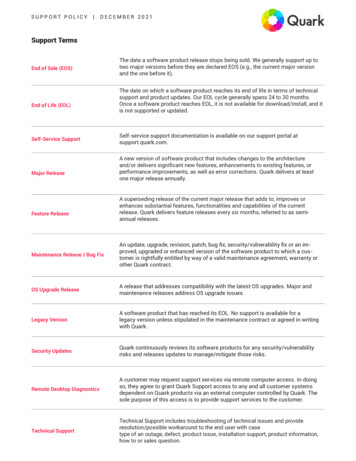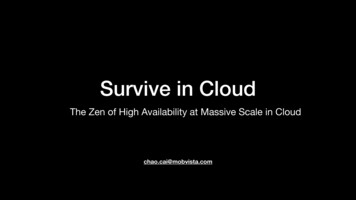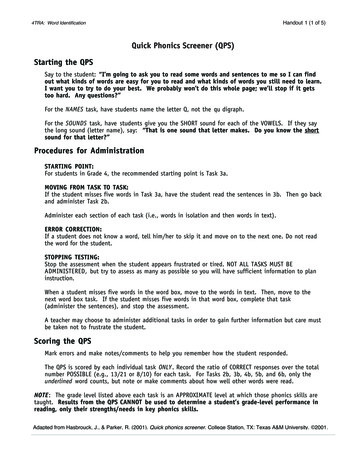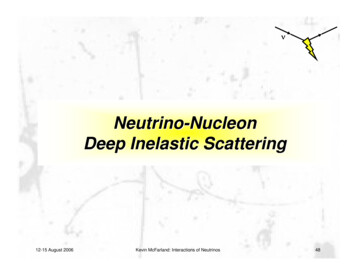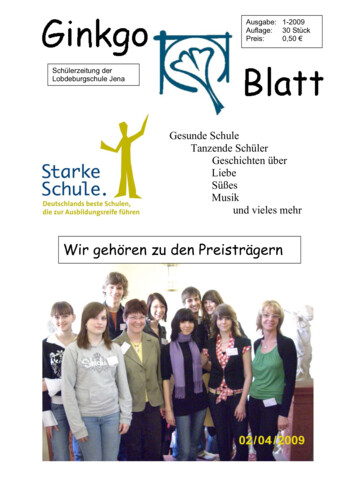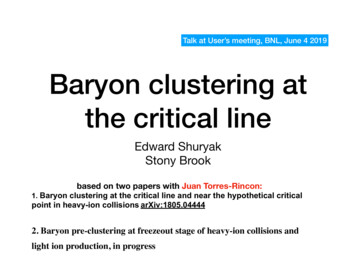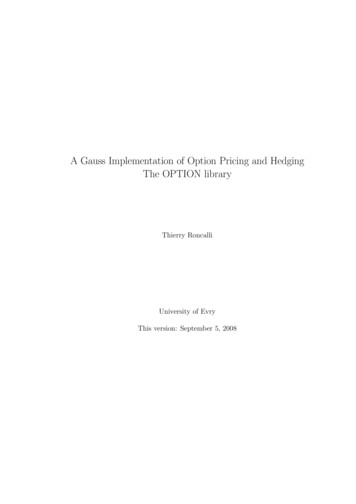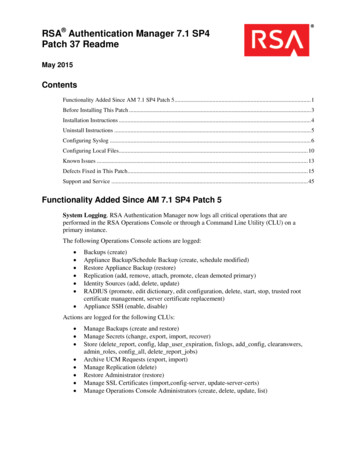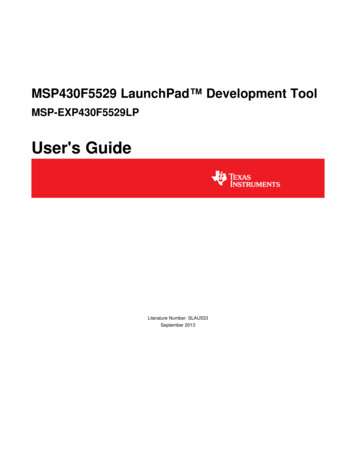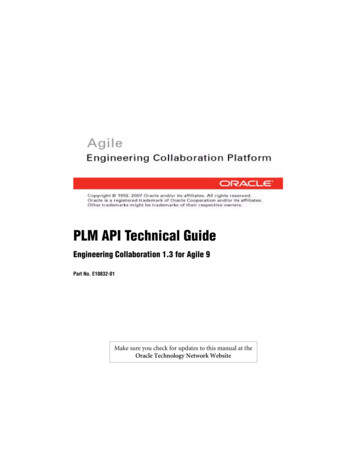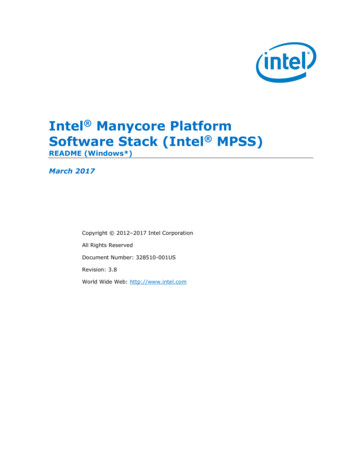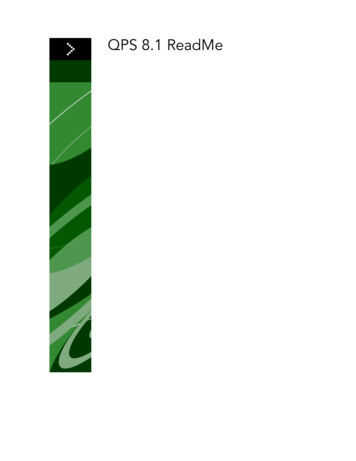
Transcription
QPS 8.1 ReadMe
CONTENTSContentsQPS 8.1 ReadMe.6QPS components.7Server components.7Other optional components.7Client components.7System requirements.8QPS Server: Mac OS.8Hardware .8Software.8Supported platforms*.9QPS Server: Windows.9Hardware.9Software.9Supported platforms*.9QPS Database*.10QPS File Server: Mac OS.10Hardware options.10Software.10Supported platforms*.10QPS File Server: Windows.11Hardware.11Software.11Supported platforms*.11QPS File Server: Solaris.11Hardware.11Software.12QPS Connect Client: Mac OS.12Hardware .12Software.12Supported platforms*.12QPS Connect Client: Windows.12Hardware.12Software.13ii QPS 8.1 README
CONTENTSSupported platforms*.13QPS Web Hub.13Suggested hardware configurations.14Low-volume QPS traffic.14Medium volume QPS traffic (option 1).15Medium volume QPS traffic (option 2).15High-volume QPS traffic.16Installing QPS software.18Installing QuarkXPress Server.18Installing QPS XTensions software for QuarkXPress Server.18Mac OS.19Windows.19Installing QPS Database.19Installing QPS Database — HSQL DB.19Installing QPS Database on Windows — MS SQL Server.19Installing QPS Database on Windows — Oracle.20Configuring QPS schema for Oracle on Linux.21Installing QPS Server.22Mac OS.22Windows.23QPS Script Manager.25Installing QPS Connect Client.25Mac OS.25Windows.25Installing QPS XTensions software.26Mac OS.26Windows.27Making changes after installation.28Ensuring access to QuarkXPress Server Manager.28Identifying QuarkXPress Server locale.28Updating QuarkXPress Server.28Updating a QPS Connect Client installation: Windows.29Allocating RAM for QPS Server.29Upgrading QPS software.31Updating QPS XTensions software for QuarkXPress Server.31Updating QPS Server (Mac OS).31Updating QPS Server (Windows).32Updating QPS Database (Windows).32Updating QPS Database (Oracle).33QPS 8.1 README iii
CONTENTSUpdating QuarkXPress (Mac OS).33Updating QuarkXPress (Windows).33Updating QuarkCopyDesk (Mac OS).34Updating QuarkCopyDesk (Windows).34Updating QPS Client (Mac OS).34Updating QPS Client (Windows).35Starting QPS Server.36Mac OS.36Windows.36Automating QuarkXPress Server and subrenderer restarts.36Mac OS.37Windows.37Uninstalling.38Uninstalling QPS Server.38Mac OS.38Windows.38Uninstalling QPS Connect Client and QPS XTensions software.38Mac OS.38Windows.40Changes in this version.41Enhanced search capabilities.41Enhanced viewing options.41Edit attached pictures in QuarkXPress.42Maintain geometry in detached articles.42QPS Web Hub enhancements.42License changes.43Enhanced QuarkCopyDesk page pictures.43Double-click to check in asset.43Enhanced template controls.44Enhanced drag-and-drop functions.44Enhanced user management with LDAP.44LDAP: Support for multiple search bases.44LDAP: Multiple authentication options.45Last-minute changes.46Deploying in external Tomcat.46Search notification evaluation settings.48iv QPS 8.1 README
CONTENTSKnown and resolved issues.49Contacting Quark.50In the Americas.50Outside the Americas.50In Australia.51Legal notices.52QPS 8.1 README v
QPS 8.1 READMEQPS 8.1 ReadMeQuark Publishing System (QPS ) allows workgroup publishers to integrate files and tasksthrough a networked system of applications and servers. This document contains importantinformation for evaluating your hardware and software requirements, preparing yourenvironment, and installing QPS.6 QPS 8.1 README
QPS COMPONENTSQPS componentsQPS 8.1 includes server and client components. These components have been tested onthe hardware and software configurations listed below.Server components QPS Server software QPS File Server QuarkXPress Server (see the QuarkXPress Server ReadMe file for minimum systemrequirements and installation instructions) Quark License Administrator (QLA) 4.5 (for Quark software license management)Other optional components QPS database using Oracle 10.2.0.4 (Windows or Linux). If you plan to use an Oracledatabase on Linux, you must first install Oracle and follow the instructions in "ConfiguringQPS schema for Oracle on Linux" in this document. QPS database using Microsoft SQL Server 2005 with service pack 2 (SP2) or MicrosoftSQL Server 2008 with SP1 QPS Script Manager (for automating tasks)Client components QPS Connect Client QuarkCopyDesk 8.1 with QPS XTensions software for QuarkCopyDesk QuarkXPress 8.1 with QPS XTensions software for QuarkXPress QPS Web HubQPS 8.1 README 7
SYSTEM REQUIREMENTSSystem requirementsThe QPS 8.1 system requirements listed below are baseline requirements, but your numberof users, number of assets, and number of asset revisions affect system performance. Therequirements with an asterisk are affected by these variables. See "Suggested hardwareconfigurations" for guidance considering these variables. RAM requirements do not includeother third-party application requirements on the computer, so factor accordingly. Also,the requirements for QuarkXPress Server, QuarkXPress, and QuarkCopyDesk are not listedbelow. See the ReadMe files for these applications for system requirements (stored in the"Documents" folder at the root level of the application folder).The operating system requirements listed in this document include the most currentpatches and service packs.QPS 8.1 is certified on VMWare ESXi. QuarkXPress Server is certified on VMWare ESXionly as part of QPS.QPS 8.1 works with Citrix Presentation Server 4.5 and Citrix XenApp 5.0.QPS Server: Mac OSHardware 4GB total RAM (Quark recommends allocating at least 50% of the total RAM available tothe QPS Server. See "Allocating RAM for QPS Server" for more information.)* 1GB hard disk space* TCP/IP network (Gigabit Ethernet recommended)Quark does not recommend using low-end desktop computers and laptops as servercomputers.Software Mac OS X 10.4.11 or Mac OS X 10.5.6 Mac OS X Server 10.4.11 or Mac OS X Server 10.5.68 QPS 8.1 README
SYSTEM REQUIREMENTS Java Development Kit (JDK ) 1.5 or 1.6 Quark License Administrator (QLA) 4.5 (required for QPS Server and QuarkXPress Server) QuarkXPress Server 8.1 (QuarkXPress Server is required for QPS Server. Quark recommendsimproving performance by installing and running QuarkXPress Server on a differentcomputer from the computer on which you install and run your QPS Server.)Supported platforms* Intel processor (recommended) Intel Xserve computer running Mac OS X Server software G5 PowerPC processor (supported, but not recommended) G5 Xserve running Mac OS X Server software Mac Pro running Mac OS X Server softwareQPS Server: WindowsHardware 4GB total RAM (Quark recommends allocating as much RAM as possible for QPS Server.However, you cannot allocate more than approximately 1.6GB on Windows.)* 1GB hard disk space* TCP/IP network (Gigabit Ethernet recommended)Quark does not recommend using low-end desktop computers and laptops as servercomputers.Software Microsoft Windows Server 2003 (Standard Edition or Enterprise Edition; 32-bit or 64-bit) Microsoft Windows Server 2008 (Standard Edition or Enterprise Edition; 32-bit or 64-bit) .NET Framework 3.5 SP1 Java Development Kit (JDK) 1.6 Quark License Administrator (QLA) 4.5 (required for QPS Server and QuarkXPress Server) QuarkXPress Server 8.1 (QuarkXPress Server is required for QPS Server. Quark recommendsimproving performance by installing and running QuarkXPress Server on a differentcomputer from the computer on which you install and run your QPS Server.)Supported platforms* Servers based on multi-core Xeon processorsQPS 8.1 README 9
SYSTEM REQUIREMENTS Intel Core 2 Duo VMware ESXi (virtualization platform)QPS Database* HSQL DB 1.8 in embedded mode (The QPS Server installer installs this database in embeddedmode if you choose HSQL DB during installation.) Microsoft SQL Server 2005 with SP2 or Microsoft SQL Server 2008 with SP1, StandardEdition or Enterprise Edition Oracle Database 10g Release 2 (10.2.0.4) on Red Hat Enterprise Linux 5 or MicrosoftWindows Server 2003 or Microsoft Windows Server 2008If you plan to use a Microsoft SQL Server database, you must first install Microsoft SQLServer. If you plan to use an Oracle database on Windows, you must first install Oracle.Then run the "QPS Server.exe" installer on Windows, click Install QPS Database, andfollow instructions on the screen to create QPS schema in your Microsoft SQL Serverdatabase or Oracle database.If you plan to use an Oracle database on Linux, you must first install Oracle and followthe instructions in "Configuring QPS schema for Oracle on Linux." Use Oracle 10.2.0.4.QPS File Server: Mac OSHardware options 2GB total RAM* 5GB–150GB hard disk space (depending on number of assets)* TCP/IP network (Gigabit Ethernet recommended)Quark does not recommend using low-end desktop computers and laptops as servercomputers.Software Mac OS X Server 10.4.11 or Mac OS X Server 10.5.6Supported platforms* Intel processor (recommended) Intel Xserve computer running Mac OS X Server software G5 PowerPC processor (supported, but not recommended)10 QPS 8.1 README
SYSTEM REQUIREMENTS G5 Xserve running Mac OS X Server software Mac Pro running Mac OS X Server softwareYou can use a separate computer as your QPS File Server, but Quark recommends installingand running your QPS Server on the same computer as your QPS File Server because itoptimizes read/write operations. If you combine your QPS Server and QPS File Server onthe same computer, add the 1GB estimate for QPS Server files to the 5GB–150GB requiredfor your QPS File Server.QPS File Server: WindowsHardware 2GB total RAM* 5GB–150GB hard disk space (depending on number of assets)* TCP/IP network (Gigabit Ethernet recommended)Quark does not recommend using low-end desktop computers and laptops as servercomputers.Software Microsoft Windows Server 2003 (Standard Edition or Enterprise Edition; 32-bit or 64-bit) Microsoft Windows Server 2008 (Standard Edition or Enterprise Edition; 32-bit or 64-bit)Supported platforms* Intel vPro technology and Intel Core 2 Duo running Windows 2003 Server SP2, StandardEdition or Enterprise Edition (recommended) Single processor Intel Pentium 4/Pentium D/Dual-processor Xeon running Windows2003 Server SP2, Standard Edition or Enterprise EditionYou can use a separate computer as your QPS File Server, but Quark recommends installingand running your QPS Server on the same computer as your QPS File Server because itoptimizes read/write operations. If you combine your QPS Server and QPS File Server onthe same computer, add the 1GB estimate for QPS Server files to the 5GB–150GB requiredfor your QPS File Server.QPS File Server: SolarisHardware SPARC -based or x64/x86-based systemQPS 8.1 README 11
SYSTEM REQUIREMENTS 2GB total RAM 5GB–150GB hard disk space (depending on the number of assets)*Quark does not recommend using low-end desktop computers and laptops as servercomputers.Software Sun Solaris 8 or laterQPS Connect Client: Mac OSHardware 1GB total RAM* 500MB hard disk space for program files and enough hard disk space to store checked-outassets* TCP/IP networkSoftware Mac OS X 10.4.11 or Mac OS X 10.5.6Supported platforms* iMac with Intel Core Duo or Intel Core 2 Duo processor MacBook or MacBook Pro with Intel Core Duo or Intel Core 2 Duo processor runningMac OS X client software Mac Pro running Mac OS X client software Mac mini with Intel Core Duo or Intel Core 2 Duo processor G5 PowerPC processor (supported, but not recommended)QPS Connect Client: WindowsHardware 1GB total RAM* 500MB hard disk space for program files and enough hard disk space to store checked-outassets*12 QPS 8.1 README
SYSTEM REQUIREMENTSSoftware Microsoft Windows XP Professional Edition or Windows Vista Business or Ultimate .NET Framework 3.5 SP1Supported platforms* Intel Core 2 Duo processor running Windows XP Professional Edition Intel Xeon processor running Windows XP Professional Edition Intel vPro technology and Intel Core 2 Duo running Windows Vista Business Edition orUltimate Edition Intel Pentium 4 processor running Windows XP Professional EditionQPS Web Hub Mozilla Firefox 3.0.x on Mac OS or Windows, Internet Explorer 7.x, Internet Explorer 8.x,Safari 3.1.x or 3.2.x for Mac OS, or Google Chrome on Windows* See "Suggested hardware configurations" for details.QPS 8.1 README 13
SUGGESTED HARDWARE CONFIGURATIONSSuggested hardware configurationsUse the parameters below to help determine the hardware needs for your organization.Variables include your number of users, number of assets, kinds of assets (for example,small text files or large picture files), and your number of asset revisions. When you searchfor assets, QPS Server performance depends on the number of master files (that is, thecurrent version of each asset). The number of revisions does not affect QPS Serverperformance, but the revision number variable affects the amount of disk space requiredfor your QPS File Server. An increased number of search operations from multiple userscan also affect QPS Server performance.Contact your account manager to specify your organization's needs based on the suggestedconfigurations below. The low-volume, medium volume, and high-volume configurationsare approximations based on the number of logged-on users displayed in the User Activityscreen of the QPS Connect Client window (also called "user sessions").Quark does not recommend using low-end desktop computers and laptops as servercomputers.Low-volume QPS trafficThe configuration below can adequately serve a smaller QPS workflow (approximately 30users and 5,000 assets). You can install the QPS Database, QPS Server, and QPS File Serveron one computer, but Quark recommends using a second computer for QuarkXPress Server.Computer 1: QPS Database (HSQL), QPS Server, QPS File Server RAM: 4GB (1GB allocated to Java Virtual Machine) Hard disk: 1GB free space (in addition to 5–150GB needed for assets) RAID: Not required CPU: Dual Core Intel (recommended) Network: Gigabit NIC (recommended)Computer 2: QuarkXPress Server (two subrenderers) RAM: 2GB14 QPS 8.1 README
SUGGESTED HARDWARE CONFIGURATIONS Hard disk: 10GB–20GB required for document pool RAID: Not required CPU: Dual Core Intel (recommended) Network: Gigabit NIC (recommended)Medium volume QPS traffic (option 1)The configuration below can adequately serve a mid-sized QPS workflow (approximately50 users and 20,000 assets). Although you can install the QPS Database, QPS Server, andQPS File Server on one computer, you will need to allocate more RAM for theQuarkXPress Server computer. This option suggests two server computers.Computer 1: QPS Database (HSQL), QPS Server, QPS File Server RAM: 4GB (1.5GB allocated to Java Virtual Machine) Hard disk: 1GB free space (in addition to 5–150GB needed for assets) RAID: Not required CPU: 2 Dual Core Intel (recommended) Network: Gigabit NIC (recommended)Computer 2: QuarkXPress Server (four subrenderers) RAM: 4GB Hard disk: 10GB–20GB required for document pool RAID: Not required CPU: Dual Core Intel Xeon (recommended) Network: Gigabit NIC (recommended)Medium volume QPS traffic (option 2)The configuration below can adequately serve a mid-sized QPS workflow (approximately50 users and 20,000 assets). A redundant array of independent drives (RAID) for your QPSDatabase can improve performance for accessing assets. This option suggests three servercomputers.Computer 1: QPS Database (Microsoft SQL Server or Oracle) RAM: 4GB Hard disk: 20GB free space RAID: RAID 1 0 CPU: Dual Core Xeon (latest) (recommended)QPS 8.1 README 15
SUGGESTED HARDWARE CONFIGURATIONS Network: Gigabit NIC (recommended)Computer 2: QPS Server, QPS File Server RAM: 4GB (1.5GB allocated to Java Virtual Machine) Hard disk: 1GB free space (in addition to 5–150GB needed for assets) RAID: Not required CPU: Dual Core Intel (recommended) Network: Gigabit NIC (recommended)Computer 3: QuarkXPress Server (four subrenderers) RAM: 4GB Hard disk: 10GB–20GB required for document pool RAID: Not required CPU: Dual Core Xeon (recommended) Network: Gigabit NIC (recommended)High-volume QPS trafficThe configuration below can adequately serve a large QPS workflow (more than 150 usersand 60,000 assets).Computer 1: QPS Database (Microsoft SQL Server or Oracle) RAM: 4GB Hard disk: 40GB free space RAID: RAID 1 0 CPU: 2 Dual Core Xeon (latest) 3GHz (recommended) Network: Gigabit NIC (recommended)Computer 2: QPS Server, QPS File Server RAM: 4GB (1.5GB allocated to Java Virtual Machine) Hard disk: 1GB free space (in addition to 5–150GB needed for assets) RAID: Not required CPU: 2 Dual Core Intel (recommended) Network: Gigabit NIC (recommended)Computer 3: QuarkXPress Server (eight subrenderers)16 QPS 8.1 README
SUGGESTED HARDWARE CONFIGURATIONS RAM: 8GB Hard disk: 10GB–20GB required for document pool RAID: Not required CPU: 2 Dual Core Xeon (latest) 3GHz (recommended) Network: Gigabit NIC (recommended)QPS 8.1 README 17
INSTALLING QPS SOFTWAREInstalling QPS softwareQPS 8.1 includes multiple installers for server and client components. These installers mustbe run in the sequence below. If you do not follow the sequence below, you will need tocopy files manually after completing all the QPS software installations.1 Install QuarkXPress Server 8.1.2 Install QPS XTensions software for QuarkXPress Server (included with the QPS Serverinstaller).3 Install QPS Database.If you set up a Microsoft SQL Server database to use with QPS 8.1, do not use Windowsauthentication when you install Microsoft SQL Server software.4 Install QPS Server.5 Install QuarkCopyDesk 8.1.6 Install QuarkXPress 8.1.7 Install QPS Connect Client (this installer also installs QPS XTensions software forQuarkCopyDesk and QuarkXPress).Installing QuarkXPress ServerFor information on installing QuarkXPress Server, see the QuarkXPress Server 8.1 ReadMefile in the "Documents" folder at the root level of your QuarkXPress Server applicationfolder. When the Port and Folder Settings screen displays, check Enable HTTP Interface,enter a port number, and record the port number because you will need it when you installQPS Server. Also, check Enable the File System Document Pool, click Browse, and specifya location.Installing QPS XTensions software for QuarkXPress ServerMake sure you run the installer file for QPS XTensions software for QuarkXPress Server onthe QuarkXPress Server computer.18 QPS 8.1 README
INSTALLING QPS SOFTWAREMac OSTo install the QPS XTensions software for QuarkXPress Server:1 Disable any virus protection software. If you are concerned about a virus infecting yourcomputer, run a virus check on the Installer files, and then disable your virus detectionsoftware before installing.2 Double-click QPS Server Installer.The QPS Server window displays.3 Click Install QPS XTensions Software for QuarkXPress Server.The Authenticate screen displays. Enter your name and password.4 Click Continue, read the license agreement, click Continue, click Agree, and then clickInstall.The Installer copies the XTensions software files.5 Click Quit to conclude the installation.WindowsTo install the QPS XTensions software for QuarkXPress Server:1 Disable any virus protection software. If you are concerned about a virus infecting yourcomputer, run a virus check on the Installer files and then disable your virus detectionsoftware before installing.2 Double-click the "QPS Server.exe" file. The Quark Publishing System Installer screendisplays with three options: Install QPS XTensions Software for QuarkXPress Server,Install QPS Database, and Install QPS Server.3 Click Install QPS XTensions Software for QuarkXPress Server and then follow theinstructions on the screen.Installing QPS DatabaseYou have three options for installing your QPS Database: HSQL DB, MS SQL Server, andOracle. Follow the instructions below.Installing QPS Database — HSQL DBInstalling an HSQL QPS Database is the easiest option because QPS embeds the databasefor you when you run the QPS Server installer. You do not need to run a separ
QPS 8.1 is certified on VMWare ESXi. QuarkXPress Server is certified on VMWare ESXi only as part of QPS. QPS 8.1 works with Citrix Presentation Server 4.5 and Citrix XenApp 5.0. QPS Server: Mac OS Hardware 4GB total RAM (Quark recommends allocating at least 50% of the total RAM available to the QPS Server.