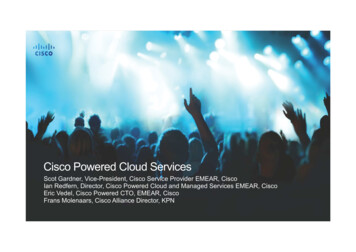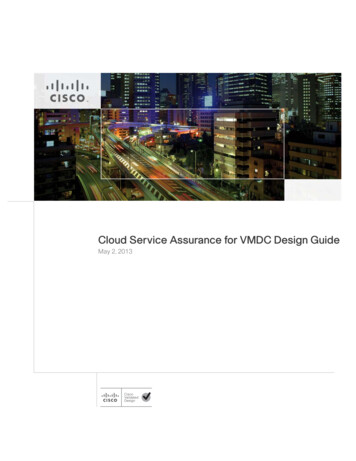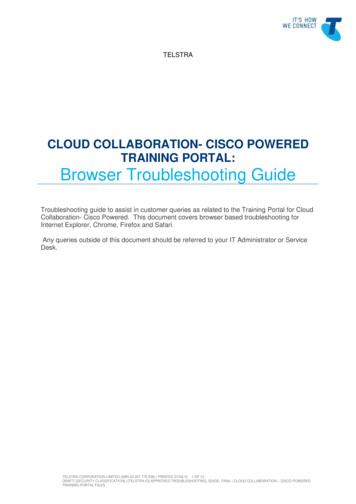
Transcription
TELSTRACLOUD COLLABORATION- CISCO POWEREDTRAINING PORTAL:Browser Troubleshooting GuideTroubleshooting guide to assist in customer queries as related to the Training Portal for CloudCollaboration- Cisco Powered. This document covers browser based troubleshooting forInternet Explorer, Chrome, Firefox and Safari.Any queries outside of this document should be referred to your IT Administrator or ServiceDesk.TELSTRA CORPORATION LIMITED (ABN 33 051 775 556) PRINTED 27/04/15 1 OF 13DRAFT [SECURITY CLASSIFICATION] [TELSTRA ID] APPROVED TROUBLESHOOTING GUIDE FINAL CLOUD COLLABORATION – CISCO POWEREDTRAINING PORTAL FAQ’S
CONTENTSCONTENTS . 21 ONLINE TRAINING REQUIREMENTS. 32 TROUBLE SHOOTING INTERNET EXPLORER . 32.1 Blank page Error: . 32.2 Enabling Flash For Internet Explorer – . 32.3 Internet Explorer Security Settings . 43 TROUBLE SHOOTING CHROME . 63.1 Adobe Flash Player plug-in . 63.2 Enable Adobe Flash Player . 64 TROUBLE SHOOTING FIREFOX . 84.1 Testing Flash . 84.2 Updating Flash. 84.3 "Activate Adobe Flash" prompts . 84.4 For Windows . 94.5 For Mac OS. 105 TROUBLE SHOOTING SAFARI . 125.1 Testing and Enabling Flash . 125.2 Safari for Windows . 125.3 Safari for Mac. 13TELSTRA CORPORATION LIMITED (ABN 33 051 775 556) PRINTED 27/04/15FINAL TELSTRA UNRESTRICTED TELSTRA-ID-SYSTEM GENERATED IF EDMS CLOUD COLLABORATION – CISCO POWEREDPORTAL FAQ’STRAININGPAGE 2/13
1 ONLINE TRAINING REQUIREMENTSTo view the training packages each PC will require a web browser (IE, Chrome, Firefox, andSafari – all versions) and Adobe Flash Player. Flash Player 10 or upwards is recommendedbut earlier versions will still play.If you are unsure if Flash Player is installed on your machine you can check on the AdobeWebsite here - http://helpx.adobe.com/flash-player.html2 TROUBLE SHOOTING INTERNET EXPLORER2.1Blank page Error:A blank page with a symbol in the top right appears instead of package.If Flash is installed but isn’t displaying you should first check it is enabled in your browser settings.2.2Enabling Flash for Internet Explorer –In Internet Explorer, select the Cog icon in the top right of the IE browser and choose Manage addons.TELSTRA CORPORATION LIMITED (ABN 33 051 775 556) PRINTED 27/04/15FINAL TELSTRA UNRESTRICTED TELSTRA-ID-SYSTEM GENERATED IF EDMS CLOUD COLLABORATION – CISCO POWEREDPORTAL FAQ’STRAININGPAGE 3/13
Ensure Shockwave Flash Object status is set to Enabled.2.3Internet Explorer Security SettingsFlash Player is classed as an ActiveX control (or plugin) and some settings in the browser canblock the player.If when viewing the package you get a blank page and the error message “An Add-on for thiswebsite failed to run” your settings may be set to block the Player.In an IE browser, go to Tools Internet Options Security and select Custom Level button.Or you can select the Cog icon in the top right of the IE browser and choose Internet Options.Then select Security tab and select the Custom Level button.TELSTRA CORPORATION LIMITED (ABN 33 051 775 556) PRINTED 27/04/15FINAL TELSTRA UNRESTRICTED TELSTRA-ID-SYSTEM GENERATED IF EDMS CLOUD COLLABORATION – CISCO POWEREDPORTAL FAQ’STRAININGPAGE 4/13
This will open the Security Settings panel. Scroll down to ActiveX controls and plug-ins “RunActiveX controls and plug-ins”.This radio button should be set to “Enable”, if (like the image attached) it is set to “Disable” it willdisplay the error as it’s not allowing Flash to play. Set to Enable and press OK.TELSTRA CORPORATION LIMITED (ABN 33 051 775 556) PRINTED 27/04/15FINAL TELSTRA UNRESTRICTED TELSTRA-ID-SYSTEM GENERATED IF EDMS CLOUD COLLABORATION – CISCO POWEREDPORTAL FAQ’STRAININGPAGE 5/13
3 TROUBLE SHOOTING CHROME3.1Adobe Flash Player plug-inAdobe Flash Player is directly integrated with Google Chrome and enabled by default. Availableupdates for Adobe Flash Player are automatically included in Chrome system updates.If Flash is disabled in Chrome you will see this page when trying to view Flash content.3.2Enable Adobe Flash PlayerThese instructions apply to Google Chrome on Windows, Mac, Linux, and Chrome OS.1. Type chrome: plug INS in the address bar to open the Plug-ins page.2. On the Plug-ins page that appears, find the "Flash" listing.3. To enable Adobe Flash Player, click the Enable link under its name.TELSTRA CORPORATION LIMITED (ABN 33 051 775 556) PRINTED 27/04/15FINAL TELSTRA UNRESTRICTED TELSTRA-ID-SYSTEM GENERATED IF EDMS CLOUD COLLABORATION – CISCO POWEREDPORTAL FAQ’STRAININGPAGE 6/13
Please Note: If you've previously installed Adobe Flash Player separately, you'll see two fileslisted for the plug-in. If both are listed as enabled, the version bundled with Chrome will be used.To enable a specific version of Adobe Flash Player, click Details in the upper-right corner of thepage. Then click the Enable link for the version of Adobe Flash Player you want to enable. Thetable below shows the filename for the version that is integrated with Google Chrome.PlatformAdobe Flash Player plug-in integratedwith ChromeSystem erFlashPlayer.pluginFlash er.soChrome OSlibpepflashplayer.solibpepflashplayer.soTELSTRA CORPORATION LIMITED (ABN 33 051 775 556) PRINTED 27/04/15FINAL TELSTRA UNRESTRICTED TELSTRA-ID-SYSTEM GENERATED IF EDMS CLOUD COLLABORATION – CISCO POWEREDPORTAL FAQ’STRAININGPAGE 7/13
4 TROUBLE SHOOTING FIREFOX4.1Testing FlashVisit Adobe's test page to see if the Flash plugin is installed and working properly. If it tells youthat Flash is not installed, follow the instructions in the Updating Flash section below to install theFlash plugin.4.2Updating FlashPlease Note: The Flash plugin automatically updates itself by default. If Mozilla's Plugin Checkpage or Adobe's test page says that Flash is outdated and you don't want to wait for theautomatic update, you can update Flash manually by downloading and installing the latest versionfrom Adobe.1. Go to Adobe's Flash Player download page and download the Flash installer.2. Caution: Adobe's download page may include a checkbox for optional software (such asGoogle Chrome or McAfee Security Scan) that is selected by default. If you do not clearthe checkbox before downloading, that software will be installed on your computer whenyou open the Flash installer.3. When the download has finished, close Firefox.4. Click the menu buttonand then click Exit5. Open the Flash installer file you downloaded and follow the instructions.4.3"Activate Adobe Flash" promptsIf you see an "Activate Adobe Flash" prompts instead of Flash content, either you have set theFlash plugin to "Ask to Activate" in the Add-ons manager or Firefox has prevented an unsafeFlash version from running automatically. Click on the "Activate Adobe Flash" message to allowthe Flash content to load (if it doesn't, reload the page and try again).If Flash is disabled in Firefox you will see this page when trying to view Flash content.To ensure the Flash plug-in is enabled do the following:TELSTRA CORPORATION LIMITED (ABN 33 051 775 556) PRINTED 27/04/15FINAL TELSTRA UNRESTRICTED TELSTRA-ID-SYSTEM GENERATED IF EDMS CLOUD COLLABORATION – CISCO POWEREDPORTAL FAQ’STRAININGPAGE 8/13
4.4For Windows1. Choose Firefox Tools Add-ons.2. Select Plug-in.3. In the list of Add-ons, look for Shockwave Flash (another name for Flash Player) andcheck the status that appears to the right of the plug-in name.4. Select Always Activate.TELSTRA CORPORATION LIMITED (ABN 33 051 775 556) PRINTED 27/04/15FINAL TELSTRA UNRESTRICTED TELSTRA-ID-SYSTEM GENERATED IF EDMS CLOUD COLLABORATION – CISCO POWEREDPORTAL FAQ’STRAININGPAGE 9/13
5. Close the dialog box.4.5For Mac OS1. Choose Firefox Tools Add-ons.2. Select Plugins.3. In the list of Add-ons, look for Shockwave Flash (another name for Flash Player) andcheck the status that appears to the right of the plug-in name.TELSTRA CORPORATION LIMITED (ABN 33 051 775 556) PRINTED 27/04/15FINAL TELSTRA UNRESTRICTED TELSTRA-ID-SYSTEM GENERATED IF EDMS CLOUD COLLABORATION – CISCO POWEREDPORTAL FAQ’STRAININGPAGE 10/13
4. Select Always Activate.5. Close the dialog box.TELSTRA CORPORATION LIMITED (ABN 33 051 775 556) PRINTED 27/04/15FINAL TELSTRA UNRESTRICTED TELSTRA-ID-SYSTEM GENERATED IF EDMS CLOUD COLLABORATION – CISCO POWEREDPORTAL FAQ’STRAININGPAGE 11/13
5 TROUBLE SHOOTING SAFARI5.1Testing and Enabling FlashTo check if Flash is installed, go to this page and click the ‘Check Now’ button.The page will tell you if Flash is installed or prompt you to install if it isn’t already.If Flash is installed but the plug-in is disabled, you may see blank page or a message sayingFlash is not enabled.To ensure the Flash plug-in is enabled do the following:5.2Safari for Windows1. Go to Edit Preferences. (If the menu is not visible, press the Alt key.2. Select the Security tab in the Preferences pop-up window.3. Ensure Enable plug-ins and Enable Java are checked.4. Close the Preferences window and refresh the page you are trying to view.TELSTRA CORPORATION LIMITED (ABN 33 051 775 556) PRINTED 27/04/15FINAL TELSTRA UNRESTRICTED TELSTRA-ID-SYSTEM GENERATED IF EDMS CLOUD COLLABORATION – CISCO POWEREDPORTAL FAQ’STRAININGPAGE 12/13
5.3Safari for Mac1. Choose Safari Preferences.Please Note: If you are viewing Safari in full screen mode, mouse over the top of the browserscreen to see the menu.2. In the Security tab, make sure that ‘Allow Java’ and ‘Allow All Other Plug-ins’ are enabled.3. Close the Preferences window and refresh the page you are trying to view.TELSTRA CORPORATION LIMITED (ABN 33 051 775 556) PRINTED 27/04/15FINAL TELSTRA UNRESTRICTED TELSTRA-ID-SYSTEM GENERATED IF EDMS CLOUD COLLABORATION – CISCO POWEREDPORTAL FAQ’STRAININGPAGE 13/13
CLOUD COLLABORATION- CISCO POWERED TRAINING PORTAL: . Collaboration- Cisco Powered. This document covers browser based troubleshooting for Internet Explorer, Chrome, Firefox and Safari. Any queries outside of this document should be referred to your IT Administrator or Service