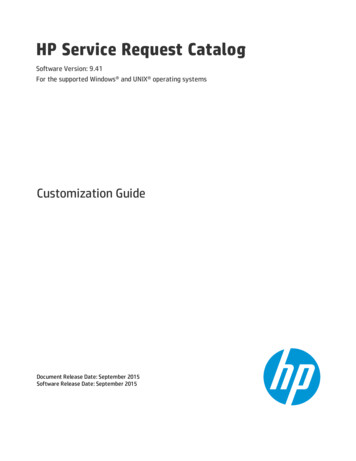
Transcription
HP Service Request CatalogSoftware Version: 9.41For the supported Windows and UNIX operating systemsCustomization GuideDocument Release Date: September 2015Software Release Date: September 2015
Customization GuideLegal NoticesWarrantyThe only warranties for HP products and services are set forth in the express warranty statements accompanying such products and services. Nothing herein should beconstrued as constituting an additional warranty. HP shall not be liable for technical or editorial errors or omissions contained herein.The information contained herein is subject to change without notice.Restricted Rights LegendConfidential computer software. Valid license from HP required for possession, use or copying. Consistent with FAR 12.211 and 12.212, Commercial Computer Software,Computer Software Documentation, and Technical Data for Commercial Items are licensed to the U.S. Government under vendor's standard commercial license.Copyright Notice 2010 - 2015 Hewlett-Packard Development Company, L.P.Trademark NoticesAdobe is a trademark of Adobe Systems Incorporated.Microsoft and Windows are U.S. registered trademarks of Microsoft Corporation.UNIX is a registered trademark of The Open Group.This product includes an interface of the 'zlib' general purpose compression library, which is Copyright 1995-2002 Jean-loup Gailly and Mark Adler.Documentation UpdatesThe title page of this document contains the following identifying information:lllSoftware Version number, which indicates the software version.Document Release Date, which changes each time the document is updated.Software Release Date, which indicates the release date of this version of the software.To check for recent updates or to verify that you are using the most recent edition of a document, go to: https://softwaresupport.hp.com/.This site requires that you register for an HP Passport and to sign in. To register for an HP Passport ID, click Register on the HP Support site or click Create an Account on theHP Passport login page.You will also receive updated or new editions if you subscribe to the appropriate product support service. Contact your HP sales representative for details.SupportVisit the HP Software Support site at: https://softwaresupport.hp.com.This website provides contact information and details about the products, services, and support that HP Software offers.HP Software online support provides customer self-solve capabilities. It provides a fast and efficient way to access interactive technical support tools needed to manage yourbusiness. As a valued support customer, you can benefit by using the support website to:llllllllSearch for knowledge documents of interestSubmit and track support cases and enhancement requestsDownload software patchesManage support contractsLook up HP support contactsReview information about available servicesEnter into discussions with other software customersResearch and register for software trainingMost of the support areas require that you register as an HP Passport user and to sign in. Many also require a support contract. To register for an HP Passport ID, clickRegister on the HP Support site or click Create an Account on the HP Passport login page.To find more information about access levels, go to: /access-levels.HPSW Solutions Catalog accesses the HPSW Integrations and Solutions Catalog portal website. This site enables you to explore HP Product Solutions to meet your businessneeds, includes a full list of Integrations between HP Products, as well as a listing of ITIL Processes. The URL for this website 10.HP Service Request Catalog (9.41)Page 2 of 186
Customization GuideContentsChapter 1: Overview8Configuration files8Working with the manifest file8Use the validator tool for manifest.xmlUsing the Migration Tool910What does the Migration Tool do?10Migration Tool usage10Chapter 2: Service Request Catalog customization12Embed SRC in an HTML frame12Customize the landing pages13Use the launcher to create third party links15Customize error messages18Hide the service or support tabs19Configure the Your Requests and Your Service Request19Customize the application name20Add a new language21Configuration stepsChapter 3: Service Manager configuration for Service Request Catalog2124Tailoring best practices24Tailoring check-out panels24Checkout panels25Configurations26Sections26Custom fields26Add a configuration28Edit an existing configuration31Localize a configuration32Add a section to an existing configuration33Modify an existing section34Delete a configuration34Setting variables as the default values for custom fields34HP Service Request Catalog (9.41)Page 3 of 186
Customization GuideUse case 1: Add a new My Location label to the Additional Information section37Use case 2: Automatically enter an interaction title and its description38Multi-company modeExample: Multi-company modeAdvanced search for interactions404041Add a search field42Fields available for advanced search44Edit an existing search field44Delete a search field45SRC survey46SRC survey setup47Send an SRC survey from a record48Customize your SRC survey48Respond to an SRC survey50Use the Service Manager software load balancerChapter 4: Miscellaneous tasks5152Enable Knowledge Management52Configure subscriptions53Enable the approval delegation53Improve SRC performance56Additional performance tipsLook-up fieldsAdd additional contact information636465Define a Date/Time user selection65Update Service Manager lists66Supporting other locales66Authorizing bi-directional text73Understanding an unexpected text order73Input bidirectional text in the Service Manager client75Configure additional details for Service RequestsEnable journal updates7677Require users to read catalog item details77Enable the line item status78Configure IPv678Enable FIPS for Service Request Catalog78HP Service Request Catalog (9.41)Page 4 of 186
Customization GuideUse the FIPS standard in Service Request CatalogCommon Access Card introductionEnable SRC for Common Access Cards797980Auto-suggest/Type ahead83Enable the Remember Login User Name feature83Appendix A: Launcher examples84Example: Add a Bomgar live chat84Create a Cloud Service Automation launcher85Example: Get87Appendix B: Service Catalog in Service ManagerDynamic user options in Catalog Items8888Create a dynamic user option88Notes on expressions in dynamic fields89Service Request Catalog HTML tag support93Refining the Service catalog96Remove empty categories96Add images for catalog items96Separate catalog items for different companies in multi-company mode96Working with the Support catalog98Search for a support catalog category or item98Create a support catalog category98Create a support catalog item100Delete a support item102Controlling the permission to create, update, or close interactions102Disable the permission to create, update, or close interactions103Appendix C: XML tag reference105Appendix D: Styling the interface110Client customization reference112Customize the SRC header113Customize the SRC footer114Customize the Dashboard115Customize the Services page116Customize the Support Page117HP Service Request Catalog (9.41)Page 5 of 186
Customization GuideCustomize the Account View Page118Customize the Details View page119Customize the Approval history120Customize the Request Inbox Welcome page121Customize the Browse Catalog button122Customize Your Subscriptions122Customize the Approvals page124Customize the Service Approval Details page125Customize the Change Approval Details page126Customize the Quote Approval Details page127Customize the Search Results page129Customize the request on Behalf Of131Customize the Shopping Cart132Customize the SRC settings134Customize the Approval Delegation Details page135Customize the Recurring Cost labels137Customize the login panel138Customize the user account settings139Customize the Request Summary panel140Customize the Submission panel140Customize the Survey List Page141Customize the Survey Details Page142Server customization reference143Customize the Search Results143Customize the order information145Customize the Subscriptions page146Customize the Knowledge Management results147Customize Your Approvals148Customize the Request For panel150SRC Service Manager customization reference151Style Service Request Catalog only for the desktop154Customize colors and graphics154Modifying panel.swf155Modifying the favorite icon156Customize the text format156Text manipulation overview157Converting styles.css to styles.swf157Customize the font familyIntegrate style(modified).css into style.cssHP Service Request Catalog (9.41)158158Page 6 of 186
Customization GuideThe style.css file162The style(modified).css file165Style Service Request Catalog for tablets and the desktop170Customize the background, images, and icons170Reference: Background, images and icons172Customize the font styles173Font styles174The font.css file176Appendix E: Fields available for advanced search179Send Documentation Feedback185HP Service Request Catalog (9.41)Page 7 of 186
Chapter 1: OverviewThere are many aspects of Service Request Catalog which are customizable to your organization. Thecontents of this Customization Guide are to help you reference the information you are looking forquickly. It is not intended as a step-by-step guide. Instead, each section provides loosely coupledconcepts to assist you in achieving an immediate goal, such as enabling knowledge management inService Request Catalog, configuring approval rights for a user, or customizing the user interface.Configuration filesThere are configuration files that enable you to take advantage of the customization features. Fromthe installation directory structure on the server where you installed Service Request Catalog, thefollowing files are important when you design your customization. You will define a company folder tocontain some of these resource files.Configurable filesFile path and ies customization resources and sLocalizable property file that contains your customization Note: Styles.swf must be generated from the styles.css file. For instructions on how to dothis, see "Customize the text format" on page 156.Working with the manifest fileThis file contains information about the presentation of the Dashboard and other landing pages foryour company. This file also points to other resources that contribute to the look and feel of your userHP Service Request Catalog (9.41)Page 8 of 186
Customization GuideChapter 1: Overviewinterface, such as your company name, color palette, and other presentation styles.The manifest.xml file has basic sections for capturing this information. configuration name "" companyDisplayNameKey resources styles launchersGroup widgetsGroup /configuration See the "Appendix C: XML tag reference" on page 105 for more information about configuring theindividual tags in each section.Use the validator tool for manifest.xmlService Request Catalog comes with a prepackaged validation tool that you can use to help ensure thatyour manifest.xml file is valid and usable. The validator tool can be found in the Service RequestCatalog release .zip package. The vtool consists of the following two script files for Windows and Linuxoperating systems:lvalidator.batlvalidator.shFor example, you would enter the following command on a Windows system to use the validation tool:validate.bat -c " path "Note: The path placeholder tag represents the file system path where you have themanifest.xml file.After running this command, you will receive the following message if your manifest.xml file is valid:"manifest.xml is valid!"If your manifest file is not valid, you will receive an error message. The following table demonstratessome of the error messages you may receive:Error: Cannot read manifest file: path Descriptionorg.xml.sax.SAXParseException: cvc-datatype-valid.1.2.1: 'abc'is not a valid value for 'integer'.A string value is present in someelements that requires an in integervalue.HP Service Request Catalog (9.41)Page 9 of 186
Customization GuideChapter 1: OverviewError: Cannot read manifest file: path Descriptionorg.xml.sax.SAXParseException: cvc-complex-type.2.4.b: Thecontent of element 'configurations' is not complete. One of '{configuration}' is expected.The configurations parent nodemust contain at least one configuration child node.org.xml.sax.SAXParseException: cvc-complex-type.2.4.a: Invalidcontent was found starting with element 'resources'. One of '{styles, widgetsGroup, launchersGroup}' is expected.The resources element cancontain only one of each of thefollowing: styles , widgetsGroup , launchersGroup org.xml.sax.SAXParseException: cvc-complex-type.4: Attribute'displayOn' must appear on element 'launchers'.The displayOn attribute is notpresent in the launchers element.org.xml.sax.SAXParseException: cvc-enumeration-valid: Value'CHOICE' is not facet-valid with respect to enumeration '[TEXT,TEXTAREA, DROPDOWN, HIDDEN]'. It must be a value from theenumeration.Type of fields in the launcher must be a value from theenumeration [TEXT, TEXTAREA,DROPDOWN, HIDDEN].Using the Migration ToolThe Service Request Catalog Migration Tool is a dedicated tool to preserve your Service RequestCatalog customizations as you migrate to HP Service Manager.What does the Migration Tool do?Some files in Service Request Catalog are open for customization. Without the Migration Tool, you mustmigrate any customizations manually to complete the migration process. Doing this manually exposesthe process to potential mistakes. The Migration Tool copies the customized files to the new ServiceRequest Catalog release directly and merges certain customized files into the Service Request Catalog9.41 release.Migration Tool usage TOOL HOME refers to the folder to which you extracted this tool. SOURCE SRC refers to the folder in which the older version of Service Request Catalog is deployed andwhich contains the customizations you wish to migrate. TARGET SRC refers to the folder in which you are deploying the new version of Service RequestCatalog.Linux usage:HP Service Request Catalog (9.41)Page 10 of 186
Customization GuideChapter 1: OverviewTo use the migration tool in a Linux operating system, follow these steps:1. Grant execution permission for migrateSRC.sh. To do this, navigate to TOOL HOME and then runthe following command:chmod u x bin/migrateSRC.sh2. Launch the Migration Tool by running the following command:bin/migrateSRC.sh SOURCE SRC TARGET SRC3. Follow the onscreen instructions to migrate the specific migrations you wish to move to the newversion of Service Request Catalog.Windows usage:To use the migration tool in a Windows operating system, follow these steps:1. Double-click the migrateSRC.bat file in the TOOL HOME\bin\ directory.2. Follow the onscreen instructions to migrate the specific migrations you wish to move to the newversion of Service Request Catalog.Note: Currently, you can use this tool to migrate from Service Request Catalog 1.40, or ServiceRequest Catalog 9.32 or Service Request Catalog 9.33, or Service Request Catalog 9.34, or ServiceRequest Catalog 9.35, or Service Request Catalog 9.40, to Service Request Catalog 9.41.HP Service Request Catalog (9.41)Page 11 of 186
Chapter 2: Service Request CatalogcustomizationYou can make many changes to brand Service Request Catalog with your own corporate identity.Service Request Catalog allows you to customize the interface through a variety of mechanisms. Youcan show or hide any of these five primary widgets, or use the launcher to add links to third party Websites, applications, videos, or anything else you prefer. Read the following sections to learn more abouteach task:InterfaceEmbed SRC in an HTML frame12Customize the landing pages13Use the launcher to create third party links15Customize error messages18Hide the service or support tabs19Configure the Your Requests and Your Service Request19Customize the application name20Add a new language21Configuration steps21For information on how to customize the colors, background, and other graphical related elements ofService Request Catalog, see "Appendix D: Styling the interface" on page 110.Embed SRC in an HTML frameIf you wish to embed Service Request Catalog within your corporate intranet, you can embed ServiceRequest Catalog within standard HTML Web pages by using the FRAME html tag.To do this, follow these steps:1. Open this file with a text ertieHP Service Request Catalog (9.41)Page 12 of 186
Customization GuideChapter 2: Service Request Catalog customization2. Set the value of the following parameter to true:src.enableFrame ture //enables embedding of SRC within standard HTML Web pagesby using the FRAME html tag.By default, the default value of the parameter is false, which means that the embedding ServiceRequest Catalog in an HTML frame is disabled.3. Create a Web page that contains a FRAME element, and then specify the source property of theFRAME tag as the url of your Service Request Catalog installation. HTML HEAD TITLE Service Request Catalog /TITLE /HEAD FRAMESET rows "25,*" cols "*" FRAME name "Top" src "corporateHeader.html" FRAMEborder 0 noresizescrolling no FRAMEspacing 0 border 0 FRAME name "Content"src "http:// domainname : port / srcDeploymentName /secure/main.jsp"FRAMEborder 0 noresize scrolling no FRAMEspacing 0 border 0 /FRAMESET noframes /noframes /HTML In this example, the domainname placeholder represents the domain on which you installedService Request Catalog, the port placeholder represents the port number that was specifiedduring installation of Service Request Catalog, and the srcDeploymentName represents thename you used to deploy Service Request Catalog. Therefore, a complete example for a deployedinstallation of Service Request Catalog may resemble the pNote: The corporateHeader.html file that is referenced in the example is an example file thatyour organization can create to crown the frame that contains Service Request Catalog.Customize the landing pagesYou can specify how many information objects appear in the Dashboard, Services, and Support pages,and their order of appearance. The order is defined in rows that appear left-to-right, and top-tobottom. For example, you might want to hide the object that lists popular bundles or popular items.There are seven information objects (widgets) that can appear on any landing page. The following listdescribes the name and configuration ID of these widgets.:HP Service Request Catalog (9.41)Page 13 of 186
Customization GuideChapter 2: Service Request Catalog customizationlPending Approvals (APPROVAL STATUS)lRequest Status (REQUEST STATUS)lPopular Items (POPULAR ITEMS)lRequest On Behalf (REQUEST ON BEHALF)lAssistance (ASSISTANCE)lYour Subscriptions (SUBSCRIPTION)lSupport (SUPPORT)To customize the order of appearance of these widgets, follow these steps:1. In the manifest.xml file, locate the widgetsGroup /widgetsGroup section. Within thissection, you can configure the number of widgets for each landing page and the display order (leftto right and top to bottom).- widgetsGroup widgets displayOn "DASHBOARD" widgets displayOn "SERVICE" widgets displayOn "SUPPORT" /widgetsGroup There are sub-parameters for each available object.2. Locate the widgets /widgets parameter. There are sub-parameters for each availableobject. For example, your manifest.xml may resemble the following: widgets displayOn "pagename" widget displayOrder "1"type "APPROVAL STATUS" visible "true"/ widget displayOrder "2"type "REQUEST STATUS" visible "true"/ widget displayOrder "3"type "POPULAR ITEMS" visible "true"/ widget displayOrder "4"type "ASSISTANCE" visible "true"/ /widgets 3. You cannot change the name of the object, but you can change the order that they appear in bychanging the number assigned to the object. For example, to make the REQUEST STATUS objectHP Service Request Catalog (9.41)Page 14 of 186
Customization GuideChapter 2: Service Request Catalog customizationappear first, change the value of its displayOrder attribute from 2 to 1.oMake sure to change the order value assigned to APPROVAL STATUS.oMake sure each object has a unique displayOrder value.4. To hide a widget, change its visible attribute from true to false.5. Save your changes, but do not close the file until you are done.Use the launcher to create third party linksThe launcher is an empty space directly below the Dashboard, Services, Support, and Subscription menubar. You can use the launcher to link to third party applications, such as video training links, an Internetsearch Web site, an internal HR Web site, or a chat support Web application. You can customize thepresentation to show just an icon, or you can display a small amount of text with each icon.To create a third party application launcher that appears on the Dashboard, Support, or Services landingpages, you will need to modify the following two files:lmanifest.xmllCustom.propertiesTo create a third party link from the Dashboard, Services, or Support pages, follow these steps.Important note: In the manifest.xml file, there are many xml elements that end with the term"key." Elements that end with the term "key" correspond to a property specified in theCustom.properties file. For example, the value of the titleKey element in the manifest.xmlfile is specified as "launcher title" which corresponds to the "launcher title" property in theCustom.properties file.1. Open this file with a text operties2. Locate the template example in the file.3. Follow the directions to copy the template section and paste it below the template. Customize onlythe pasted section. It is a good idea to add a comment line above the new section to identify itsHP Service Request Catalog (9.41)Page 15 of 186
Customization GuideChapter 2: Service Request Catalog customizationpurpose.4. Follow the guidelines in the value table to make sure this section contains values that you want toappear in the Service Request Catalog Dashboard.oThe identifier can be user-defined; however, when you edit the manifest.xml file, theidentifiers have to match.oThe .value for each identifier is exactly what will display in the user interface.In this example, we build a launcher for the XYZ third party business application./* New Launcher Example */launcher title XYZlauncher desc You can link to XYZ here.dropdown list label Selectdropdown value 1 I want informationdropdown value 2 I want to orderdropdown value x I want to see statustext label Type Your Commentsaction label Sendaction type GET5. Save the file, but keep it open for reference as you configure the next file.6. Open this file with a text .xmlUse the following lines as a reference for the remaining steps:. launcher launcherId "XYZ Launcher" displayOrder "5" showLogoBox "true"showLogoDropShadow "true logo XYZ image.png /logo titleKey launcher title /titleKey descriptionKey launcher desc /descriptionKey launcherType APP /launcherType fields field fieldId "text label" labelKey text label /labelKey type TEXT /type /field field fieldId "text area" labelKey text area /labelKey type TEXTAREA /type HP Service Request Catalog (9.41)Page 16 of 186
Customization GuideChapter 2: Service Request Catalog customization /field field fieldId "dropdown list label" labelKey dropdown list label /labelKey type DROPDOWN /type options option labelKey dropdown value 1 /labelKey value X /value /option option labelKey dropdown value 2 /labelKey value Y /value /option option labelKey dropdown value x /labelKey value Z /value /option /options /field /fields action labelKey action label /labelKey link ![CDATA[http://www.XYZ.com]] /link method GET /method /action /launcher 7. Locate the launchers /launchers section. The launchers element may contain one ormore launcher /launcher sub-sections that describe the attributes of a third partyapplication(s) that you want to display on the Dashboard. Replace the blue italicized text betweeneach tag with a valid value. Follow the guidelines in the value table to make sure this section issyntactically correct and contains values that can be processed successfully.8. Save the file, but keep it open for reference as you configure the next file.9. If the application is running, log out and log in again to confirm that the third party application linkappears in the dashboard.lFor a detailed example of how to configure the launcher to start a support chat option, see"Example: Add a Bomgar live chat" on page 84lIf you chose to link to use the Launcher to play a video, note that Service Request Catalog usesan open source video player class from Adobe. Therefore acceptable video formats are .flv, .f4v,HP Service Request Catalog (9.41)Page 17 of 186
Customization GuideChapter 2: Service Request Catalog customizationand mp4 -based container formats. For more information regarding the video player, referencethe following link:http://help.adobe.com/en af8000.htmlCustomize error messagesYou can customize error messages that appear when you launch third party applications. Thesemessages have default content but you may want to change them. To customize error messages, followthese steps:Tip: It is always a good idea to make a backup of any system files before you make changes tothem. If an error occurs later, you can always return the file to its original state.1. If necessary, stop the server.2. Open this file with a text operties3. Locate this section:# Customizable error message properties4. Each message consists of a property ID that you should not change, and a property value that youcan change.Property ID Property valuedefault error titledefault success titledefault error messagedefault success form message ErrorSuccessMessage {0}.Your information is posted.Edit one or all property values as necessary.5. Save and then close the file.HP Service Request Catalog (9.41)Page 18 of 186
Customization GuideChapter 2: Service Request Catalog customizationHide the service or support tabsYou can show or hide the Service, Support, and Generic Support widgets, including any references tothose services in other areas of Service Request Catalog. To hide any of these tabs, set the value of thefollowing parameters to false as appropriate. By default, these parameters are shown, which meansthat the default vales are true:src.sm.enableService false //hides Service tab and hides the Services section fromthe Your Requests widget and Request Inbox.src.sm.enableSupport false //hides Support tab and hides the Support section fromthe Your Requests widget and Request Inboxsrc.sm.canRequestGenericSupport false //hides the generic support widget.Note: You must still hide the Services and Support widgets by using the steps outlined in"Customize the landing pages" on page 13Configure the Your Requests and Your ServiceRequestYou can choose to show or hide the Pending, Closed, Denied, or Approved menu items for either the YourRequests widget or the Your Service Request pane. These settings are controlled by the followingparameters in the applicationsContext.properties file. The default values for these parametersare true, which means the menu item will be shown. You can hide an item by setting the appropriateparameter to false.Your Service Requestssrc.ui.service.enablePendingInbox truesrc.ui.service.enableApprovedInbox truesrc.ui.service.enableClosedInbox truesrc.ui.service.enableDeniedInbox trueYour Requestssrc.ui.service.enablePendingOnWidget truesrc.ui.service.enableApprovedOnWidget truesrc.ui.service.enableClosedOnWidget falsesrc.ui.service.enableDeniedOnWidget falseNote: The Your Requests widget can show a maximum of three of the menu items. This is due tothe height limitation of the widget.HP Service Request Catalog (9.41)Page 19 of 186
Customization GuideChapter 2: Service Request Catalog customizationCustomize the application nameYou can replace the application name, Service Portal, with the name of your company or a customizedapplication name. For example, you would like the application name to reflect your company brandingand your company name is XYZ. To do this, follow these steps:1. Open this file with a text editor.src\resources\client\en\Custom.properties2. Locate the // Company Display Name section.3. Change the name of the default company name to your file name. For example, change:default company name label Service Centraltodefault company name label XYZ CompanyYou can change the ID on the left side to some other ID. For example, you could change this:default company name label XYZ Companytomy company name XYZ Company4. Save and then close the file.Edit manifest.xmlThe manifest.xml file contains a section that identifies the key of the company name to be displayed.1. Open this file with a text editor:.\src\secure\configuration\manifest.xml2. Locate this section: companyDisplayNameKey default company name label /companyDisplayNameKey 3. If you changed the ID value in Custom.properties, make the corresponding change in this file.HP Service Request Catalog (9.41)Page 20 of 186
Customization GuideChapter 2: Service Requ
Example: Add a Bomgar live chat 84 Create a Cloud Service Automation launcher 85 Example: Get 87 Appendix B: Service Catalog in Service Manager 88 Dynamic user options in Catalog Items 88 Create a dynamic user option 88 Notes on expressions in dynamic fields 89 Service Request Catalog HTML tag support 93 Refining the Service catalog 96
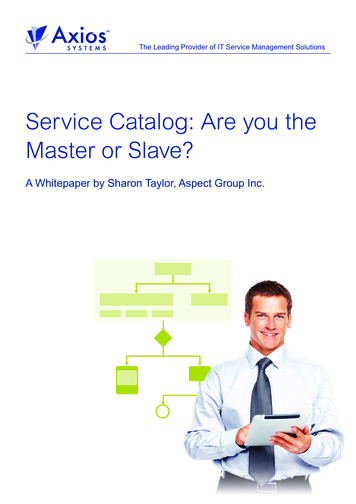
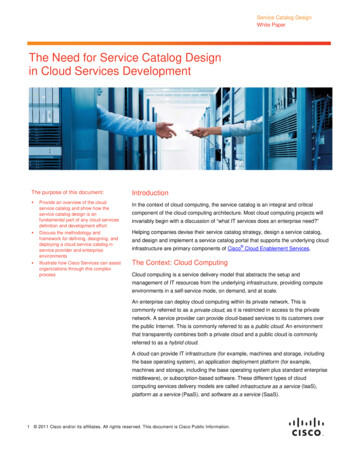
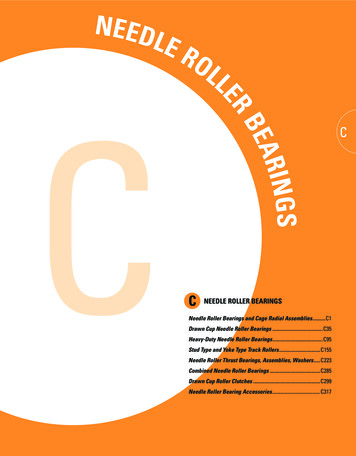

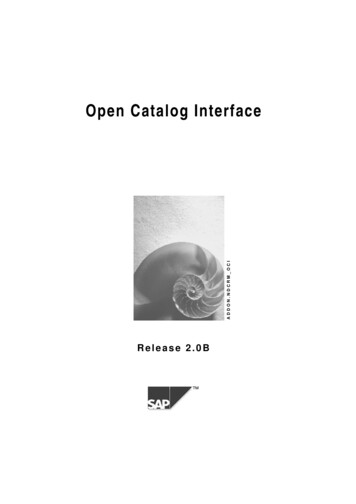
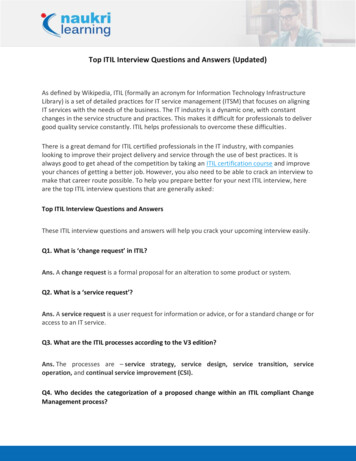
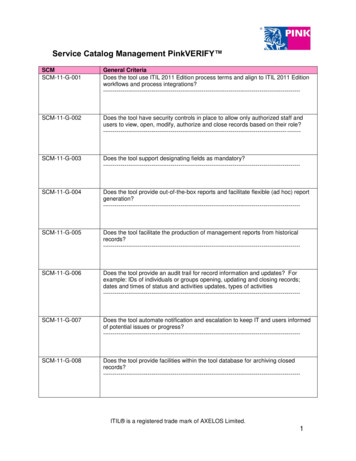
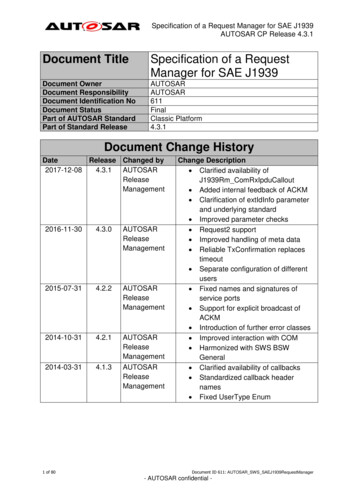
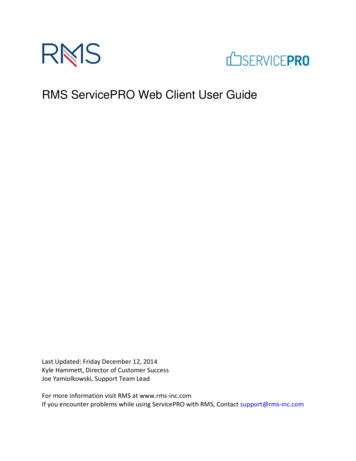
![Service Catalog-Spain.ppt [Modo de compatibilidad]](/img/19/servicecatalog-spain.jpg)
