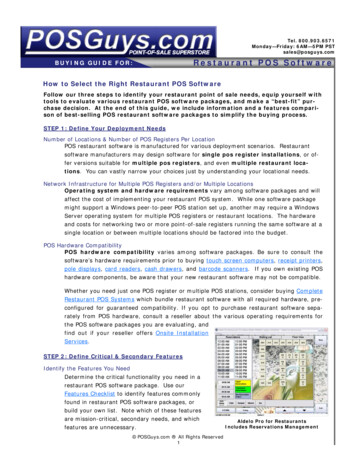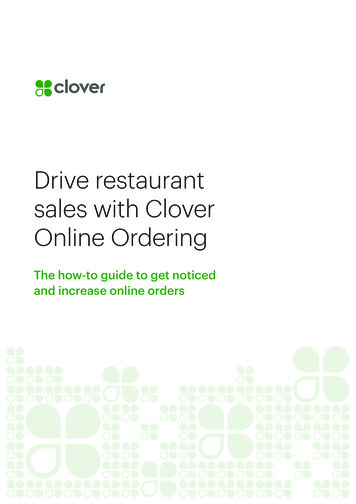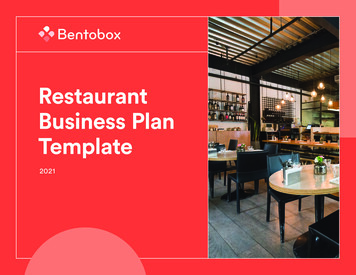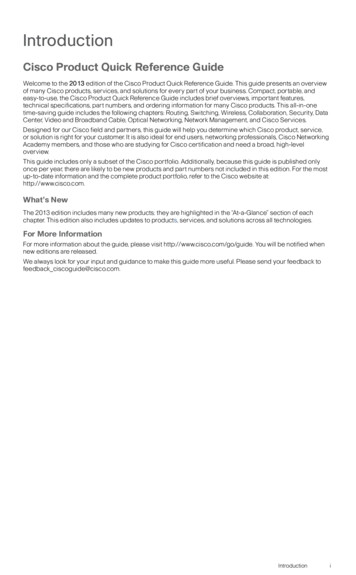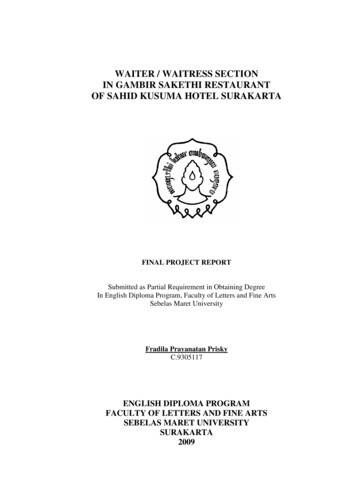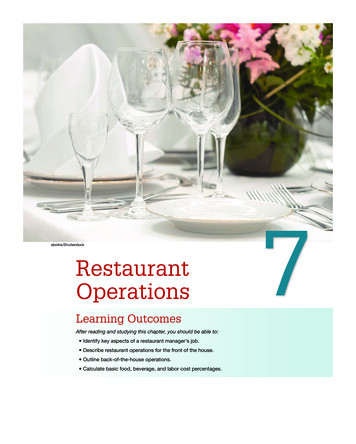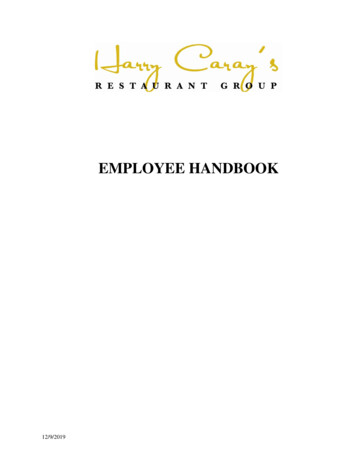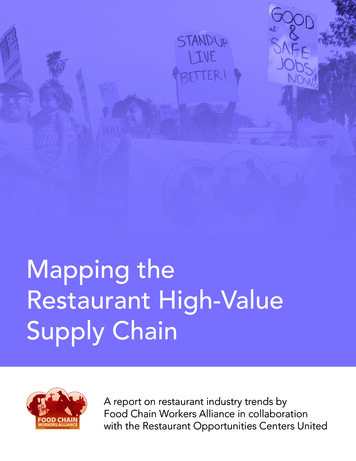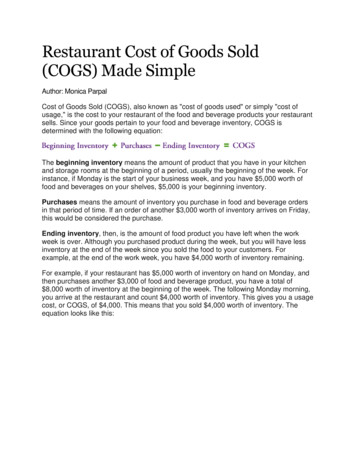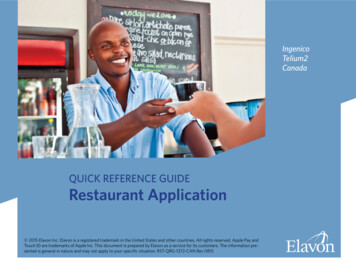
Transcription
IngenicoTelium2CanadaQUICK REFERENCE GUIDERestaurant Application 2015 Elavon Inc. Elavon is a registered trademark in the United States and other countries. All rights reserved. Apple Pay andTouch ID are trademarks of Apple Inc. This document is prepared by Elavon as a service for its customers. The information presented is general in nature and may not apply to your specific situation. RST-QRG-1372-CAN Rev 0815
Restaurant Application TIPS FOR PROCESSING ADMIN key ENTER or YES BACKSPACE CANCEL or NOpage 2 Press ENTER to access the MainMenu from the idle screen To scroll through the menu, use theup and down arrows on the key pad Select the number that correspondsto the menu option of choice orpress ENTER when the selection ishighlighted Press and hold the BACKSPACE toadvance paper to desired length
Restaurant Application The following prompts may appeardepending on terminal setup, card typeand/or entry method.Customer Reference Number: Enter CUSTOMER REF # and pressENTERDebit Cash Back Prompts: Select YES for cash back or NO tobypass Enter cash back amount and pressENTER Select ACCEPT to confirm amountor CHANGE to return to previousscreenInvoice/Ticket Prompt: Enter Invoice or Ticket # and pressENTERpage 3Manually-Keyed Security Prompts: Enter the CVV2 code and pressENTER Select YES or NO to indicate cardpresence Enter the postal code and pressENTERServer Prompts: Enter Server ID and press ENTER If prompted, select YES to AddServer ID If prompted, enter Server Name andpress ENTER
Restaurant Application CREDIT/DEBIT SALE Select SALE Enter base amount and press ENTER If prompted, select YES to ConfirmAmount or NO to cancel transaction Select TIP PERCENTAGE, TIPAMOUNT, or NO TIP If prompted, select TIP % from listor select OTHER If prompted, enter Tip Amount orTip Percentage and press ENTER Select ACCEPT to confirm amountor CHANGE to change the amount Swipe, insert, or tap card, or manuallyenter the account # and press ENTERpage 4 If manually keyed, enter theexpiration date and press ENTER If prompted, select CHQ (chequing)or SAV (savings) If prompted, enter PIN and pressENTER If prompted, enter the last 4 digitsof the account # and press ENTERThe transaction processes and aMerchant Copy of the receipt prints Select YES to print Customer Copy If manually keyed, Imprint Card andpress ENTER
Restaurant Application page 5CREDIT/DEBIT VOIDTIP ADJUSTMENT Select VOID Select ALL, REFERENCE #, SERVER #, Select TIP ADJUSTMENT Select ALL, REFERENCE #, SERVER #, Locate the transaction to void (by Locate the transaction to adjust (byINVOICE #, ACCOUNT #, CUST PO #,RRN or APPROVAL CODEswiping the card or entering the selectedsearch criterion) and press SELECT Select YES to Confirm Void or NO tocancel transaction If prompted, insert or swipe card If prompted, select CHQ (chequing)or SAV (savings) If prompted, enter PIN and press ENTERThe transaction processes and aMerchant Copy of the receipt prints Select YES to print Customer CopyINVOICE #, ACCOUNT #, CUST PO#, RRN, or APPROVAL CODEscrolling through the list of transactionsor entering the selected criterion) andpress SELECT Enter Tip Amount and press ENTER Select ACCEPT to confirmadjustment Select YES or NO at “Adjust Another?”
Restaurant Application CREDIT/DEBIT RETURN Select RETURN If prompted, enter password andpress ENTER Enter the base amount and pressENTER Swipe, insert, or tap card, ormanually enter the account # andpress ENTER If manually keyed, enter the expirationdate and press ENTER If prompted, select YES to ConfirmAmount or NO to cancel transaction If prompted, select CHQ (chequing)or SAV (savings)page 6 If prompted, enter PIN and pressENTER If prompted, enter the last 4 digitsof the account # and press ENTERThe transaction processes and aMerchant Copy of the receipt prints Select YES to print Customer Copy If manually keyed, Imprint Card andpress ENTER
Restaurant Application CREDIT AUTHORIZATION ONLY Select AUTH ONLY Enter base amount and press ENTER Swipe, insert, or tap card, or manuallyenter the account # and press ENTER If manually keyed, enter theexpiration date and press ENTER If prompted, select YES to ConfirmAmount or NO to cancel transaction If prompted, enter PIN and pressENTER If prompted, enter the last 4 digitsof the account # and press ENTERpage 7The transaction processes and aMerchant Copy of the receipt prints Select YES to print Customer Copy If manually keyed, Imprint Card andpress ENTER
Restaurant Application CREDIT FORCE Select FORCE Enter the amount and press ENTER Swipe, insert, or tap card, or manuallyenter the account # and press ENTER If manually keyed, enter the expiration date and press ENTER If prompted, enter PIN and pressENTER If prompted, enter the last 4 digitsof the account # and press ENTERpage 8 Enter approval code and pressENTERThe transaction processes and aMerchant Copy of the receipt prints Select YES to print Customer Copy If manually keyed, Imprint Card andpress ENTER
Restaurant Application page 9SETTLEMENTREPRINT Select SETTLEMENT Select YES to Close Batch and Select OTHER Select REPRINT Select LAST RECEIPT or SEARCH If Search is chosen: Select ALL, REFERENCE #, SERVERDeposit Funds or NO to cancelsettlement If prompted, select YES to SettleWith Unadjusted Tips or NO tocancel settlement Select ACCEPT to confirm batchtotals or CANCEL to cancelsettlement The Settlement processes and theSettlement Report prints Select YES to print reports or NO toreturn to the idle screen#, INVOICE #, ACCOUNT #, CUSTPO #, RRN, or APPROVAL CODE Locate the transaction (by swipingthe card or entering the selectedsearch criterion) and press SELECT Select MERCHANT COPY,CUSTOMER COPY, or BOTH The selected receipt(s) will print
Restaurant Application OPEN TAB Select TAB Select OPEN Enter tab amount and press ENTER Swipe, insert, or tap card, or manuallyenter the account # and press ENTER If manually keyed, enter the expirationdate and press ENTER If prompted, select YES to ConfirmAmount or NO to cancel transaction If prompted, enter PIN and pressENTERpage 10 If prompted, enter the last 4 digitsof the account # and press ENTERThe transaction processes and aMerchant Copy of the receipt prints Select YES to print Customer Copy If manually keyed, Imprint Card andpress ENTER
Restaurant Application CLOSE TAB Select TAB Select CLOSE Select ALL, REFERENCE #, SERVER #,INVOICE #, ACCOUNT #, CUST PO#, RRN or APPROVAL CODEpage 11 Select TIP PERCENTAGE, TIPAMOUNT, or NO TIP If prompted, select Tip % from list orselect OTHER If prompted, enter Tip Amount orTip Percentage and press ENTER Locate the tab to close (by swiping Select ACCEPT to confirm amount Select ACCEPT to confirm TabThe transaction processes and aMerchant Copy of the receipt prints Select YES to print Customer Copythe card or entering the selectedsearch criterion) and press SELECTAmount or CHANGE to changeTab Amount If prompted, select YES to ConfirmAmount or NO to cancel transactionor CHANGE to change the amount
Restaurant Application page 12DELETE OPEN TABPRINT OPEN TAB REPORT Select TAB Select DELETE or DELETE ALL If DELETE ALL, select YES to confirm Select OTHER Select REPORTS Select OPEN TABS Select ALL SERVERS or SINGLEor NO to return to the Main Menu If DELETE, select ALL, REFERENCE #,SERVER #, INVOICE #, ACCOUNT #,CUST PO #, RRN or APPROVAL CODE Locate the tab to delete (by swipingthe card or entering the selectedsearch criterion) and press SELECT Select YES to Confirm Delete or NOto return to the Main MenuSERVER If SINGLE SERVER, enter server IDand press ENTER The selected information will print
Restaurant Application page 13ADD SERVERDELETE SERVER Press the ADMIN key Select SERVER MENU Select ADD ID Enter server ID and press ENTER If prompted, enter Server Name andBatch must be closed before deletingserver IDs. Press the ADMIN keypress ENTER Select YES to Add Another server orNO to return to the Server Menu Select SERVER MENU Select DELETE ID Select ALL or ONE If ALL, select YES to confirm If ONE, enter Server ID and pressENTER
Restaurant Application page 14PRINT SERVER ID LISTPRINT/DISPLAY BATCH DATA Press the ADMIN key Select SERVER MENU Select PRINT ID LIST The list will print Select OTHER Select REPORTS Select DETAIL or SUMMARY Select PRINT or DISPLAY If prompted, select sort method:PRINT BATCH DATA BY SERVER ID Select OTHER Select REPORTS Select SERVER Select ALL SERVERS or SINGLESERVER If SINGLE SERVER, enter server IDand press ENTER The selected information will printREFERENCE #, INVOICE #, orCARD TYPE The selected information will printor display If Display is selected, press CANCELto return to the Reports Menu
Restaurant Application HOST TOTALSVIEW BATCH HISTORY Press the ADMIN key Select BATCH MENU Select HOST BATCH INQUIRY Select PRINT or DISPLAY The selected information will print Press the ADMIN key Select BATCH MENU Select VIEW HISTORY Select BATCH #, ALL, or LASTor display If DISPLAY is selected, pressENTER to return to the main displaypage 15BATCH If prompted, select sort method:REFERENCE #, INVOICE #, orCARD TYPE The selected information will display Press CANCEL to return to theBatch Menu
Restaurant Application page 16VIEW BATCH TOTALSCREATING ALPHA LETTERS Press the ADMIN key Select BATCH MENU Select BATCH TOTALS The selected information will display Press ENTER to return to the Batch Press the number that correspondsMenuwith the letter that needs to be entered Press the F key until the desiredletter appearsCHANGING MENU LANGUAGE Press the F4 key to toggle menulanguage between English and French
Restaurant Application MERCHANTCONNECTThe Online Window To YourPayment Processing AccountMerchantConnect is your one-stopdestination for online customerservice. It contains everything youneed to manage your electronicpayment activity.My Account. Manage your accountonline. View statements, view orupdate your profile, request newproducts and track equipmentshipments.page 17My Reports. Provides you with timelyand secure accounting informationsuch as deposit summaries, transactionactivity, charge back and retrievalstatus and more.Support. Find resource informationabout transaction processing, industrymandates, product support andpractical tips to help improve yourbottom line.Getting Started Is:Fast, Easy, Secure and Free!Go to www.MerchantConnect.com
CREDIT/DEBIT VOID Select VOID Select ALL, REFERENCE #, SERVER #, INVOICE #, ACCOUNT #, CUST PO #, RRN or APPROVAL CODE Locate the transaction to void (by swiping the card or entering the selected search criterion) and press SELECT Select YES to Confirm Void or NO to cancel transaction If prompted, insert or swipe card If prompted, select CHQ (chequing)