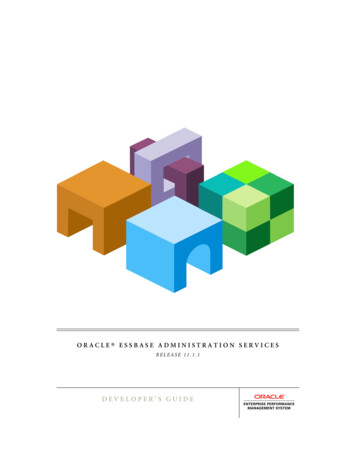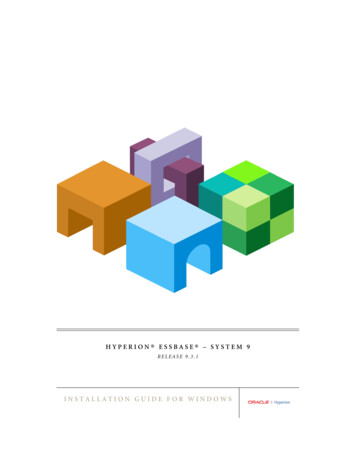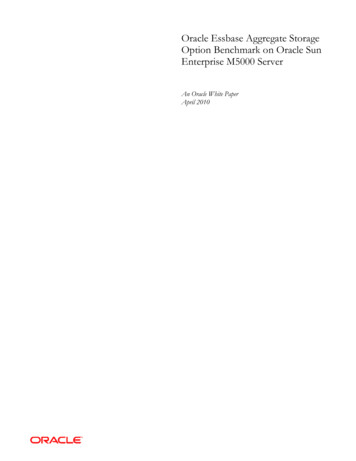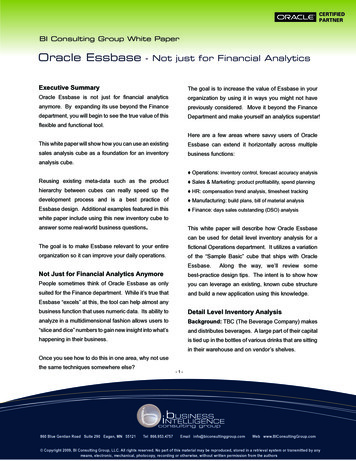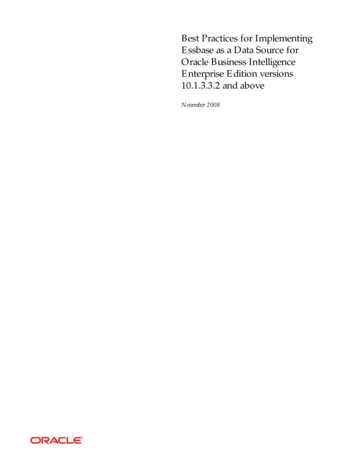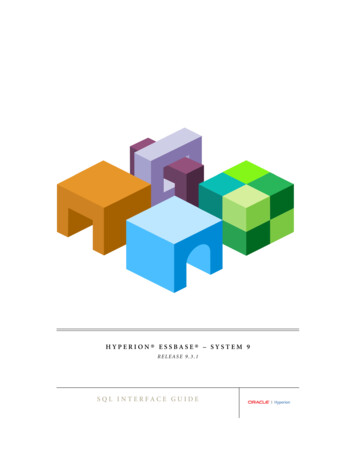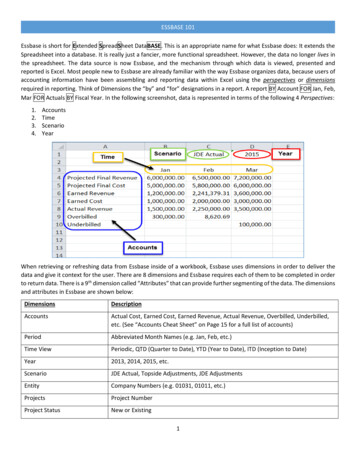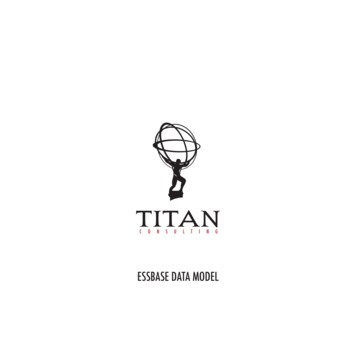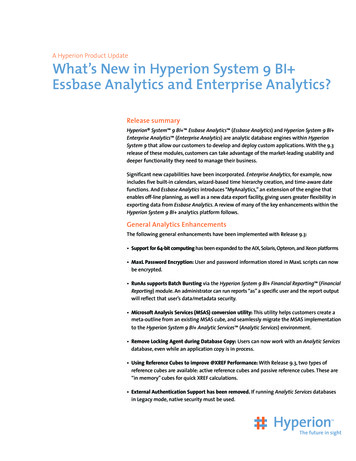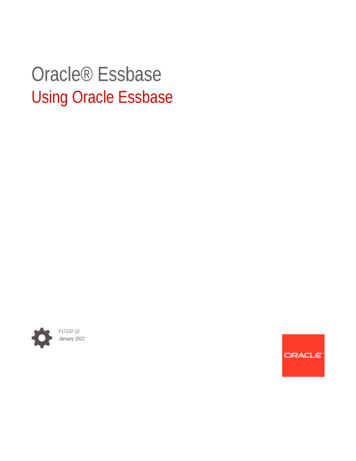
Transcription
Oracle EssbaseUsing Oracle EssbaseF17137-12January 2022
Oracle Essbase Using Oracle Essbase,F17137-12Copyright 2019, 2022, Oracle and/or its affiliates.Primary Author: Essbase Information Development TeamThis software and related documentation are provided under a license agreement containing restrictions onuse and disclosure and are protected by intellectual property laws. Except as expressly permitted in yourlicense agreement or allowed by law, you may not use, copy, reproduce, translate, broadcast, modify, license,transmit, distribute, exhibit, perform, publish, or display any part, in any form, or by any means. Reverseengineering, disassembly, or decompilation of this software, unless required by law for interoperability, isprohibited.The information contained herein is subject to change without notice and is not warranted to be error-free. Ifyou find any errors, please report them to us in writing.If this is software or related documentation that is delivered to the U.S. Government or anyone licensing it onbehalf of the U.S. Government, then the following notice is applicable:U.S. GOVERNMENT END USERS: Oracle programs (including any operating system, integrated software,any programs embedded, installed or activated on delivered hardware, and modifications of such programs)and Oracle computer documentation or other Oracle data delivered to or accessed by U.S. Government endusers are "commercial computer software" or "commercial computer software documentation" pursuant to theapplicable Federal Acquisition Regulation and agency-specific supplemental regulations. As such, the use,reproduction, duplication, release, display, disclosure, modification, preparation of derivative works, and/oradaptation of i) Oracle programs (including any operating system, integrated software, any programsembedded, installed or activated on delivered hardware, and modifications of such programs), ii) Oraclecomputer documentation and/or iii) other Oracle data, is subject to the rights and limitations specified in thelicense contained in the applicable contract. The terms governing the U.S. Government’s use of Oracle cloudservices are defined by the applicable contract for such services. No other rights are granted to the U.S.Government.This software or hardware is developed for general use in a variety of information management applications.It is not developed or intended for use in any inherently dangerous applications, including applications thatmay create a risk of personal injury. If you use this software or hardware in dangerous applications, then youshall be responsible to take all appropriate fail-safe, backup, redundancy, and other measures to ensure itssafe use. Oracle Corporation and its affiliates disclaim any liability for any damages caused by use of thissoftware or hardware in dangerous applications.Oracle, Java, and MySQL are registered trademarks of Oracle and/or its affiliates. Other names may betrademarks of their respective owners.Intel and Intel Inside are trademarks or registered trademarks of Intel Corporation. All SPARC trademarks areused under license and are trademarks or registered trademarks of SPARC International, Inc. AMD, Epyc,and the AMD logo are trademarks or registered trademarks of Advanced Micro Devices. UNIX is a registeredtrademark of The Open Group.This software or hardware and documentation may provide access to or information about content, products,and services from third parties. Oracle Corporation and its affiliates are not responsible for and expresslydisclaim all warranties of any kind with respect to third-party content, products, and services unless otherwiseset forth in an applicable agreement between you and Oracle. Oracle Corporation and its affiliates will not beresponsible for any loss, costs, or damages incurred due to your access to or use of third-party content,products, or services, except as set forth in an applicable agreement between you and Oracle.
Contents12Access Oracle EssbaseAccess Tools and Tasks from the Console1-1Essbase, REST, and Smart View Client URLs1-2Set Up Your Client1-2Top Tasks for Oracle EssbaseTop Tasks Prerequisites2-1Understand Application Workbooks2-1Download the Sample Dynamic Application Workbook2-1Examine the Structure of the Sample Dynamic Application Workbook2-2Create an Application in the Essbase Web Interface and Provision a User to Access andQuery the CubeCreate an Application in the Essbase Web Interface2-4Provision a User to Access and Query the Cube2-5Analyze an Application in Smart View2-5Connect to the Cube from Smart View2-5Perform an Ad hoc Analysis2-6Modify an Essbase Outline2-9Analyze Forecast Data in Smart View2-10Create an Application and Cube in Cube Designer2-13Open the Application Workbook in Cube Designer2-13Create, Load, and Calculate the Cube2-14View the Application in the Web Interface2-14Analyze Data and Perform an Incremental Update in Cube Designer32-42-15Analyze Data in the Sample Basic Cube2-15Perform an Incremental Update on the Sample Basic Cube2-15Transform Tabular Data into a Cube2-17Export and Modify Metadata and Data2-19Manage Essbase Files and ArtifactsExplore the Files Catalog3-1iii
4Explore the Gallery Templates3-1Applications Templates3-2Technical Templates3-3System Performance Templates3-3Access Files and Artifacts3-4Explore the Application Directories3-4Work with Files and Artifacts3-5Understand Your Access Permissions in EssbaseUser Role564-1Database Access Permission4-2Database Update Permission4-2Database Manager Permission4-2Application Manager Permission4-3Power User Role4-4Service Administrator Role4-4About Filters4-4Create Filters4-5Create Efficient Dynamic Filters4-6Dynamic Filter Syntax4-6Workflow to Create Dynamic Filters4-7Example of a Dynamic Filter4-8Design and Create Cubes Using Application WorkbooksAbout Application Workbooks5-1Download a Sample Application Workbook5-2Create a Cube from an Application Workbook5-2Export a Cube to an Application Workbook5-3Connect to a Cube in Smart View5-3Design and Manage Cubes from Tabular DataTransform Tabular Data to Cubes6-1Use Intrinsic Headers to Transform Tabular Data to Cubes6-1Use Forced Designation Headers to Transform Tabular Data Into Cubes6-2Create and Update a Cube from Tabular Data6-5Export a Cube to Tabular Data6-6iv
7Create and Manage Cube Outlines Using the Web InterfaceAbout Cube Outlines7-1View and Edit Outline Properties for a Newly Created Cube7-1Work with General and Attribute-related Outline Properties7-2Understand and Create Alias Tables7-5Understand and Work With Dynamic Time Series Outline Properties7-5Understand and Create Textual Measures7-6Create a Sample Cube to Explore Outline Properties7-6Set Outline Properties in your Sample Cube7-7Add Dimensions and Members to OutlinesAdd Dimensions to Outlines Manually7-7Add Members to Outlines Manually7-8Restructure Cubes7-8Work with Attributes7-9About Duplicate Member Names7-10Set Dimension and Member Properties7-11Open the Outline in Edit Mode7-11Set Member Properties while in Edit Mode7-11Set Properties in the Member Inspector7-12Set General Properties7-12Create Aliases7-16Create Member Formulas7-17Set Attribute Associations7-18Associate an Attribute Dimension with a Base Dimension7-18Associate an Attribute Member with a Member of the Base Dimension7-18Create User-Defined AttributesSelect the Member Properties to Display in the Outline897-77-197-19Manage Application and Cube Artifacts and SettingsName Generations and Levels8-1Generate Aggregate Views Automatically8-2Set Advanced Cube Properties8-2Unlock Objects8-3Remove Data Locks8-3Set Buffer Sizes to Optimize Reports8-3Work with SourcesAbout Connections and Datasources9-1Create Connections and Datasources9-3v
Create a Connection and Datasource to Access Oracle Database9-4Create a Connection and Datasource for Oracle Autonomous Data Warehouse9-7Create a Connection and Datasource to Access Another Cube9-9Create a Connection and Datasource to Access a Data File9-12Create Connections and Datasources for Generic JDBC Drivers9-14Implement Parameters for Datasources9-17Set a Default Parameter in a Datasource9-18Use Substitution Variables in a Datasource9-2110Build Dimensions and Load Data11Calculate CubesAccess to Calculations11-1Create Calculation Scripts11-1Execute Calculations11-2Use Substitution Variables11-3Set Two-Pass Calculation Properties11-5Trace Calculations11-5Calculate Selected Tuples11-8Use Case for Tuple Calculation1211-8Understand Tuple-Based Calculation11-10Select Tuples for Point of View Calculation11-10Examples of Tuple Selection to Reduce Calculation Scope11-11No Tuple Selection11-12Selection of Named Sparse Dimensions11-12Selection of Contextual Sparse Dimensions11-13Run and Manage Jobs Using the Web InterfaceView Job Status and Details12-1Execute Jobs12-1Build Aggregations12-2Clear Aggregations12-3Export to Table Format12-4Run Calculation12-4Build Dimension12-4Clear Data12-5Export Data12-6Export Excel12-6vi
13Export LCM12-7Import LCM12-8Load Data12-9Run MDX12-12Model Data in Private ScenariosUnderstand ScenariosView and Work with Scenario Data13-113-2View and Work With Scenario Data From the Essbase Web Interface13-2View and Work With Scenario Data From a Smart View Private Connection13-3About Scenario Calculations13-3About Data Loads to Scenario-enabled Cubes13-4About Data Exports from Scenario-enabled Cubes13-4About Transparent and Replicated Partitions in Scenario-enabled Cubes13-5About XREF/XWRITE in Scenario-enabled Cubes13-5About Audit Trail in Scenario-enabled Cubes13-6About Scenario Limitations13-7Scenario Workflow13-7Enable Email Notifications for Scenario Status Changes13-8Create a Scenario13-9Model Data13-10Submit a Scenario for Approval13-10Approve or Reject Scenario Changes13-11Apply or Discard Data Changes13-11Copy a Scenario13-11Delete the Scenario13-12Understand Scenario User Roles and Workflow13-12Enable Scenario Modeling13-13Create a Scenario-Enabled Cube13-14Create a Scenario-Enabled Sample Cube13-14Enable an Existing Cube for Scenario Management13-14Create Additional Sandbox Members13-14Work with Scenarios13-15View Base Member Data13-15Compare Scenario Values to Base Values13-16Set Scenario Cells to #Missing13-16Revert Scenario Values Back to Base Values13-17Understand When to Aggregate Sandbox Dimensions13-18Example: Calculate Scenarios with Dynamic Upper Level Members13-18vii
Example: Calculate Scenarios with Stored Upper Level Members141513-20Adopt Hybrid Mode for Fast Analytic ProcessingBenefits of Hybrid Mode14-2Comparison of Hybrid Mode, Block Storage, and Aggregate Storage14-2Get Started with Hybrid Mode14-3Optimize the Cube for Hybrid Mode14-3Limitations and Exceptions to Hybrid Mode14-4Solve Order in Hybrid Mode14-5Work with Cubes in Cube DesignerAbout Cube Designer15-1About the Cube Designer Ribbon15-1About the Designer Panel15-3Manage Files in Cube Designer15-4Download Sample Application Workbooks15-4Build a Private Inventory of Application Workbooks15-5Open an Application Workbook15-5Save an Application Workbook15-5Export to an Application Workbook15-5Work with Application Workbooks in Cube Designer15-5Limitations of Application Workbooks15-6Work with the Essbase.Cube Worksheet in Cube Designer15-6Work with the Cube.Settings Worksheet: Alias Tables in Cube Designer15-7Work with the Cube.Settings Worksheet: Properties in Cube Designer15-8Work with the Cube.Settings Worksheet: Dynamic Time Series in Cube Designer15-8Work with the Cube.Settings Worksheet: Attribute Settings in Cube Designer15-9Work with the Cube.Settings Worksheet: Substitution Variables in Cube Designer15-10Work with Dimension Worksheets in Cube Designer15-10Work with Data Worksheets in Cube Designer15-12Work with Calculation Worksheets in Cube Designer15-13Work with MDX Worksheets in Cube Designer15-13Create a Cube from a Local Application Workbook in Cube Designer15-14Work with Typed Measures Worksheets in Cube Designer15-14Create a Cube from Tabular Data in Cube Designer15-15Update Cubes Incrementally in Cube Designer15-18Reset a Dimension in Cube Designer15-19Load Data in Cube Designer15-20Load Block Storage Data in Cube Designer15-20viii
16Load Aggregate Storage Data in Cube Designer15-21Create and Validate Member Formulas in Cube Designer15-23Create and Validate Calculation Scripts in Cube Designer15-25Calculate Data in Cube Designer15-26Work with Jobs in Cube Designer15-27View Jobs in the Cube Designer Job Viewer15-27Monitor Cube Designer Jobs15-27Troubleshoot Jobs in the Cube Designer Job Viewer15-27Clear and Archive Cube Designer Jobs15-27View Dimension Hierarchies in Cube Designer15-28Export Cubes to Application Workbooks in Cube Designer15-29Delete Applications and Cubes in Cube Designer15-30Unlock Objects in Cube Designer15-30View Logs in Cube Designer15-30Optimize Cubes Using Cube DesignerOptimize Baseline Metrics171816-1Prepare to Run the Optimize Cube Baseline Utility16-2Run the Optimize Cube Baseline Utility16-2Optimize the Solve Order16-4Optimize the Calculator Cache16-4Optimize Data Distribution16-6Track Changes to DataTurn on Data Audit Trail and View the Data Audit Trail17-1Link a Report Object to a Cell17-2Export Logs to a Sheet17-2Refresh the Audit Log17-3View and Manage Audit Trail Data in the Essbase Web Interface17-3Link Cubes Using Partitions and XREF/XWRITEDefine a Reusable Connection for Partitions or XREF/XWRITE18-1Understand Transparent and Replicated Partitions18-2Create a Transparent Partition18-2Create a Replicated Partition18-3Refresh a Replicated Partition18-4Understand XREF/XWRITE18-4ix
Create a Location Alias Based on a Defined Connection19202118-5Integrate Essbase with Autonomous Database Using FederatedPartitionsPrerequisites for Federated Partitions19-1Federated Partitions Workflow19-2Fact Tables, Pivot Dimensions, and Essbase19-3Create a Connection for Federated Partitions19-5Create a Federated Partition19-7Federated Cube Maintenance and Troubleshooting19-9Remove a Federated Partition19-10Restrictions for Federated Partitions19-10Configure Oracle EssbaseSet Application-Level Configuration Properties20-1Set Provider Services Configuration Properties20-1Enable Antivirus Scanning in Essbase20-2Essbase Command-Line Interface (CLI)Download and Use the Command-Line Interface21-1CLI Command Reference21-2Login/Logout: CLI Authentication21-3Calc: Run a Calculation Script21-4Clear: Remove Data from a Cube21-5Createlocalconnection: Save a JDBC Connection21-6Dataload: Load Data to a Cube21-7Deletefile: Remove Cube Files21-9Deploy: Create a Cube from a Workbook21-10Dimbuild: Load Dimensions to a Cube21-11Download: Get Cube Files21-12Help: Display Command Syntax21-13LcmExport: Back Up Cube Files21-14LcmImport: Restore Cube Files21-15Listapp: Display Applications21-16Listdb: Display Cubes21-16Listfiles: Display Files21-16Listfilters: View Security Filters21-17Listlocks: View Locks21-18x
2223Listvariables: Display Substitution Variables21-18Setpassword: Store CLI Credentials21-19Start: Start an Application or Cube21-19Stop: Stop an Application or Cube21-20Unsetpassword: Remove Stored CLI Credentials21-20Upload: Add Cube Files21-20Version: Display API Version21-22Manage Essbase Using the MaxL ClientPrerequisites to Set Up the MaxL Client22-1Download and Use the MaxL Client22-2Analyze Data in the Web InterfacePerform Ad Hoc Analysis in the Web Interface23-1Work with Layouts23-2Access to Layouts242523-3Analyze and Manage Data with MDX23-3Analyze Data with MDX Reports23-3Access to MDX Reports23-4Examples of MDX Reports23-5Insert and Export Data with MDX23-7Run MDX Scripts23-7Write, Upload, and Run an MDX Script23-7Write an MDX Script in the Script Editor and Run It23-7Create an MDX Script in Cube Designer and Run it23-8Guidelines for MDX Scripts23-8Examples of MDX Scripts23-8Report on DataCreate Report Scripts24-1Execute Report Scripts24-1Access External Data with Drill Through ReportsIntroduction to Essbase Drill Through25-1Drill Through Terminology25-3Workflow for Drill Through Report Design25-4How Drill Through Works25-5Drill Through Report Definition25-6xi
Drill Through Use Case Example26A25-11Access to Drill Through Reports25-23Design Drill Through Reports25-24Define Column Mappings for Drill Through Reports25-24Define Drillable Regions for Drill Through Reports25-25Implement Parameters for Drill Through Reports25-28Test Drill Through Reports25-30Drill Through to a URL25-31Drill Through from Multiple Cells25-35Debug Drill Through using Essbase Server Platform Log25-38Use Logs to Monitor PerformanceDownload Application Logs26-1About Performance Analyzer26-1Enable Performance Analyzer and Set the Data Collection Interval26-2Understand and Work With Performance Analyzer Data26-2Application Workbooks ReferenceUnderstand the Essbase.Cube WorksheetA-1Understand the Cube.Settings WorksheetA-3Understand the Cube.Settings Worksheet: Alias TablesA-3Understand the Cube.Settings Worksheet: PropertiesA-4Understand the Cube.Settings Worksheet: Dynamic Time SeriesA-6Understand the Cube.Settings Worksheet: Attribute SettingsA-7Understand the Cube.Settings Worksheet: Substitution VariablesA-9Understand the Cube.Generations WorksheetBA-9Understand the Cube.TypedMeasures WorksheetA-11Understand Dimension WorksheetsA-13Understand Data WorksheetsA-18Understand Calculation WorksheetsA-21Understand MDX WorksheetsA-22Set up Cube DesignerWorkflow to Set up Cube DesignerB-1Download and Run the Smart View InstallerB-1Connect to EssbaseB-2Install the Smart View Cube Designer ExtensionB-2Update the Smart View Cube Designer ExtensionB-3xii
Delete Smart View Connection URLsB-4xiii
Accessibility and SupportFor information about Oracle's commitment to accessibility, visit the OracleAccessibility Program website at http://www.oracle.com/pls/topic/lookup?ctx acc&id docacc.Access to Oracle SupportOracle customers that have purchased support have access to electronic supportthrough My Oracle Support. For information, visit http://www.oracle.com/pls/topic/lookup?ctx acc&id info or visit http://www.oracle.com/pls/topic/lookup?ctx acc&id trsif you are hearing impaired.14
1Access Oracle EssbaseOracle Essbase is a business analytics solution that uses a proven, flexible, best-in-classarchitecture for analysis, reporting, and collaboration. Essbase delivers instant value andgreater productivity for your business users, analysts, modelers, and decision-makers, acrossall lines of business within your organization.Access Essbase using credentials supplied by your Service Administrator.To access Essbase, you must have the following information: URL to access the Essbase web interface User name Password Identity domain to which you belongAfter you log in to the Essbase web interface, the Applications page is displayed.Access Tools and Tasks from the ConsoleAs a user or service administrator, you can access various tools and tasks that you will need.Users and administrators have access to Console actions from the Essbase web interface.Note that the bold terms below represent the options listed on the Console.As a non-service administrator user, you can: Download desktop tools that you will install locally and use for administration, import,and export. See Set Up Your Client. Monitor your own user sessions. View database size statistics for applications for which you're a provisioned user.As a service administrator, you can: Download desktop tools that you install locally and use for administration, import, andexport. See Set Up Your Client. Set platform-based email configuration for email notifications of scenario statuschanges. See Enable Email Notifications for Scenario Status Changes. View Essbase logs. See Use Logs to Monitor Performance. Enable file scanner to scan files and ensure they're virus-free before they're uploadedinto Essbase. Monitor and manage all user sessions. View database size statistics for all applications. View agent and server configuration and add Provider Services. Add substitution variables that apply to all Essbase applications. See Use SubstitutionVariables.1-1
Chapter 1Essbase, REST, and Smart View Client URLs View ODBC settings on the server, which can be used for debugging databaseissues. Enable Performance Analyzer to capture incremental log data according to theinterval you set in the Console. See About Performance Analyzer and SystemPerformance Templates.Essbase, REST, and Smart View Client URLsGet the URL for the Oracle Essbase instance you are using from your ServiceAdministrator. The basic format of the URL is:https://IP-address:port/essbaseThe default SSL port is 443, unless it was changed during stack creation.For example:https://192.0.2.1:443/essbaseEssbase components, such as the Smart View client and the REST API, have theirown URLs.Sample Smart View client URL:https://192.0.2.1:443/essbase/smartviewYou can access Smart View if you have valid credentials. You can also configure theSmart View URL. See Connect to Essbase.A discovery URL has /agent appended to the end. You can use it to log in to theMaxL Client, and to access Essbase from Oracle BI and Data Visualization. Example:https://192.0.2.1:443/essbase/agentThe following is an example of a REST API URL:https://192.0.2.1:443/essbase/rest/v1Set Up Your ClientIn the Console, you can download desktop tools to use for administration, import, andexport. Set up your local client computer using these tools. Many of your interactionswith Essbase originate from your local machine. Be sure you're using the latestversions provided in the Console, as older, previously downloaded versions may notwork correctly. Command Line ToolsManage, migrate, backup, and recover Essbase applications.1-2
Chapter 1Set Up Your Client–11g Excel Export Utility—Exports Essbase 11g applications to applicationworkbooks. You can use the application workbooks to re-create the applications onthe current Essbase version.Download dbxtool.zip, and see Export Essbase 11g On-Premises Cubes andAbout Application Workbooks for details.–11g LCM Export Utility—Exports artifacts from Essbase 11g On-Premise as a .zipfile, which you can import in to Essbase 12c or higher. This Life Cycle Management(LCM) utility can also be used to export from, and import to, 11g releases of Essbase.This utility packages into a zip everything you need to support migration to thecurrent version. Download EssbaseLCMUtility.zip, and see the enclosedREADME for usage details.See also Migrate an Essbase 11g On-Premises Application.–Command Line Interface (CLI)—A scripting interface that uses REST APIs toperform most common Essbase administrative actions. The CLI includes anLCMImport command you can use for migrating 11g LCM Export Utility .zip filesexported from Essbase 11g On-Premise. The LCMExport and LCMImport commandsalso facilitate migrating applications between instances, on versions 12c or higher.Download cli.zip, and see Download and Use the Command-Line Interface.–Migration Utility—Utility to manage migration of an entire Essbase instance, forEssbase 12c or higher. In addition to migrating application artifacts, this utility alsohelps you migrate user role assignments and users/groups from supported identityproviders. Download migrationTools.zip, and see the enclosed README forusage details.See also Migrate Using Migration Utility. Smart View–Smart View for Essbase—Provides a Microsoft Office interface for data analysis. Itis the out-of-box query interface for Essbase.–Cube Designer Extension—Deploys Essbase cubes from formatted applicationworkbooks. Cube Designer is an add-in to Smart View that enables desktop design ofEssbase cubes. It can also be used to deploy cubes from tabular data in an Excelworksheet.See Set up Cube Designer. Essbase Administration Services Lite—Optionally manage applications using EssbaseAdministration Services (EAS) Lite. Although the Essbase web interface is the modernadministration interface supporting all of the current platform features, a light version ofEssbase Administration Services is a limited-support option for continued management ofyour applications, in case your company is not ready to adopt the new interface.See Use Essbase Administration Services Lite. Essbase Maxl Clients—Provides Linux and Windows clients to enable scripting ofEssbase administrative tasks. MaxL is an administrative, language-based interface formanaging Essbase cubes and artifacts.See Manage Essbase Using the MaxL Client. Essbase Clients—Provides libraries for Essbase C API. Essbase Java API—Enables development of Essbase client tools in Java, and provideslibraries, samples and documentation for the Essbase Java API.1-3
2Top Tasks for Oracle EssbaseThese topics take you through a series of workflows that cover many of the top tasks that youcan do in the Essbase web interface and in Cube Designer, depending on your access. Top Tasks Prerequisites Understand Application Workbooks Create an Application in the Essbase Web Interface and Provision a User to Access andQuery the Cube Analyze an Application in Smart View Modify an Essbase Outline Analyze Forecast Data in Smart View Create an Application and Cube in Cube Designer Analyze Data and Perform an Incremental Update in Cube Designer Transform Tabular Data into a Cube Export and Modify Metadata and DataTop Tasks PrerequisitesBefore you start reviewing the top tasks topics, be sure you have met these prerequisites:1.Be sure that you can log in to Essbase.2.Be sure that Smart View and Cube Designer extension are installed on client computers.See Set up Cube Designer.Understand Application WorkbooksThe gallery section of the File Catalog provides a collection of sample application workbooksthat you can modify for your own use to quickly deploy an application and cube.Now you'll learn about the structure of an application workbook.Download the Sample Dynamic Application WorkbookIn the Block Storage Sample (Dynamic) application workbook, all non-leaf level members inthe cube are dynamically calculated. Dynamically calculated values are not stored in thecube; the values are recalculated and rendered for each user retrieval.To download the Block Storage Sample (Dynamic) application workbook:1.On the Applications page, click Files, then click Gallery Applications DemoSamples Block Storage.2-1
Chapter 2Understand Application Workbooks2.On the Block Storage page, click the Actions menu next toSample Dynamic Basic.xlsx.3.Save the application workbook file, Sample Dynamic Basic.xlsx, to a local drive.Examine the Structure of the Sample Dynamic Application WorkbookApplication workbooks contain a number of worksheets that define the metadata forthe cube.1.In Microsoft Excel, open Sample Basic Dynamic.xlsx.2.On the Essbase.Cube worksheet, the application name (Sample Dynamic), cubename (Basic), the names of 10 dimensions, and other information about thedimensions, are defined.3.Each dimension has a separate worksheet, Dim.dimname, in which the dimensionis further defined with information such as the build method and incremental mode.Because the build method for each dimension in this sample application workbookis PARENT-CHILD, members are defined in PARENT and CHILD columns.On the Dim.Year worksheet, months roll up to quarters, and quarters roll up toyears. For example, child members Jan, Feb, Mar roll up to parent member Qtr1.Child member Qtr1 rolls up to parent member Year.2-2
Chapter 2Understand Application WorkbooksThe Dim.Product and Dim.Market worksheets are similarly structured. In Dim.Product,SKUs roll up to product families, and product families roll up to Product. For example,child members 100-10, 100-20, and 100-30 (SKUs) roll up to parent member 100(product family). Child member 100 rolls up to parent member Product.4.This sample application workbook includes data. Scroll to the last worksheet, Data.Basic,to review the structure of the columns and the data.2-3
Chapter 2Create an Application in the Essbase Web Interface and Provision a User to Access and Query the CubeIn this topic, you learned about the structure of an application workbook. Next, learnhow to access additional templates using the Gallery section of the File Catalog.Create an Application in the Essbase Web Interface andProvision a User to Access and Query the CubeIn Understand Application Workbooks, you learned about the structure of anapplication workbook by exploring Sample Basic Dynamic.xlsx.Now, you use this workbook to learn how to create an application in the Essbase webinterface and provision a user to access and query the cube.Create an Application in the Essbase Web InterfaceUse this workbook to learn how to create an application from a workbook in theEssbase web interface.1.In the web interface, on the Applications page, click Import.2.On the Import dialog box, click File Browser (as the workbook was downloaded tothe local file system). Open the Block Storage Sample (Dynamic) applicationworkbook, Sample Basic Dynamic.xlsx, that you saved in Understand ApplicationWorkbooks.3.Expand Advanced Options and Build Option, select Create Database, and thencheck the box to load data. You do not need to select Execute Scripts, becauseall measures and aggregations along hierarchies in the cube are dynamicallycalculated at query time.4.Click OK. In a few moments, the Sample Dynamic application and Basic cube arecreated.5.On the Applications page, expand the Sample Dynamic application, and selectthe cube, Basic.6.In the Actions list for the cube, select Outline. The outline is a representation ofthe dimensions in the Basic cube as defined in the application workbook. Theoutline opens in a separate browser tab, allowing you to navigate between theoutline and other web interface actions.7.View a cube dimension, and then drill down into the children of that dimension:a.Expand the Year dimension to view the quarters.2-4
Chapter 2Analyze an Application in Smart Viewb.Expand the individual quarters t
Create an Application in the Essbase Web Interface and Provision a User to Access and . Query the Cube2-4. Create an Application in the Essbase Web Interface2-4. Provision a User to Access and Query the Cube2-5. Analyze an Application in Smart View2-5. Connect to the Cube from Smart View2-5. Perform an Ad hoc Analysis2-6. Modify an Essbase .